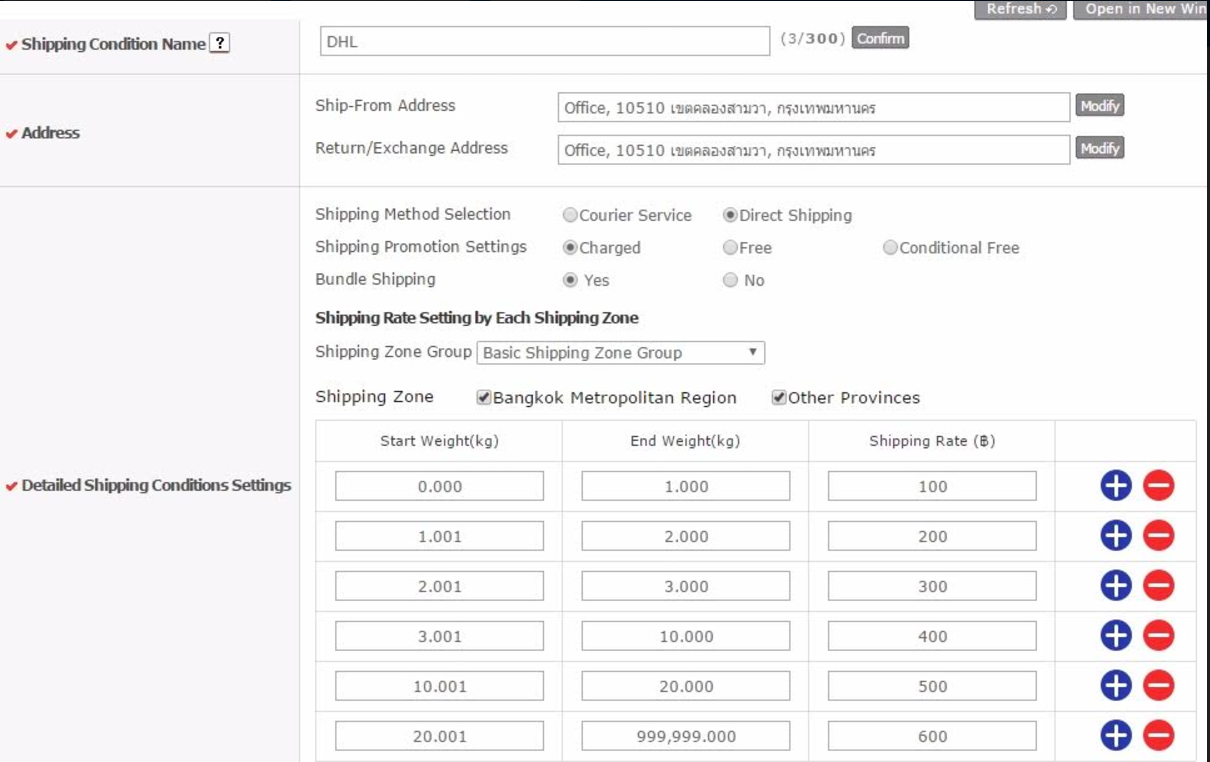Developer account info 11 Street Thailand
Sandbox:
| Date created | Access Link | Type | User name | |
|---|---|---|---|---|
| August 4, 2017 | soffice.11street.co.th | Seller | pentagon@11street.co.th | pentagon@11street.co.th |
| August 9, 2017 | www.11street.co.th | Buyer | buyer@myhemisphere.com | buyer@myhemisphere.com |
Notes: To access the sandbox environment you need to change the host names to the proper IPs as explained below. Also it needs to be accessed through the Sofia office IP so if needed please don't forget to use VPN
Production:
| Date created | Access Link | Type | User name | |
|---|---|---|---|---|
| Seller/Buyer? | ||||
| Seller/Buyer? |
Sandbox account creation:
[How to access to our sandbox after opening firewalls]
You need to change the hosts file on your test machine.
- Move to folder
2-1. C:\Windows\System32\drivers\etc
2-2. Run notepad
Windows +R Key.
type "notepad" and type "Enter" key.
2-3. Open hosts files. (Drag and drop to notepad)
2-4. Copy & paste hosts below contents.
Stage server(Not real server)
52.74.60.66 www.11street.co.th
52.74.60.66 callcenter.11street.co.th
52.74.60.66 bo.11street.co.th
52.74.60.66 soffice.11street.co.th
52.74.60.66 pay.11street.co.th
52.74.60.66 m.11street.co.th
52.74.60.66 api.11street.co.th
52.74.60.66 iapi.11street.co.th
52.74.60.66 sellerzone.11street.co.th
52.74.60.66 store.11street.co.th
52.76.42.198 img1.11thcdn.com
[How to make seller account]
- Seller Registration
3-1. Open below URL
http://www.11street.co.th/register/memberRegistForm/subscribe.do
joining our website as seller registration (Please register as "global seller" if you are a Korean seller.)
4. You can use "Seller office" after we approve of registered seller on our website.
Please send your seller information used in registration to an e-mail address as below.
justin@11street.co.th; mr_brain@sk.com
You can develop integration thorough Seller API or use "seller office" after we approve of seller.
[ 5. How to know seller API Key ]
5-1. http://soffice.11street.co.th
5-2. Move to Member Management > Seller Detail menu.
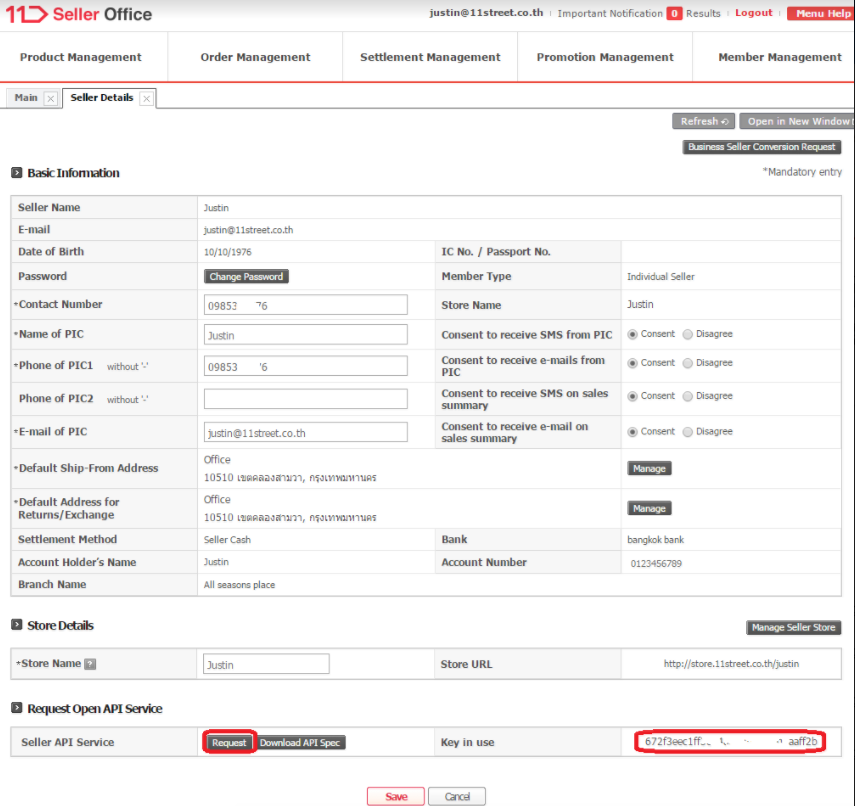
Before register product, you must create a shipping condition
[How to create a shipping condition]
- Login the seller office http://soffice.11street.co.th/
- Click the Product Management > Shipping Condition Management (refer a below image No.1 and 2)
- Click the Create shipping Condition button (below image No. 3)
- After create shipping condition, You can find shipping condition No on the same menu (below image No.4)
[How to use shipping condition No. in API]
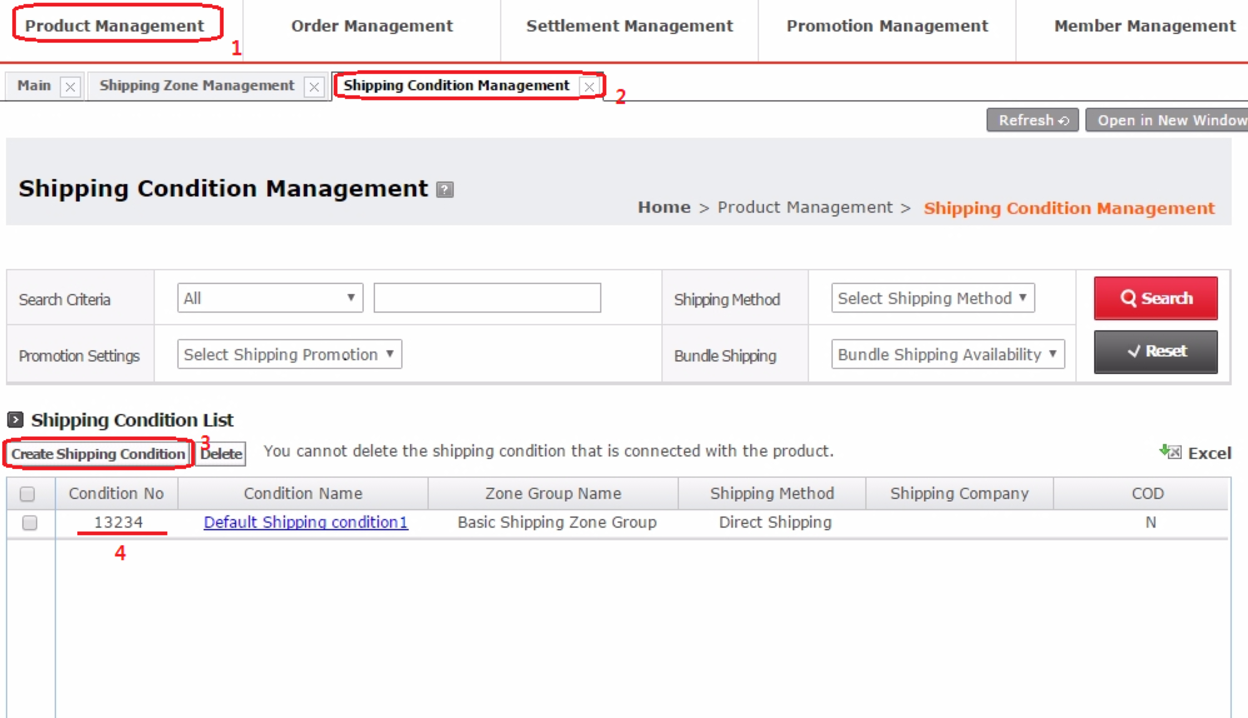
The below image is a sample of shipping condition.