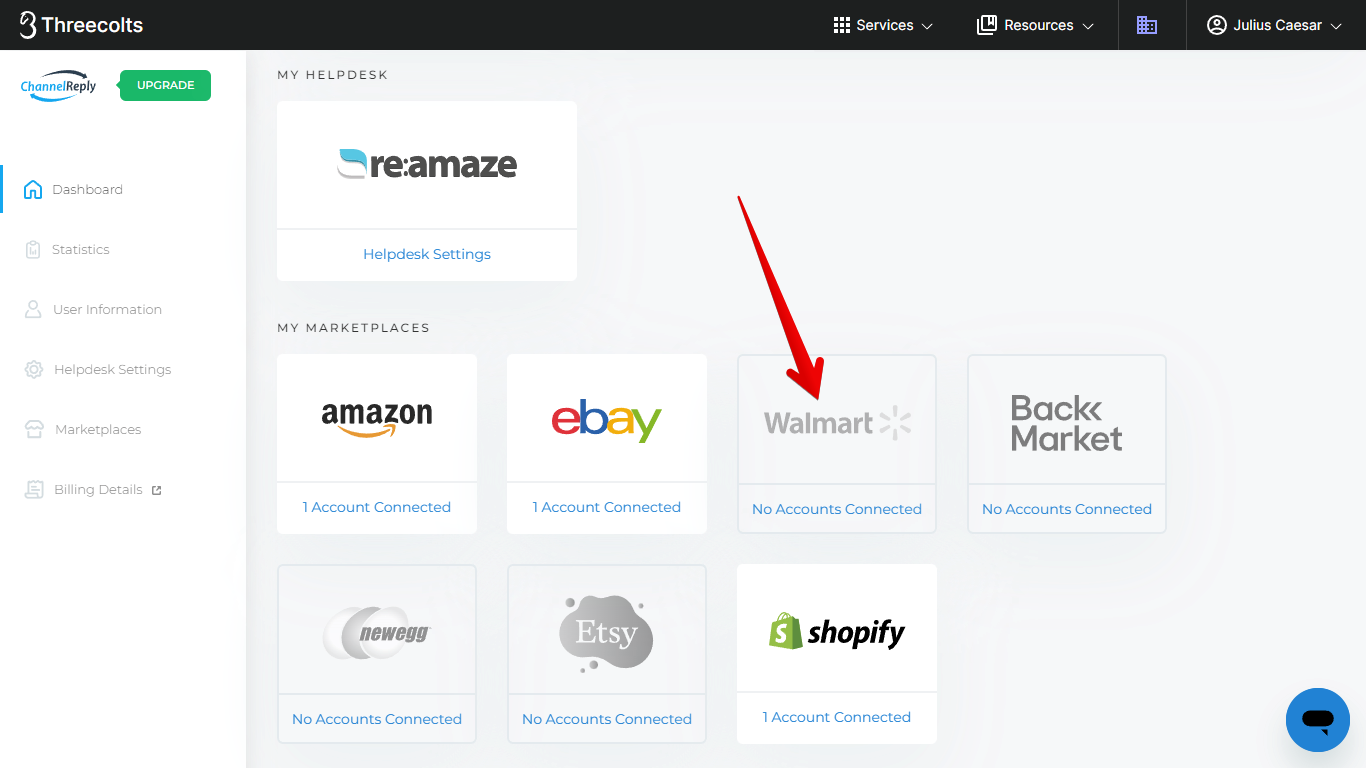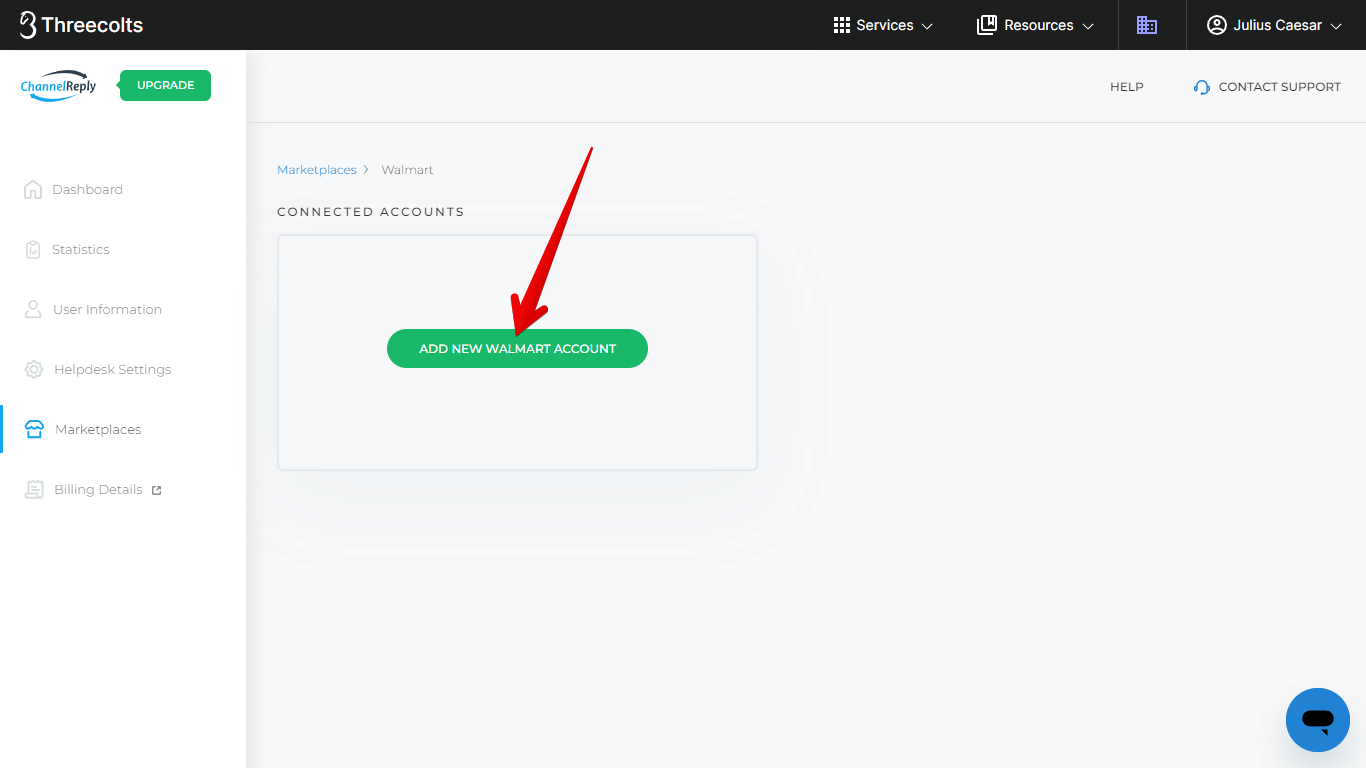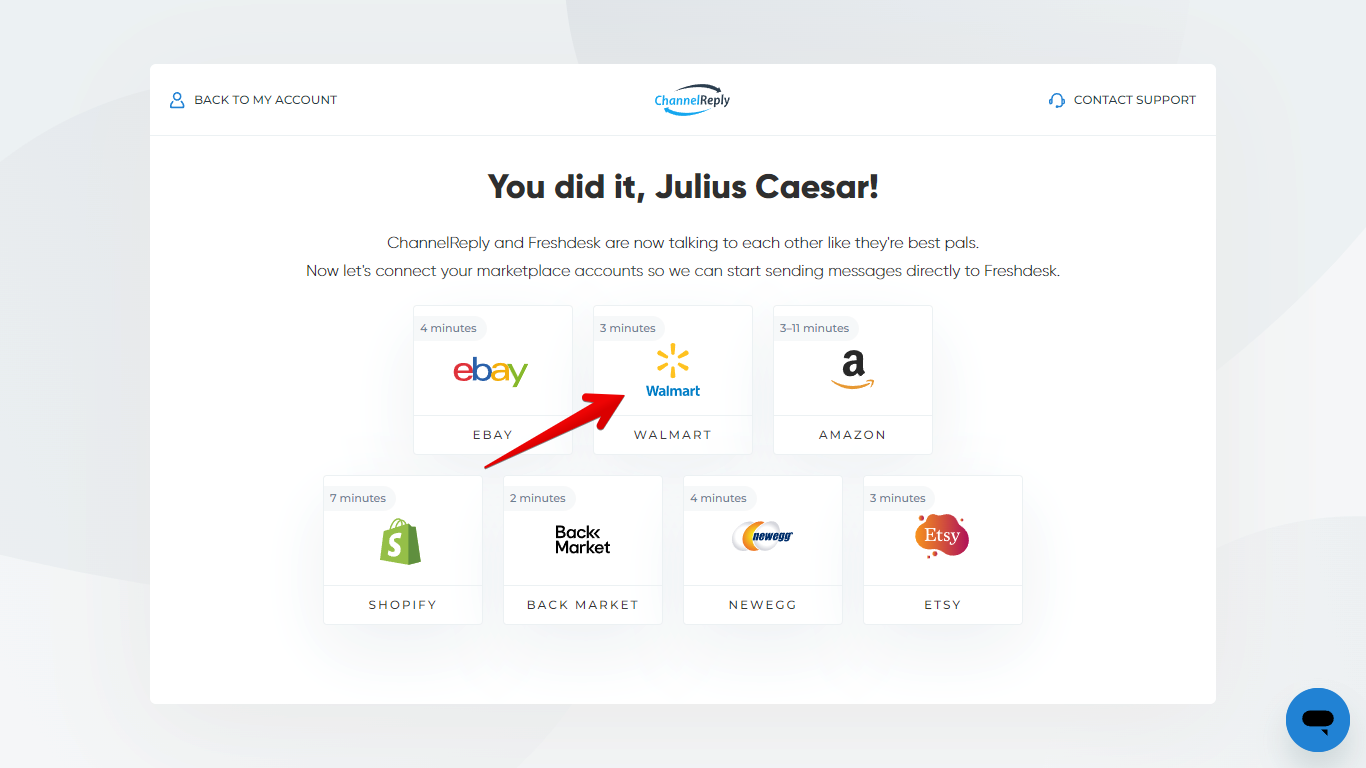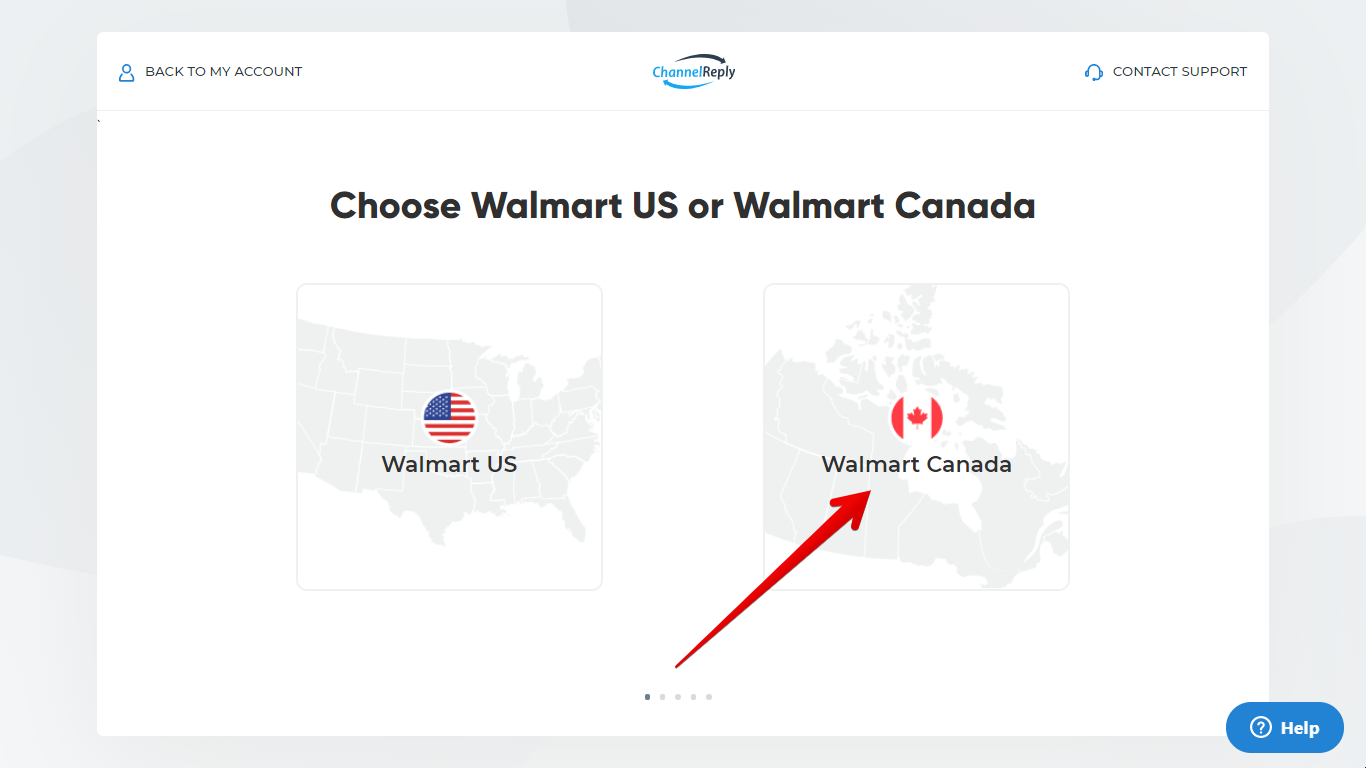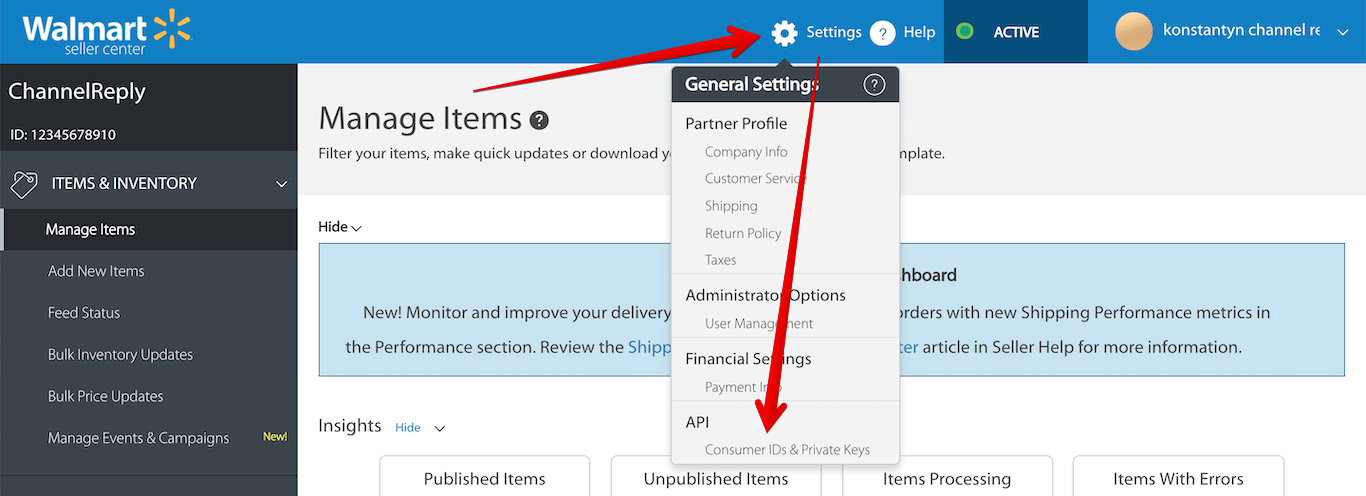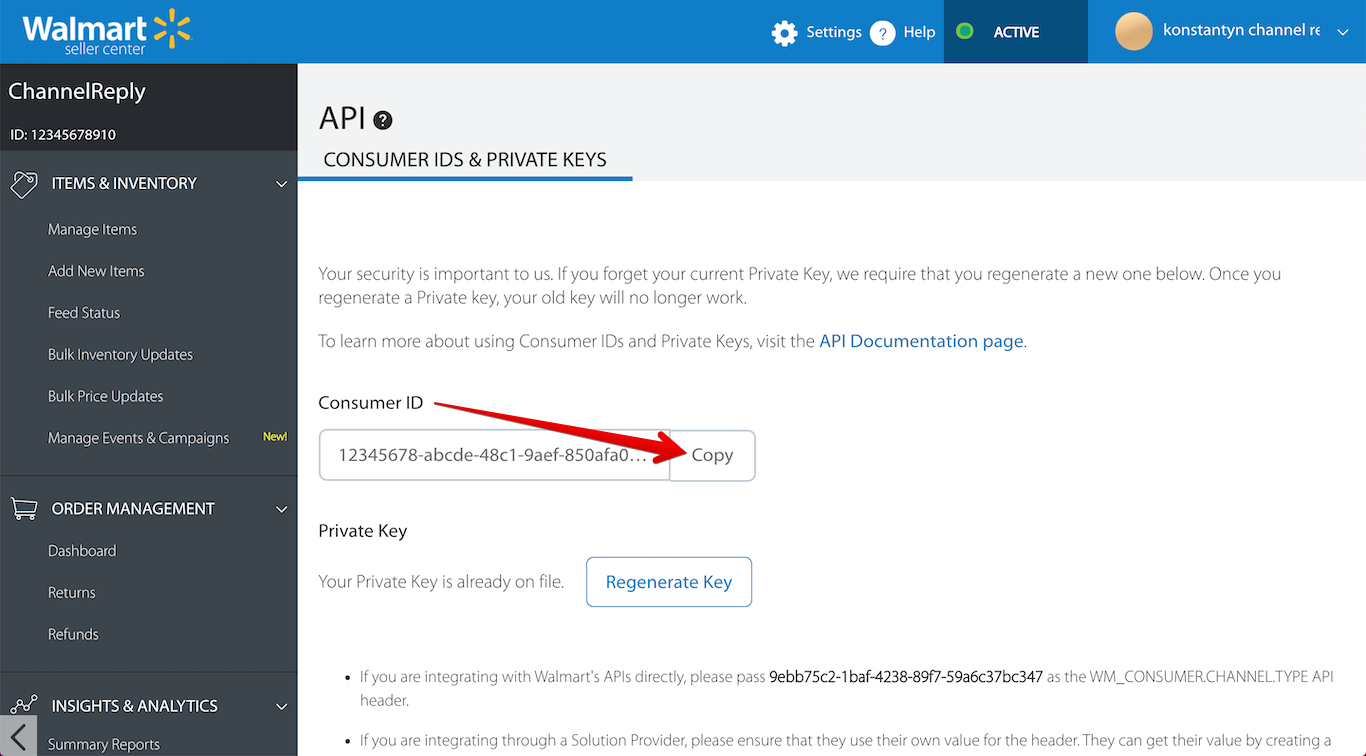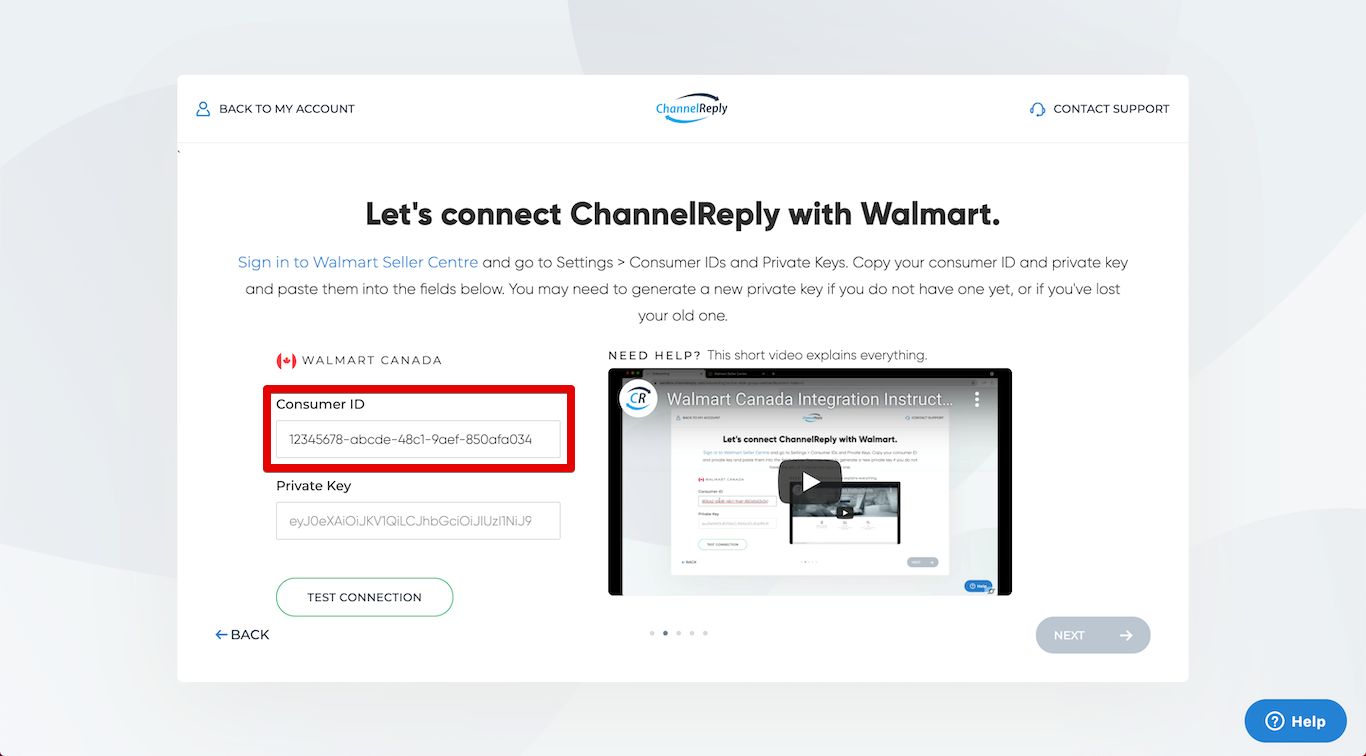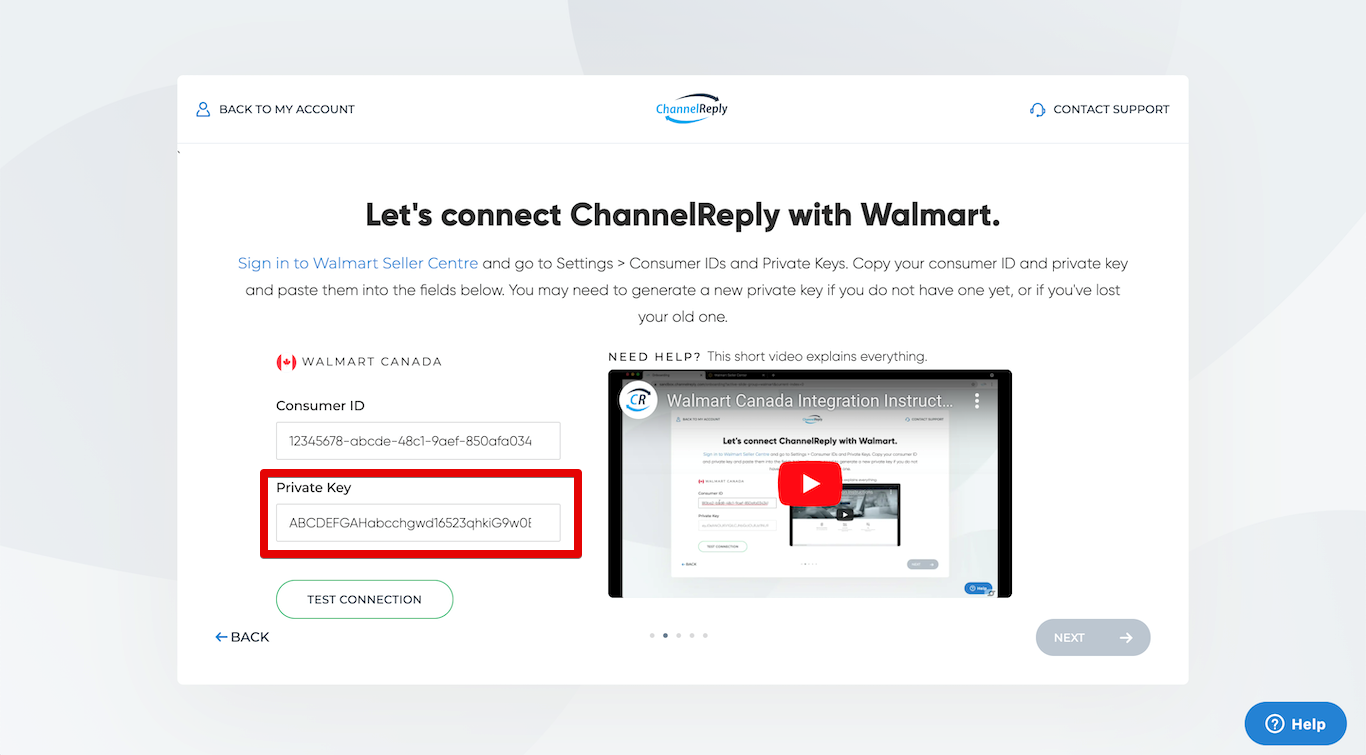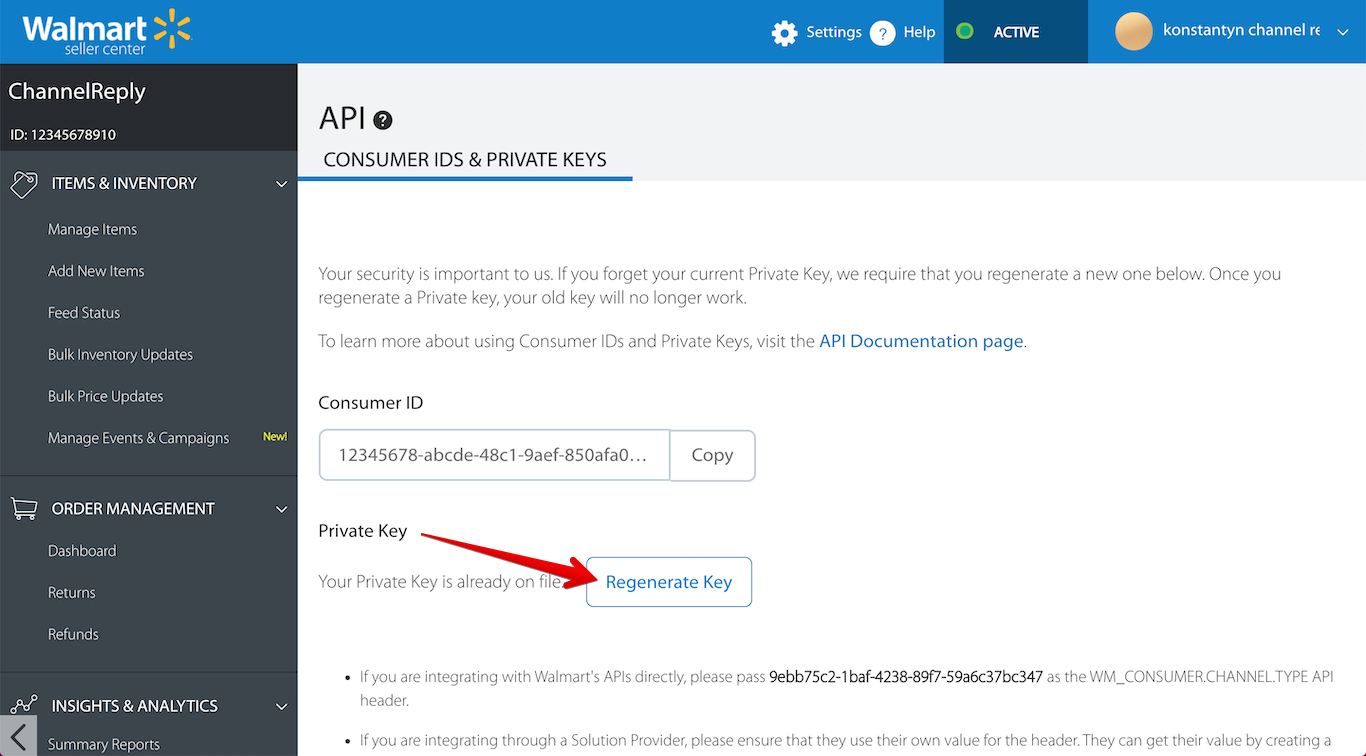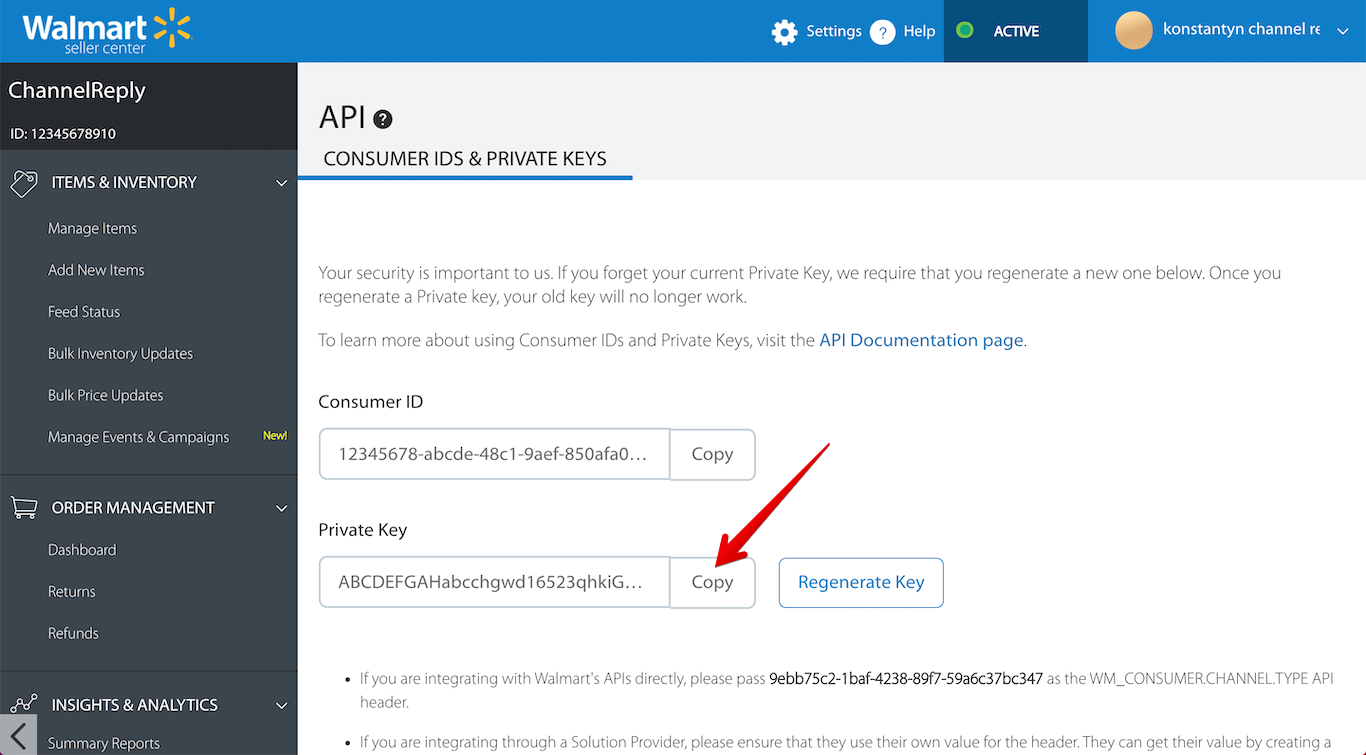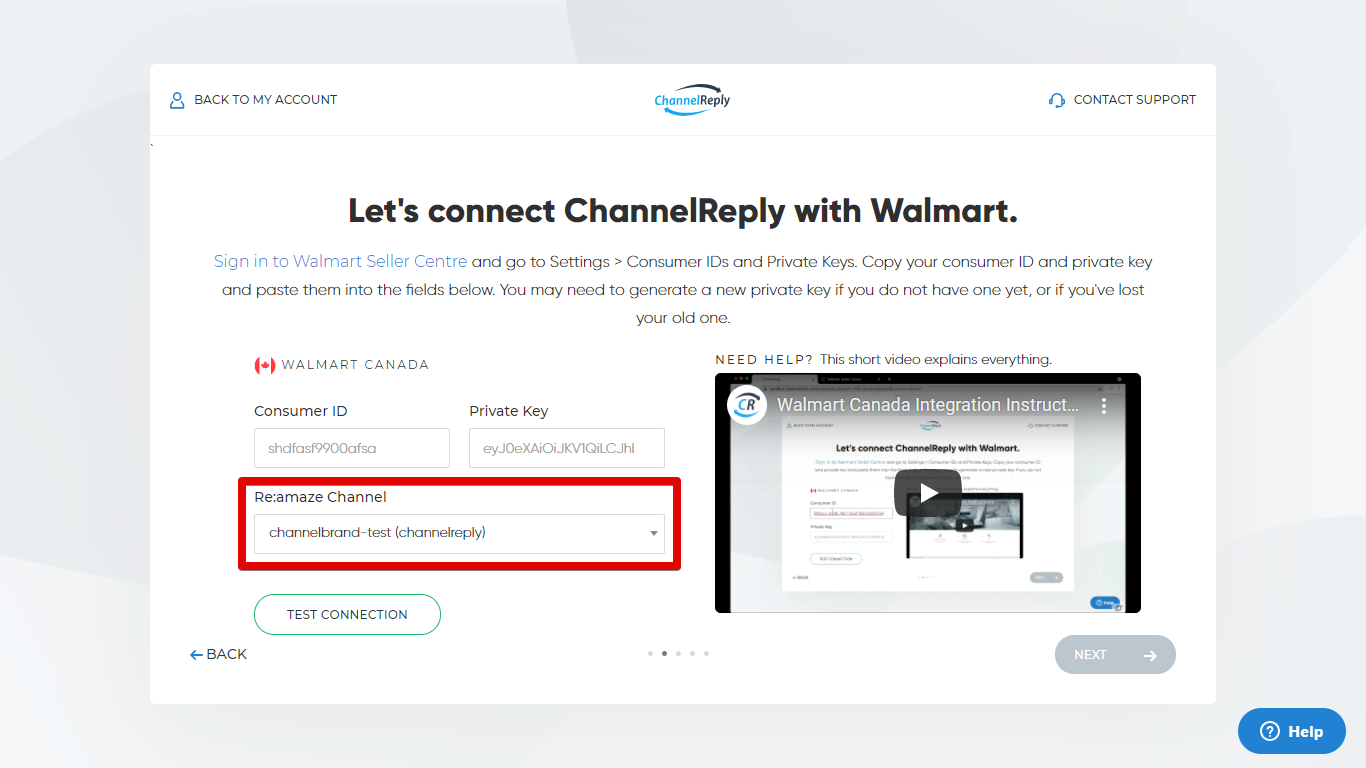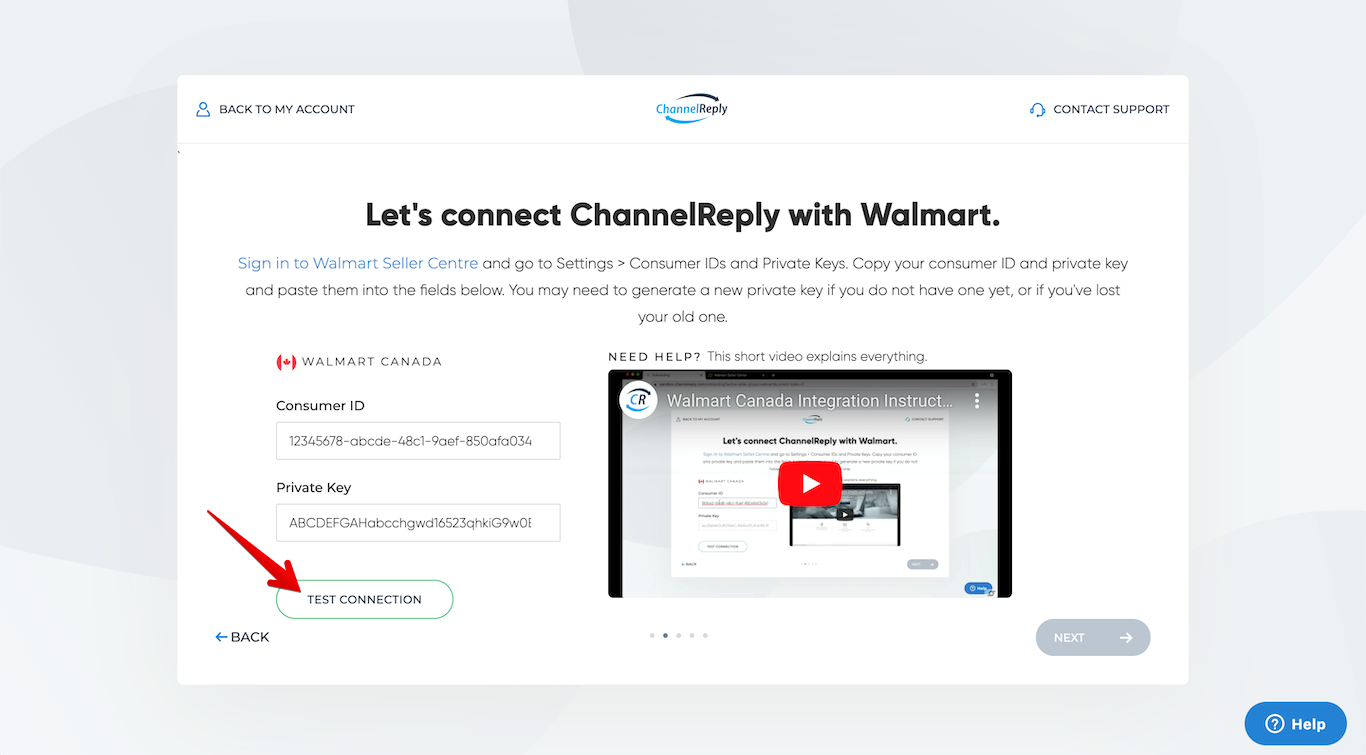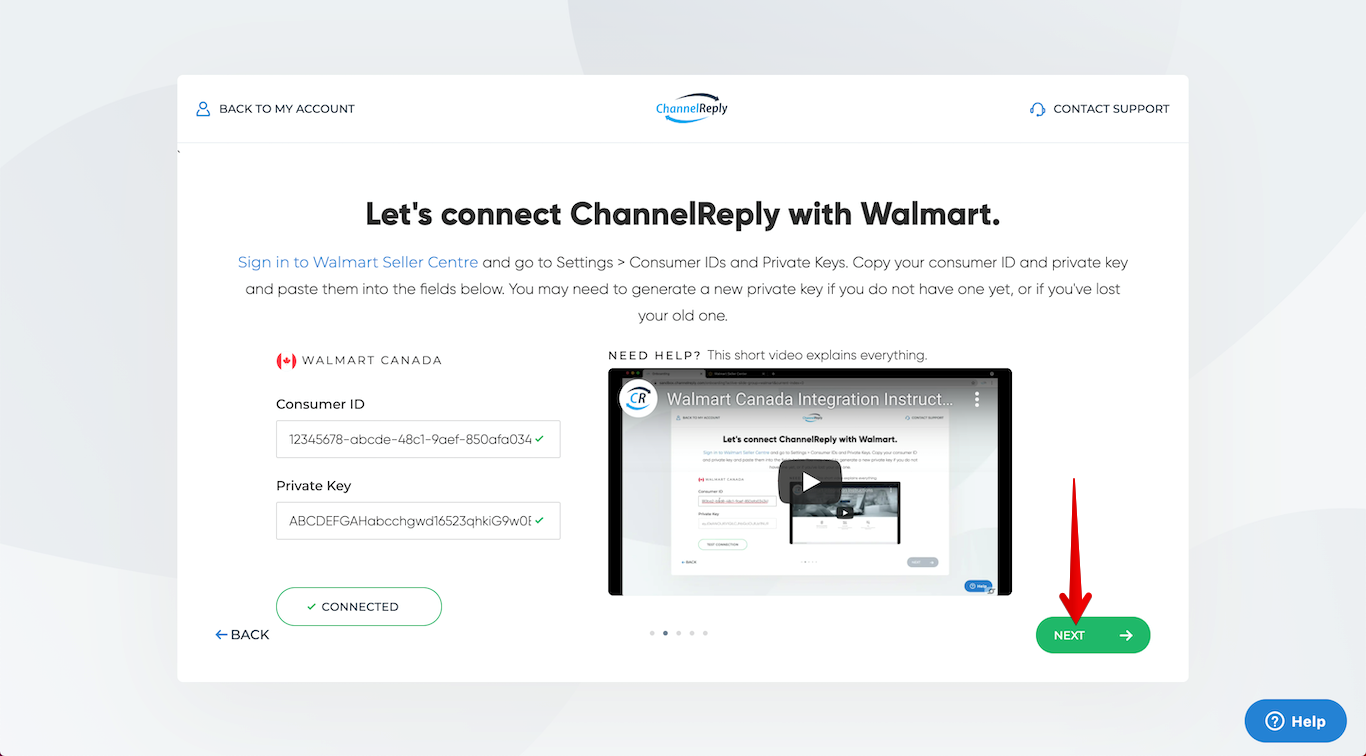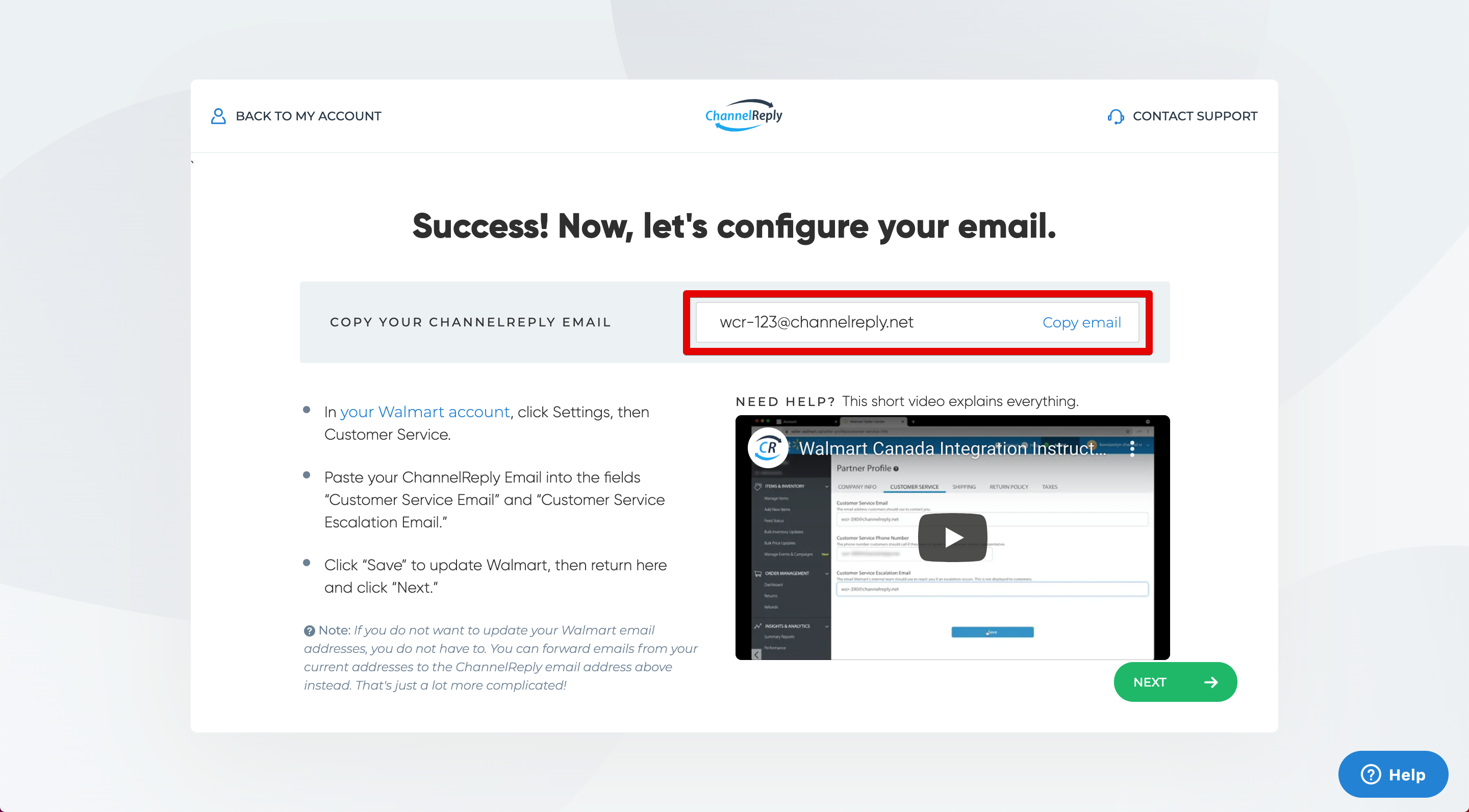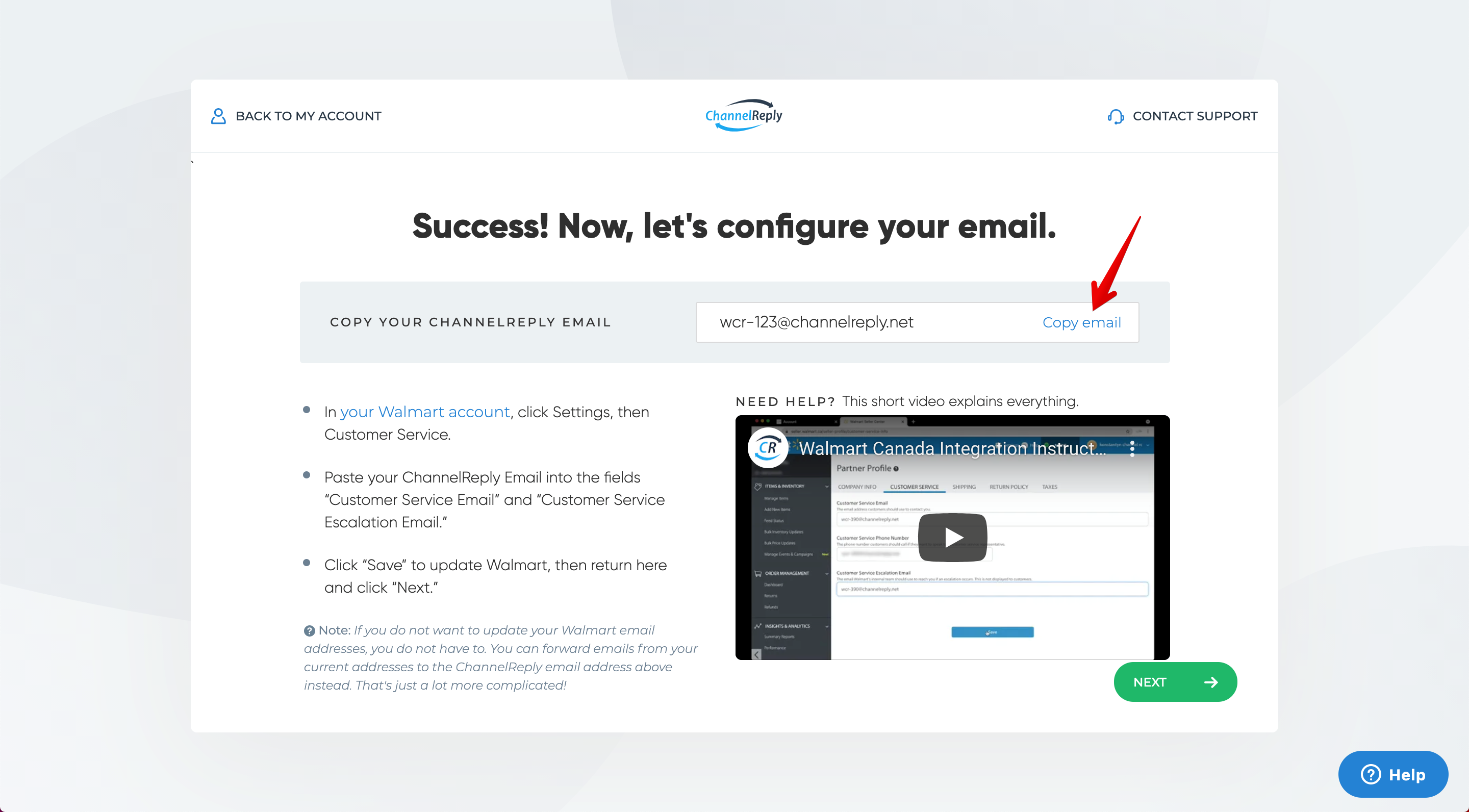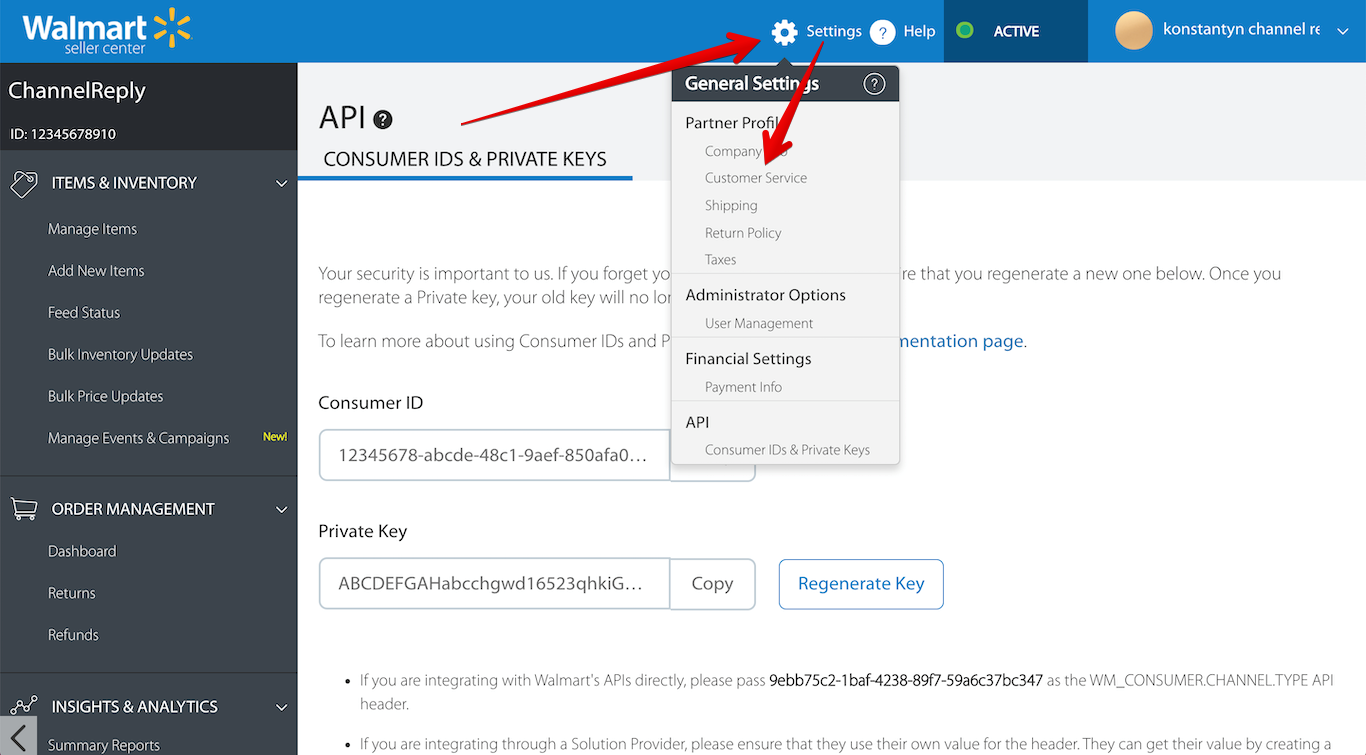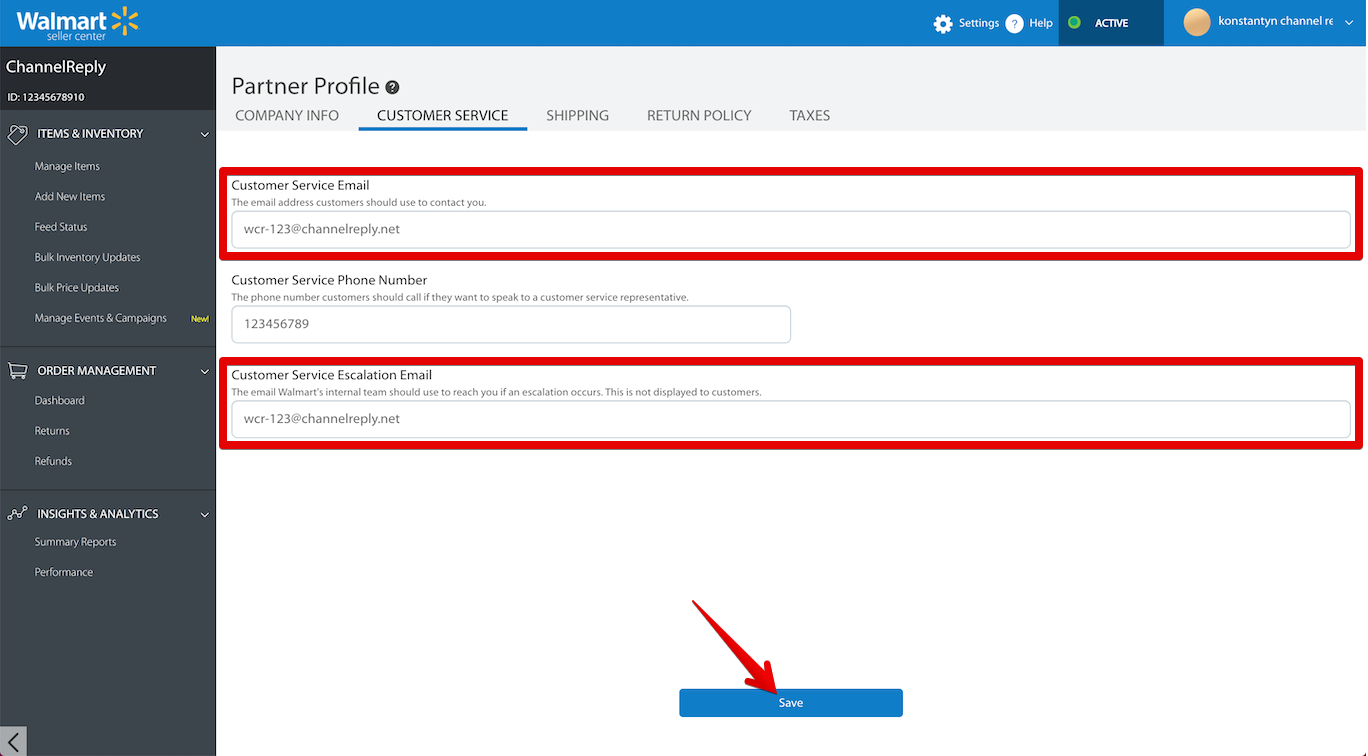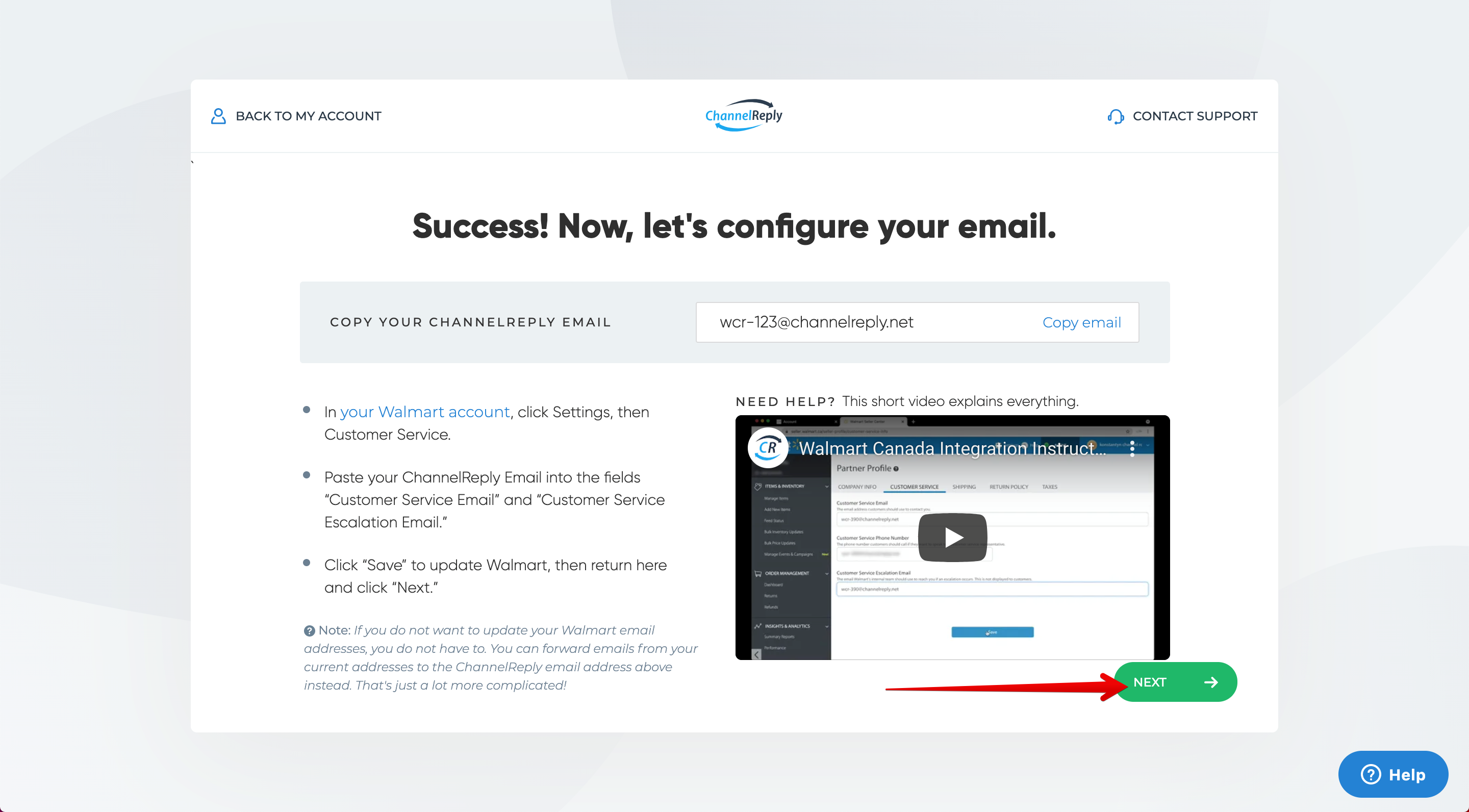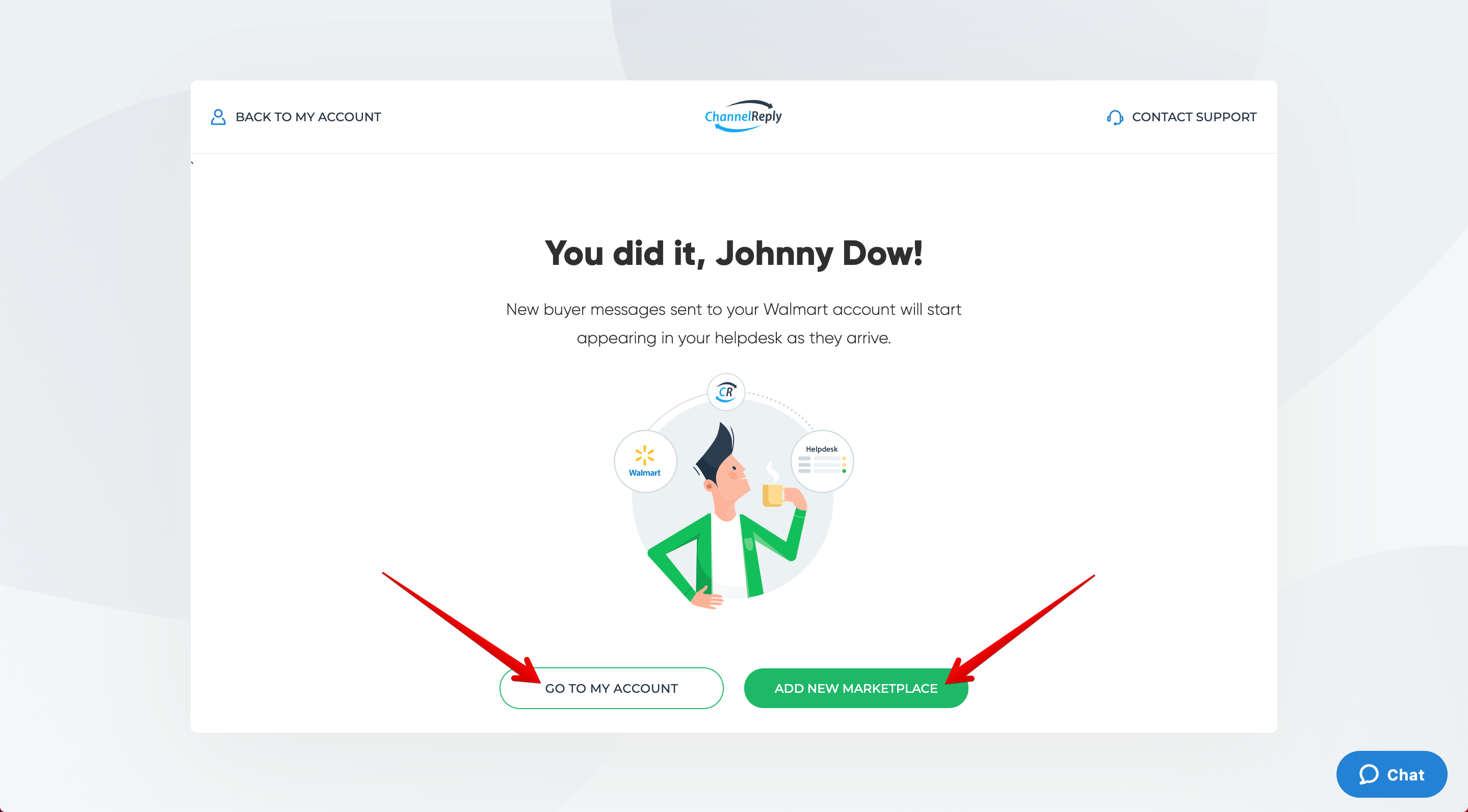ChannelReply makes it easy to manage Walmart support from Zendesk, Freshdesk, Help Scout, Gorgias, Re:amaze, Zoho Desk or Kustomer. Follow these instructions to set up your Walmart Canada integration in minutes!
These instructions are for Walmart Canada; US sellers, see “Walmart US Integration Instructions.” Click on any screenshot to view it at full size.
Walmart Canada is only partially supported at this time. We will deliver your messages between Walmart Canada and your helpdesk and support features like tags, ChannelReply signatures, and our text remover tool. However, we are not currently able to display order info or support actions like cancelling orders.
1. Get Ready
If You Already Have a ChannelReply Account
Click here to open the ChannelReply sign-in page in a new tab. Log in to your account if prompted, then click “Walmart” on your account dashboard.
Click “Add New Walmart Account.”
If You Don’t Have an Account Yet
Start your free 14-day trial here. Then follow the prompts to connect your Zendesk, Freshdesk, Help Scout, Gorgias, Re:amaze, Zoho Desk or Kustomer account.
Once your helpdesk has been connected, you’ll see a screen like the one below. Click “Walmart.”
2. Connect to the Walmart Canada API
Choose “Walmart Canada.”
On the next screen, follow along with the video below and then skip to step 3. Or, continue reading these instructions underneath the video.
Sign in to the Walmart Canada Seller Centre. Click “Settings,” then “Consumer IDs and Private Keys.”
Click “Copy” next to your Consumer ID.
Then, return to ChannelReply and paste your ID into the “Consumer ID” field.
If you know your private key, enter it in the “Private Key” field in ChannelReply.
If you don’t know your private key, you may need to regenerate it. Note that regenerating your key will break any other integrations that use it. Only do this if necessary!
If you have no other way to get your key, return to Walmart and click “Regenerate Key.”
Once your new key appears, click “Copy.”
Paste your key into the Private Key field in ChannelReply. Be sure to also save your key in a secure file. After all, you don’t want to break your ChannelReply integration the next time another app asks for the same thing!
Re:amaze users only: In addition to entering your Consumer ID and Private Key, you will need to select a channel/brand. Simply choose the best channel for this Walmart account from the dropdown. If the brand you want doesn’t appear, see “Managing Re:amaze Brands & Domains in ChannelReply” for help.
Once the info for all fields is set, click “Test Connection.”
Green checkmarks should appear to show that the integration is successful. Click “Next” to continue.
3. Update Your Walmart Email Settings
Follow along with the video below to finish setup. Or, continue reading these instructions underneath the video.
You’ll see your ChannelReply Email at the top of the new screen.
You can edit it if you’d like. Any unique email address that ends in @channelreply.net will work. After editing, click anywhere outside the ChannelReply Email field to save your changes.
Click “Copy Email” when you’re happy with the address.
Return to Walmart, then click “Settings” and choose “Customer Service.”
Paste your ChannelReply Email into the “Customer Service Email” and “Customer Service Escalation Email” fields. Then click “Save” at the bottom of the screen.
If you don’t want to use an @channelreply.net email address for Walmart support, there is an alternative. You can forward emails from your customer service email addresses to your @channelreply.net address instead. Contact your email service provider for instructions on setting up email forwarding.
Return to ChannelReply and click “NEXT.”
Congratulations! You now have a successful Walmart Canada integration. Any new messages you receive in Walmart will appear in your helpdesk.
Click “GO TO MY ACCOUNT” if you’re ready to finish setup. Otherwise, hit “ADD NEW MARKETPLACE” to connect other Walmart (US instructions), eBay, Amazon, Shopify, Etsy, Back Market or Newegg accounts.
Please don’t hesitate to contact us if you ever need help. If you’re all set up and you want to add some advanced features, we recommend learning about tags or Remove Specific Text from Replies next.