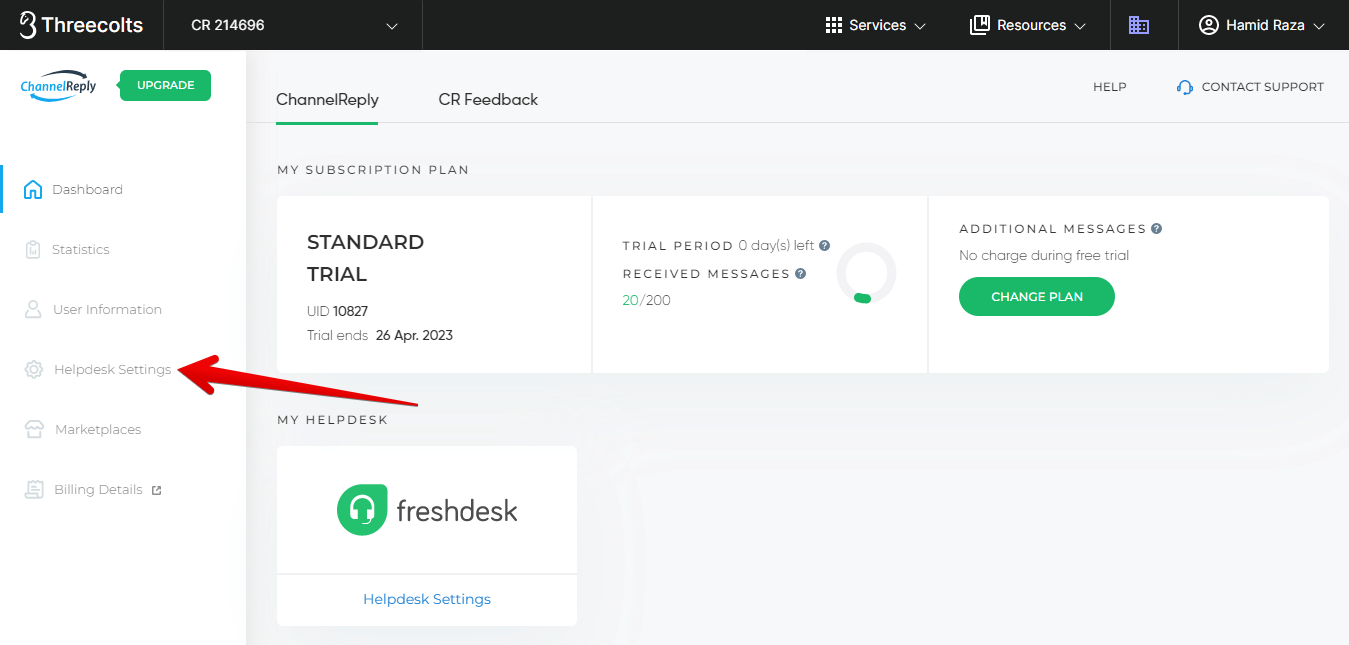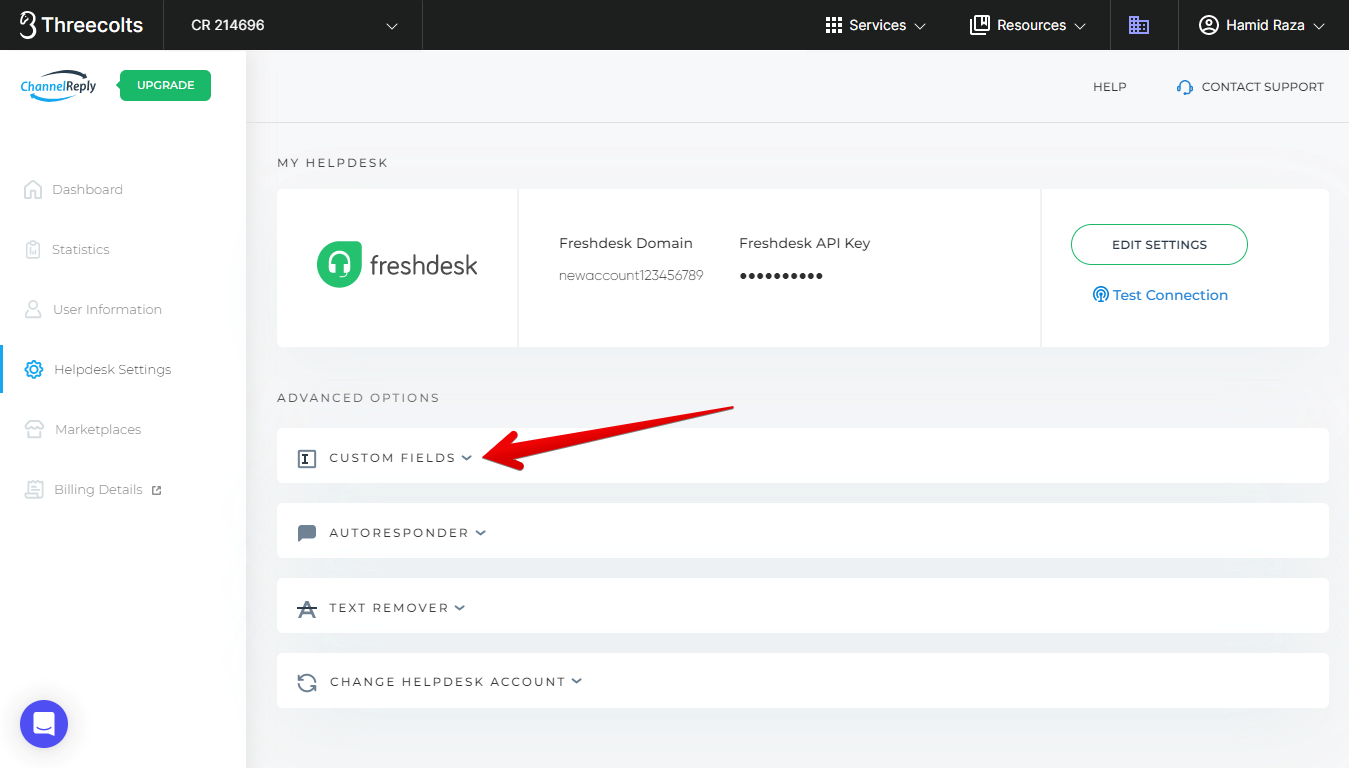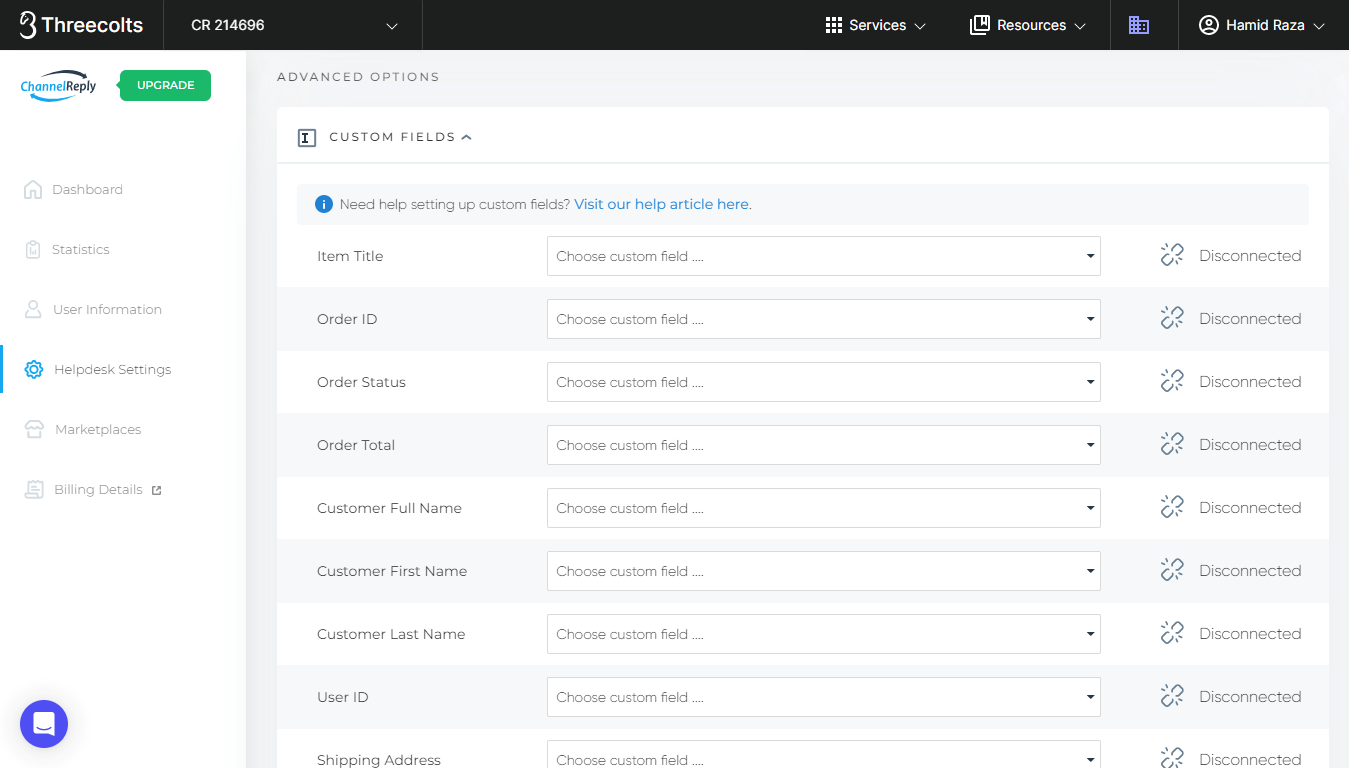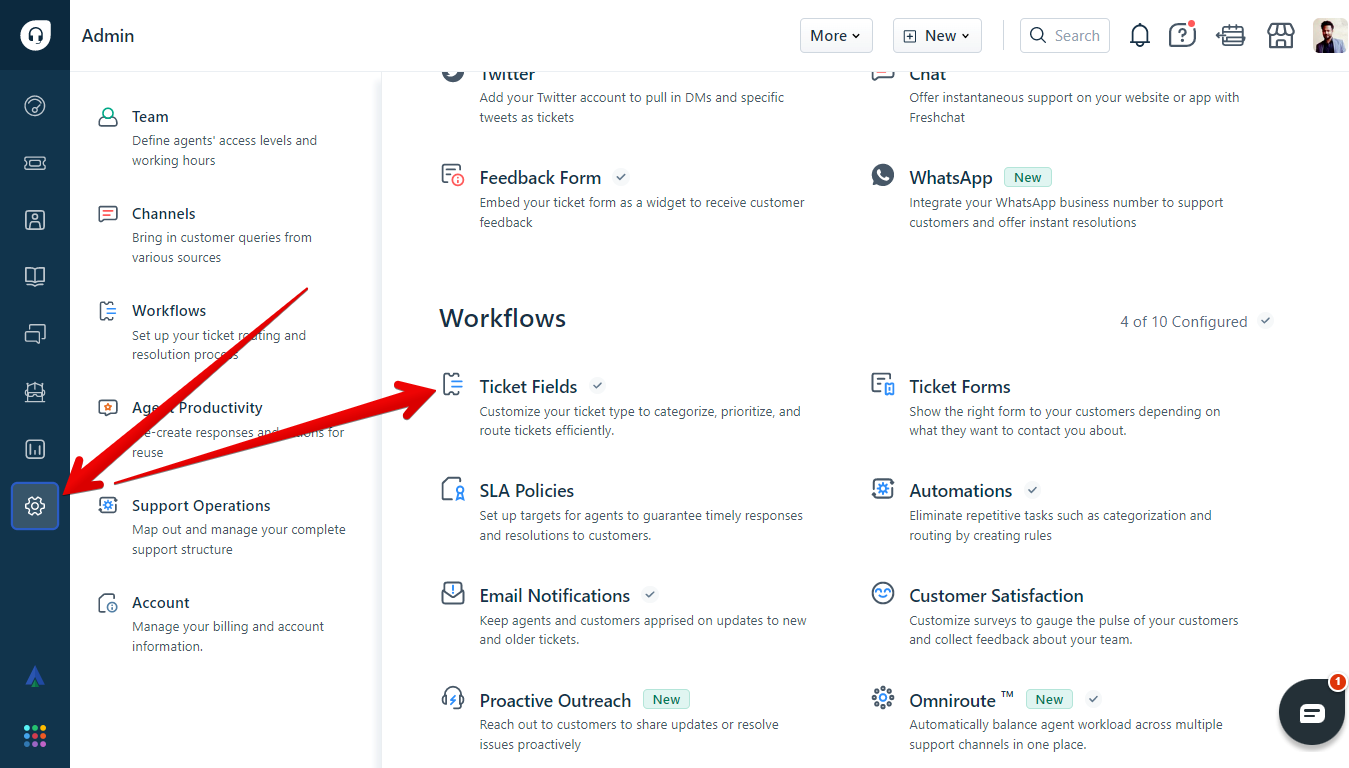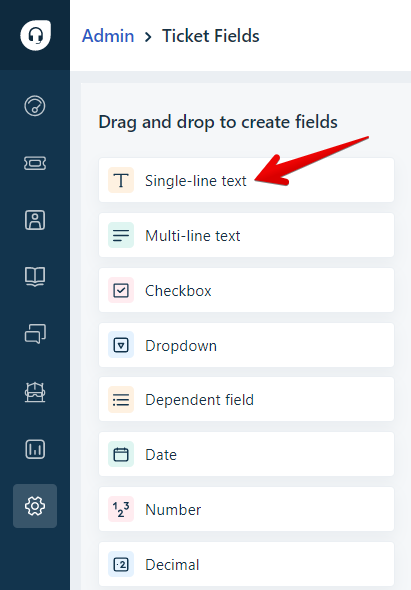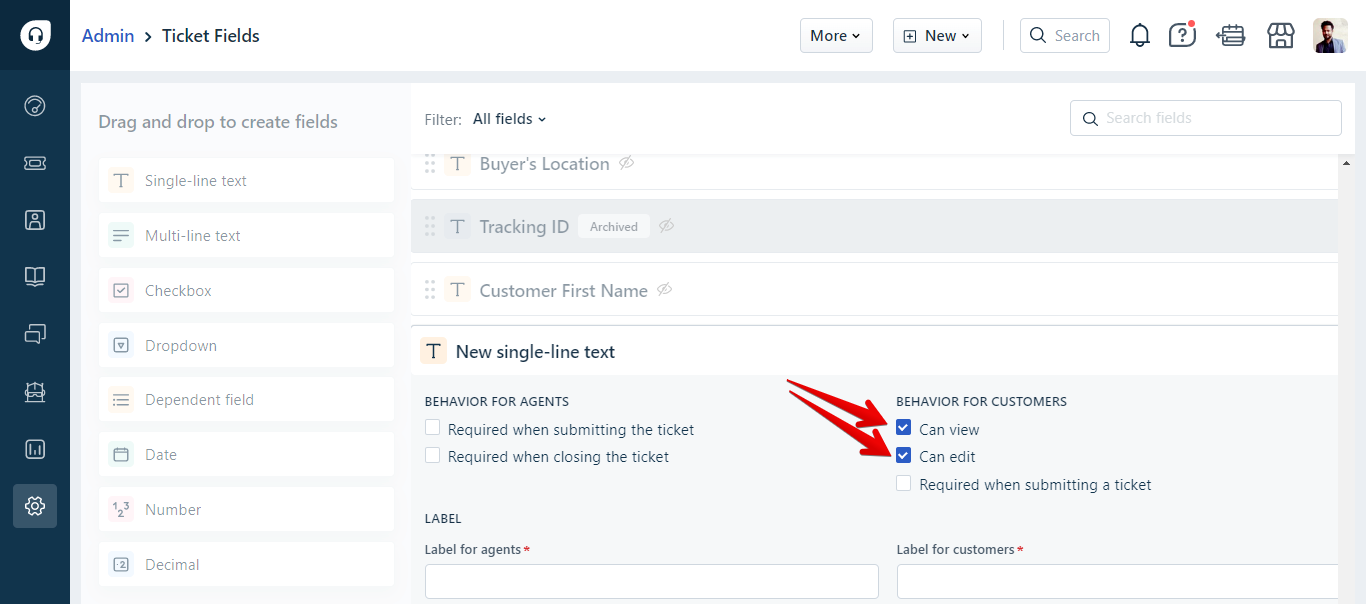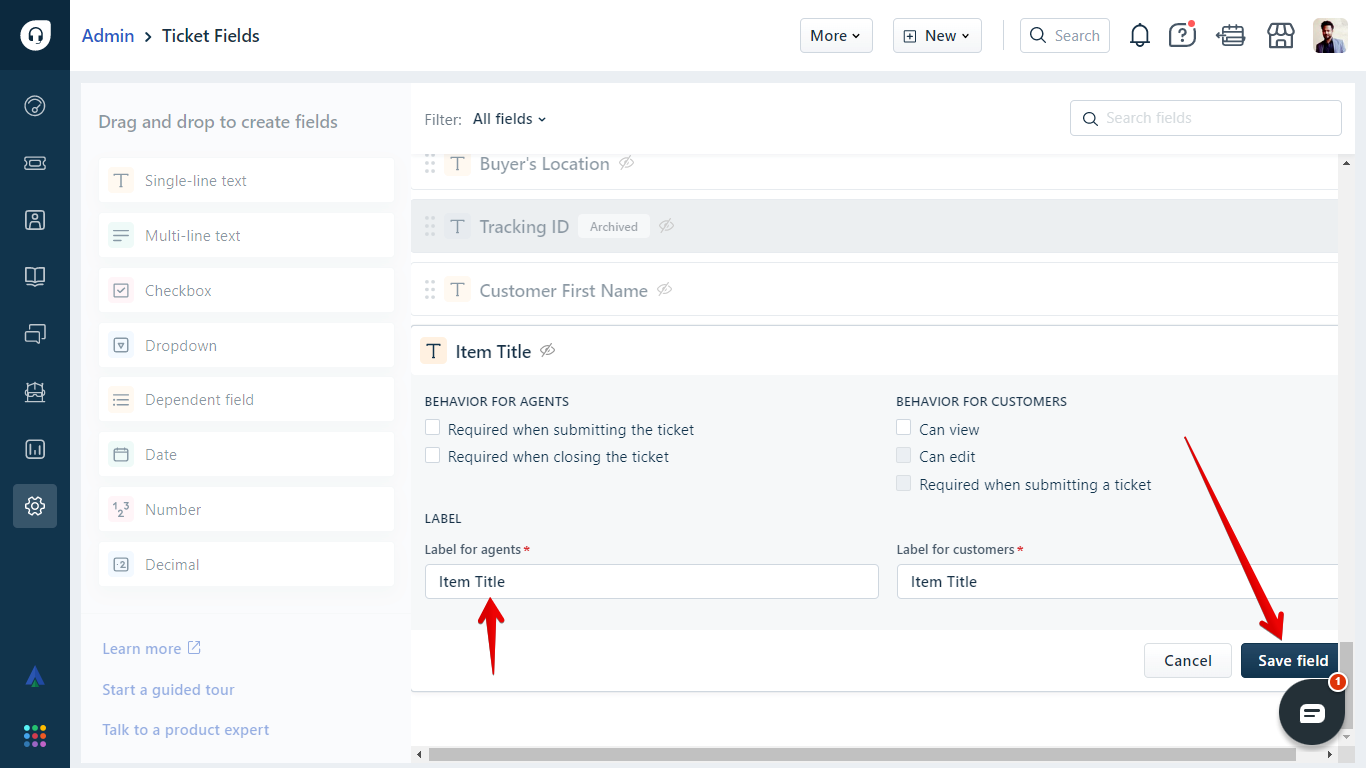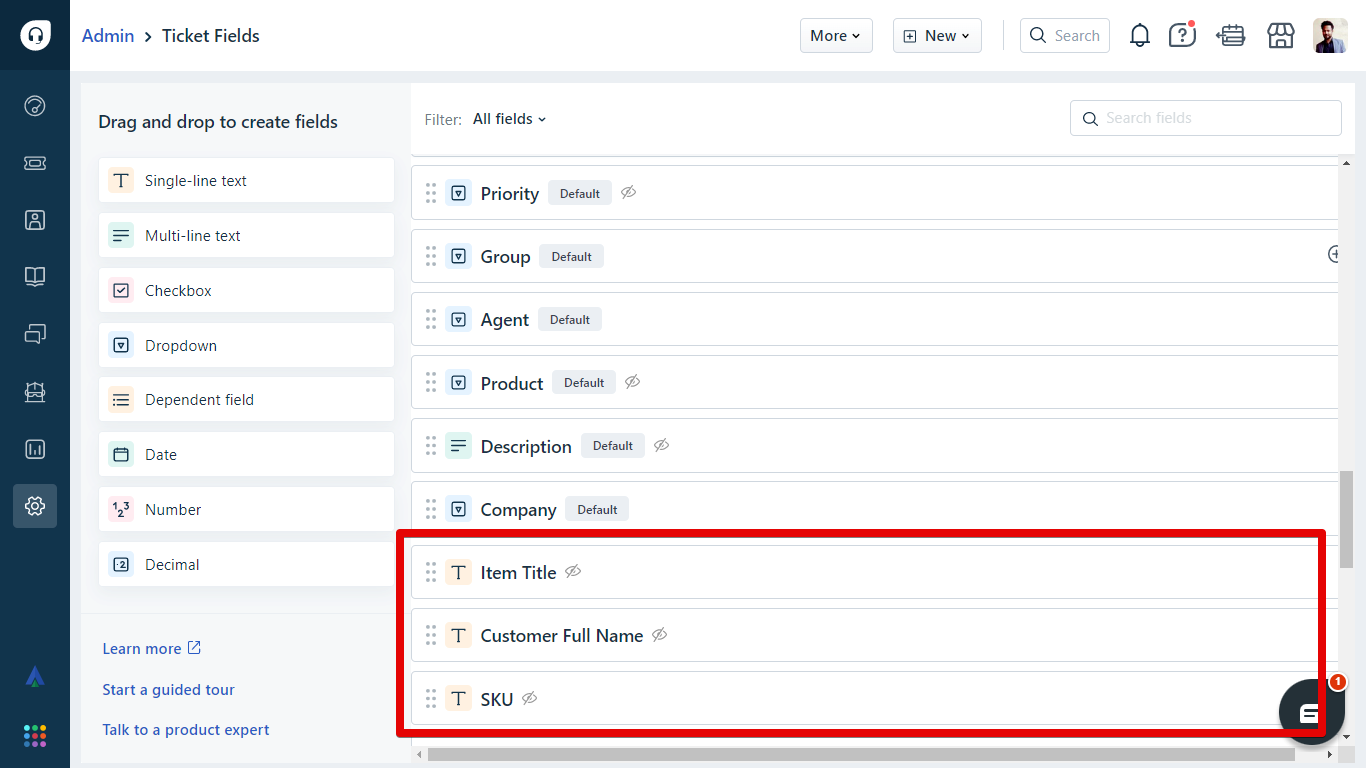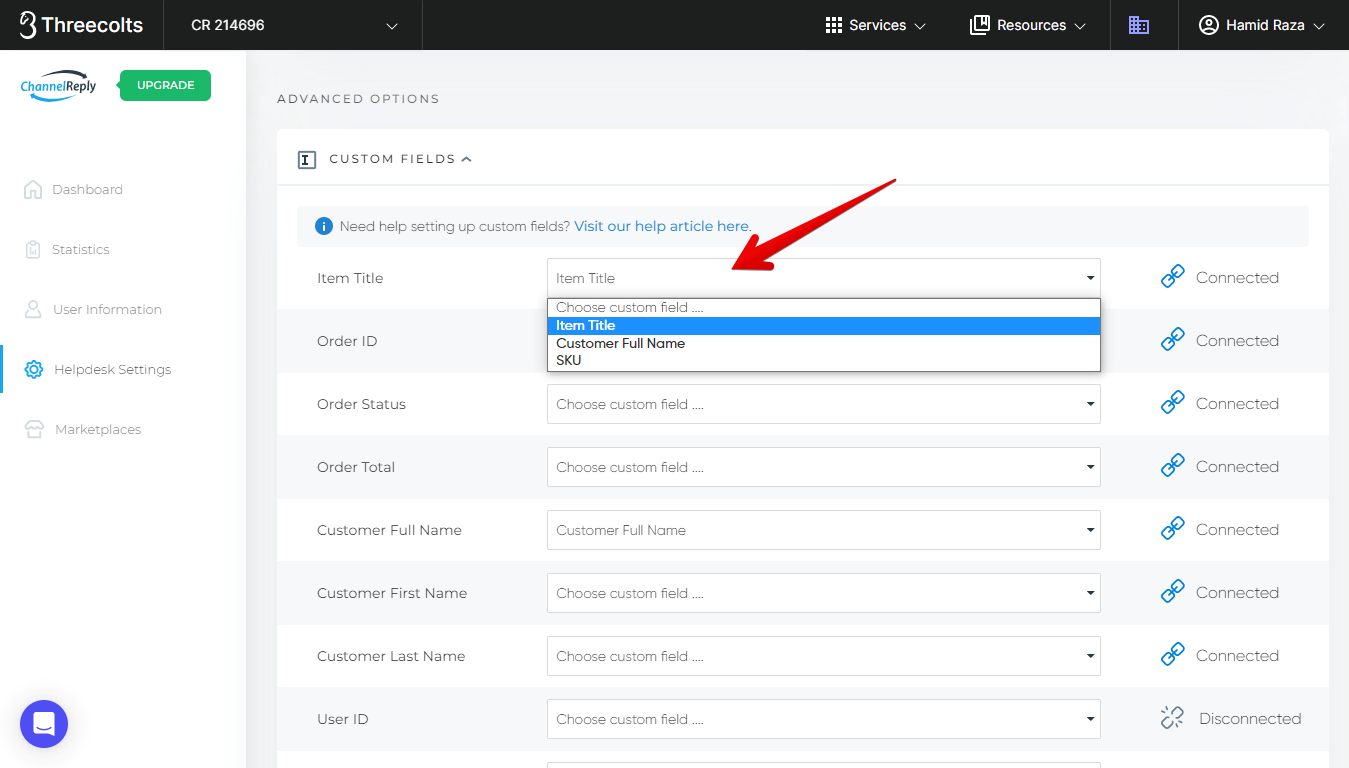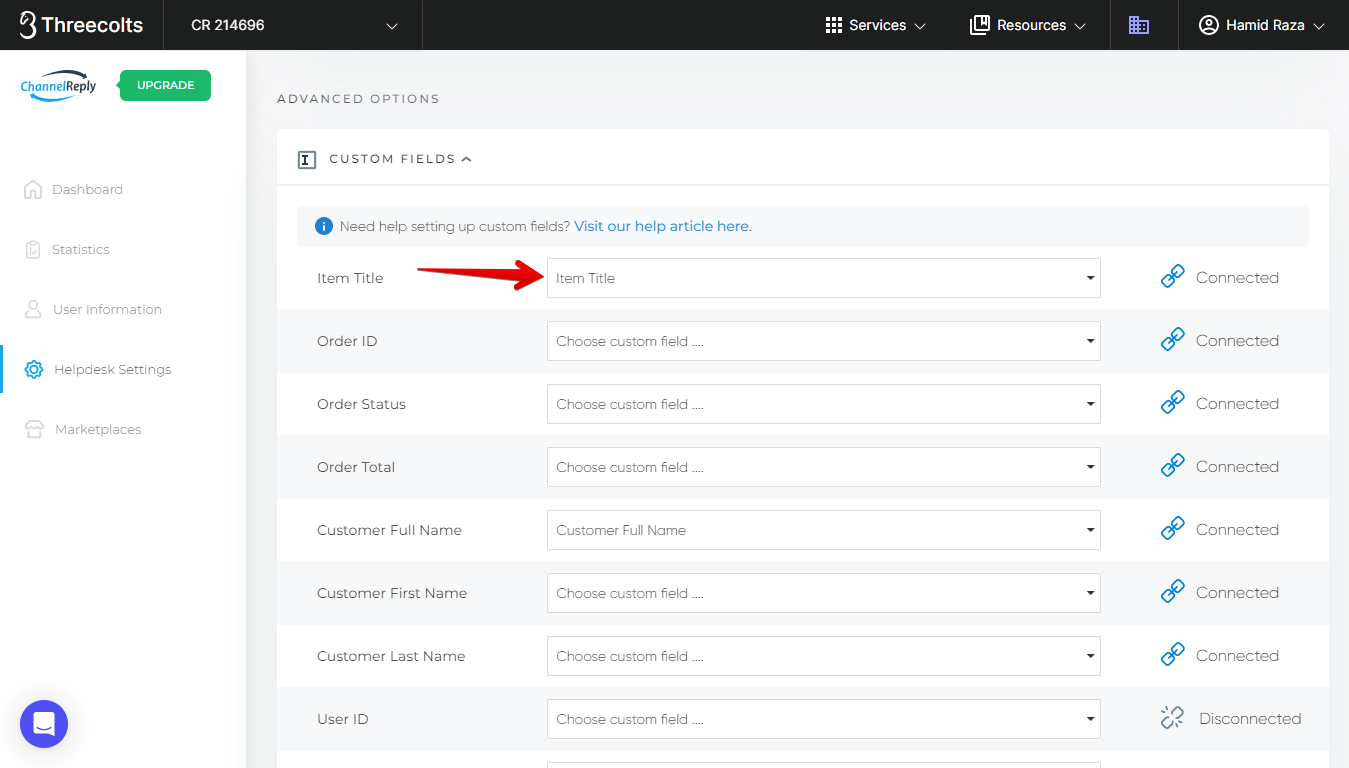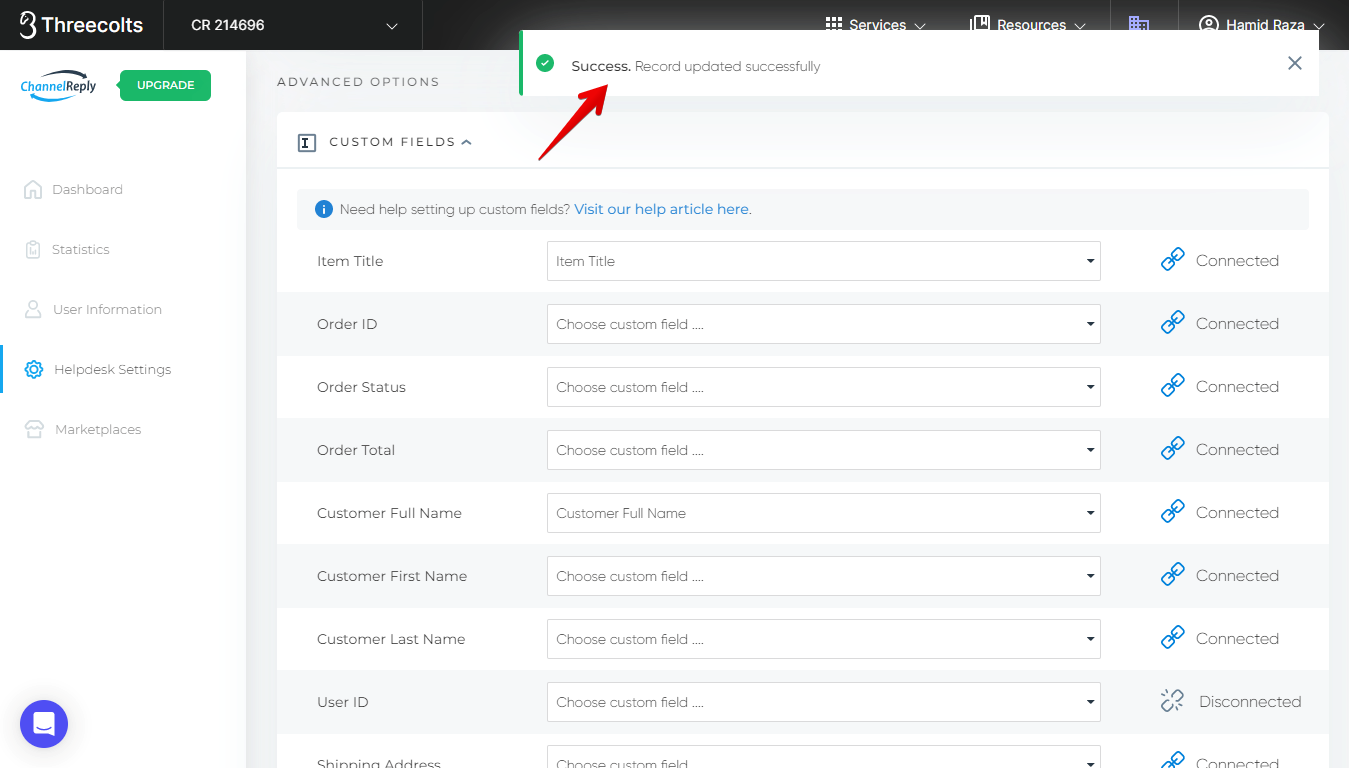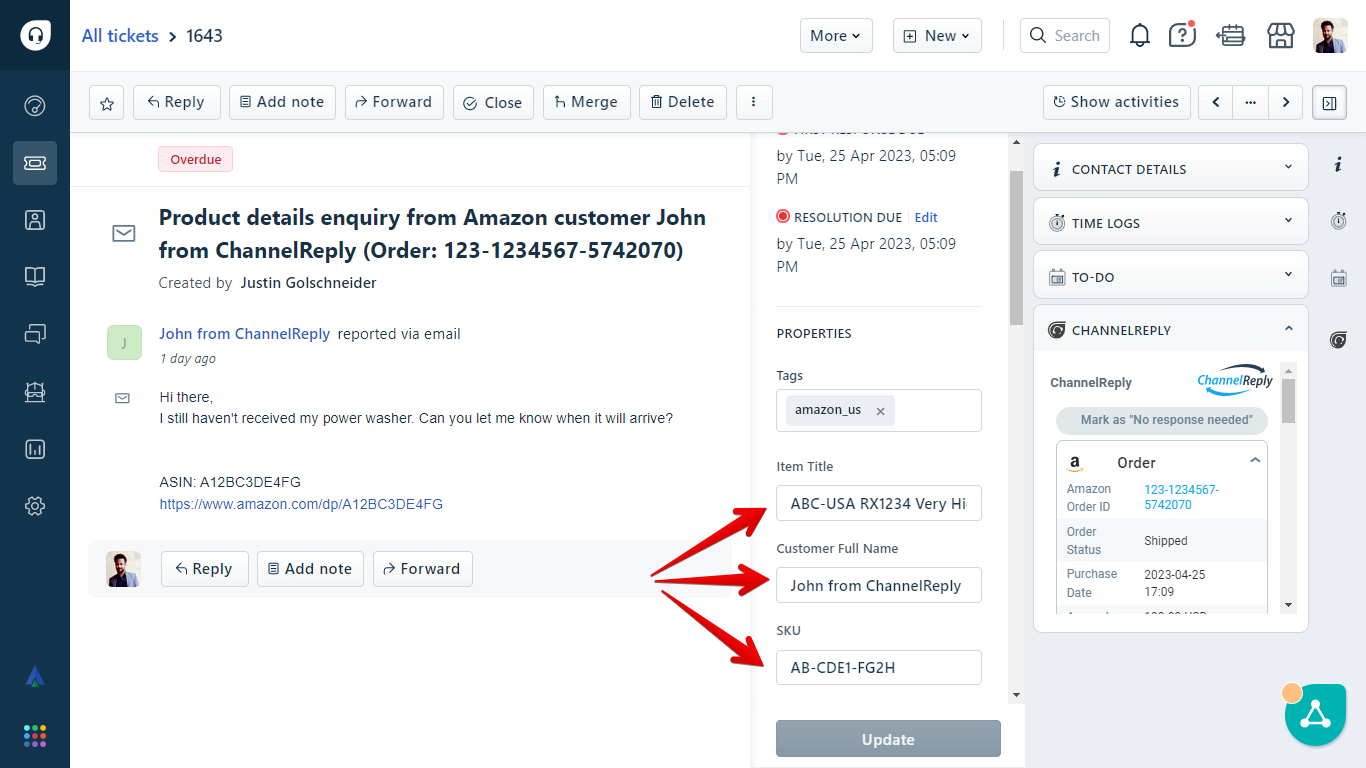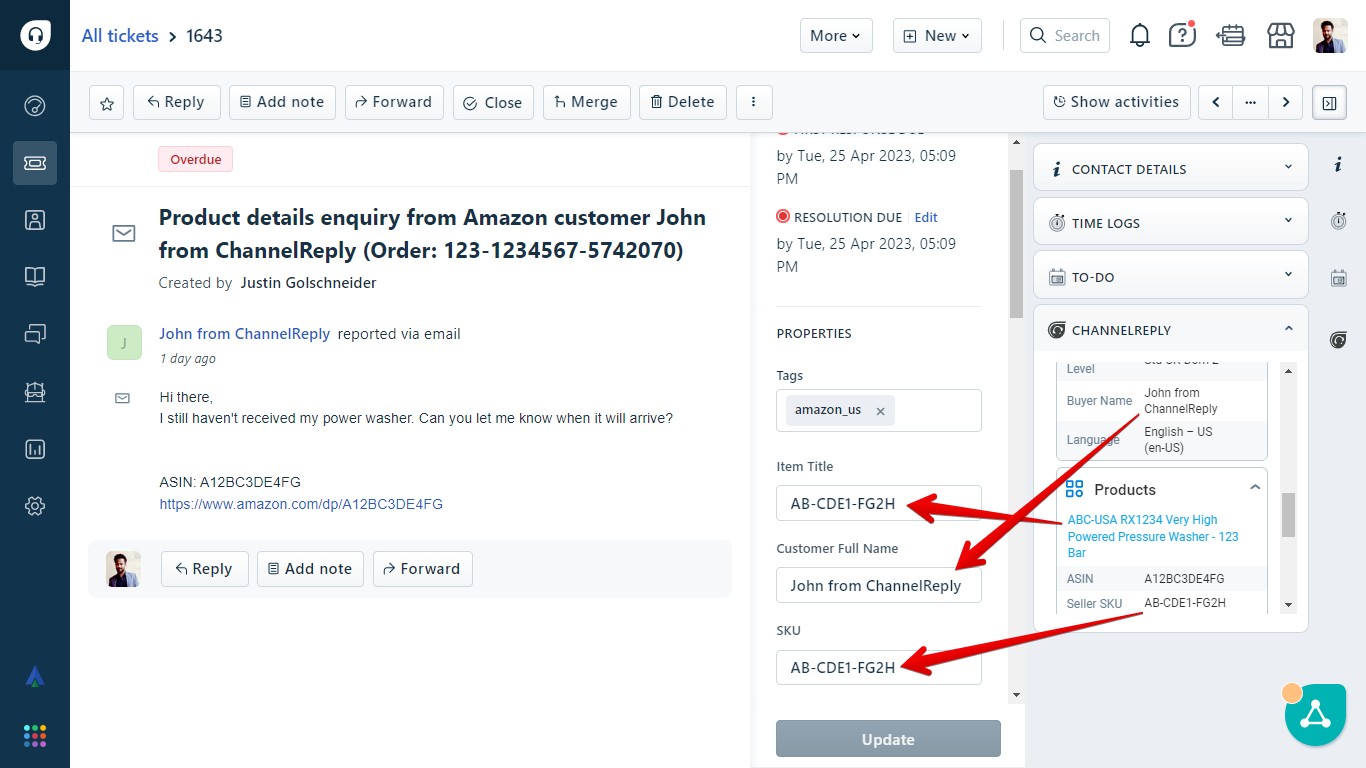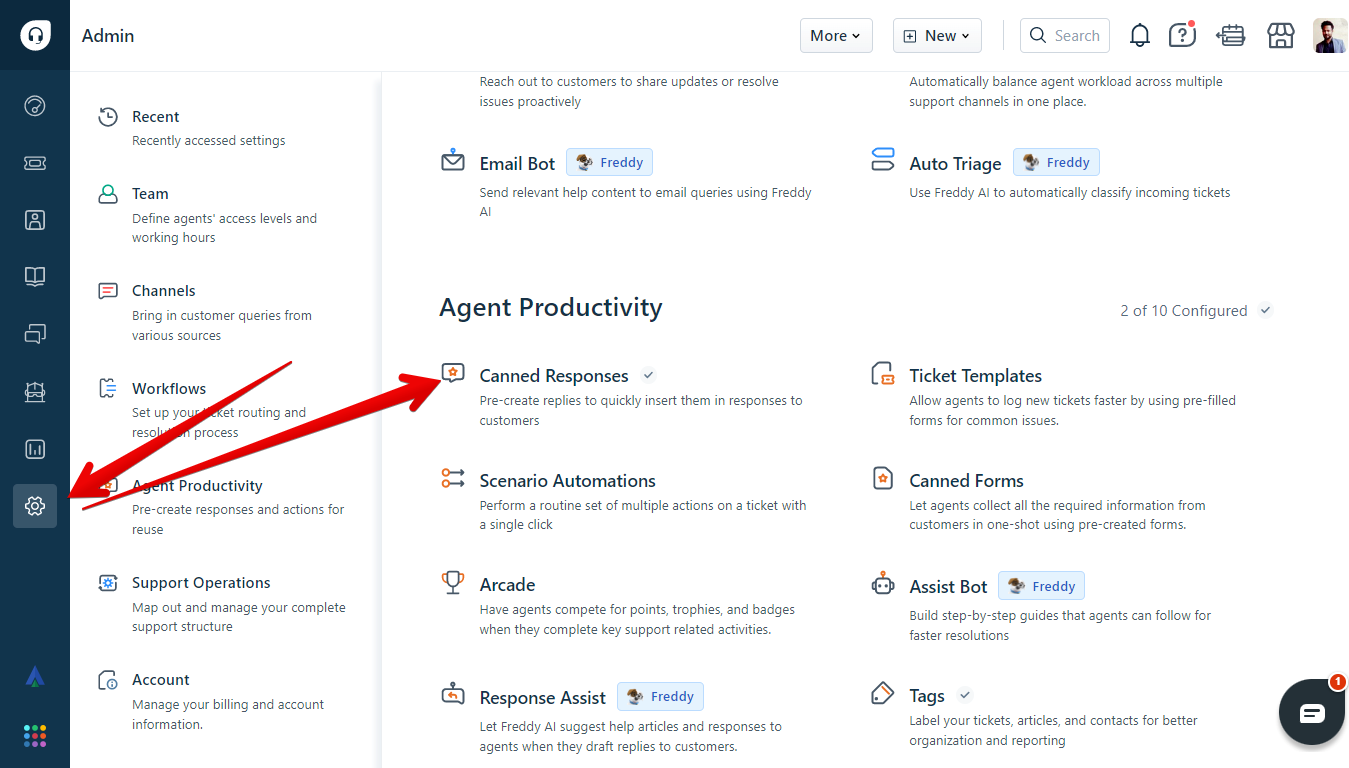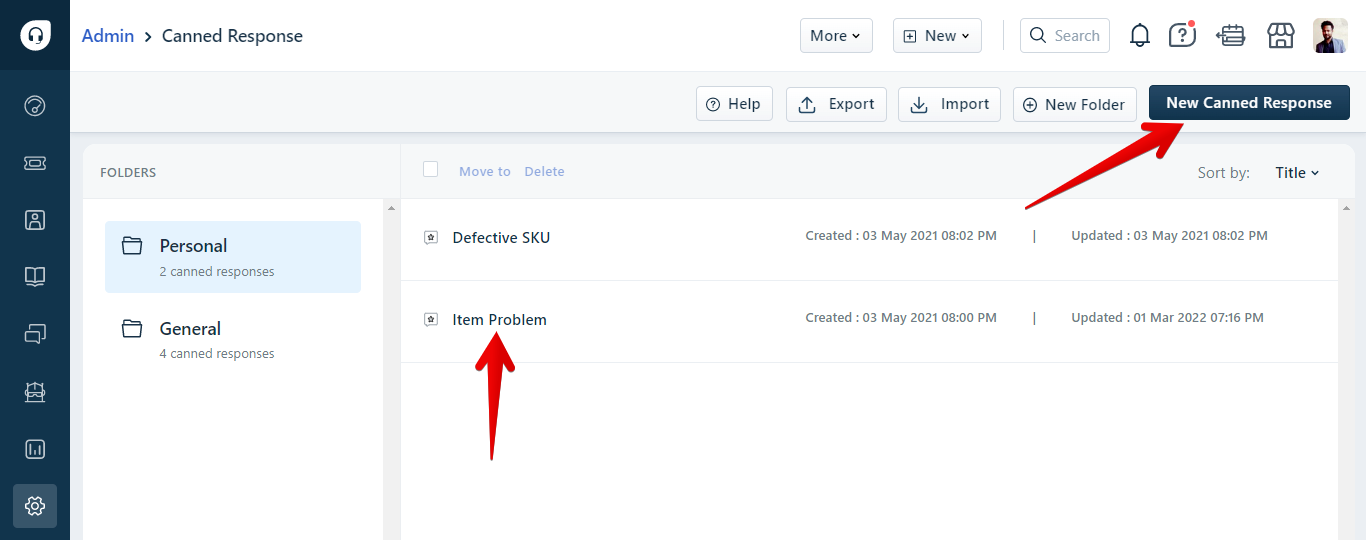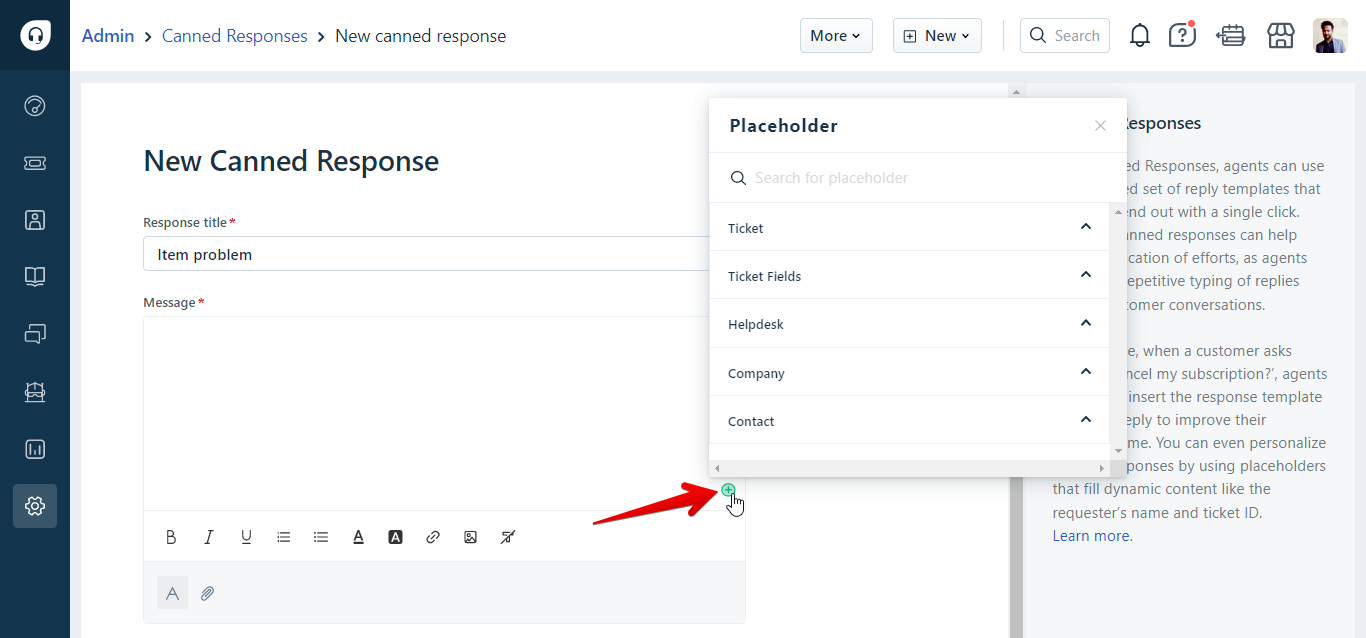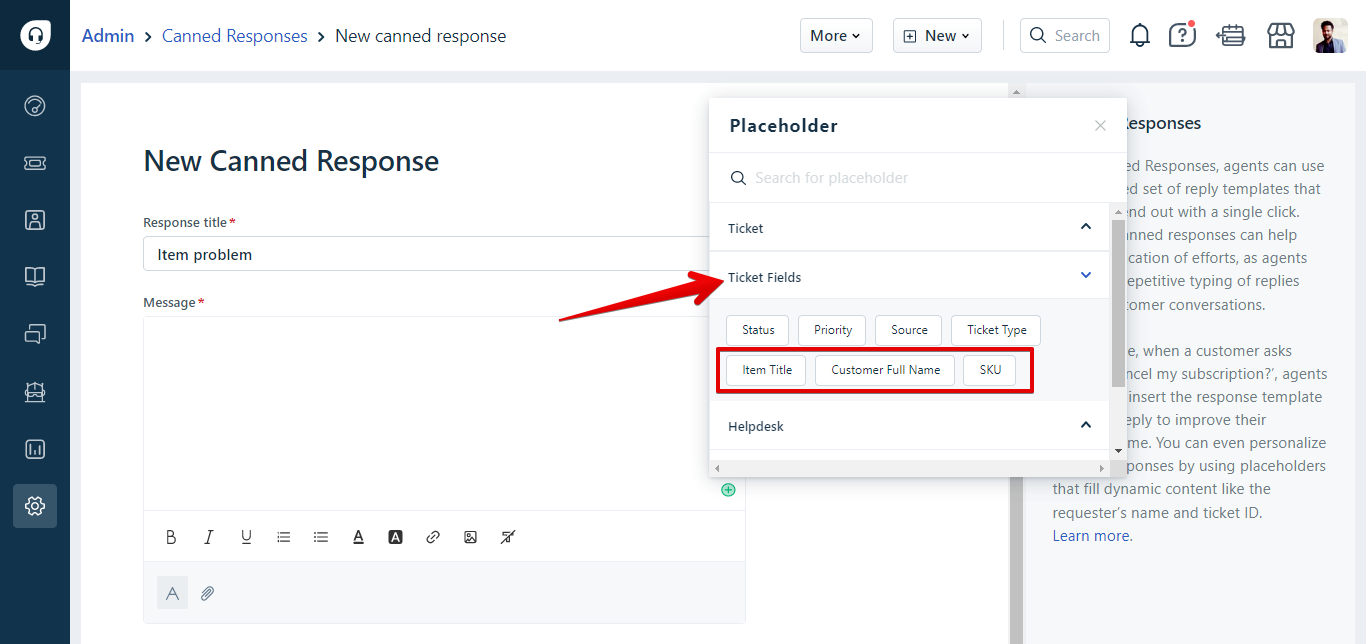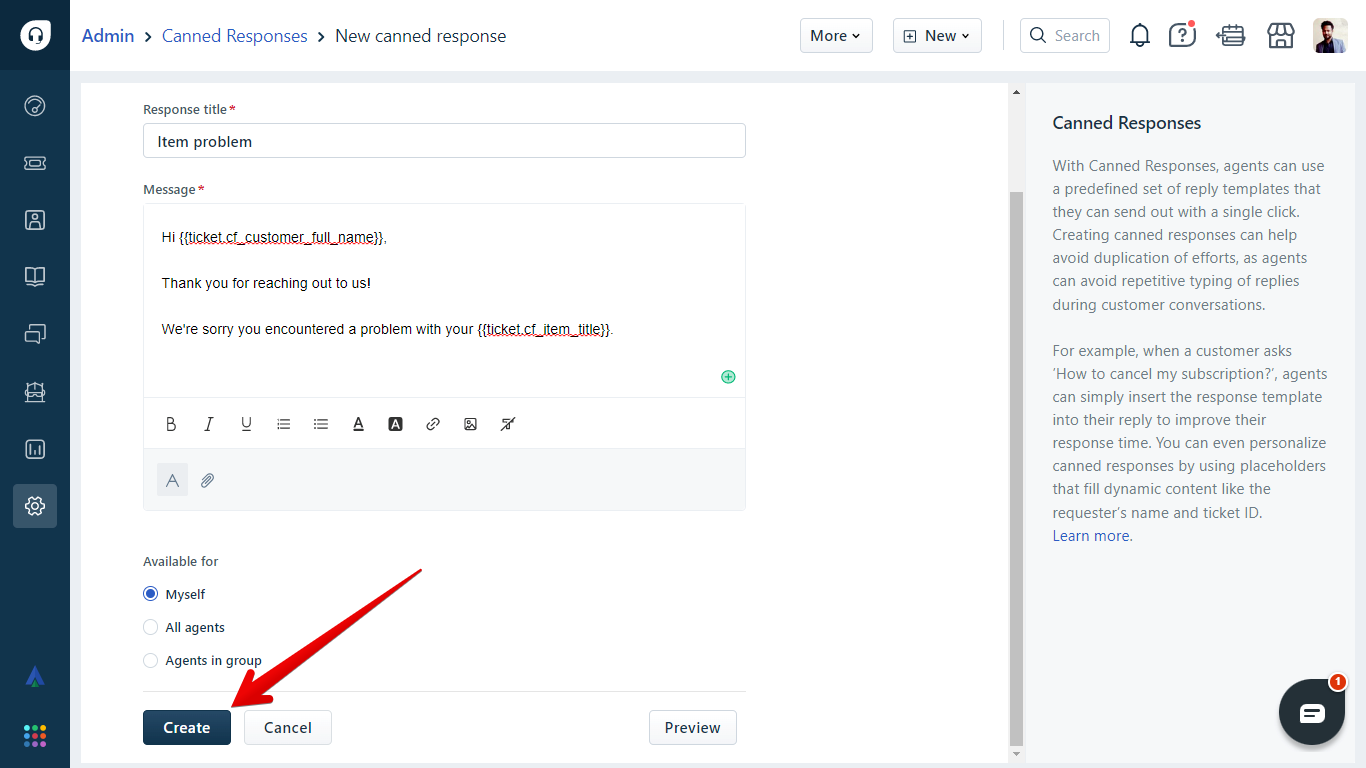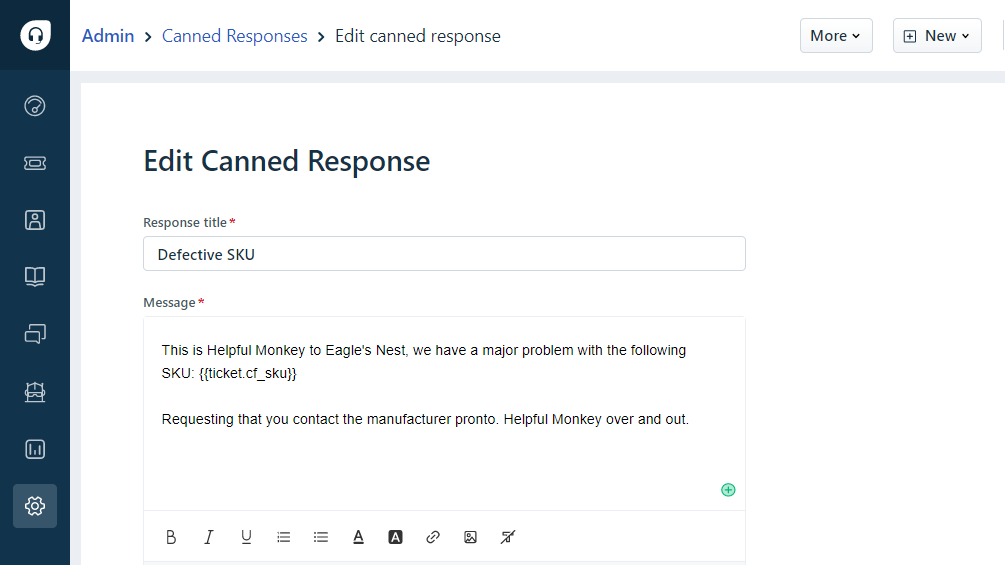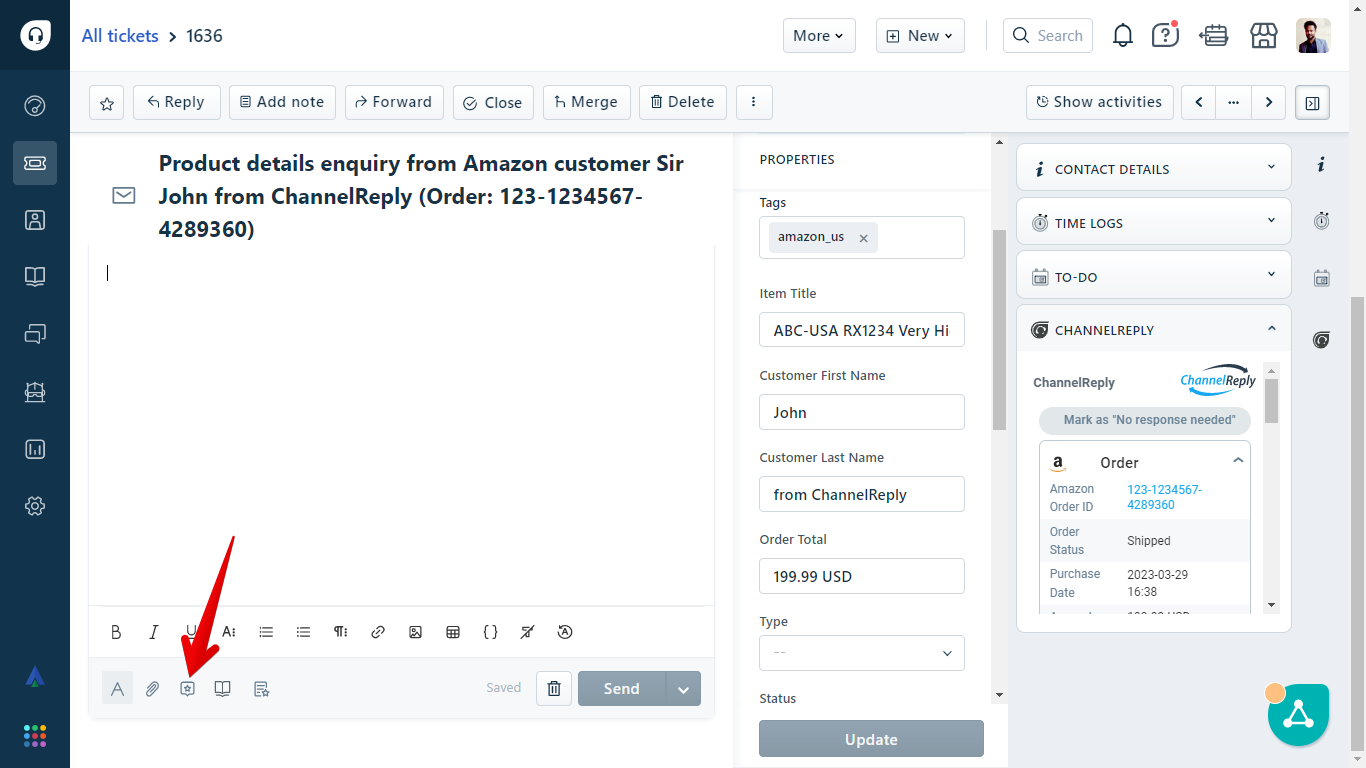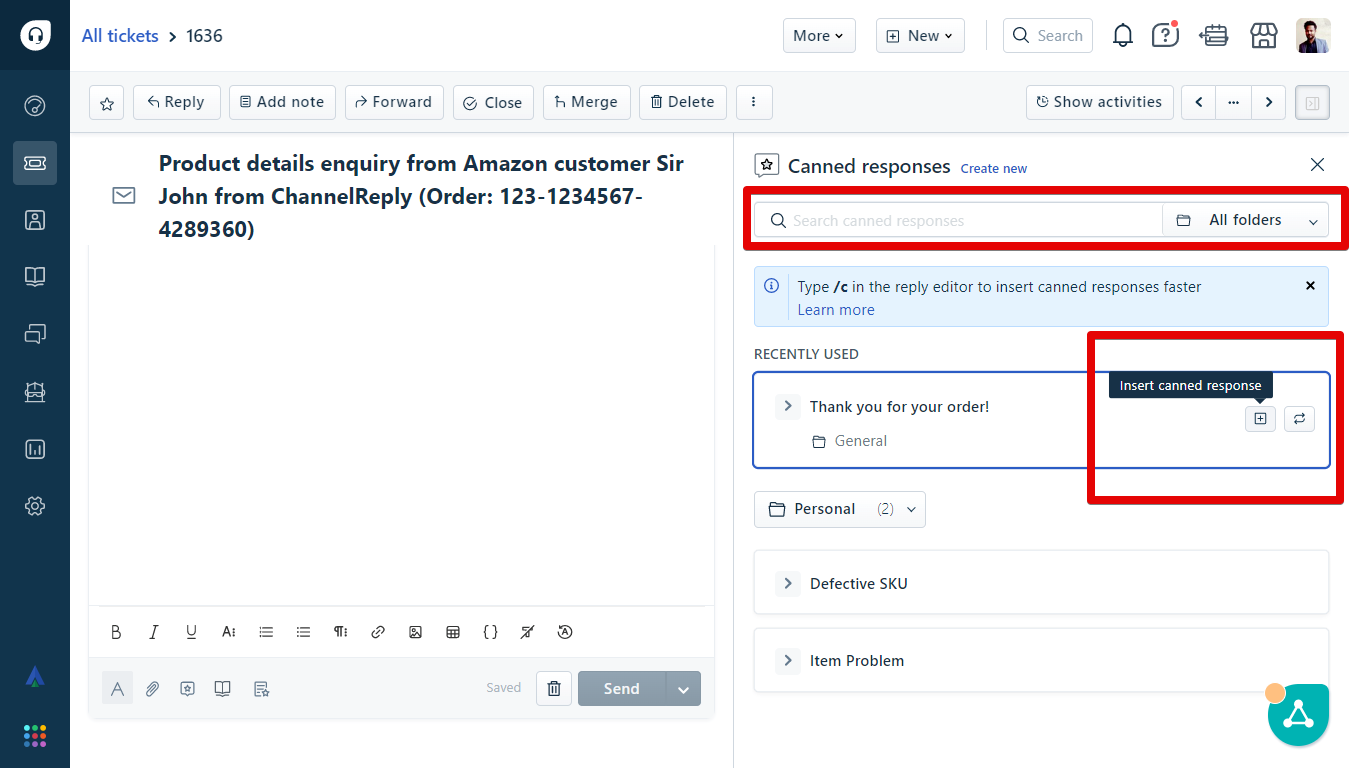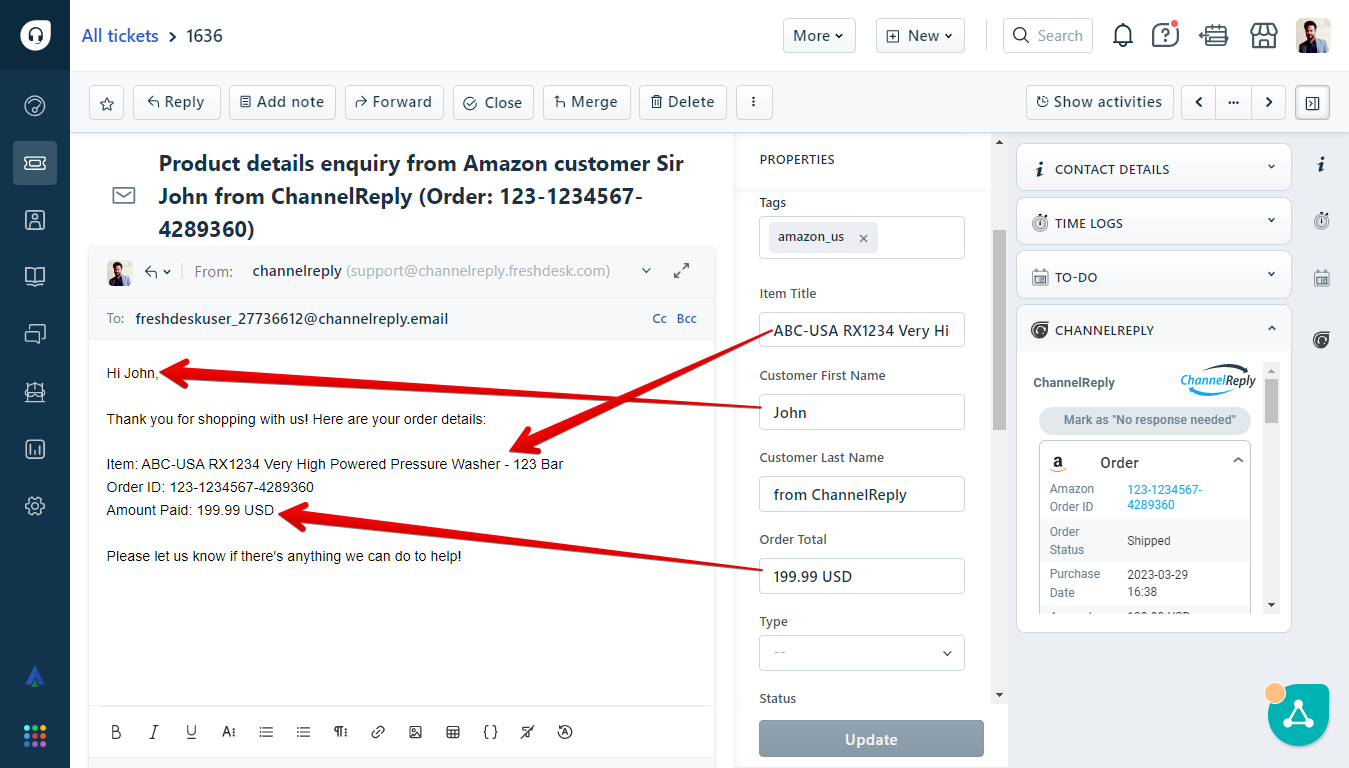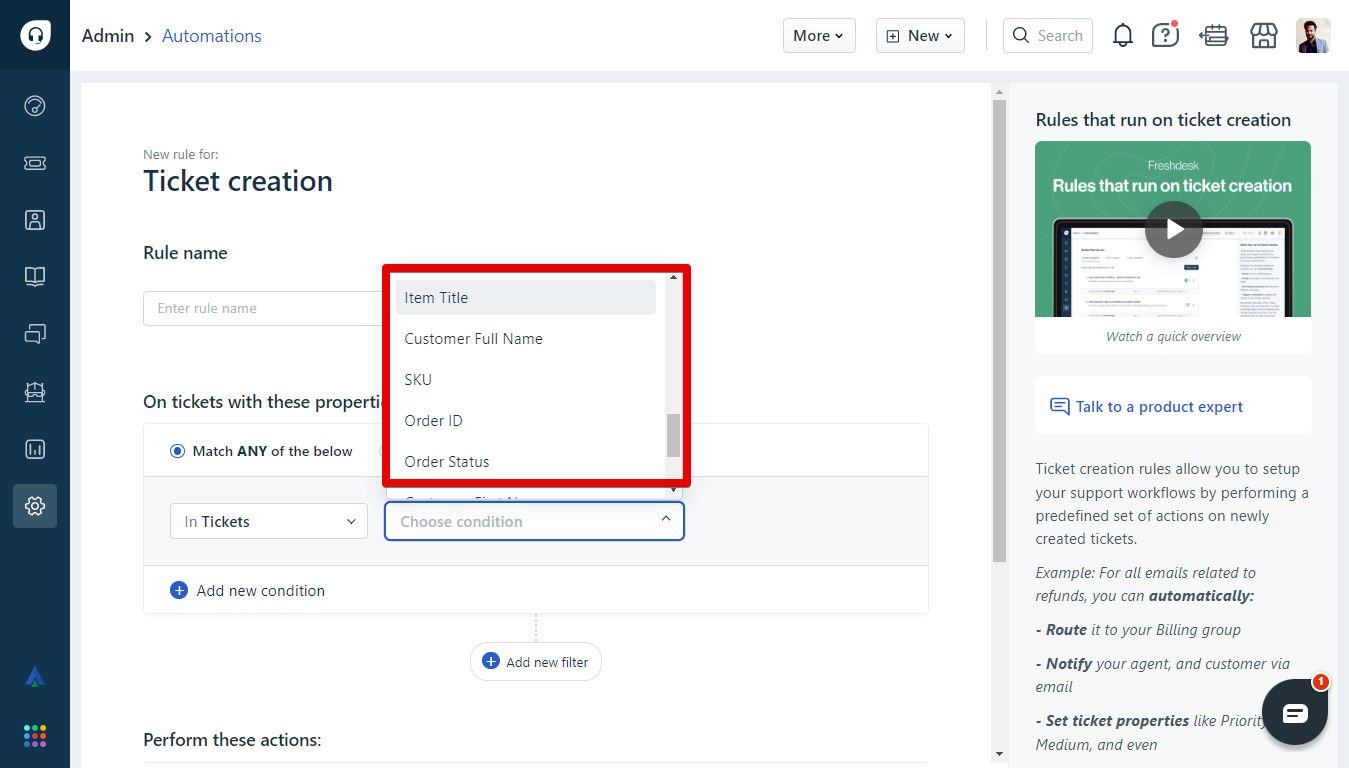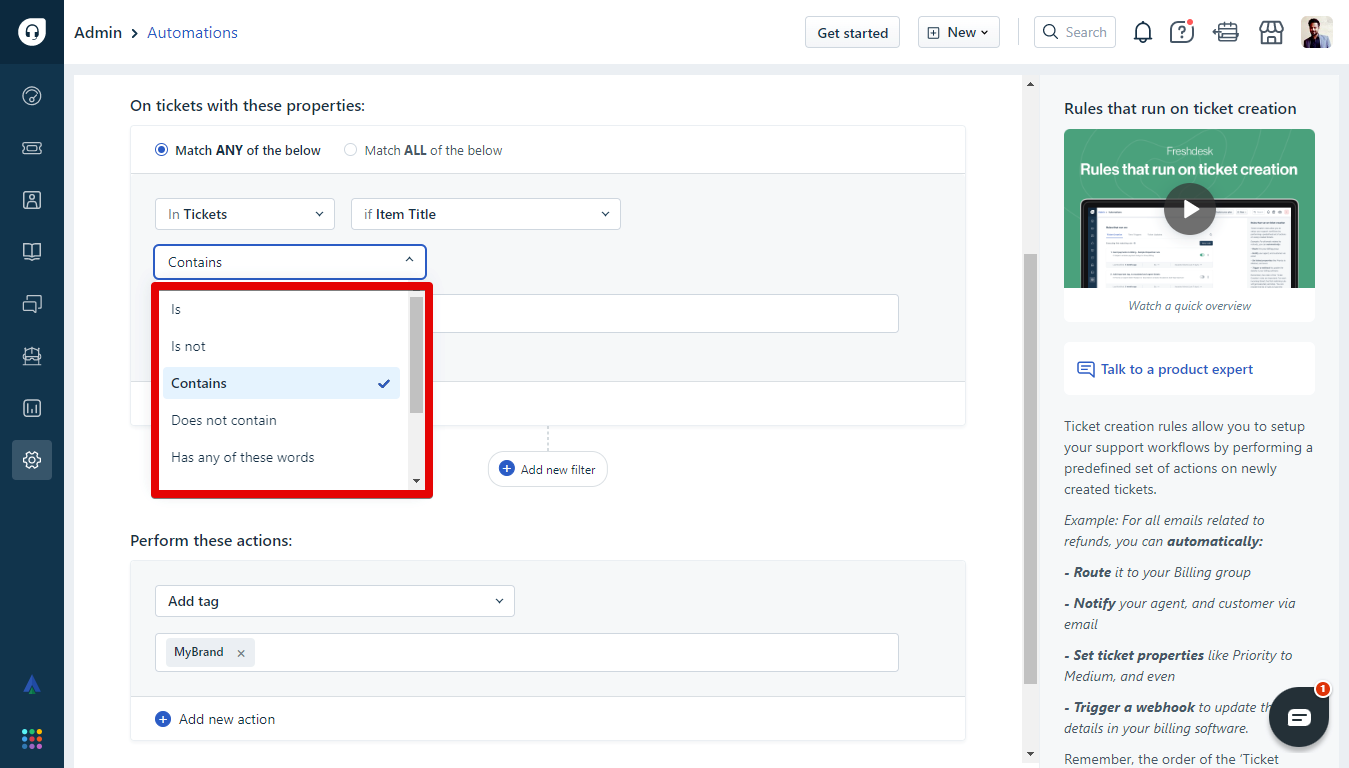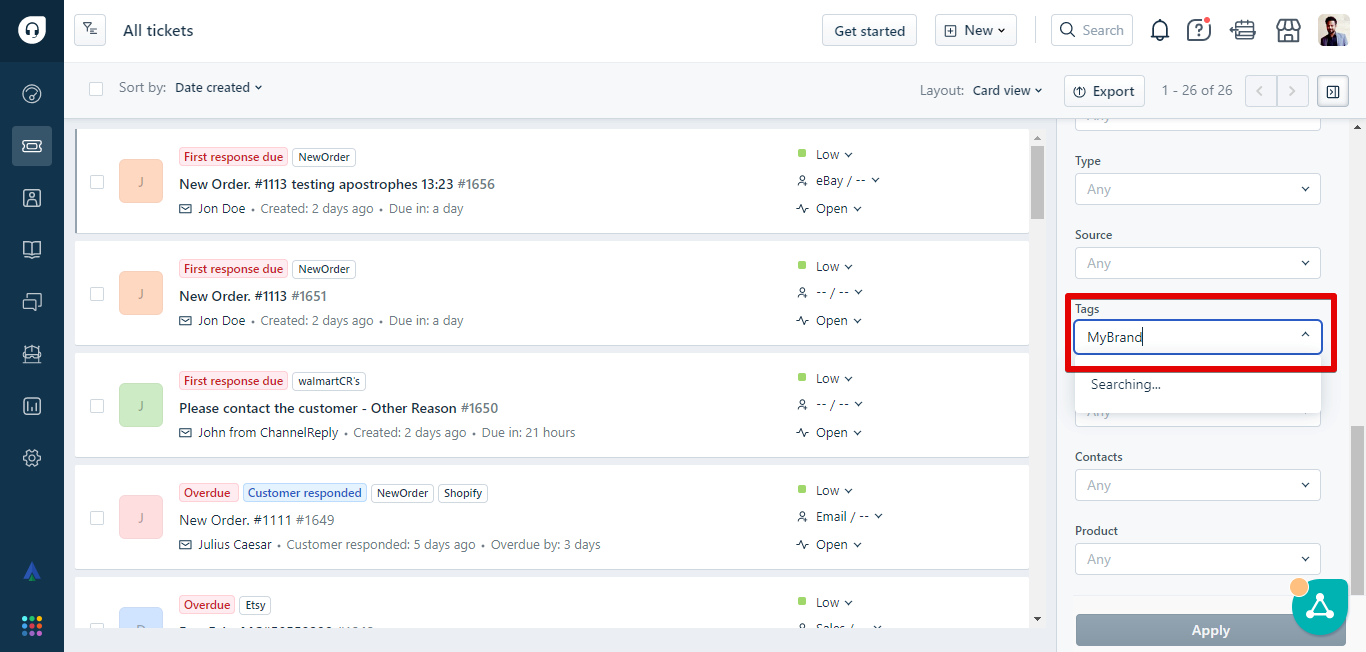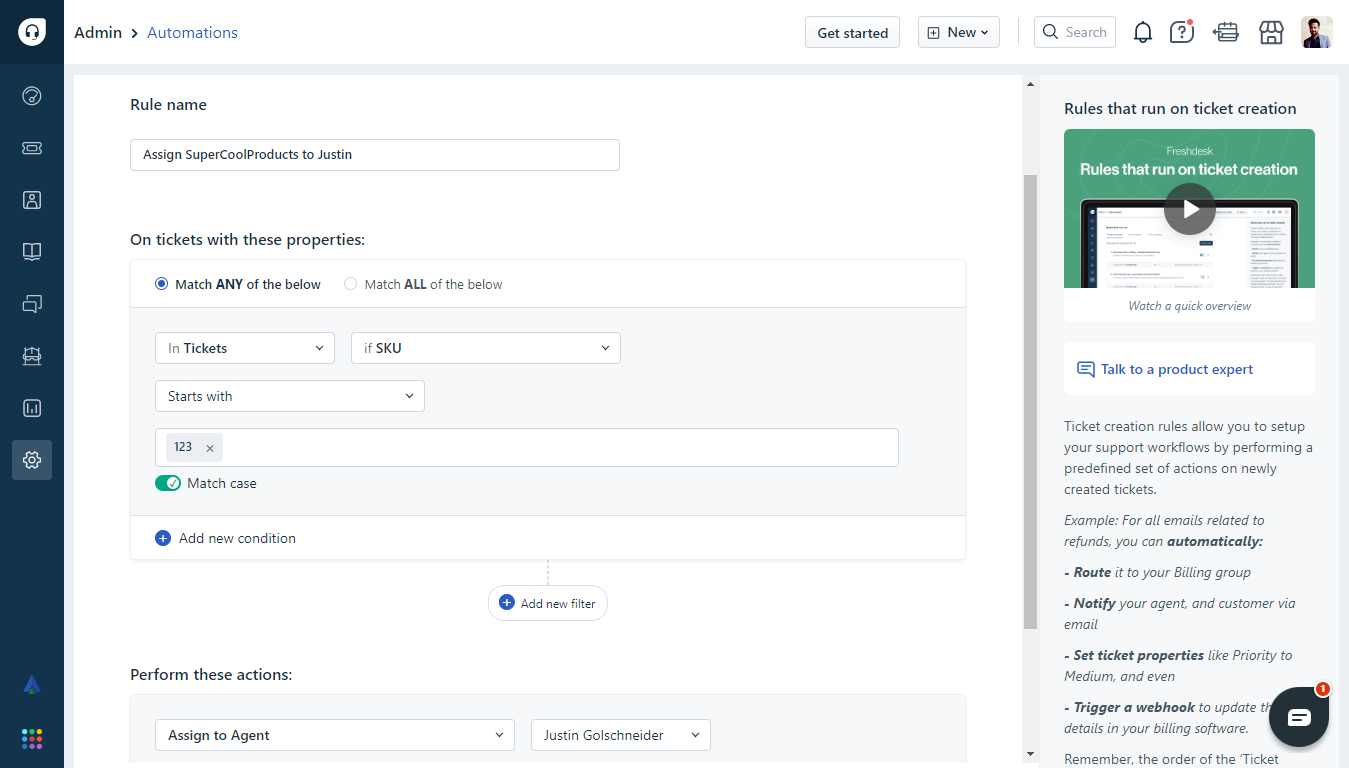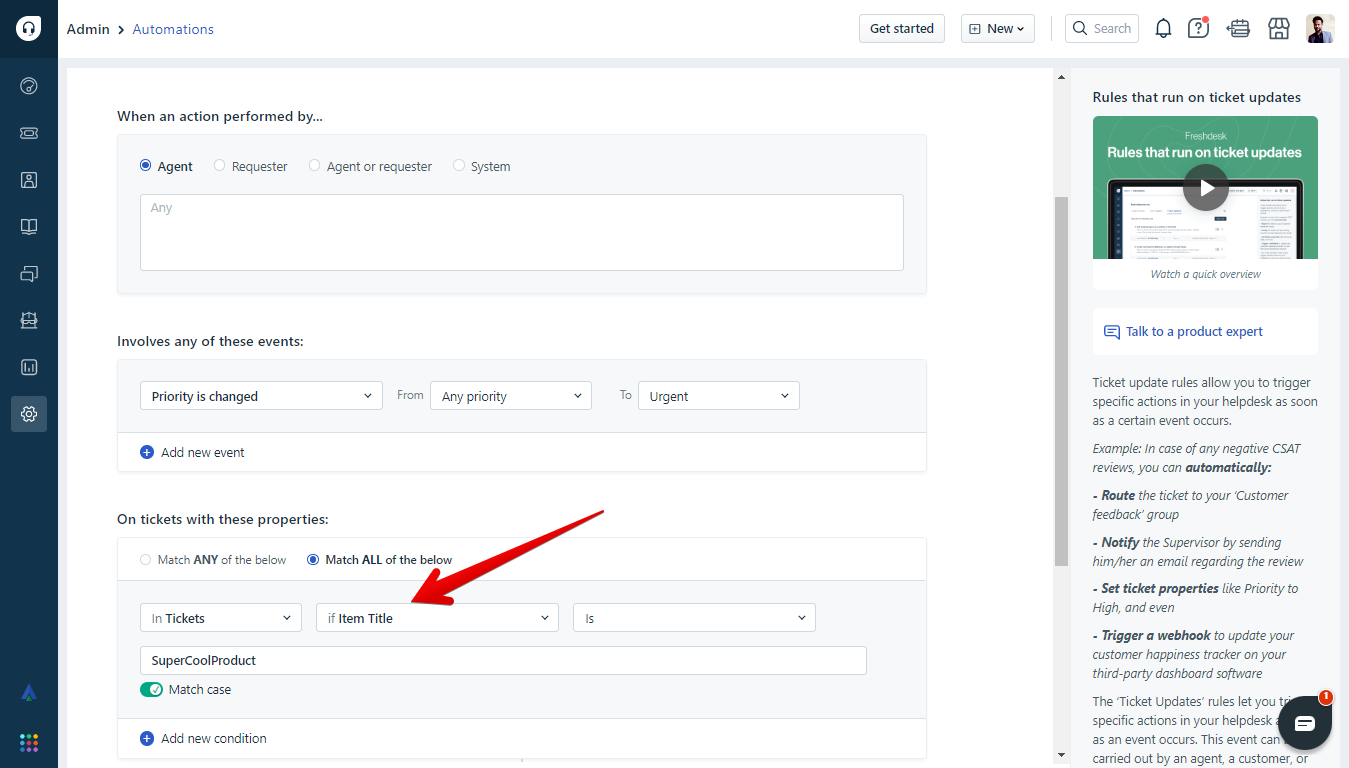So, you’ve integrated Freshdesk with ChannelReply and have all your eBay, Amazon, Shopify, Back Market, Newegg, Etsy and Walmart messages in one place. Wise choice! Now you want to make those messages easy to answer and organize.
A great way to do that is by setting up custom fields. Custom fields allow you to pull data from marketplace tickets into Freshdesk canned responses and automations.
Click on any image to view it at full resolution.
Setting Up Custom Fields in 3 Steps
1. Decide Which Fields to Create
Sign in to ChannelReply, then go to Helpdesk settings.
Under “ADVANCED OPTIONS,” click “CUSTOM FIELDS.”
You’ll see a list of available custom fields, such as “Item Title.”
For info on what each of these custom fields does, see our custom fields FAQ.
You can pull in data for as many or as few fields as you want. Decide which ones you would like to set up first.
2. Create Ticket Fields in Freshdesk
In Freshdesk, go to Admin (the gear icon) > Ticket Fields.
Choose “Single-line text” in the left-hand menu.
Uncheck all boxes.
Fill in the label spaces. We recommend using the title from ChannelReply (e.g. “Item Title”). Only agents will see this, so you can use the same label in both spots. Then click “Save field.”
You can create as many ticket fields as you want while you’re here. In this example, we’ve created the following fields: Item Title, Customer Full Name, and SKU.
3. Match the Fields in ChannelReply
Now go back to ChannelReply and refresh your browser. Then click on any of the dropdown menus and you’ll see the fields you just created as options.
Match the label to the appropriate custom field. For example, if you just created an “Item Title” field in Freshdesk, select it under “Item Title.”
Repeat for any other fields you have created. You'll see a success notification each time you connect a label to the appropriate custom field.
Voila! These fields will now be displayed in “Properties” to the right of tickets in Freshdesk.
If you receive an eBay, Amazon, Shopify, Etsy, Back Market, Newegg or Walmart message through ChannelReply, these fields will populate with data whenever any is available. Of course, the ChannelReply app already shows all that data and more!
So, seeing the info beside the ticket is only a side effect. It’s what you can do with these fields that matters!
Using ChannelReply Custom Fields in Freshdesk Canned Responses
Once your custom fields are set up, using them in canned responses is easy. First, go to Admin (the gear icon on the left). Scroll down to Agent Productivity and click Canned Responses.
Choose an existing canned reply or create a new one.
Once you reach the point in the message where you want to enter a custom field, hit the green plus button.
Choose “Ticket Fields” and you’ll see the custom fields you created.
Click on any ticket field to enter it in the canned response.
Once you’ve finished, remember to hit "Create."
Make as many canned responses as you want—they’ll save you a lot of time down the road!
To use one of these predefined replies in a ticket, click the canned response icon at the bottom left of the screen. It looks like a speech bubble with a star inside it.
Then mouse over the canned response you want to enter and click “Insert canned response” (the small plus sign in a box). If you have a lot of canned responses, you can use the search bar to find the right one.
Once you insert a response, the placeholders will be instantly replaced with the data pulled from your ticket.
Now you can provide totally keyboard-free support!
Using ChannelReply Custom Fields in Freshdesk Automations
You can use ChannelReply custom fields in several other Freshdesk tools. For example, you can use them as conditions in ticket creation automations (formerly known as Dispatch’r rules).
This lets you do things like...
- Tag, prioritize, or assign tickets
- Send email notifications
- Trigger webhooks
...all based on the contents of your custom fields.
Even cooler, Freshdesk gives you tons of control over these conditions. You can set rules based on specific custom field values, including:
- Is or is not
- Contains or does not contain
- Has or does not have any of the words entered
- Starts with or ends with
Creating ticket creation automations also allows you to impact other Freshdesk tools like views. For example, say you created the rule shown in the screenshots above. This would add the MyBrand tag to all tickets that contained “MyBrand” in the “Item Title” field. You could then filter your Freshdesk tickets by the MyBrand tag.
Then you would only see tickets about products that contain “MyBrand” in the Item Title field.
As another example, say you use the first three characters of your SKU to indicate the manufacturer of your product. You could use “SKU | Starts with | xxx” as a condition. Then you could auto-assign all tickets for that manufacturer’s products to an agent who specializes in them.
Custom fields can also play a big role in ticket update automations (formerly known as Observer rules). There they can once again be used as conditions. This lets you set incredibly specific triggers, like:
- If an agent updates a ticket's priority to Urgent...
- ...and the Item Title is SuperCoolProduct...
- ...send an email to your group of SuperCoolProduct experts.
You can even use custom fields in autoresponders. Just note that to create a working autoresponder for your ChannelReply tickets, you need to follow our advanced Freshdesk autoresponder instructions.
Freshdesk allows you to do incredible things with the data ChannelReply collects from eBay, Amazon, Newegg, Back Market, Etsy, Shopify and Walmart. It may take some work to set up, but it can provide massive ROI in the long run!
Stuck setting up ChannelReply custom fields in Freshdesk? Contact us here. We’re always happy to help!