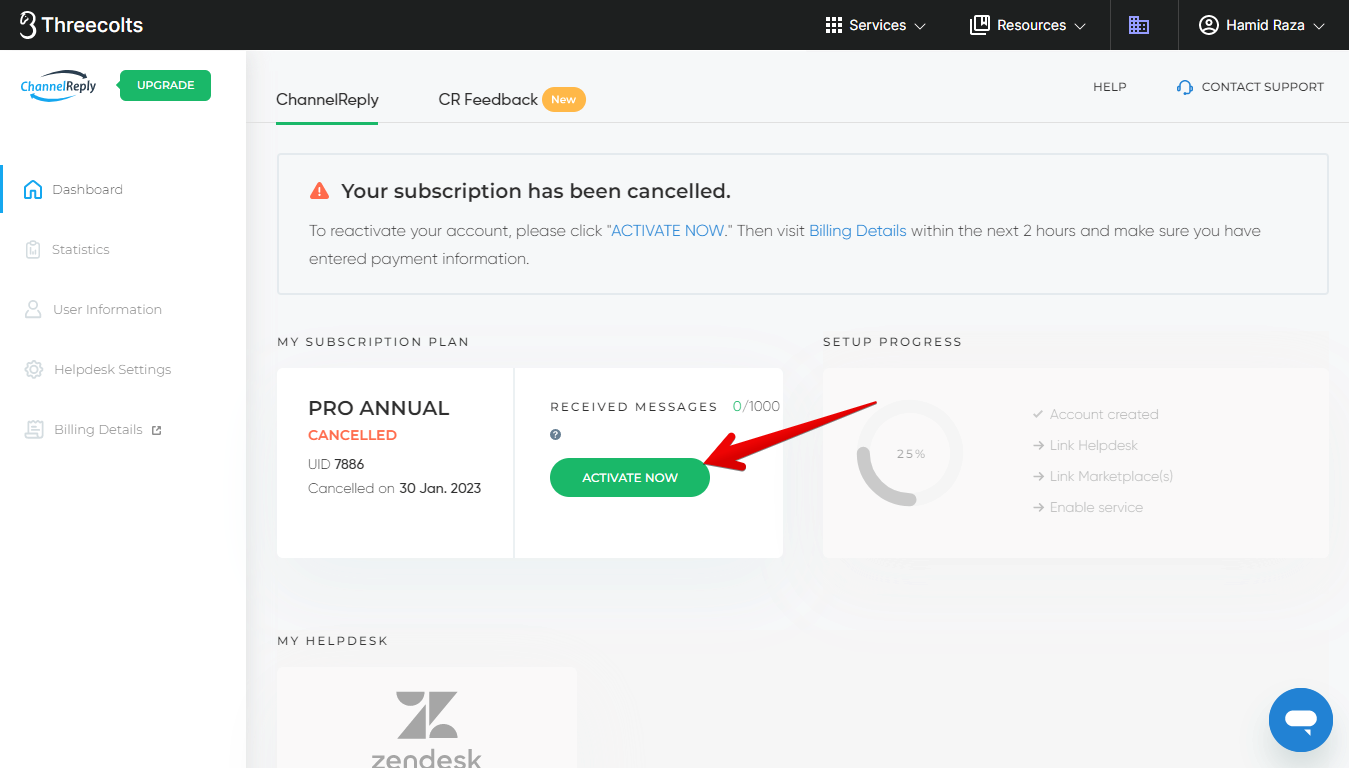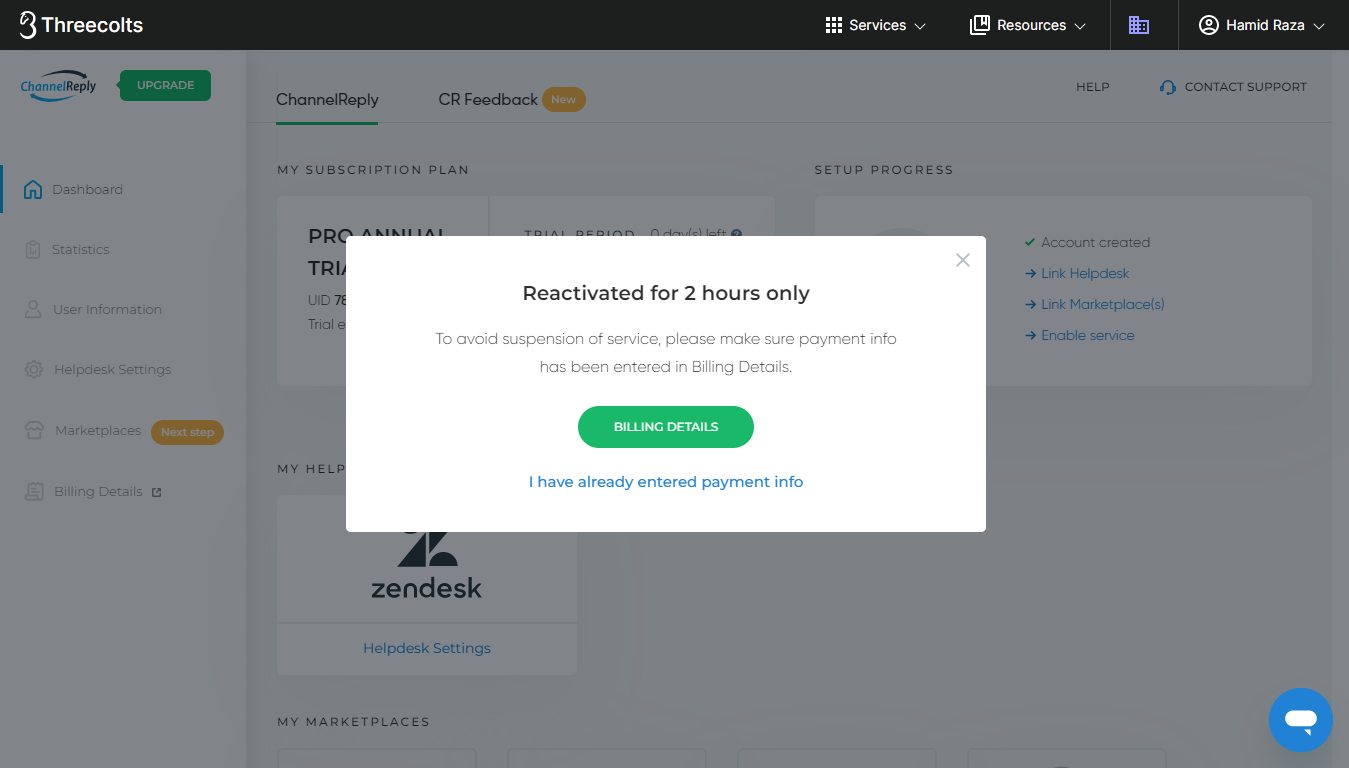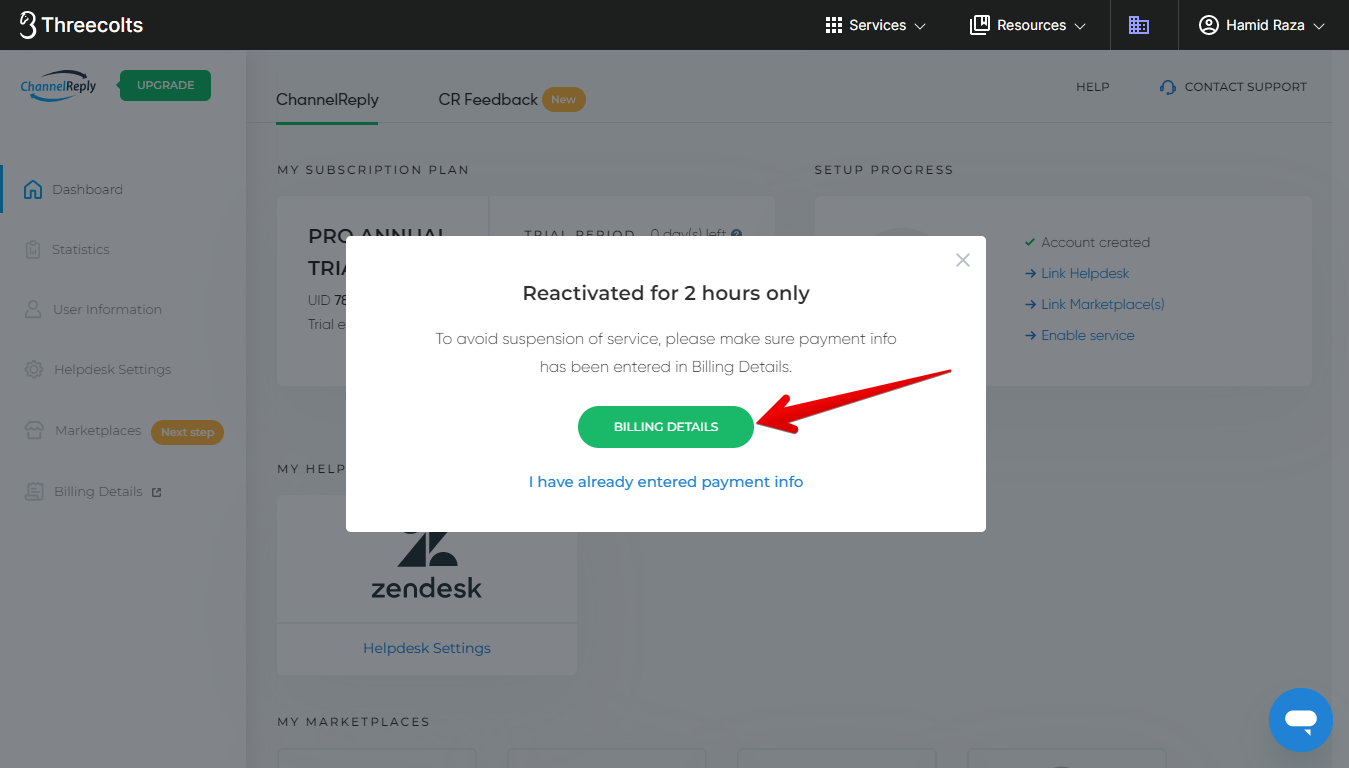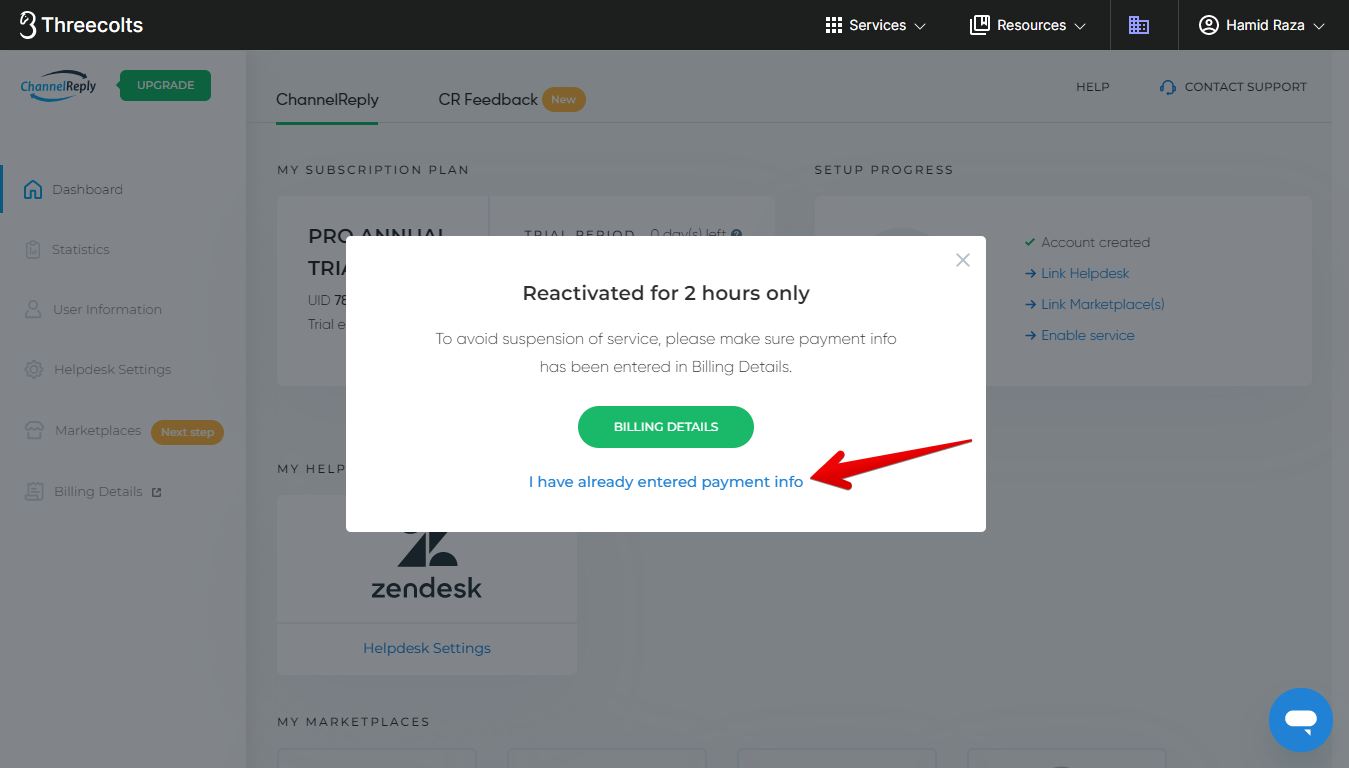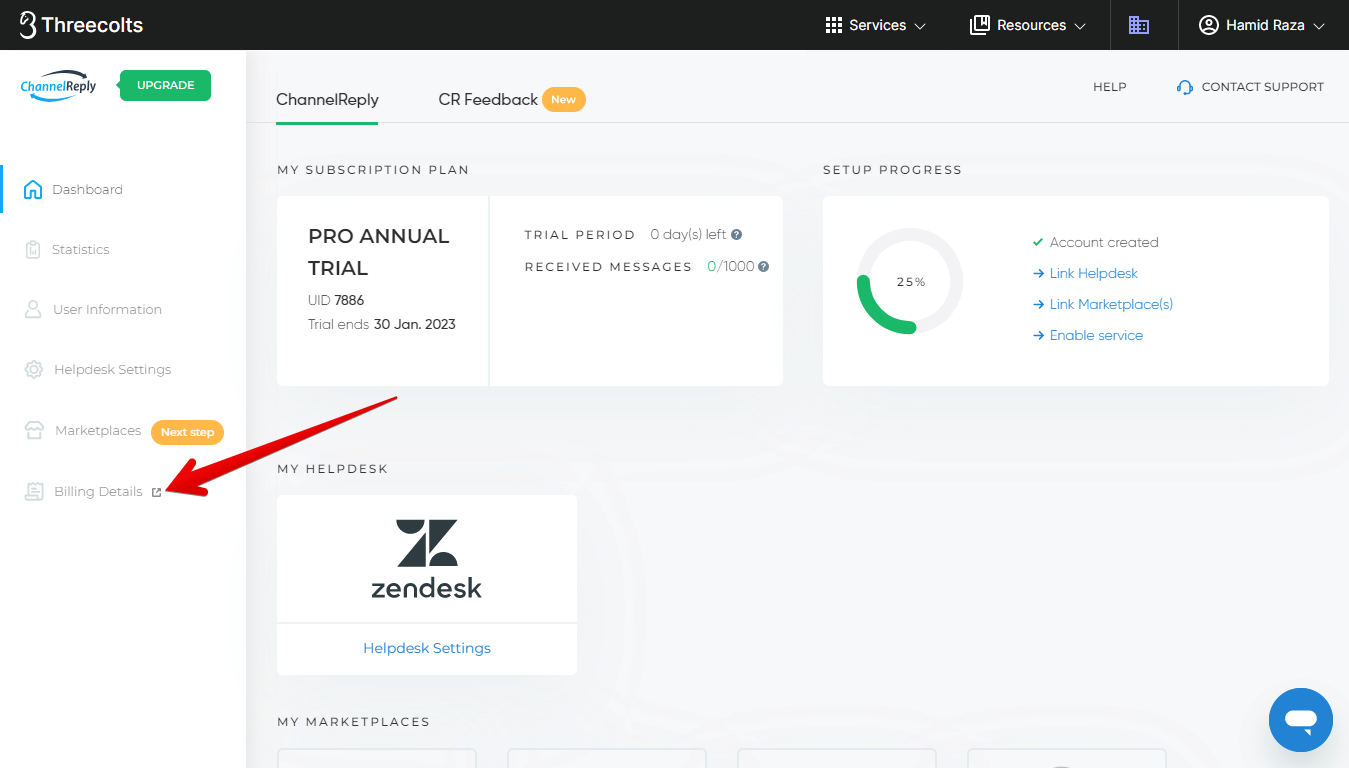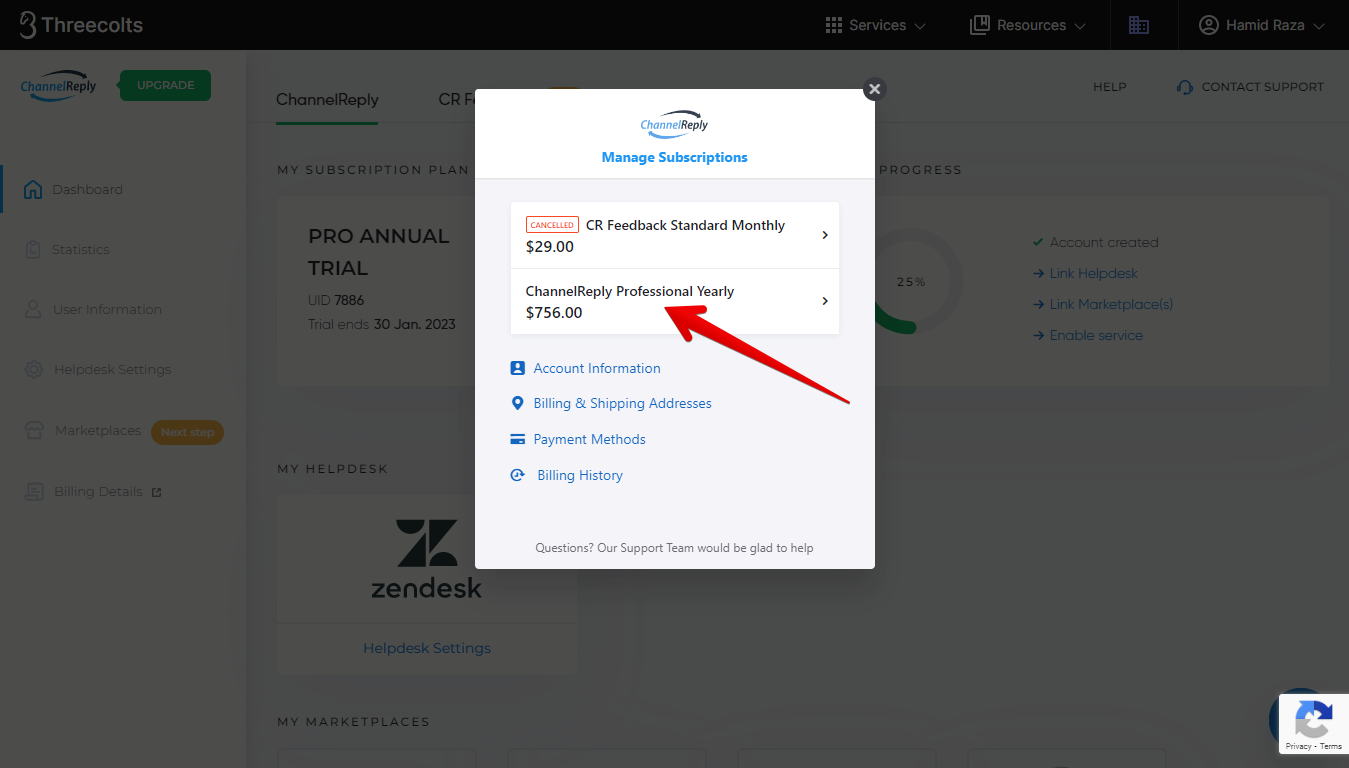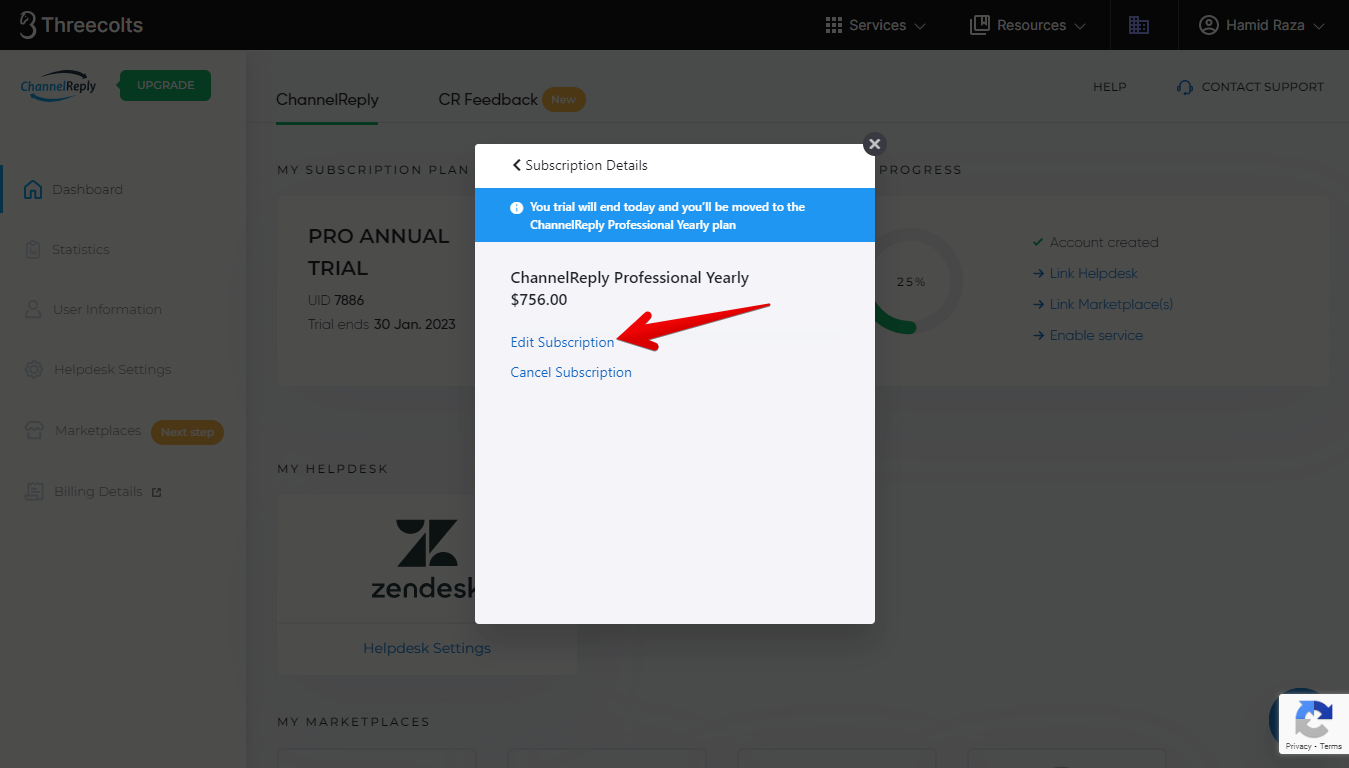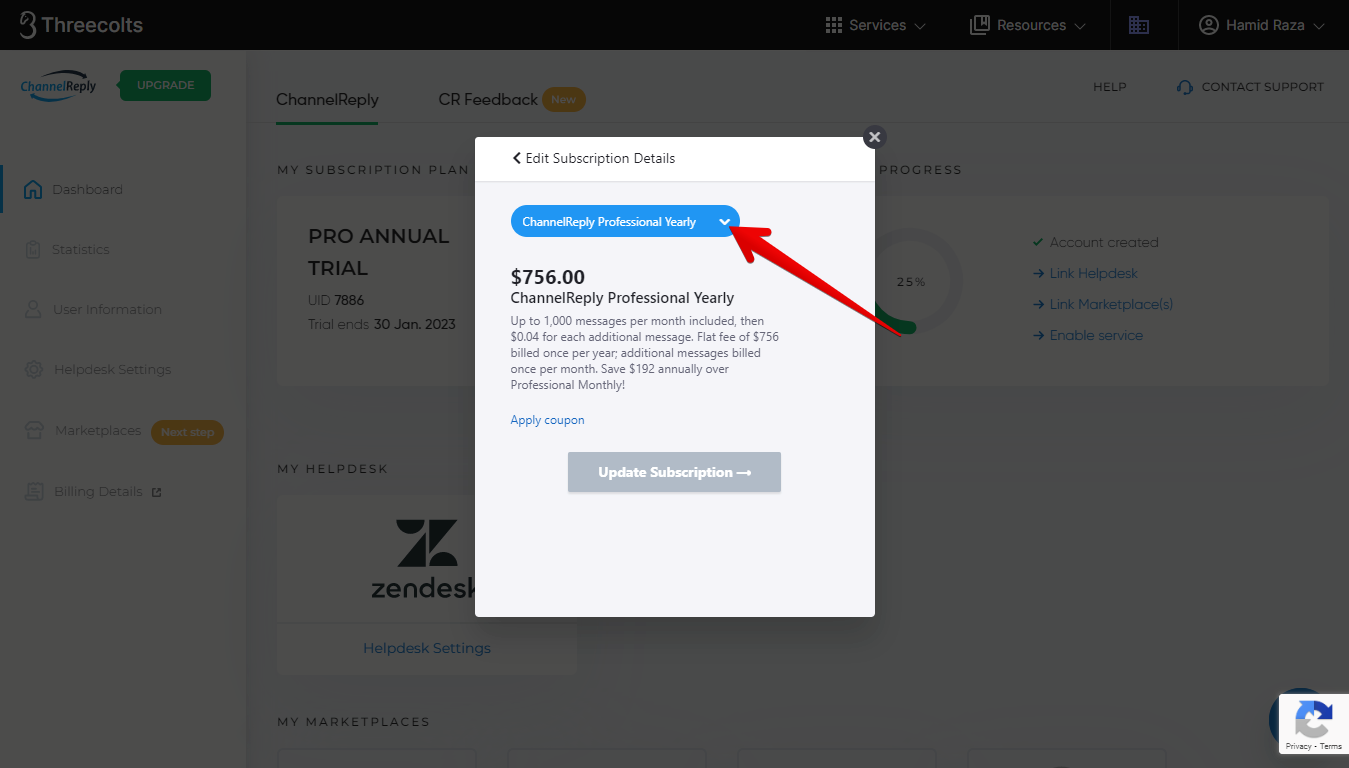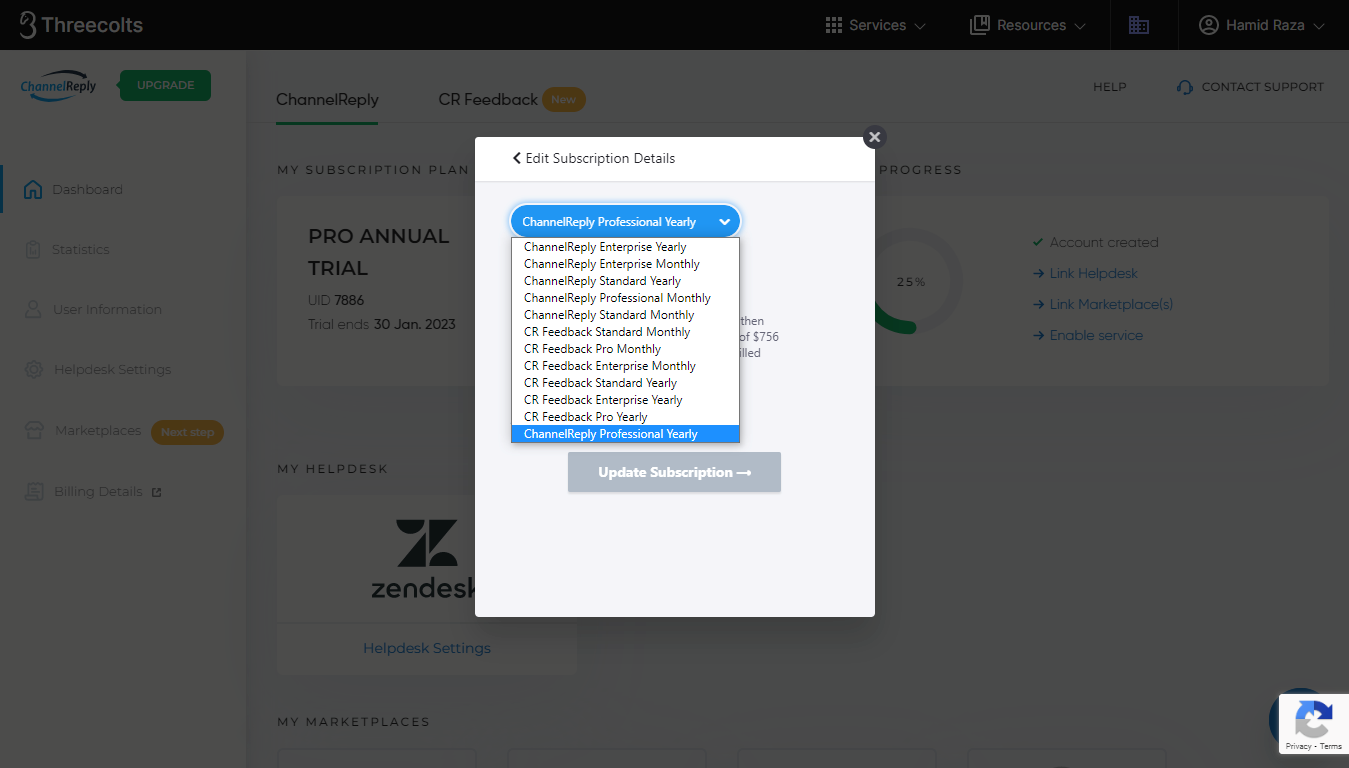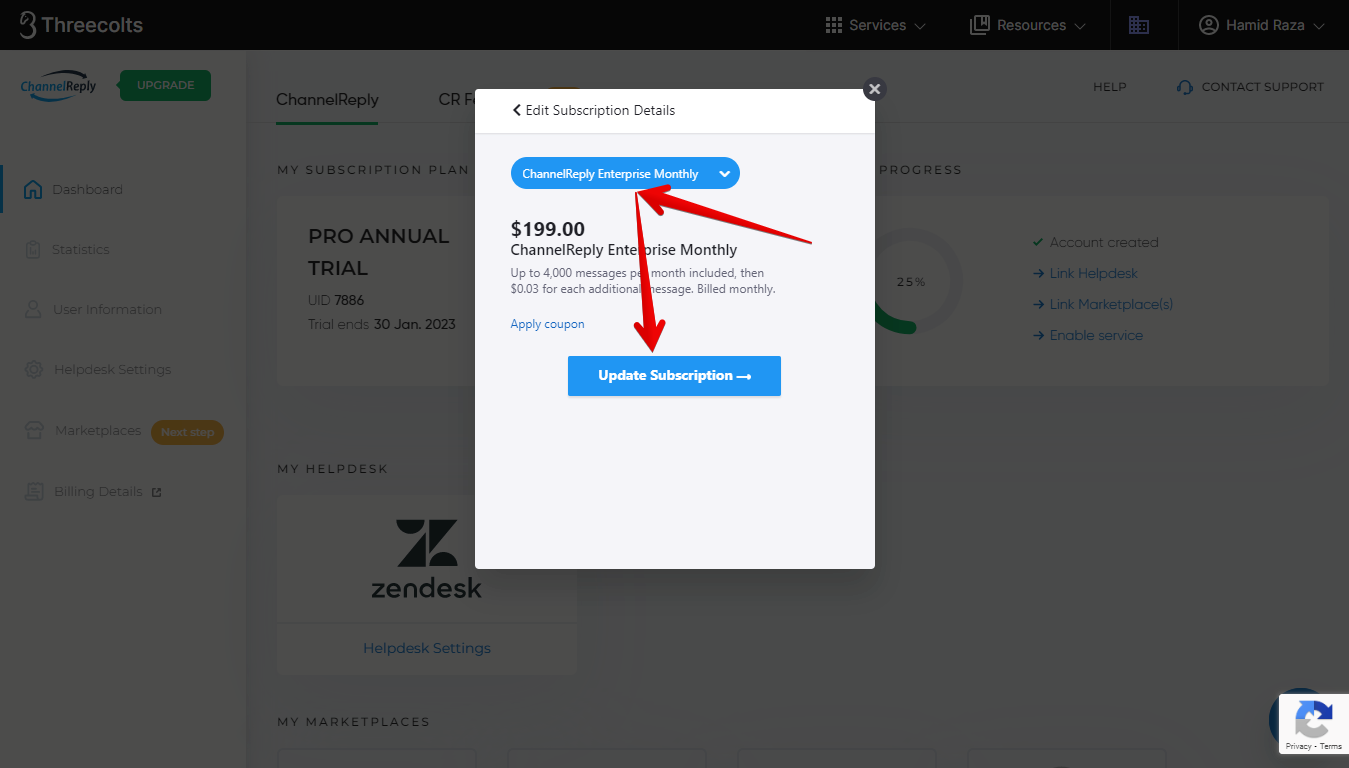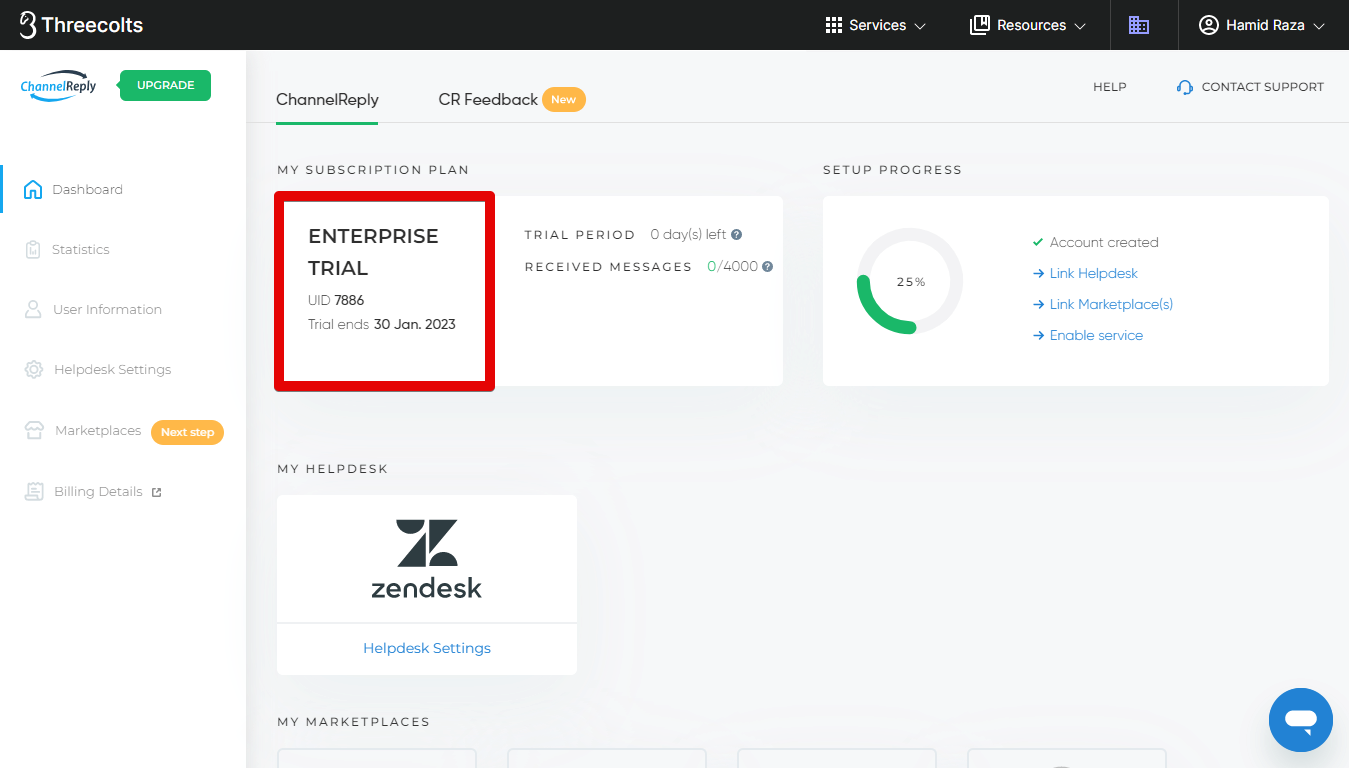To reactivate a cancelled ChannelReply or CR Feedback account, you only need to do three things:
- Click “ACTIVATE NOW.”
- Make sure you have the right plan selected.
- Upload valid payment info in "Billing Details."
The rest of this article will show how to do this step by step, with screenshots to guide you through the entire process.
Click any image to view it at full resolution.
1. Reactivate Your ChannelReply Account
Sign in to ChannelReply, and click "Activate Now."
This will put your account into trial state for two hours so you can add a payment method, and change your plan if you wish.
2. Upload Payment Info
From here, you can click the "Billing Details" button to add a payment method, or follow our guide on adding and managing your payment info in ChannelReply.
Or click "I have already entered payment info" button if you've already added a payment method.
3. Check Your Plan
If you aren’t sure that’s the plan for you, you can review all available plans and choose a new one by clicking the "Billing Details" button from your ChannelReply dashboard.
Next, click your ChannelReply plan.
Click "Edit Subscription."
Finally, click the caret next to your current plan.
You can now access our our plan selection dropdown. There you can switch between plans as well as monthly and annual payment options. Start by double checking that you've selected the right plan.
Please be careful while choosing a plan and only choose a ChannelReply plan for your ChannelReply subscription, and a CR Feedback plan for your CR Feedback subscription.
Then click “Update Subscription” under your desired plan.
This will return you to your account management dashboard. Note that you may need to wait for a few moments and then refresh the page to see that your plan has changed.
As soon as your trial ends, this will trigger billing to go through for the plan and payment method you have selected.
Complete instructions for uploading your payment info can be found in “How to Manage Your Payment Info in ChannelReply.”
Thank you for reactivating your account! If you need help or have any questions, please contact us and we’ll get back to you ASAP.