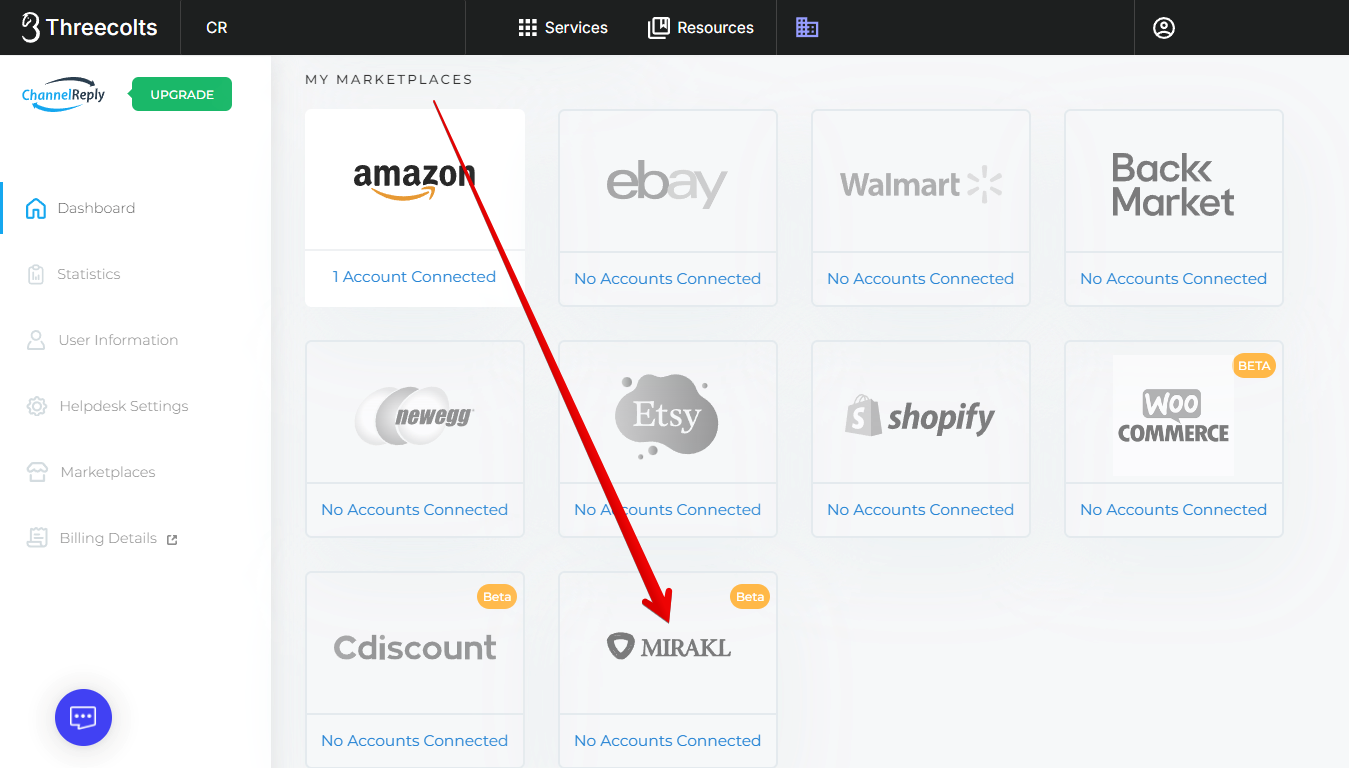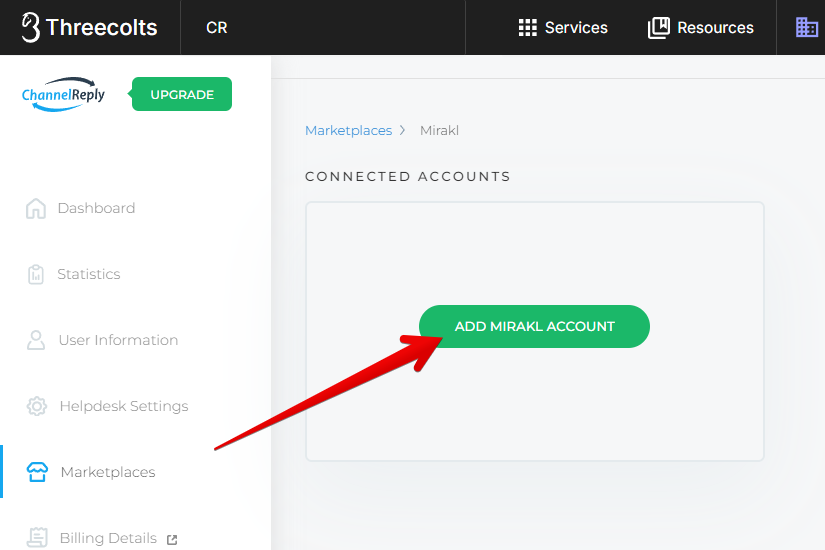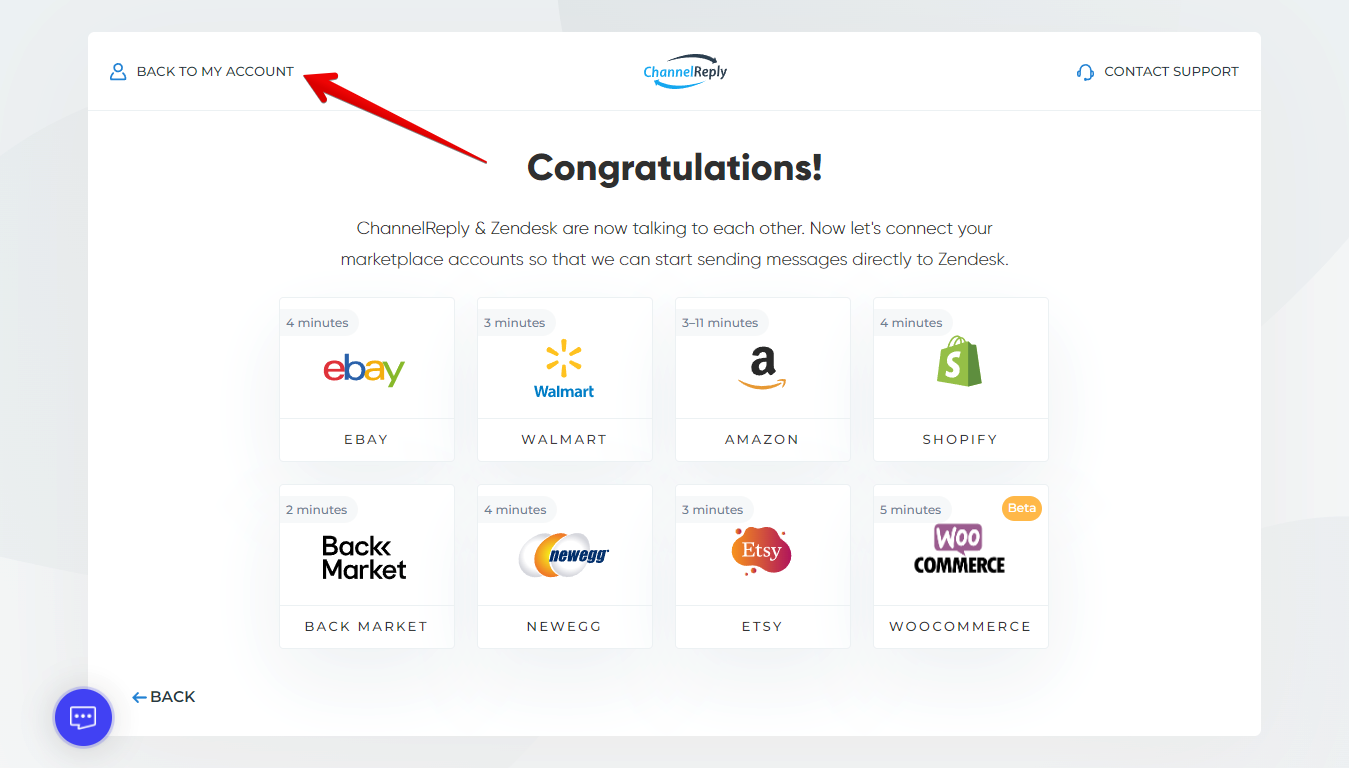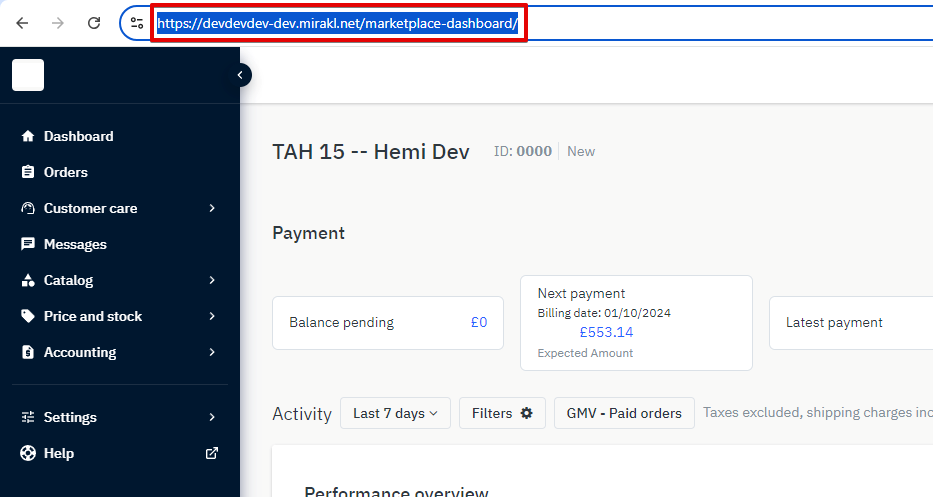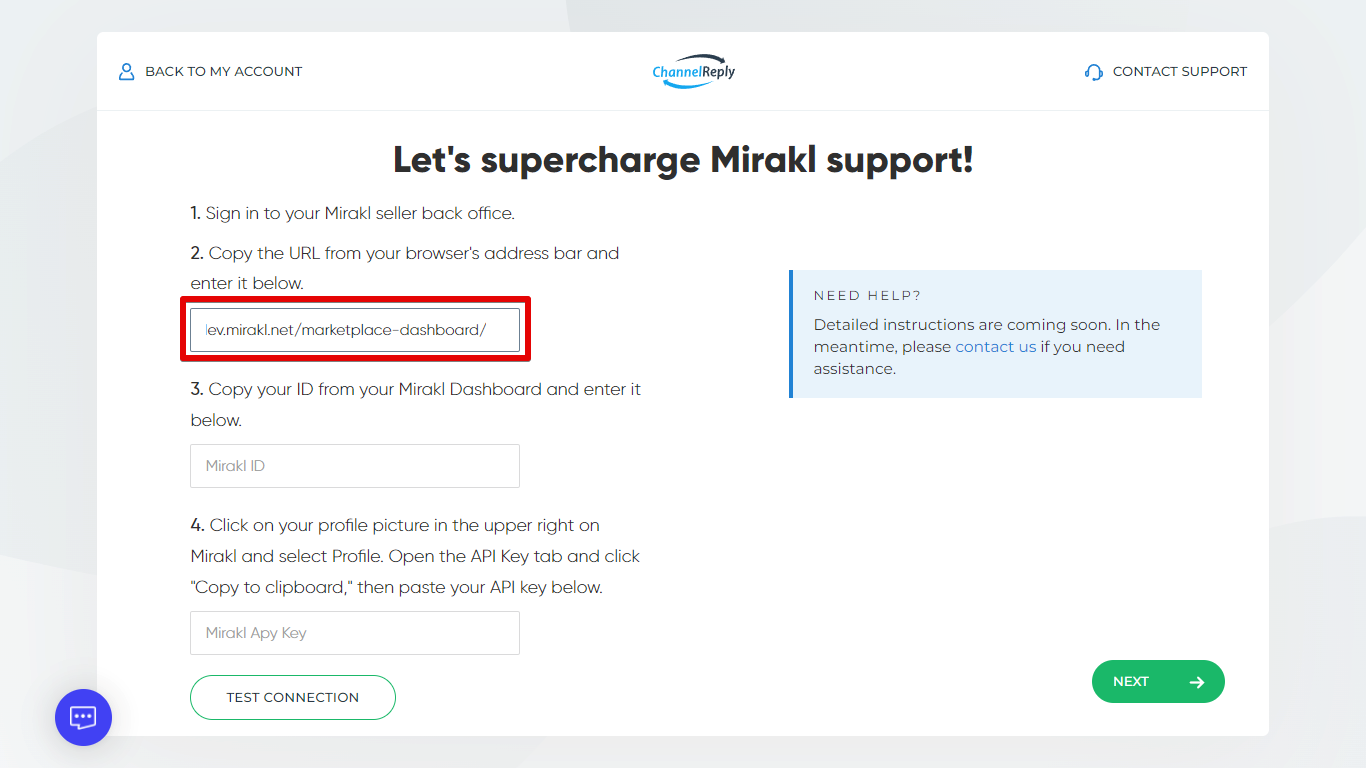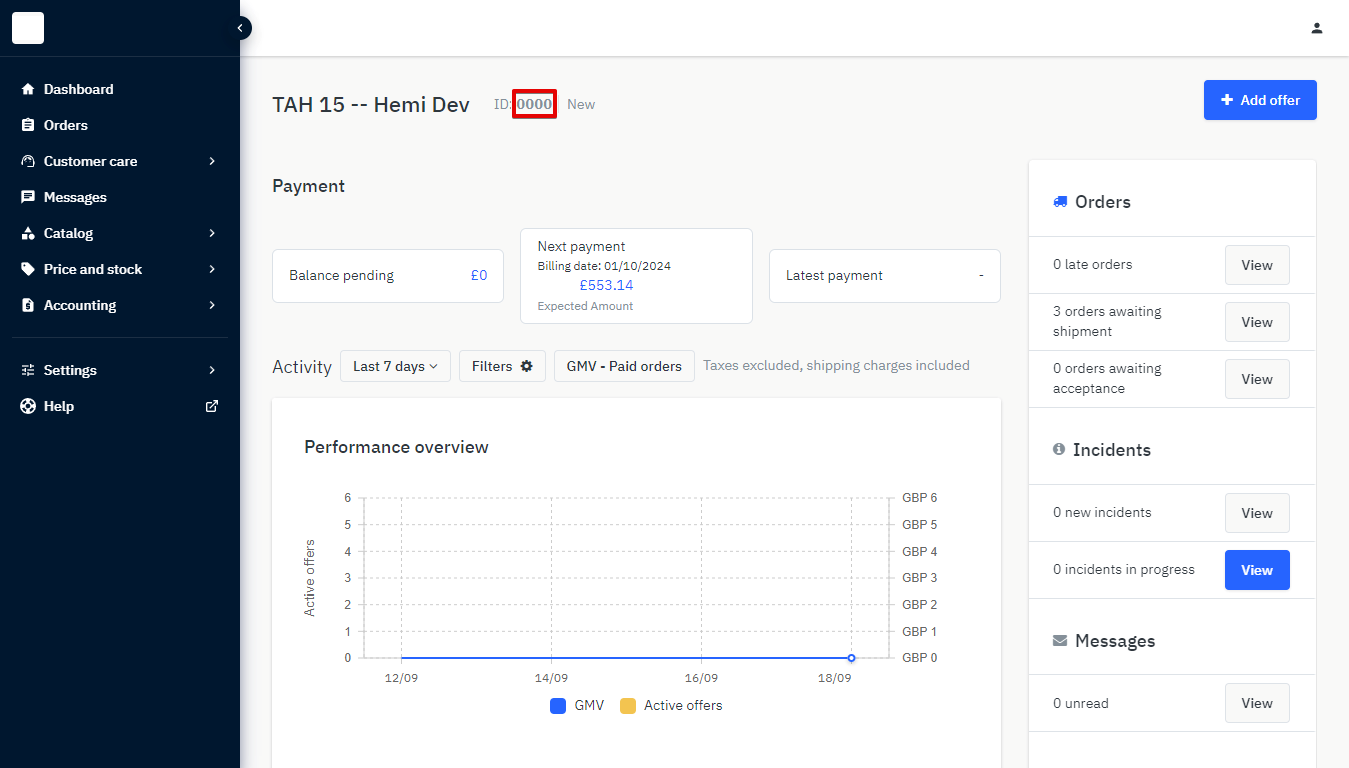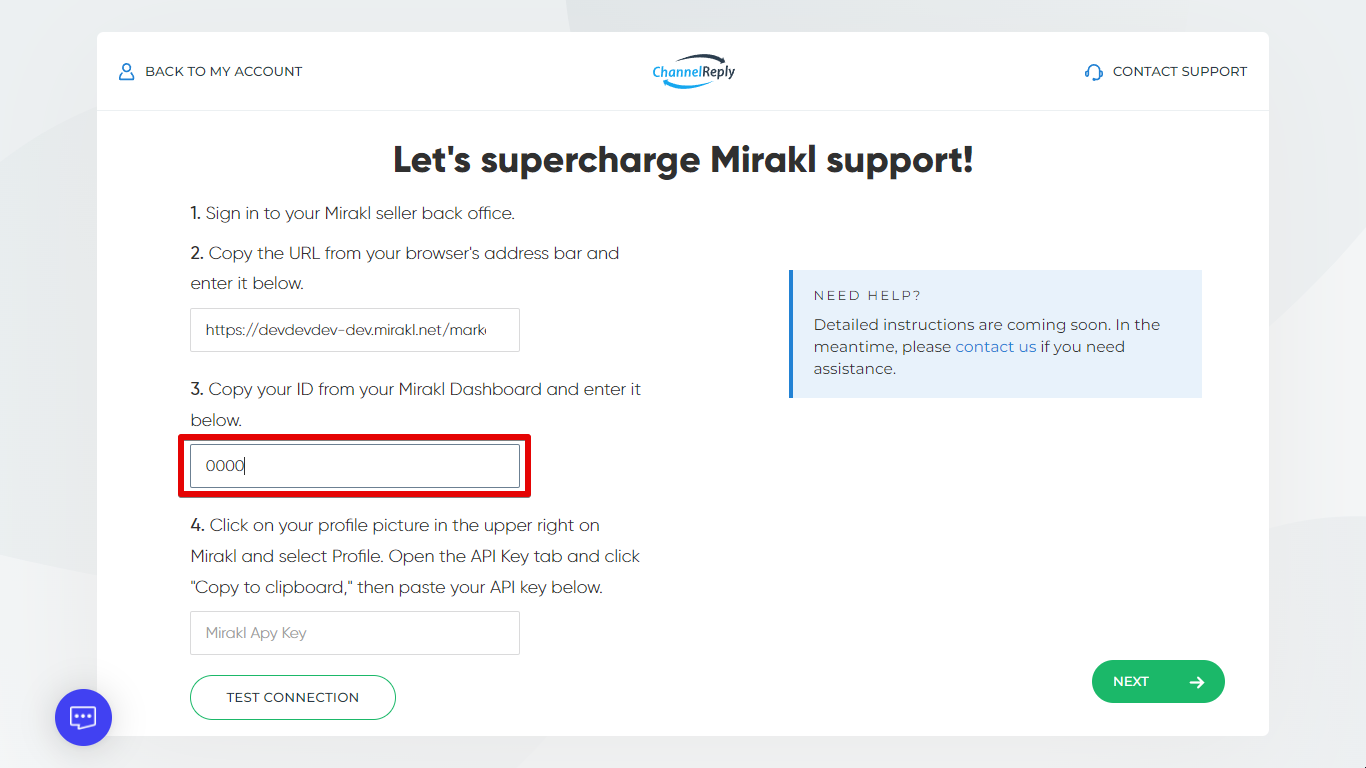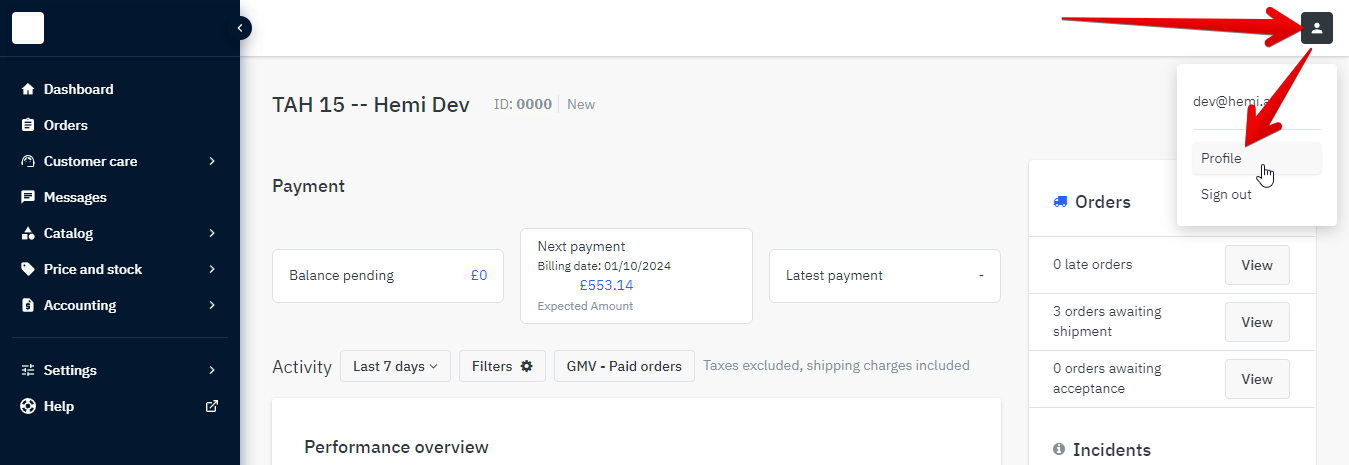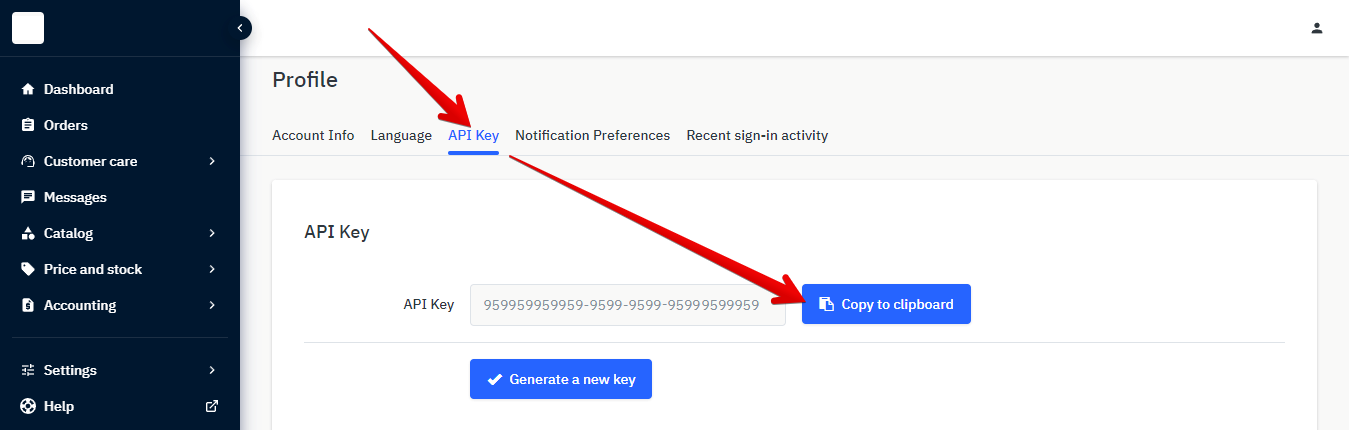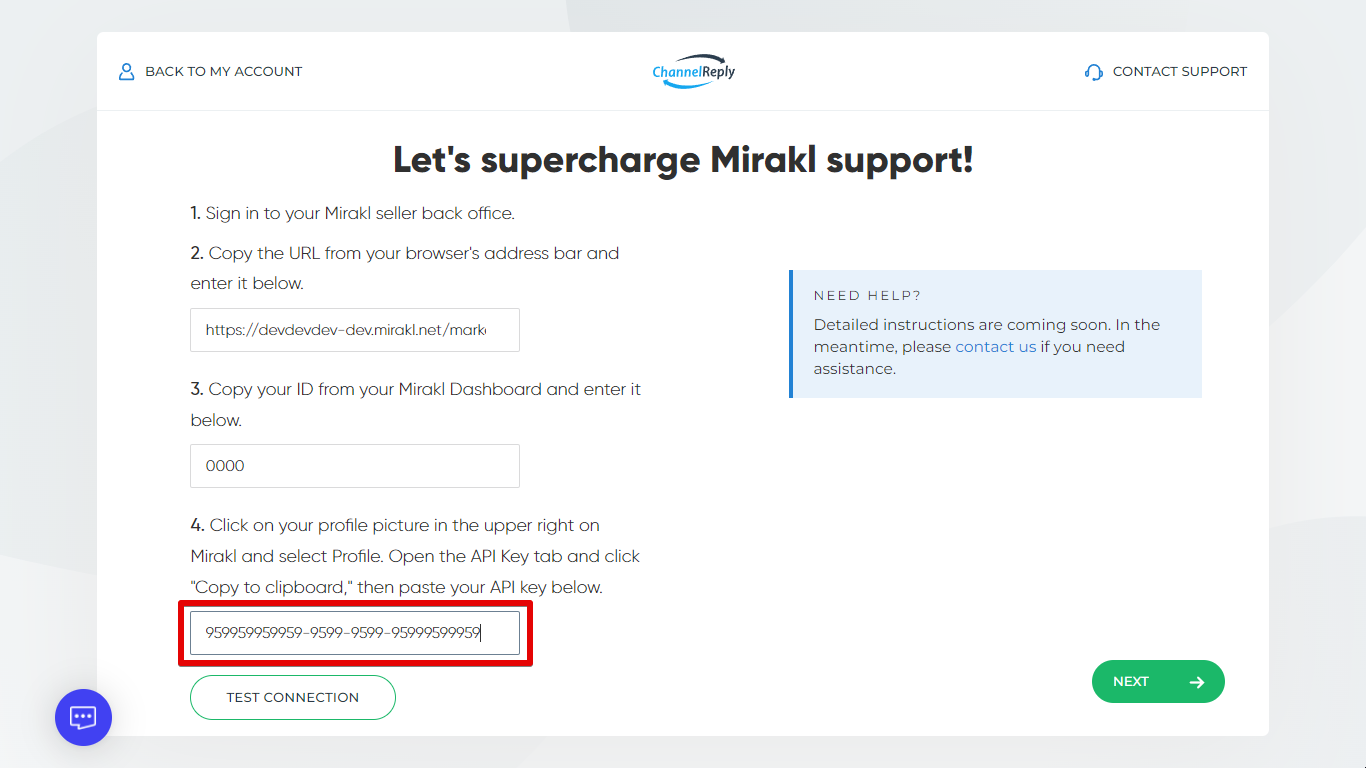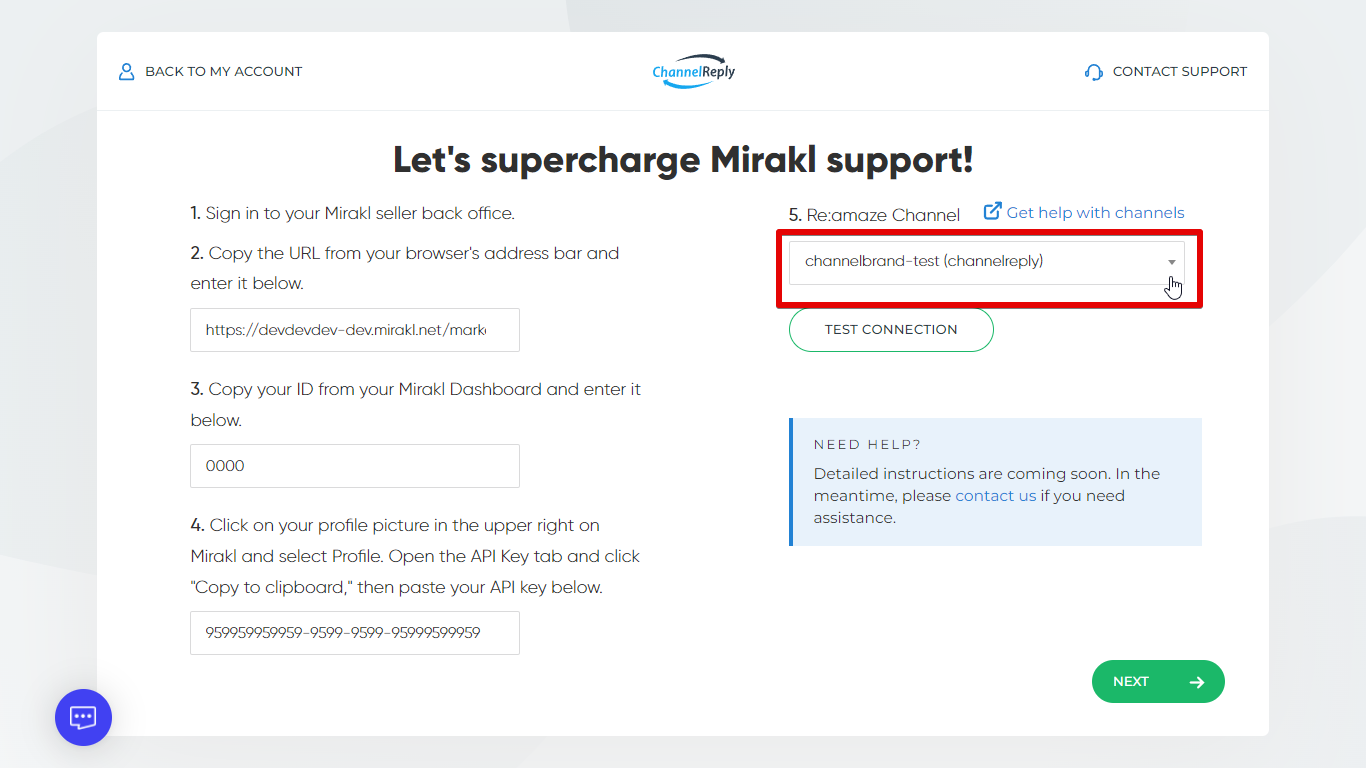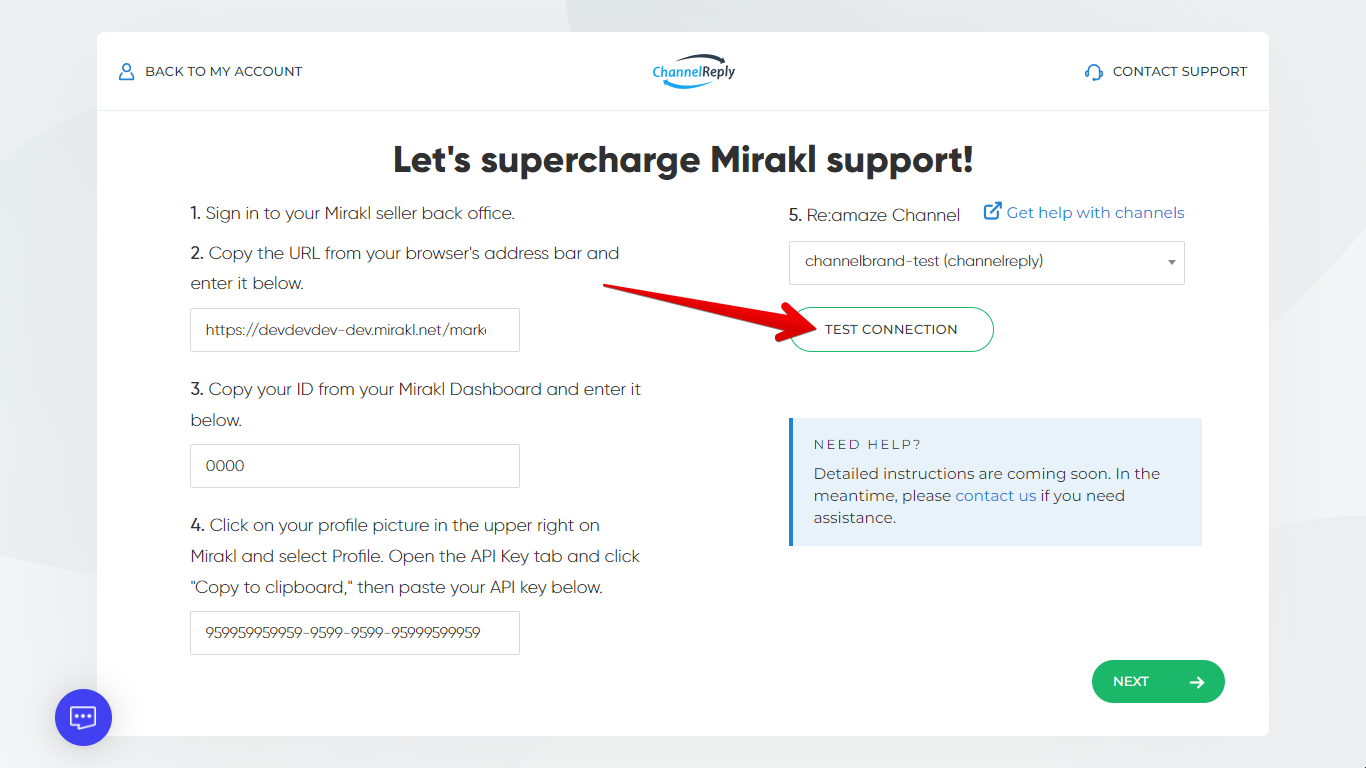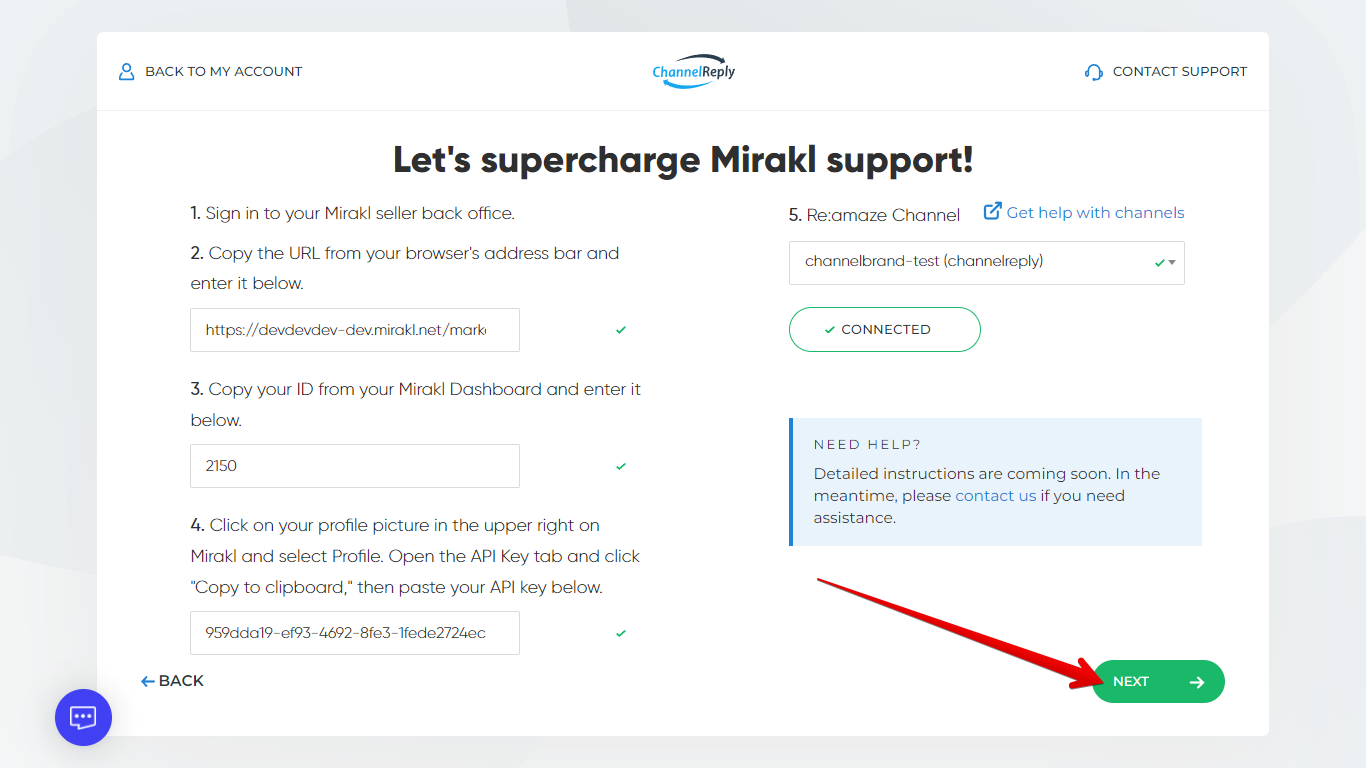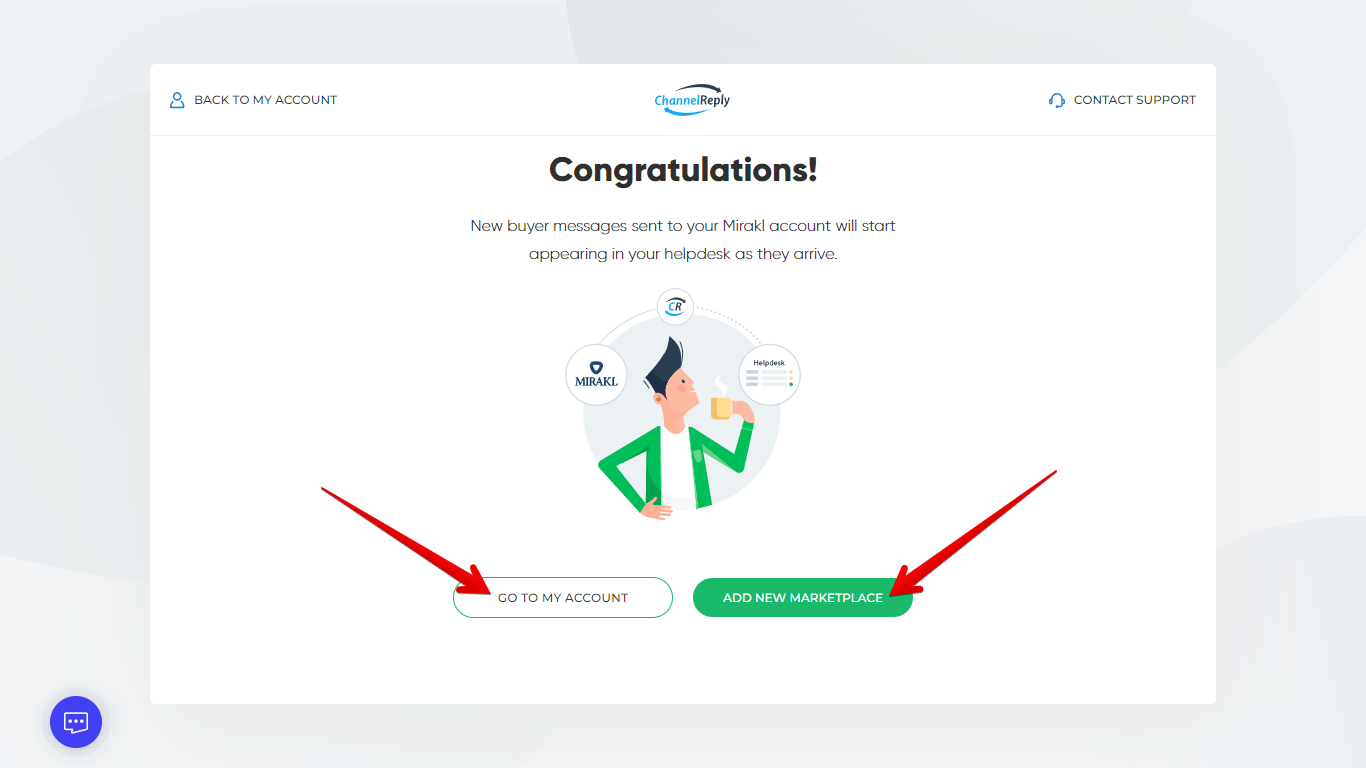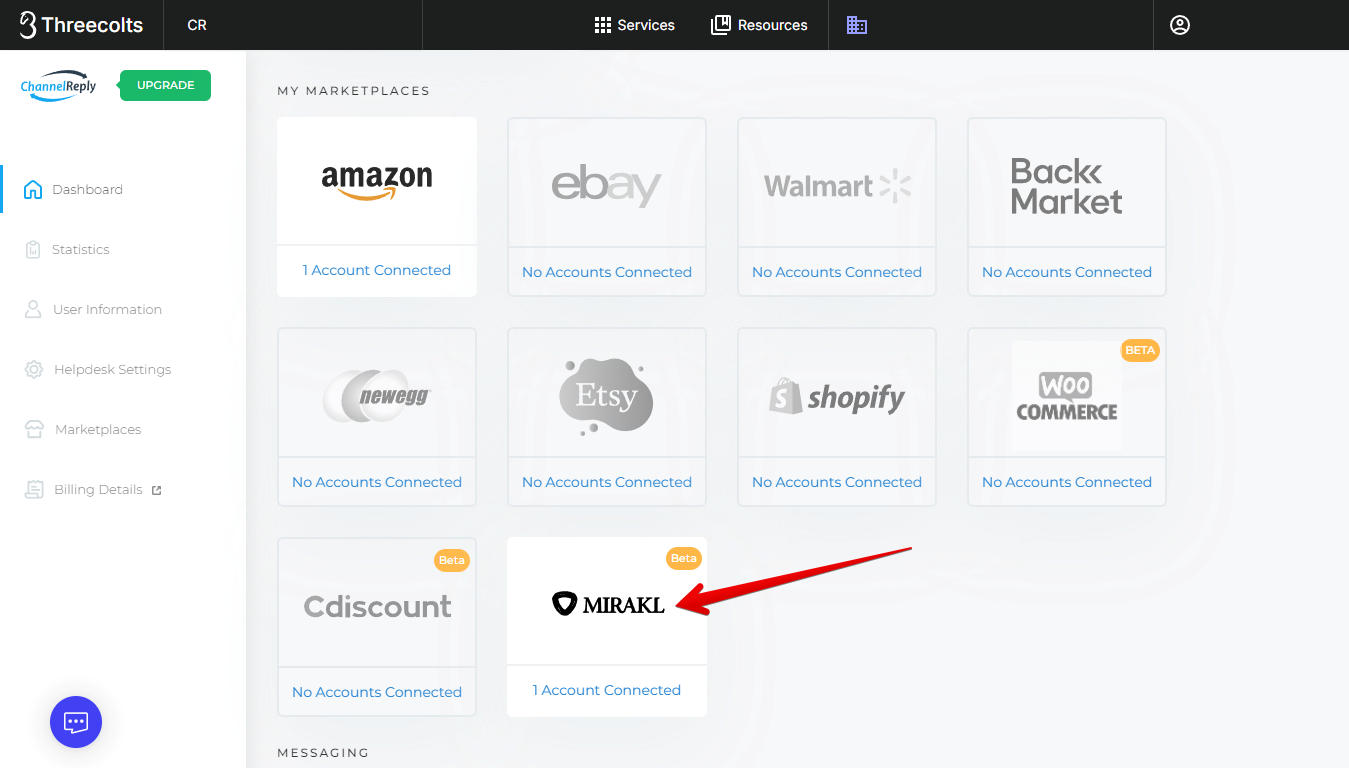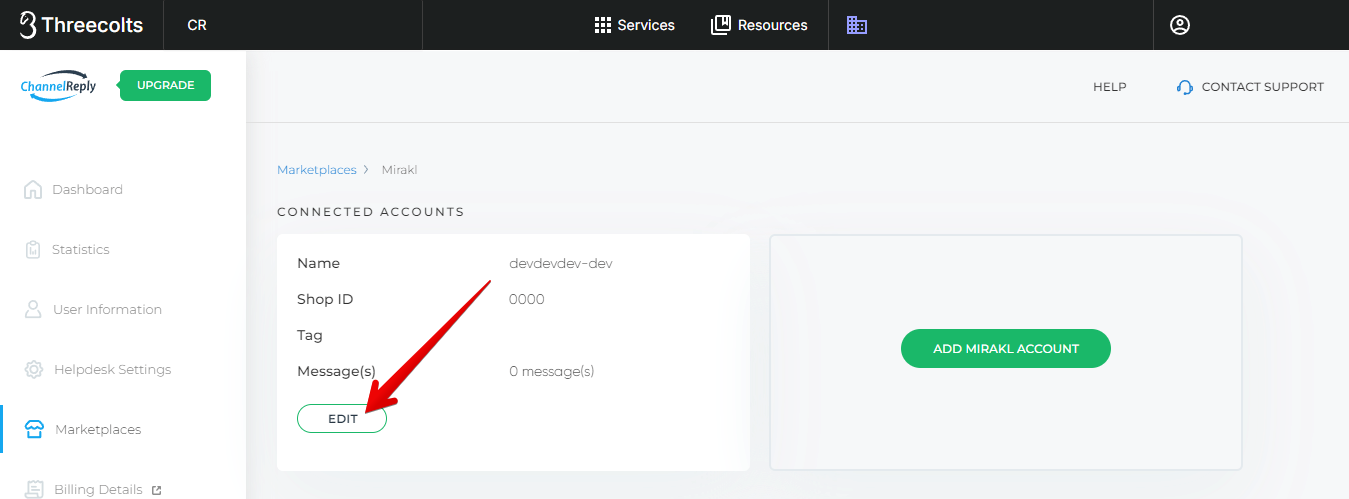It only takes a few minutes to set up a Mirakl integration with Zendesk, Freshdesk, Zoho Desk, Onsite Support, Kustomer, or Re:amaze. Just follow the step-by-step guide below. This process works for linking Mirakl seller accounts on marketplaces like Macy’s, Kohl’s, Bol, Home24, B&Q, and much more.
This integration is currently in beta. Mirakl integrations for Gorgias and Help Scout are still in alpha and not yet available by default.
1. Get Ready
If You Already Have a ChannelReply Account
Log in to ChannelReply via Threecolts. Scroll down to the “MY MARKETPLACES” section of your account dashboard, then click on Mirakl.
Next, hit “ADD MIRAKL ACCOUNT.”
If You Don’t Have a ChannelReply Account
Start your free 14-day trial via Threecolts. Integrate Zendesk, Freshdesk, Zoho Desk, Onsite Support, Kustomer, or Re:amaze when prompted.
Don’t have a helpdesk yet? ChannelReply is free for Onsite Support users! You can also review our guide to choosing a helpdesk for ecommerce support.
Once you’ve connected your helpdesk, you’ll arrive on a screen like the one shown below. Click on Mirakl if you see it here. Otherwise, click “BACK TO MY ACCOUNT.”
You’ll arrive on your account dashboard. Scroll down to the “MY MARKETPLACES” section and choose Mirakl.
Hit “ADD MIRAKL ACCOUNT.”
2. Integrate with Mirakl
Sign in to your Mirakl seller back office. Copy the URL from your browser’s address bar. Don’t worry about finding a specific page—any URL from your seller back office will work.
Paste the full URL into the Mirakl Domain field in ChannelReply.
You might expect some of the URL to disappear if you’ve completed another integration with a Domain field, such as Freshdesk or Re:amaze. We need the full URL for Mirakl, so nothing will change when you paste in the URL.
Switch back to Mirakl and copy your ID.
Return to ChannelReply and enter it in the Mirakl ID field.
Next, in Mirakl, click on your profile picture in the upper right. Select Profile.
Open the API Key tab and click “Copy to clipboard.”
Finally, paste your key into the API Key field in ChannelReply.
If you use Re:amaze, you’ll need to select a Re:amaze channel now. Check out our guide to Re:amaze brands and domains if you don’t see the one you’re looking for.
Click “TEST CONNECTION” once all fields are filled in.
If everything is correct, green checkmarks will appear in each field, and “TEST CONNECTION” will change to “CONNECTED.” Click “NEXT” to continue.
Your Mirakl account is now integrated with ChannelReply! Any new messages that arrive in Mirakl will appear in your helpdesk.
You’ll see a success screen like the one shown below. You can exit setup by clicking “GO TO MY ACCOUNT,” or continue integrating marketplaces by hitting “ADD NEW MARKETPLACE.”
Optional: Manage Advanced Settings
On your ChannelReply dashboard, click on the Mirakl tile.
Hit “EDIT” under any connected Mirakl account.
You’ll see a set of options here.
Tag
You can enter any tag or tags of your choice in the Tag field.
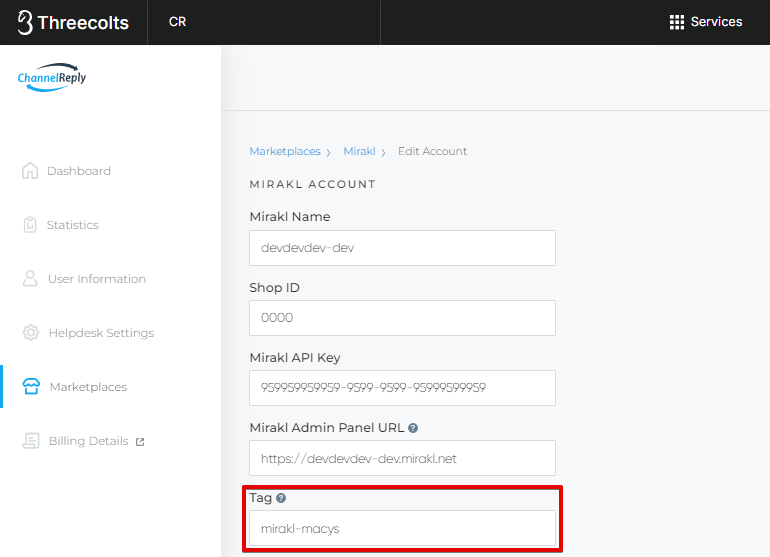
Whatever you enter here will appear on each ticket from this Mirakl account in your helpdesk. This makes it much easier to track which store each message came from, especially if you have multiple Mirakl accounts.
Note that if you use spaces to separate words, they will appear as different tags. For example, if you enter “mirakl nordstrom,” you will get two tags: “mirakl” and “nordstrom.”
Consider using hyphens or underscores if you want multiple words in a single tag. For example, “mirakl_bunnings” or “mirakl-kohls” would appear as one tag.
Additional Advanced Options
Custom Fields
Custom fields speed up support with auto-personalization and powerful, custom-built rules. For example, you can create a canned reply that automatically enters a Mirakl customer’s tracking ID and order status. Every helpdesk uses custom fields in different ways, but they’re always incredibly valuable.
Autoresponders
We do not yet have an autoresponder system for Mirakl. Contact us if you would like to help us as an early tester.
Adding More than One Mirakl Store to ChannelReply
You can add as many Mirakl stores to ChannelReply as you like. Simply follow these instructions from the beginning to connect your next account.
If you have any questions or encounter any issues with the beta, please contact us. We'll look into it ASAP.