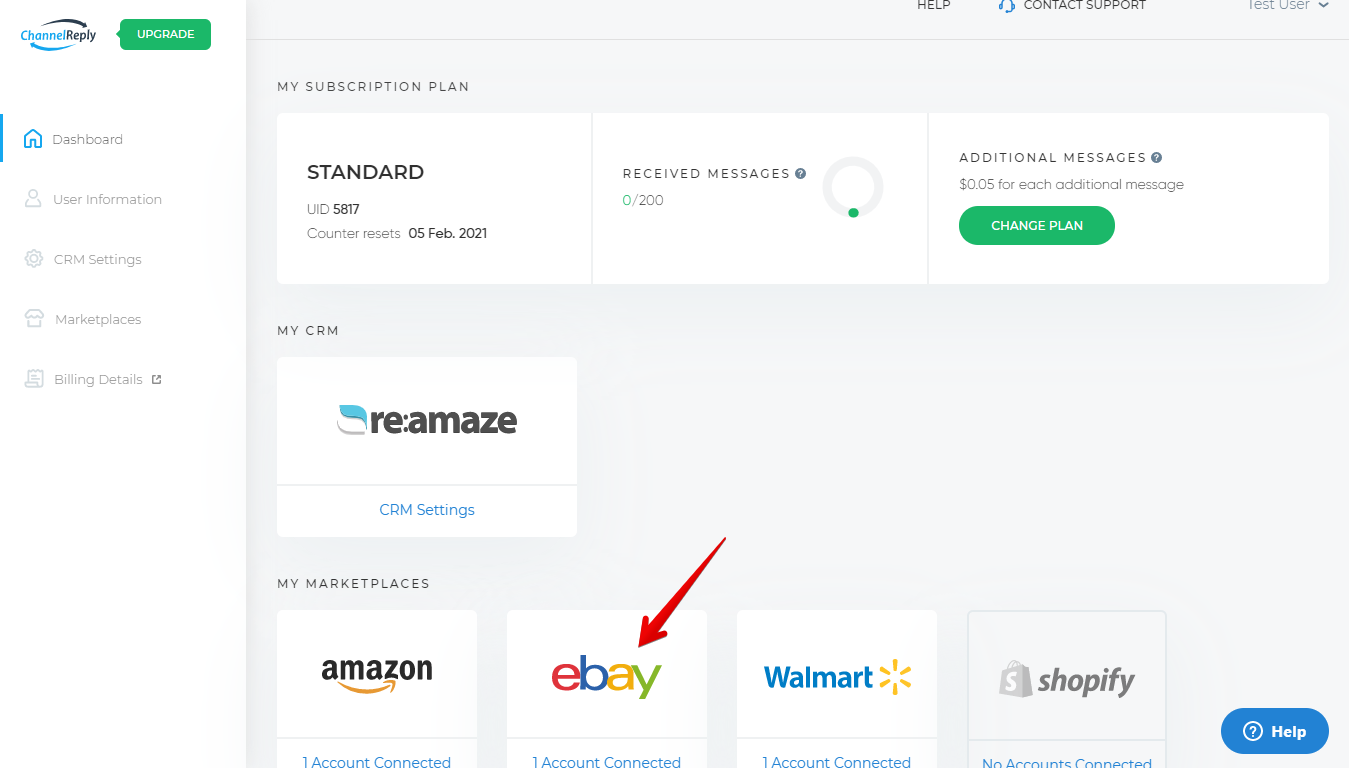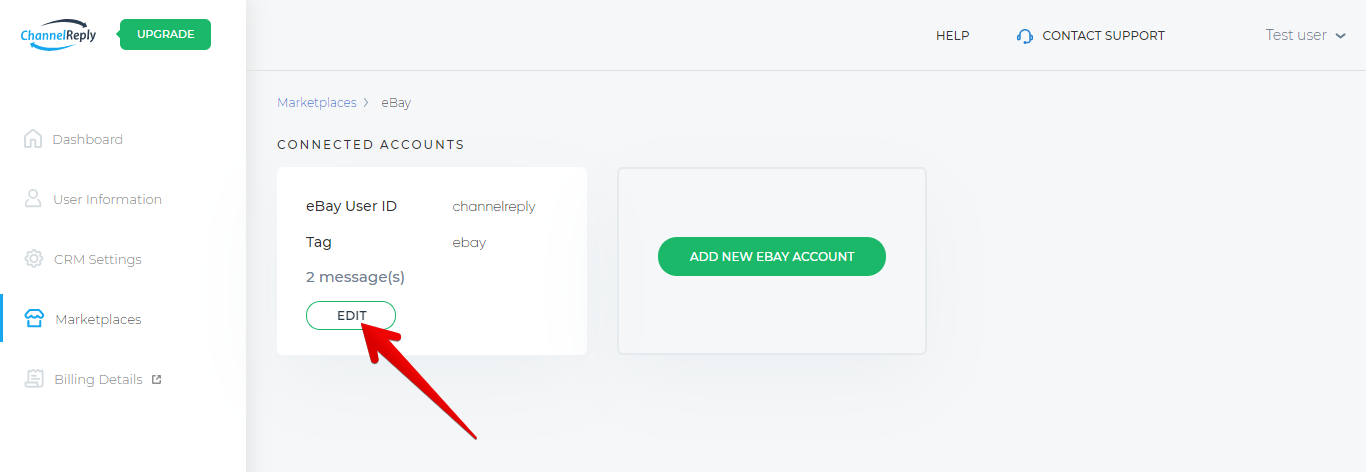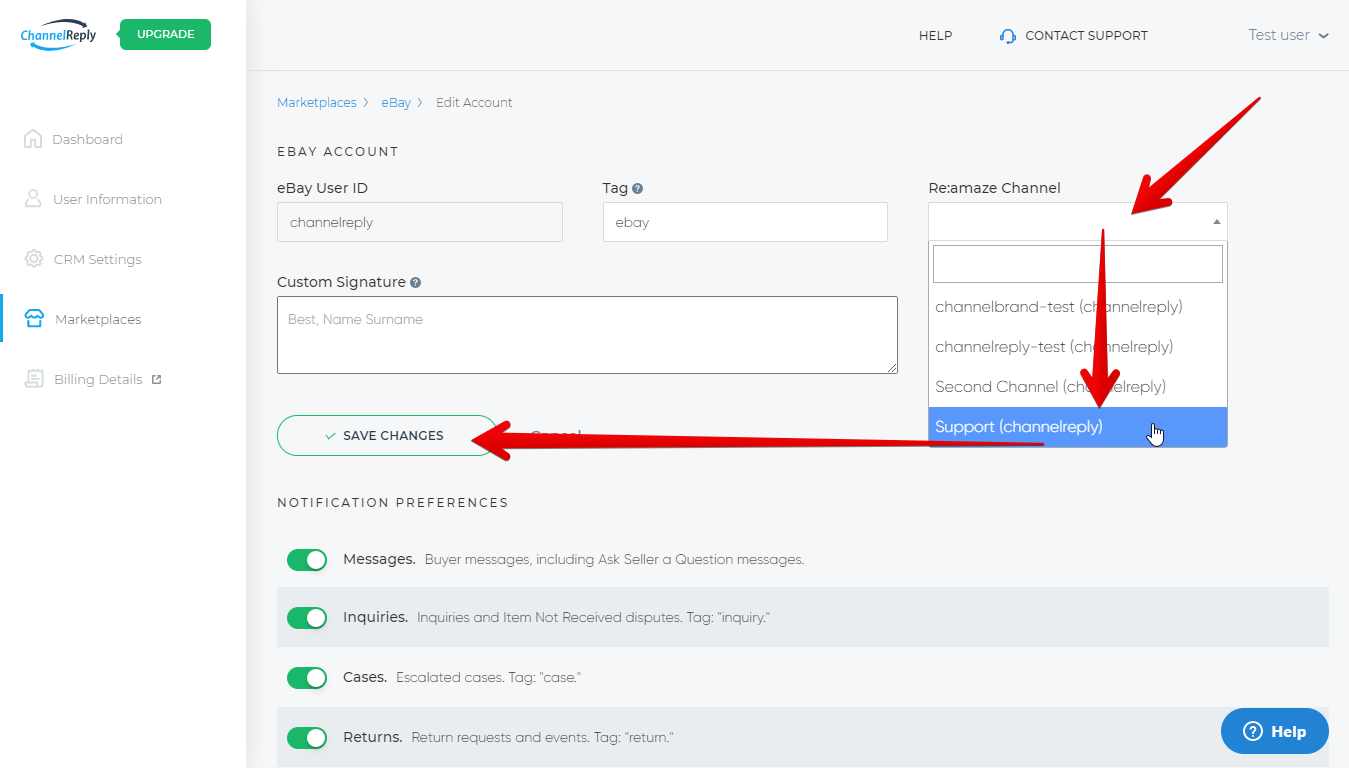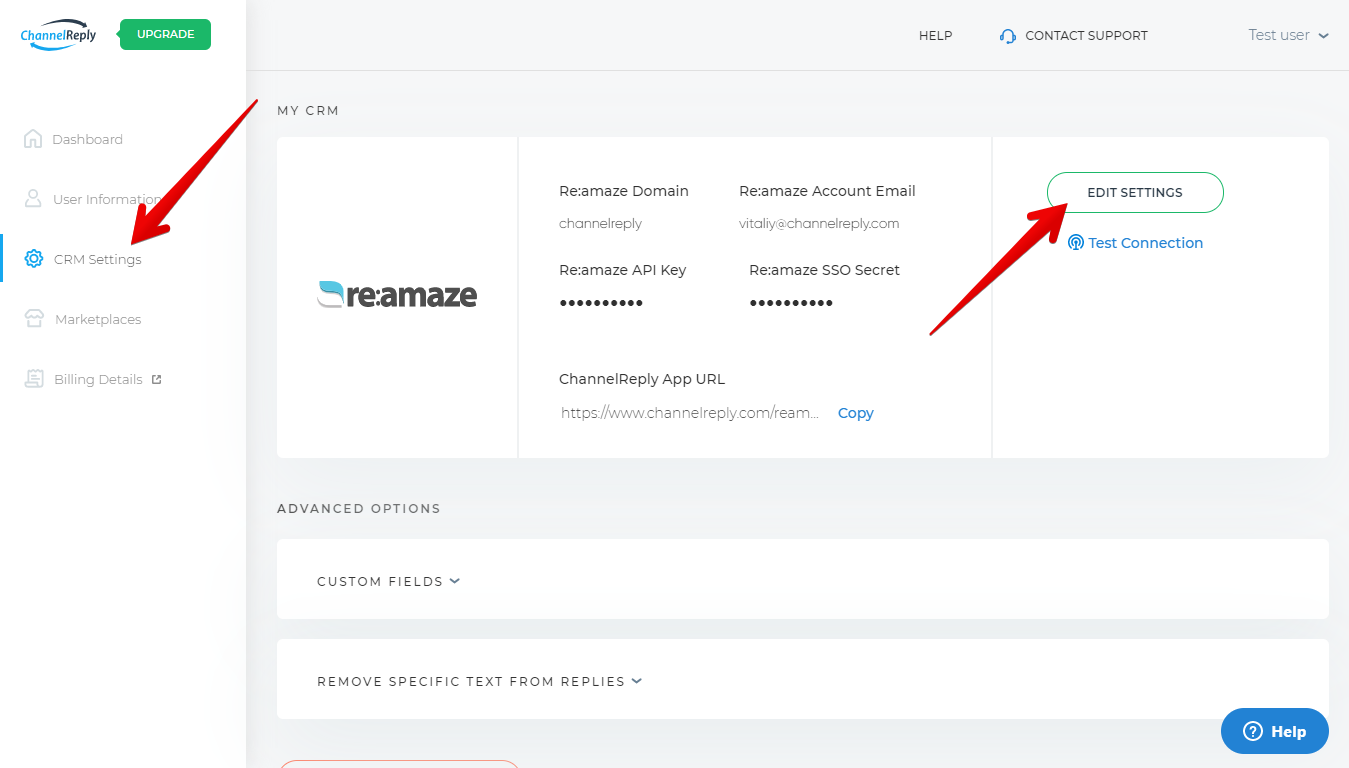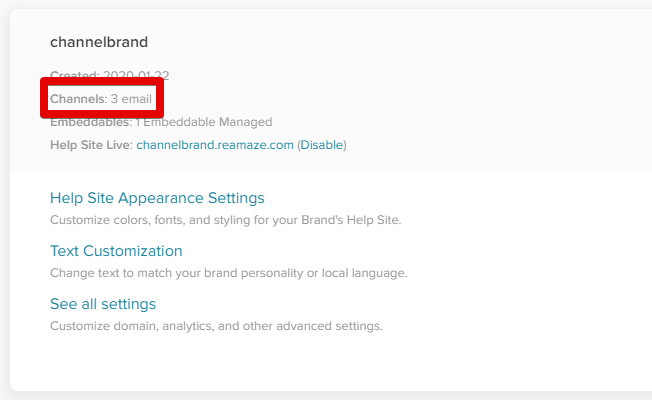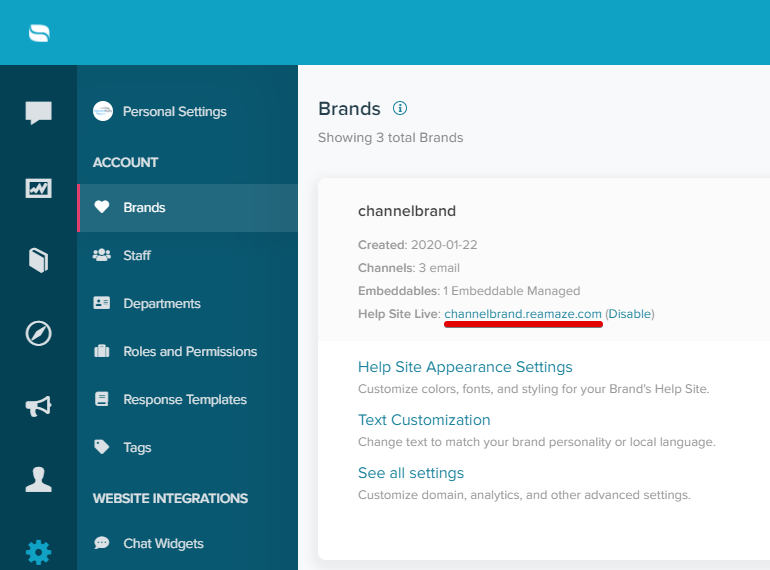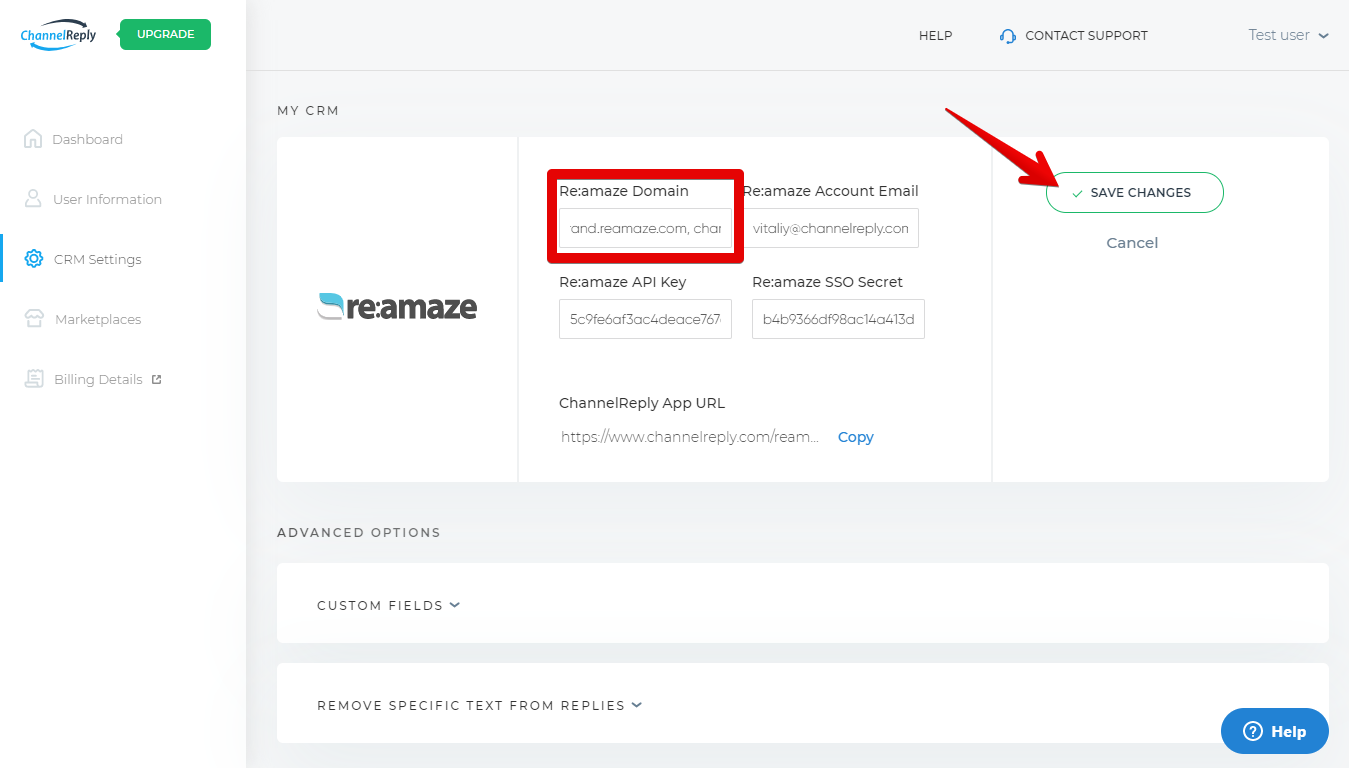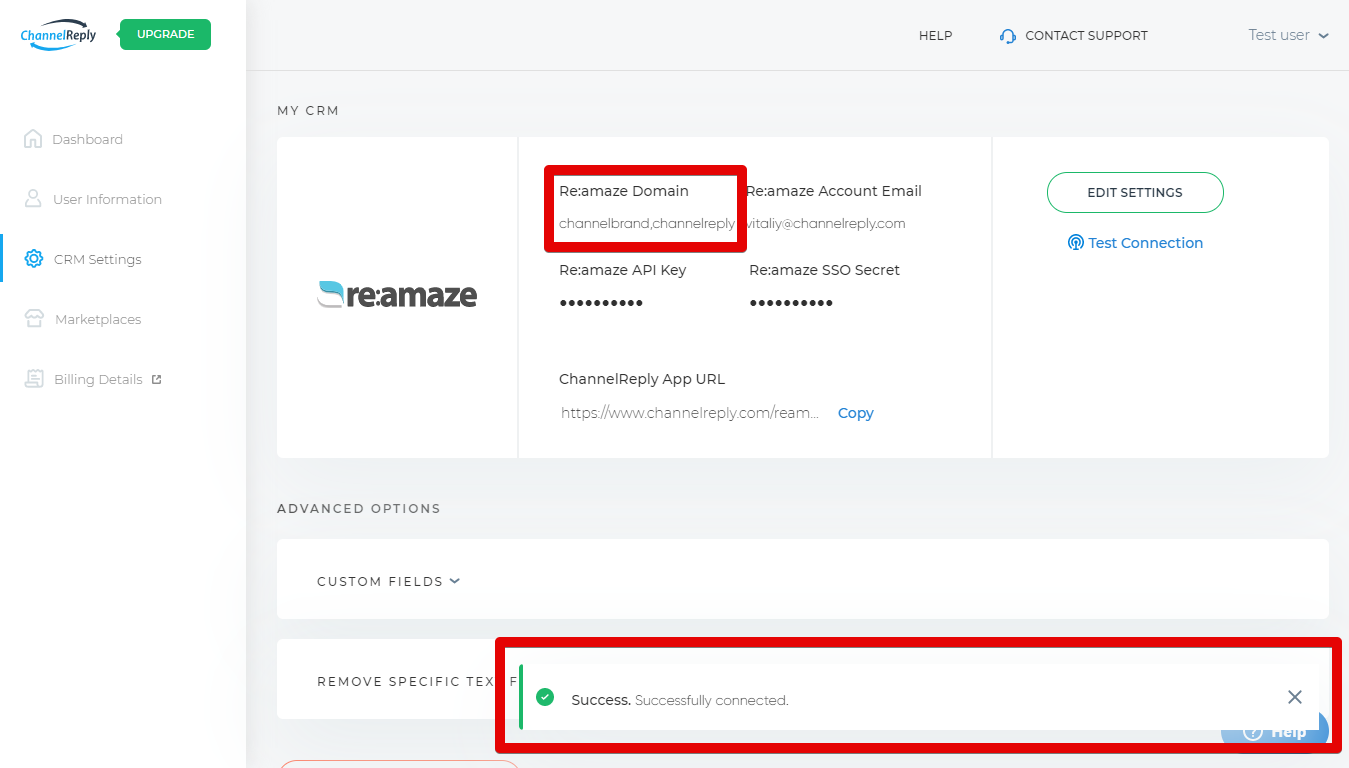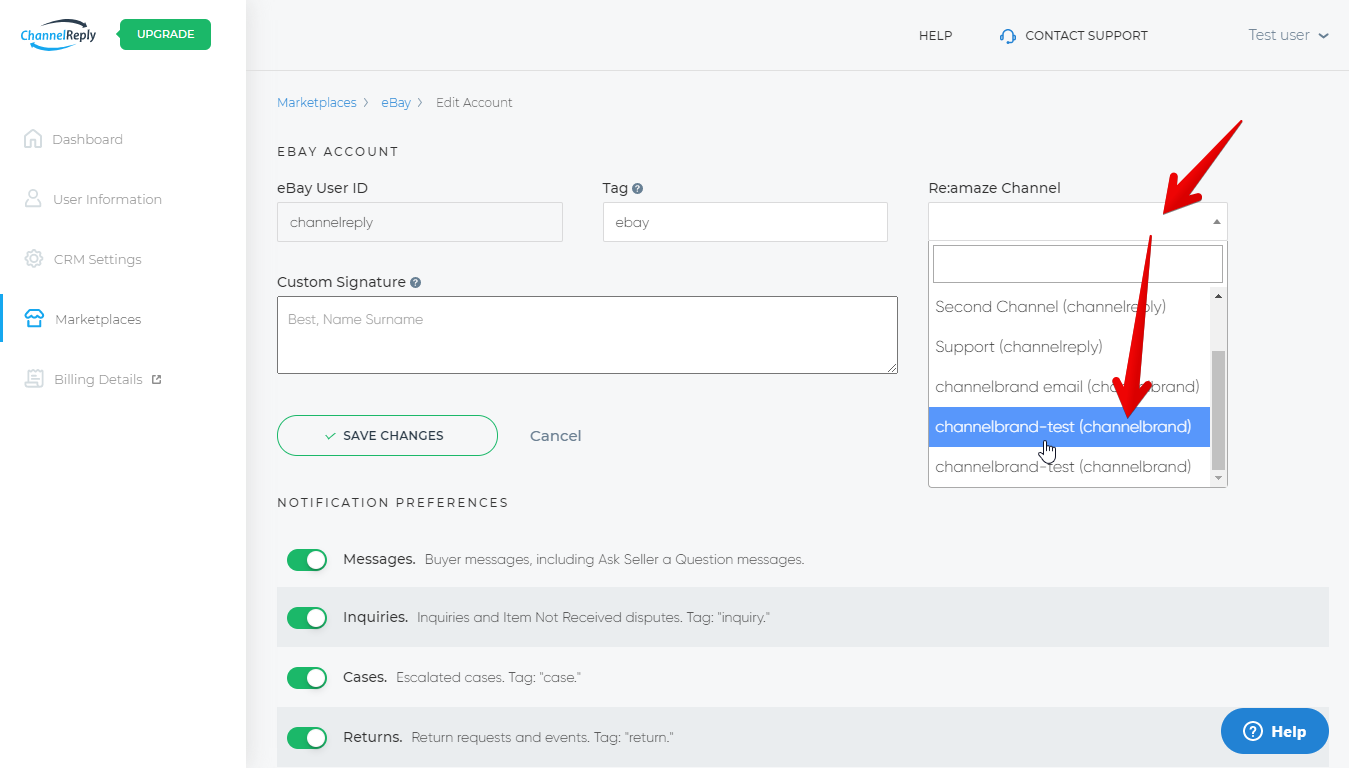It’s easy to choose a Re:amaze brand for each of your marketplace accounts. But sometimes, a brand won’t appear in the Re:amaze Channel field in ChannelReply. Don’t panic! We’ll cover the standard steps for assigning a brand below, then follow up with instructions for what to do if a brand is missing.
Click on any image to view it at full resolution.
How to Assign a Marketplace Account to a Re:amaze Brand
Sign in to ChannelReply and choose a marketplace from the dashboard.
Click “EDIT” under the account you want to assign to a brand.
Click the “Re:amaze Channel” dropdown and look for the brand you’d like. If it appears, choose it and click “SAVE CHANGES.” That’s all there is to it!
If the brand doesn’t appear, read on.
What to Do When a Brand Doesn’t Appear
If a Re:amaze brand does not appear in the “Re:amaze Channel” dropdown, it’s most likely because its domain has not been connected to ChannelReply.
Go to "CRM Settings." Click “EDIT SETTINGS.”
In a separate tab, open your Re:amaze account.
Go to Admin > Brands. You’ll see tiles for each brand you’ve set up.
Check each brand and make sure they each have at least one email channel connected.
If they do not have at least one email channel, you will need to connect one to each brand before you can continue. You can assign email channels to brands under Admin > Email Channels in Re:amaze.
Once you're sure your brands are ready for action, copy one domain from the “Help Site Live” field on one of your brand tiles.
Paste the domain into the “Re:amaze Domain” field in ChannelReply. Then repeat with all your other domains, separating them by commas (with or without a space after each comma). Finally, click “SAVE CHANGES.”
Your Re:amaze domains will be saved as shortened versions without .reamaze.com. You’ll also see a success notification at the bottom of the screen.
You’re all set! When you return to editing your marketplace account, you’ll be able to choose the brand that was missing before.
Stuck? Have questions? Contact us and our support team will get back to you ASAP.