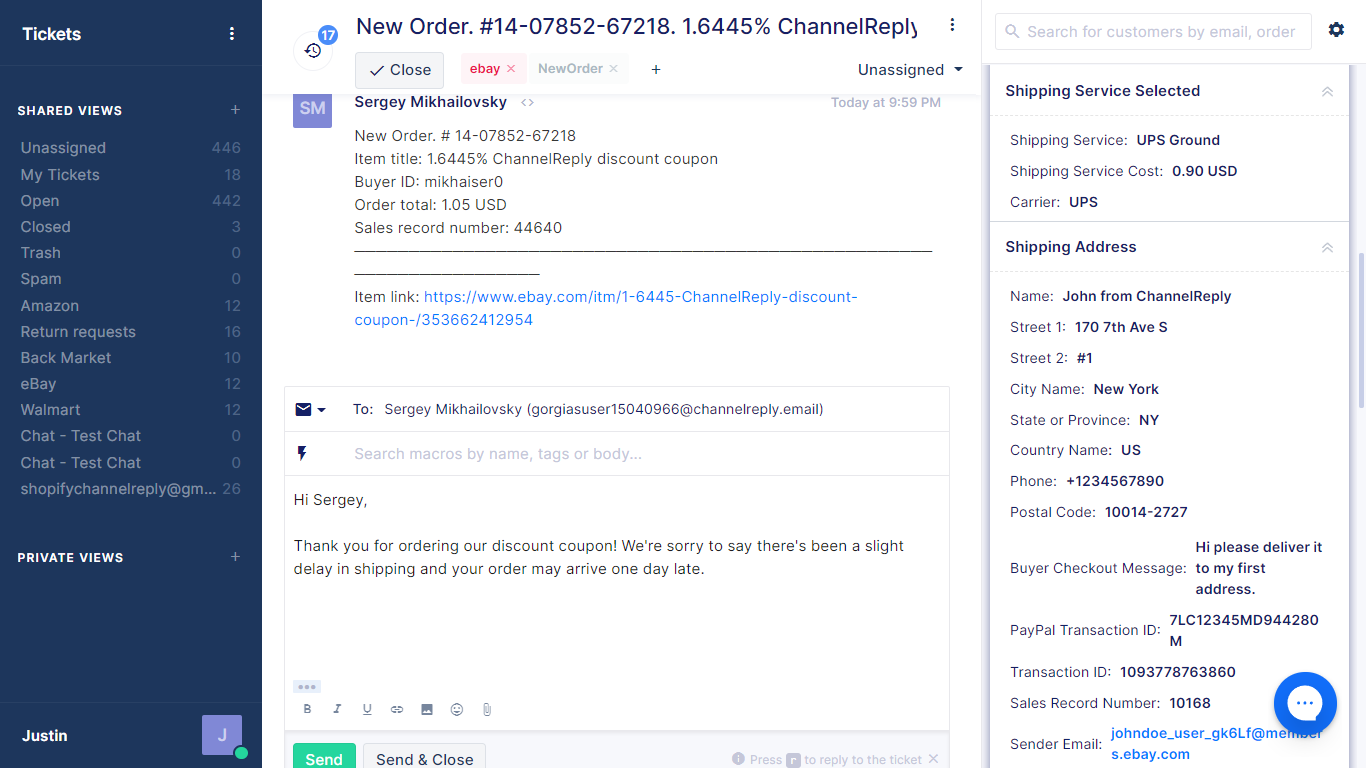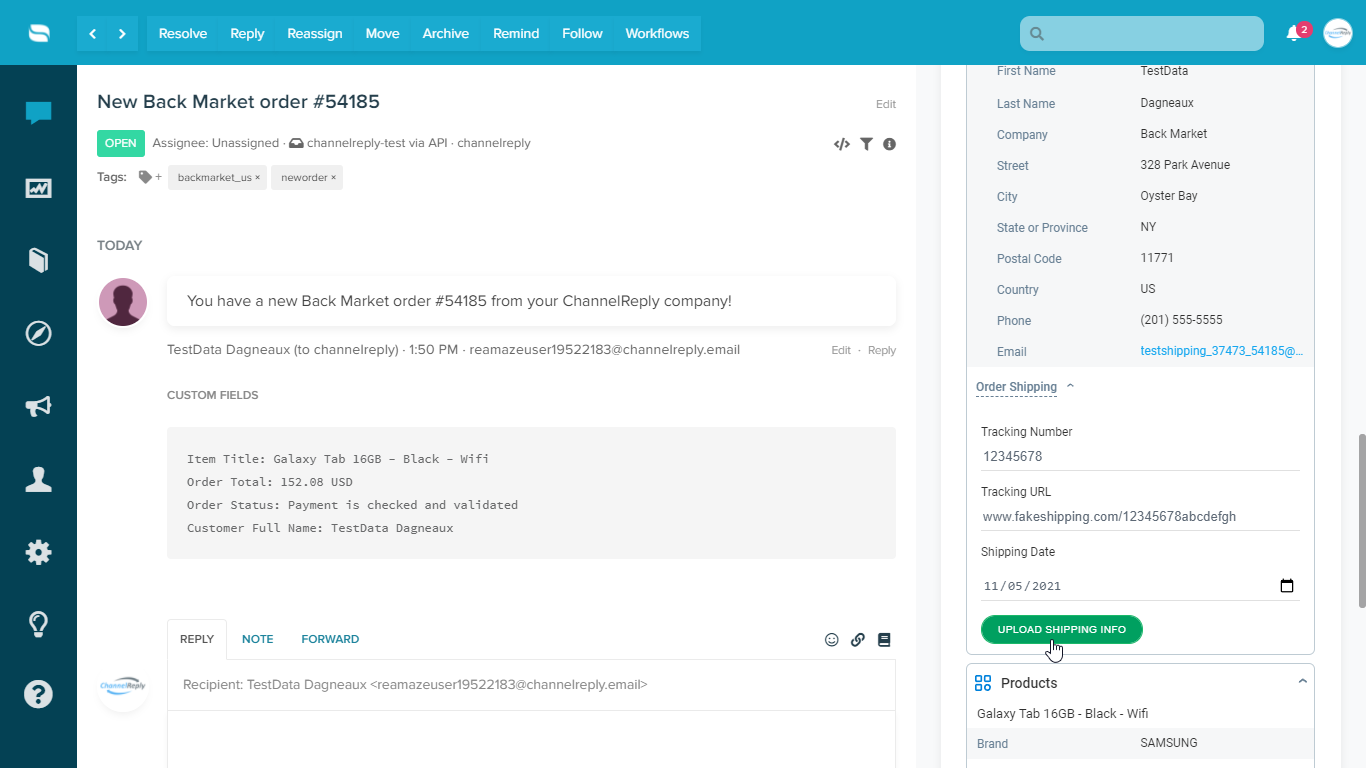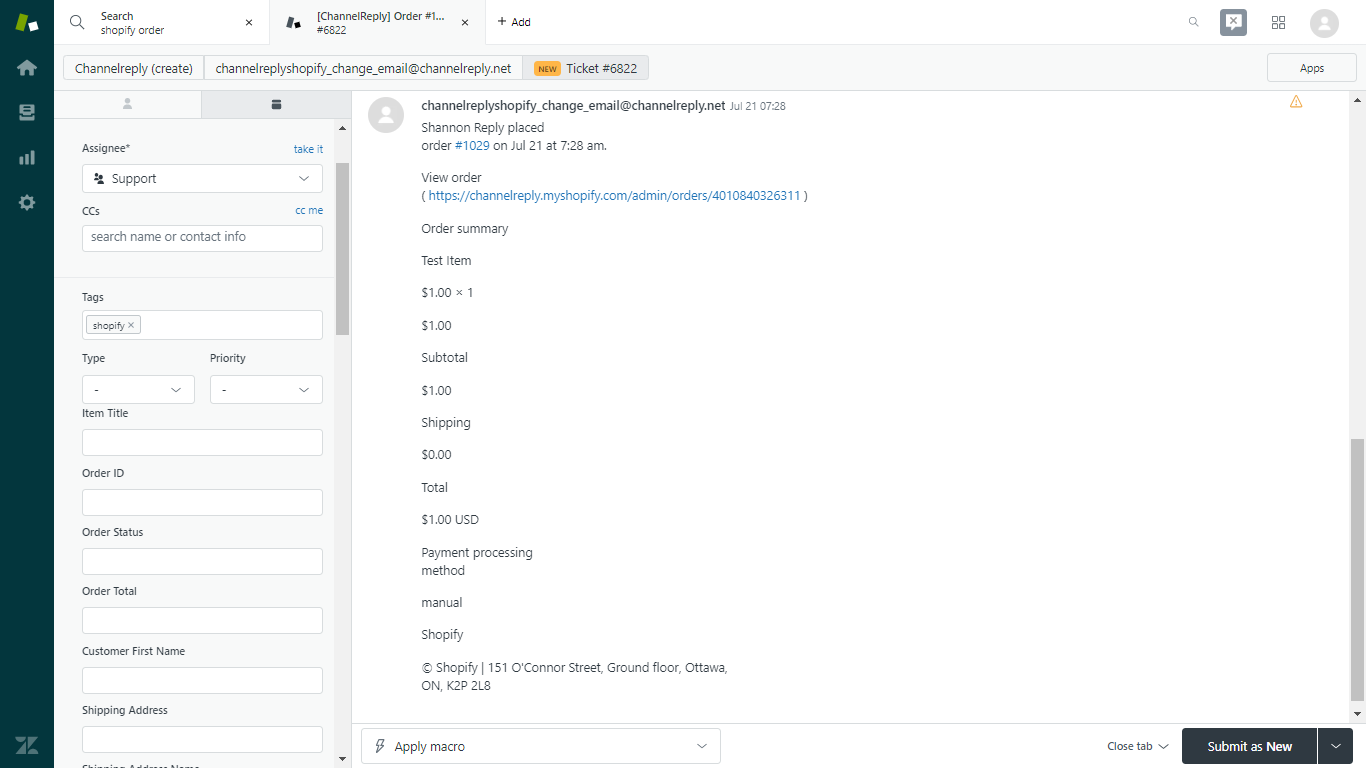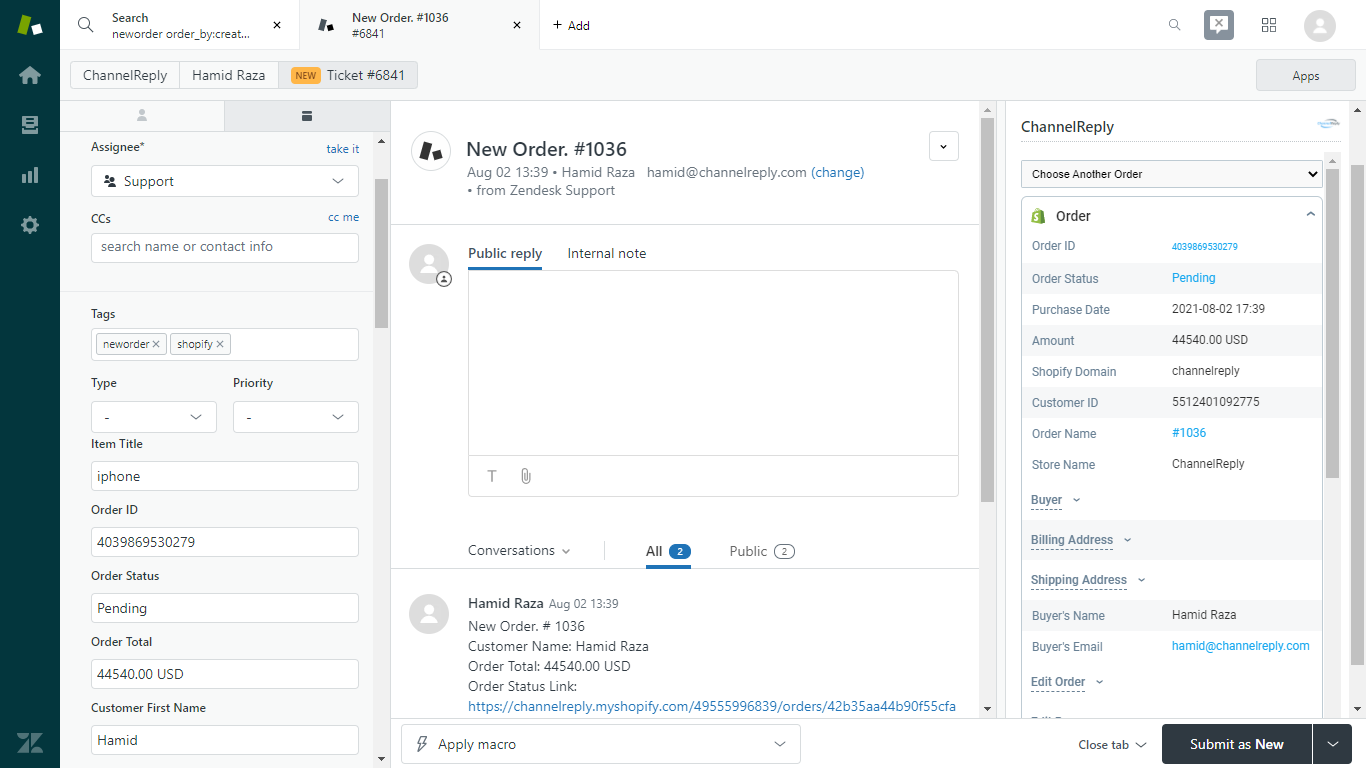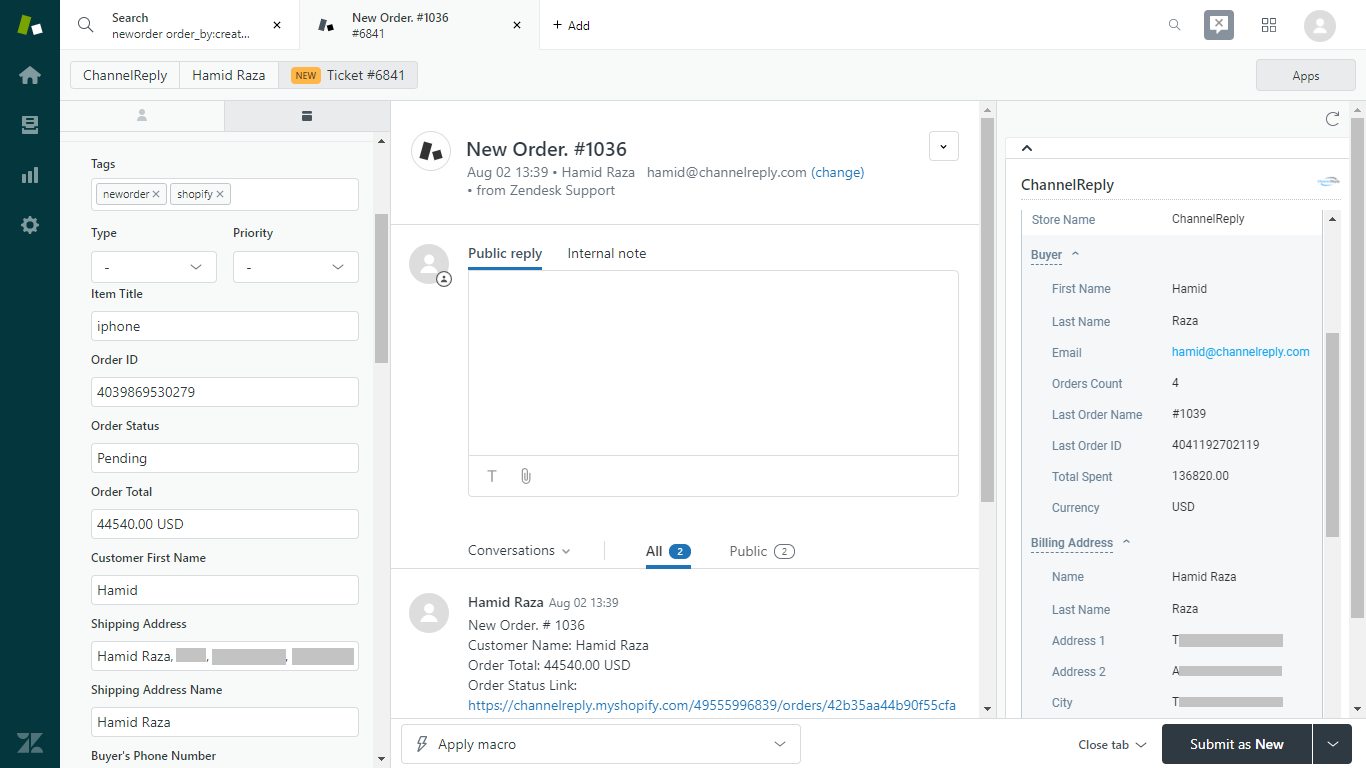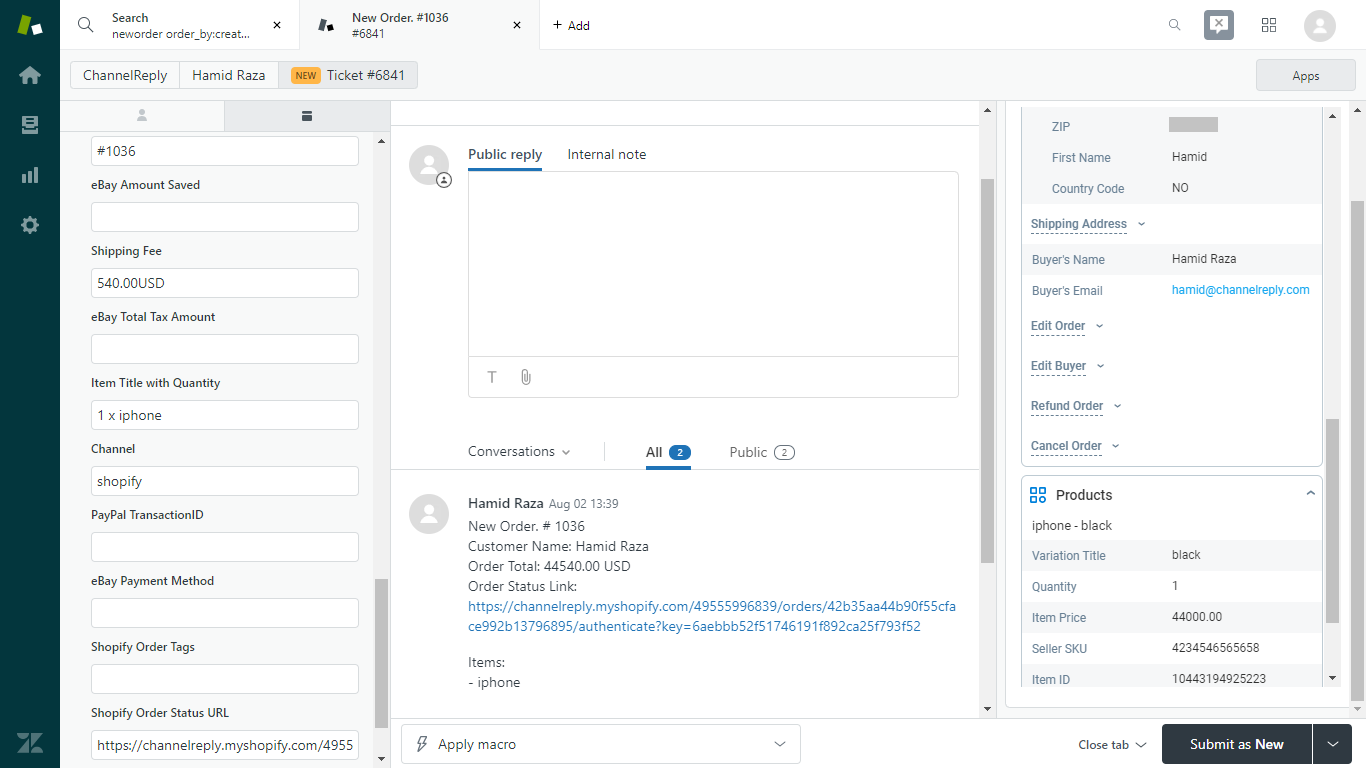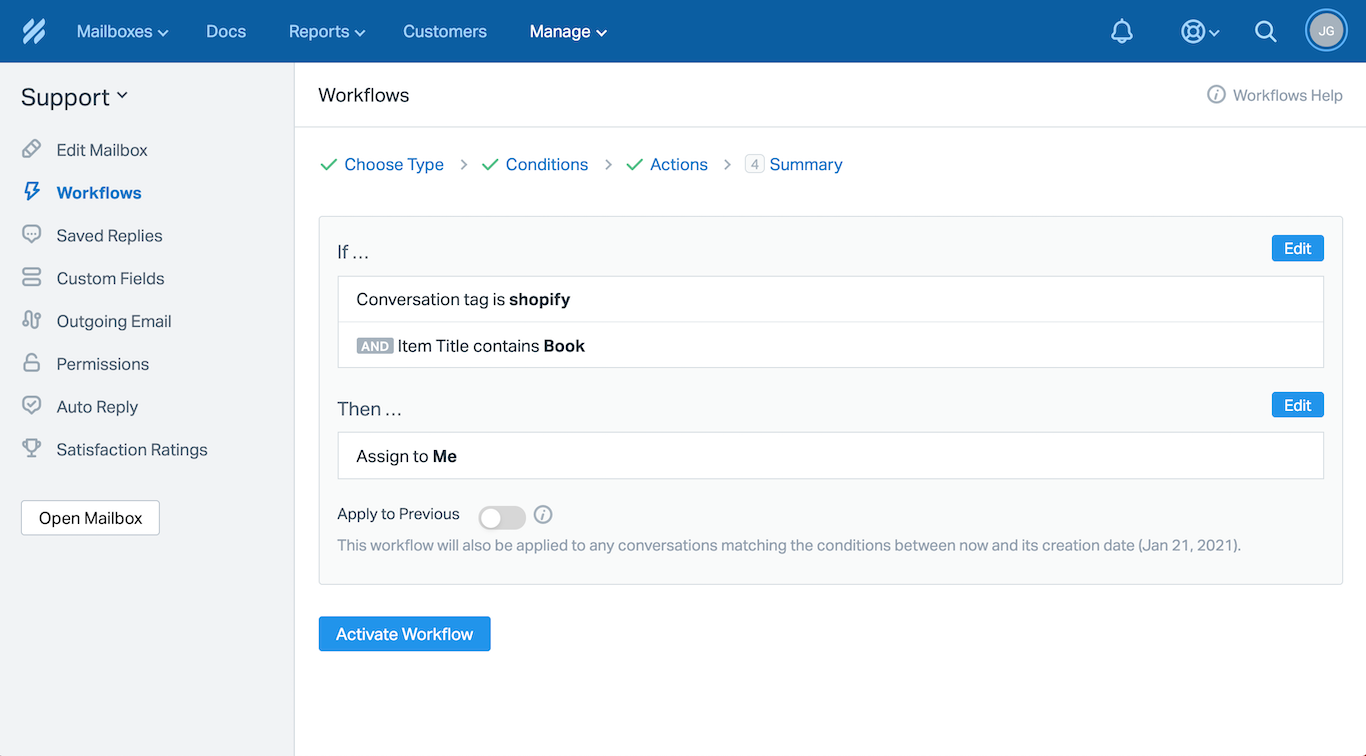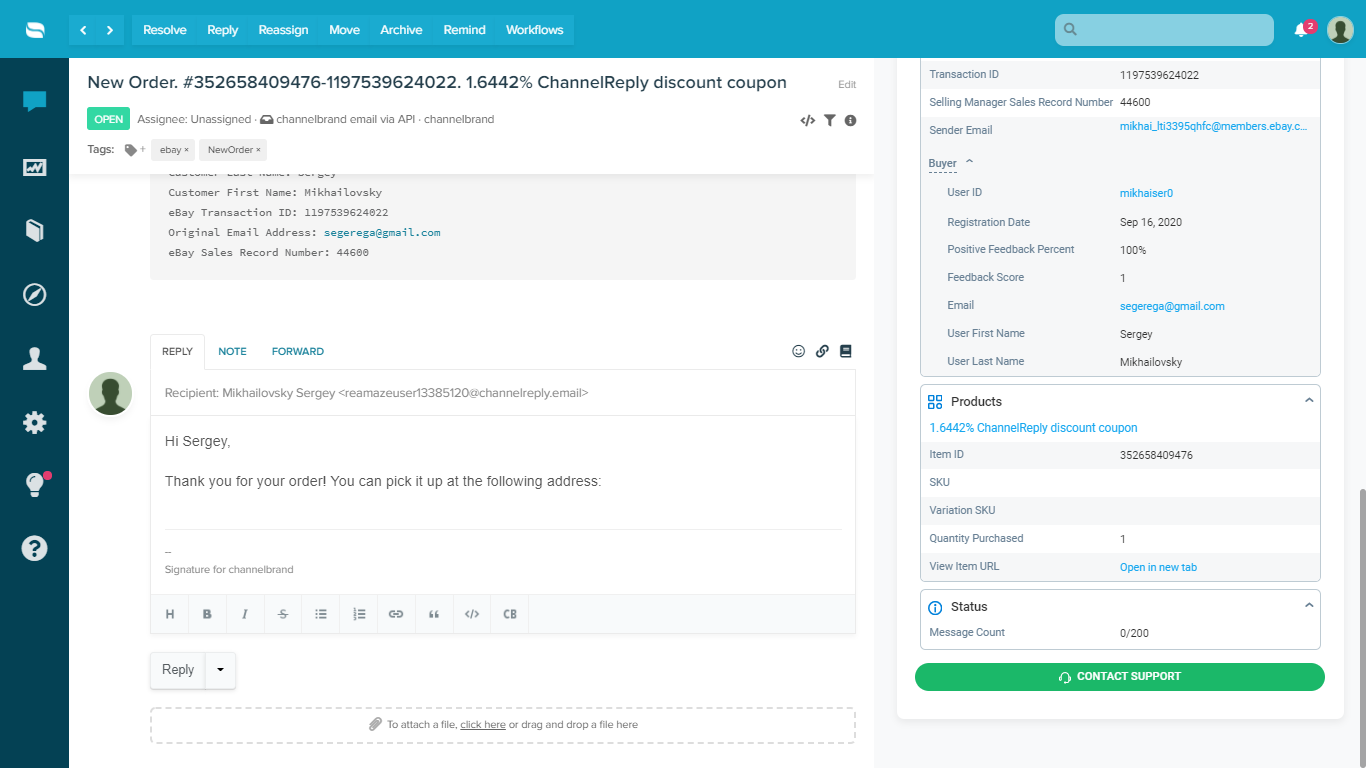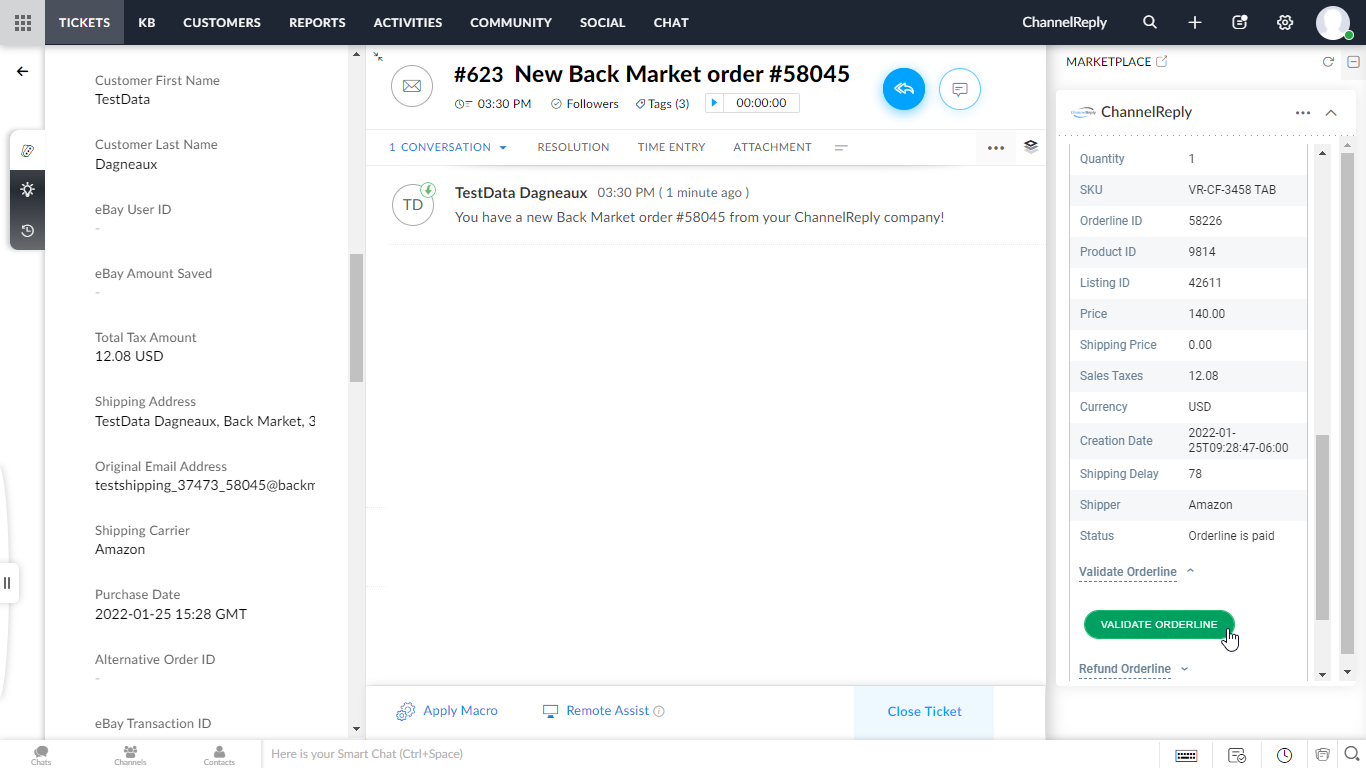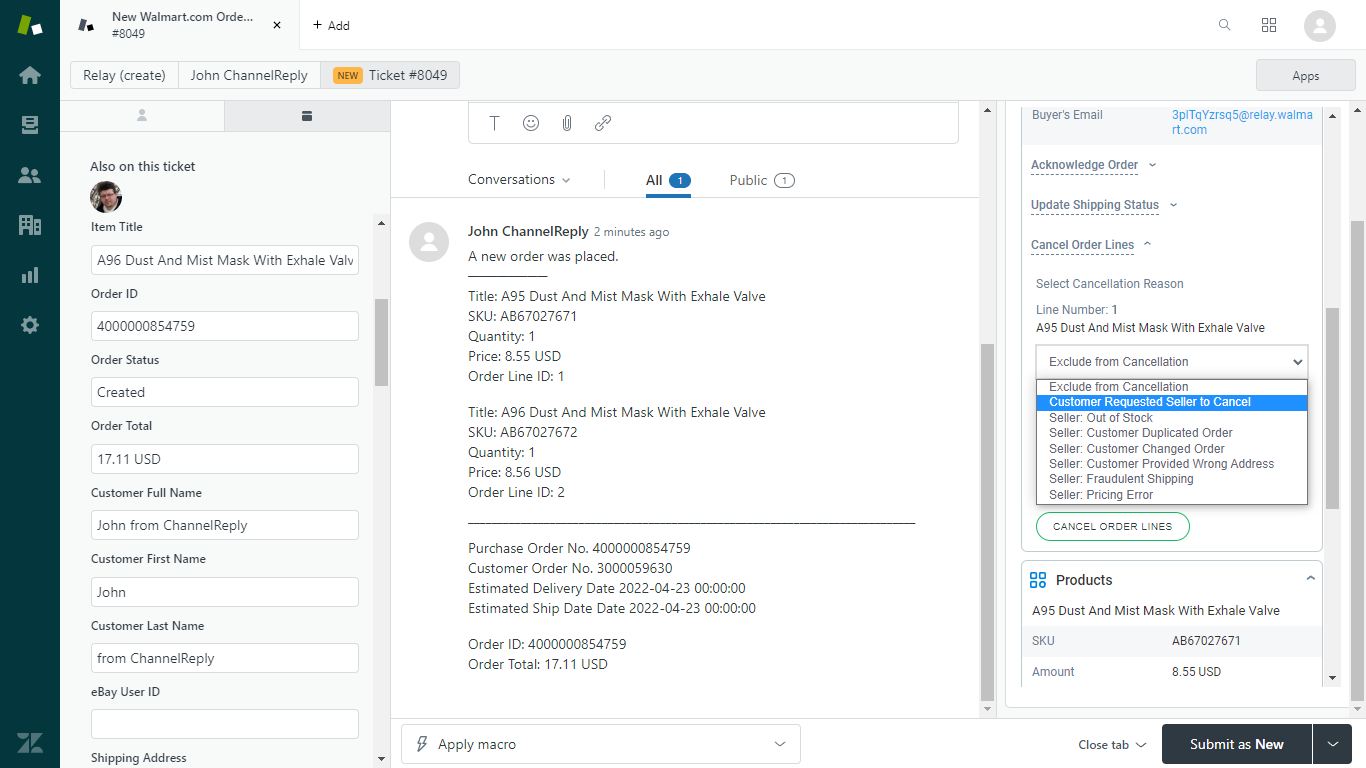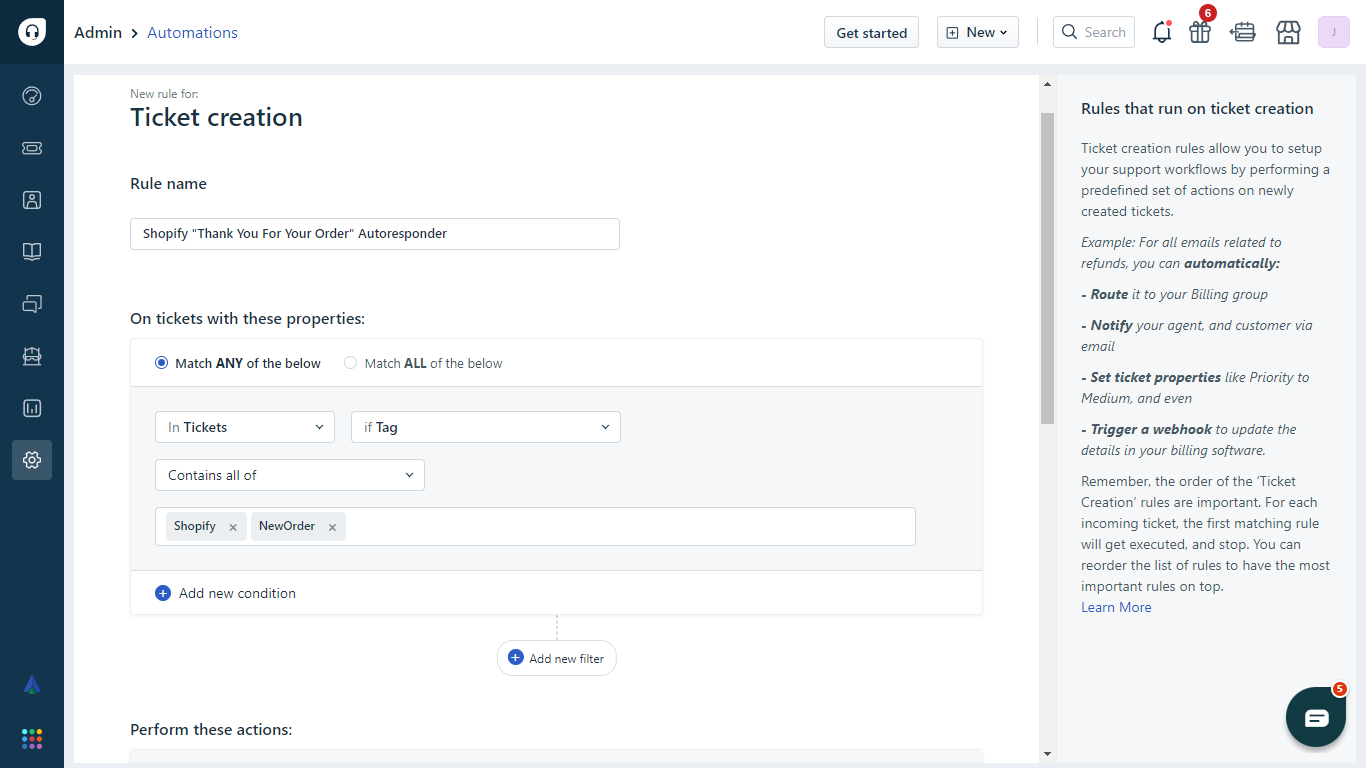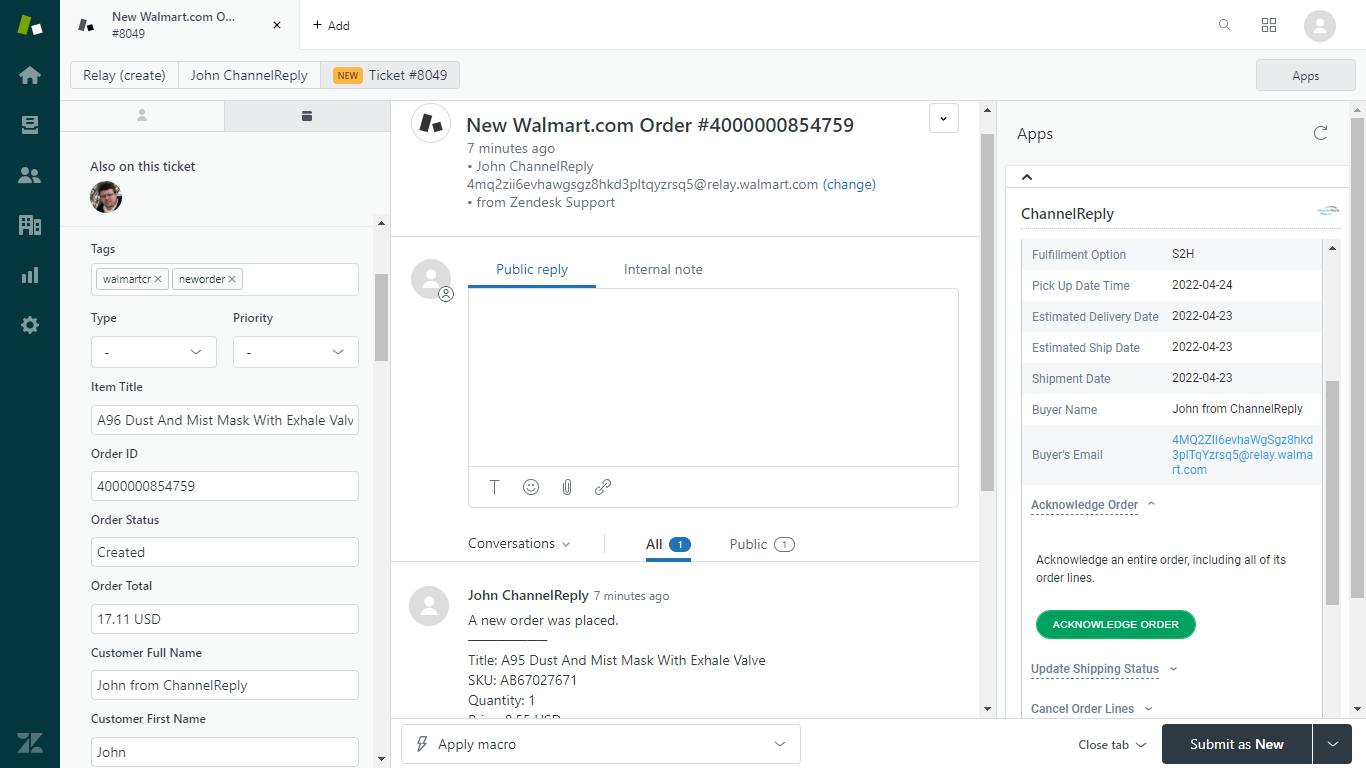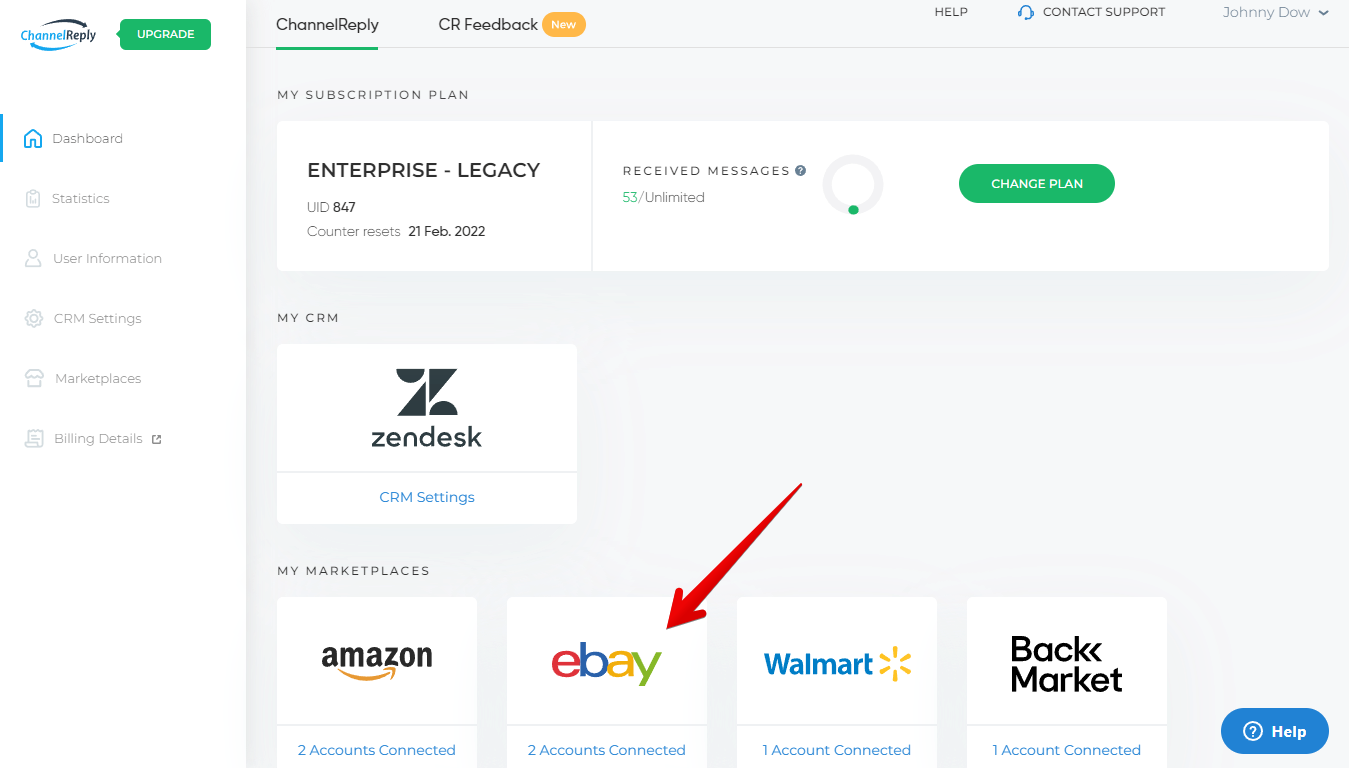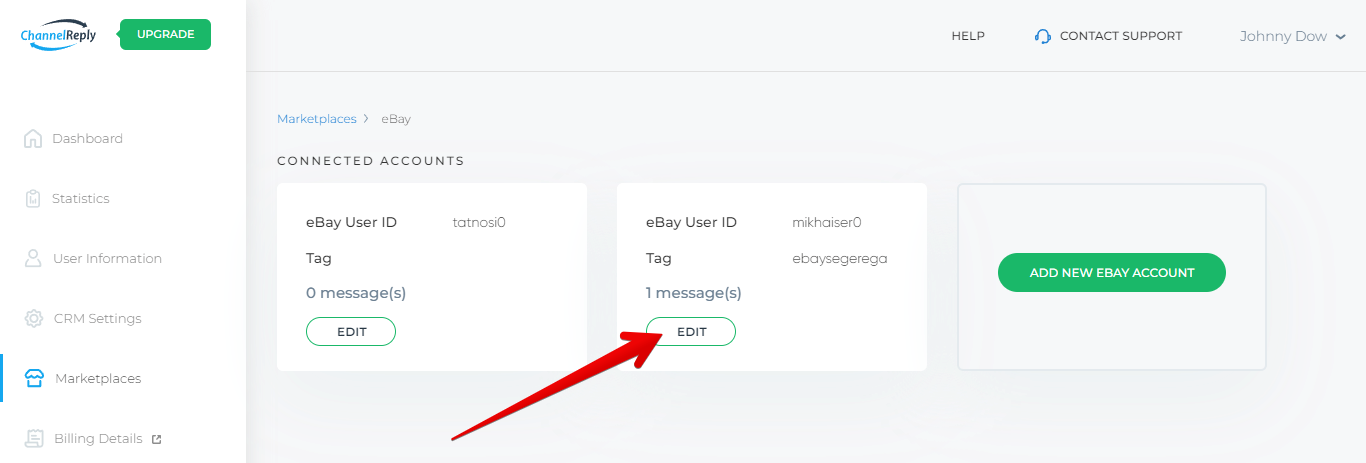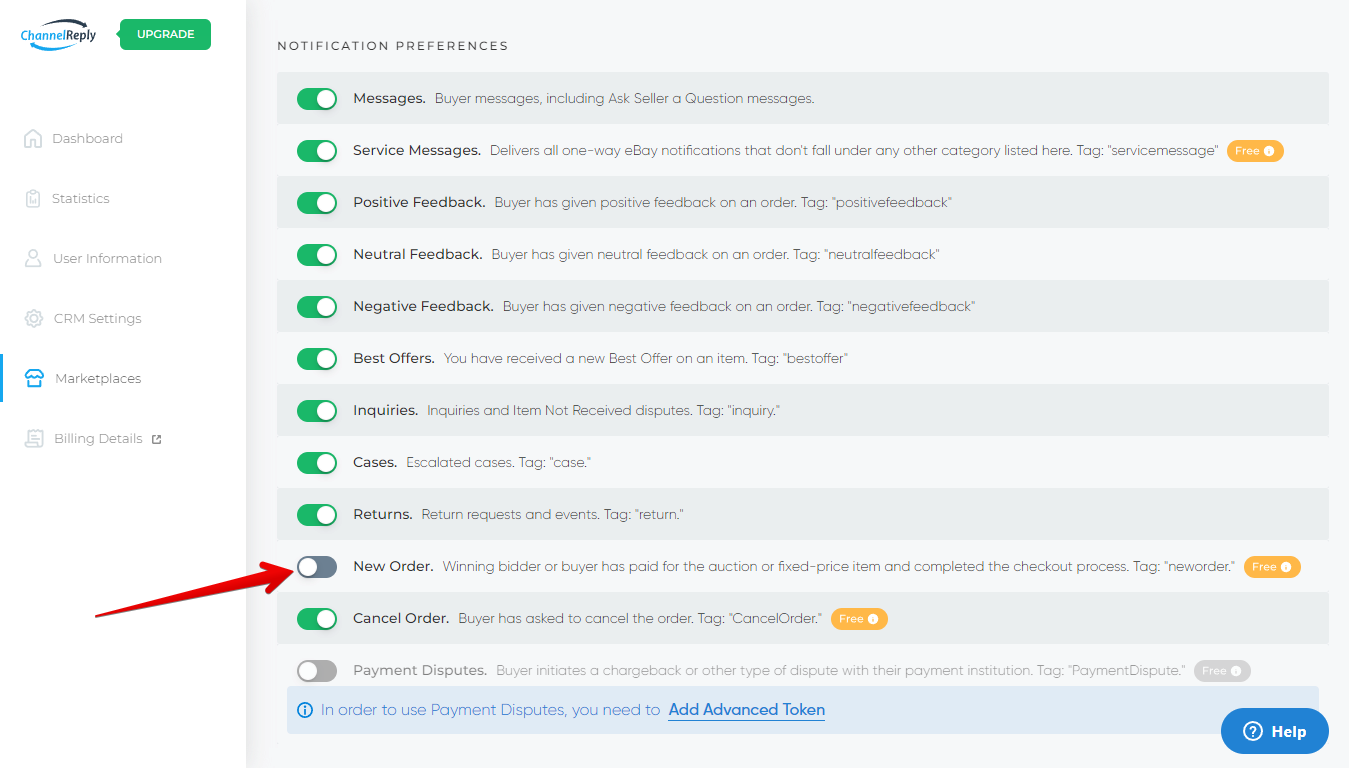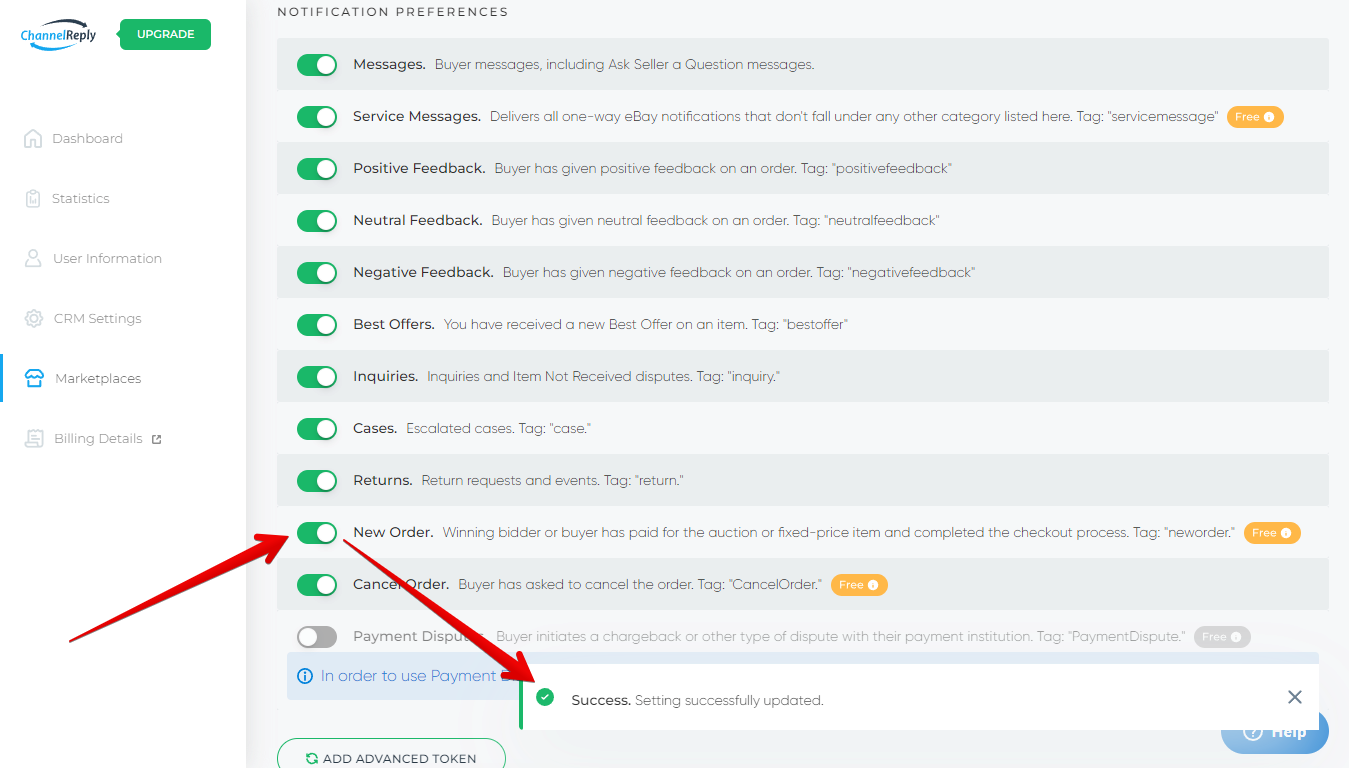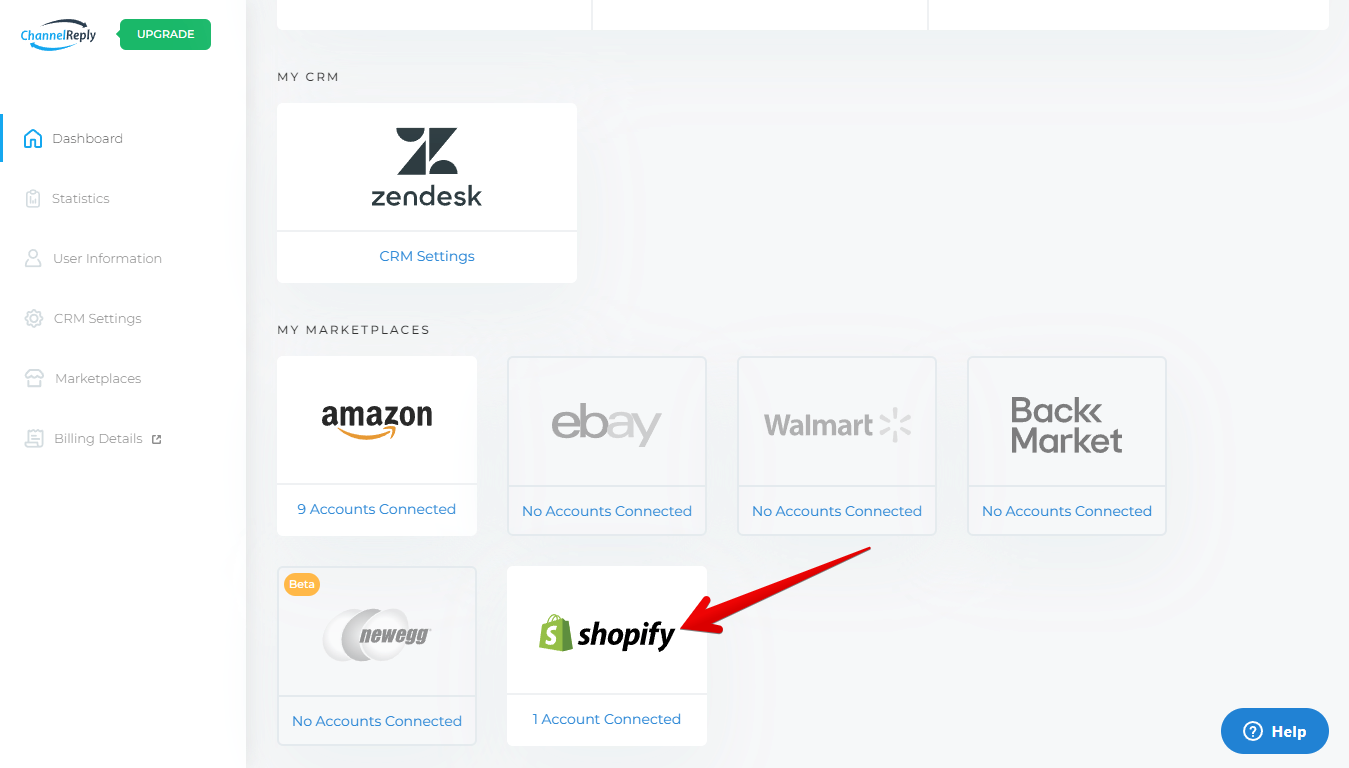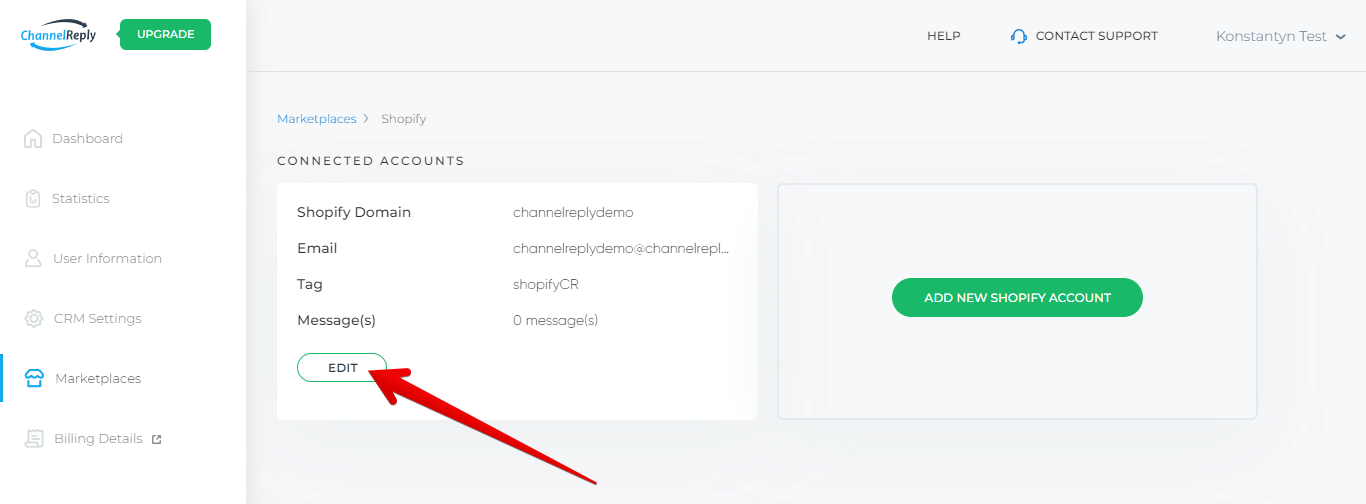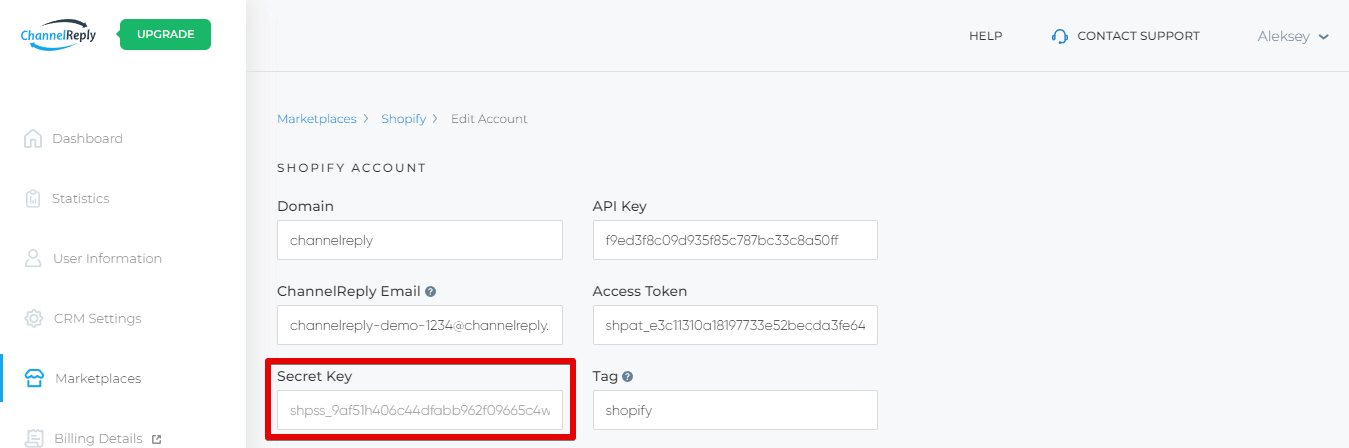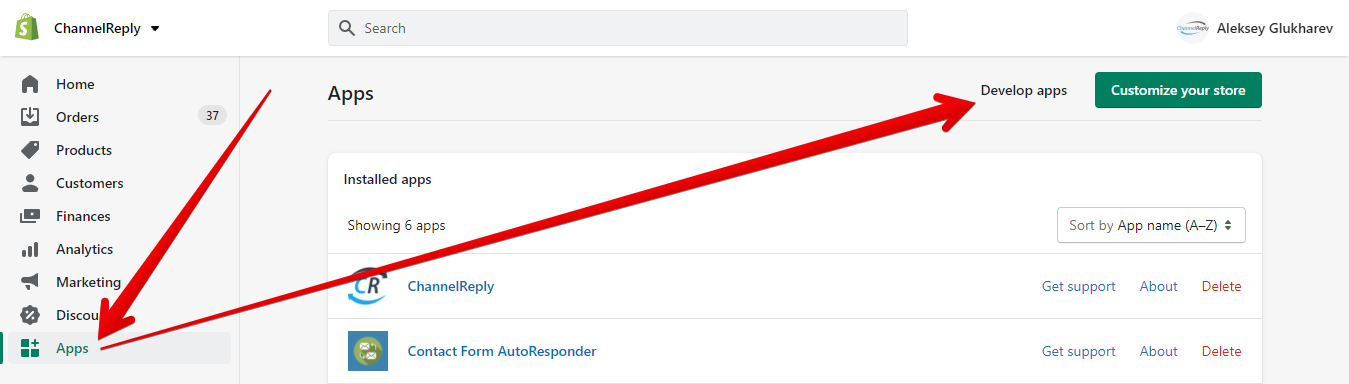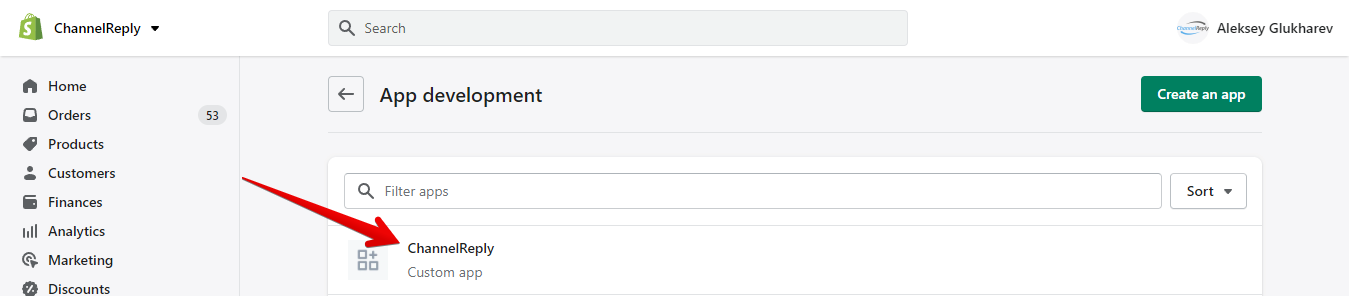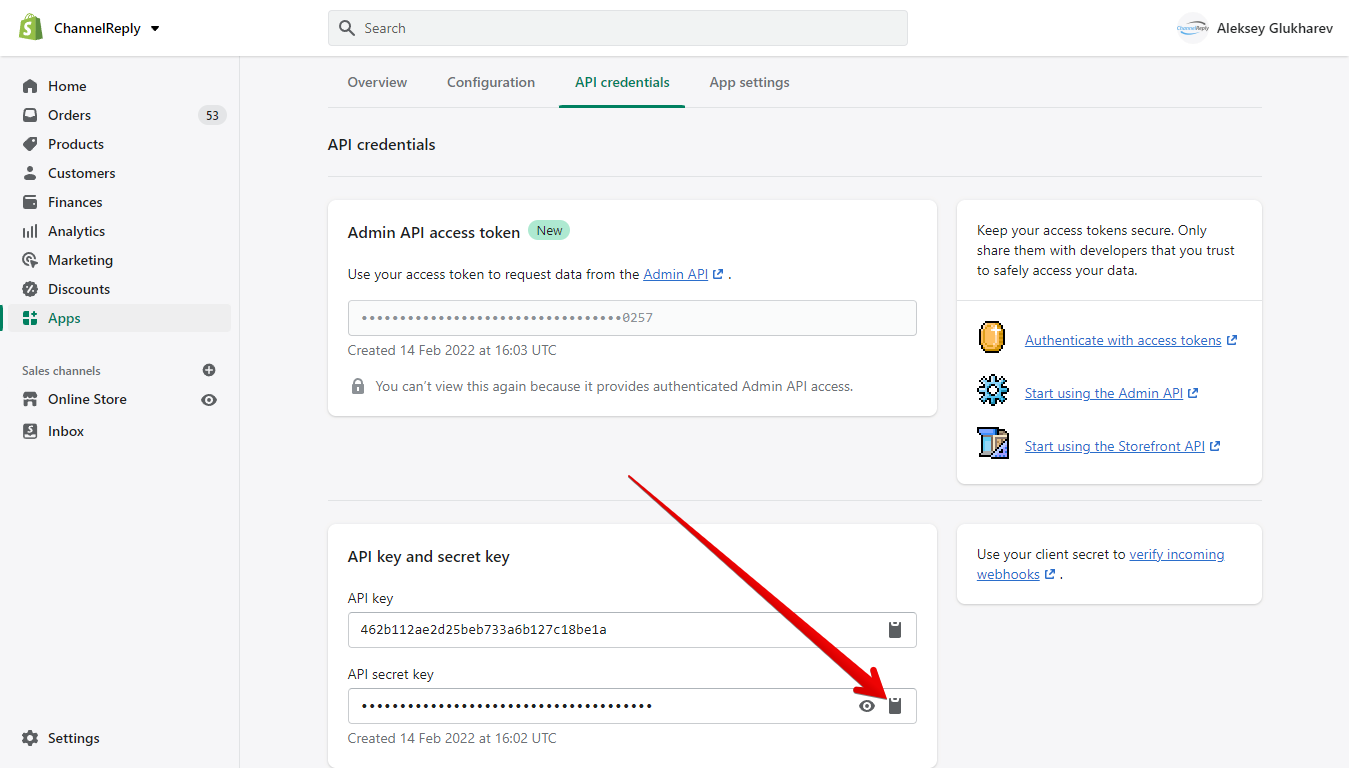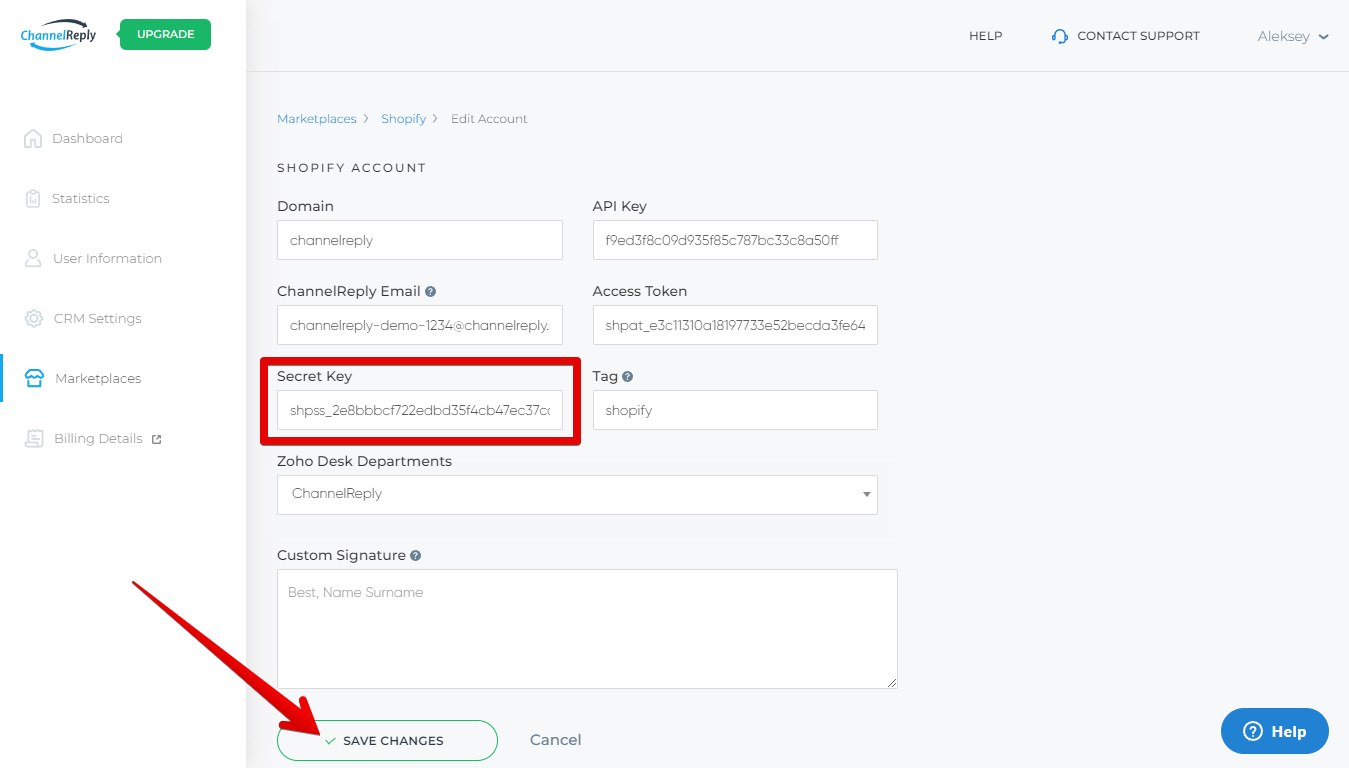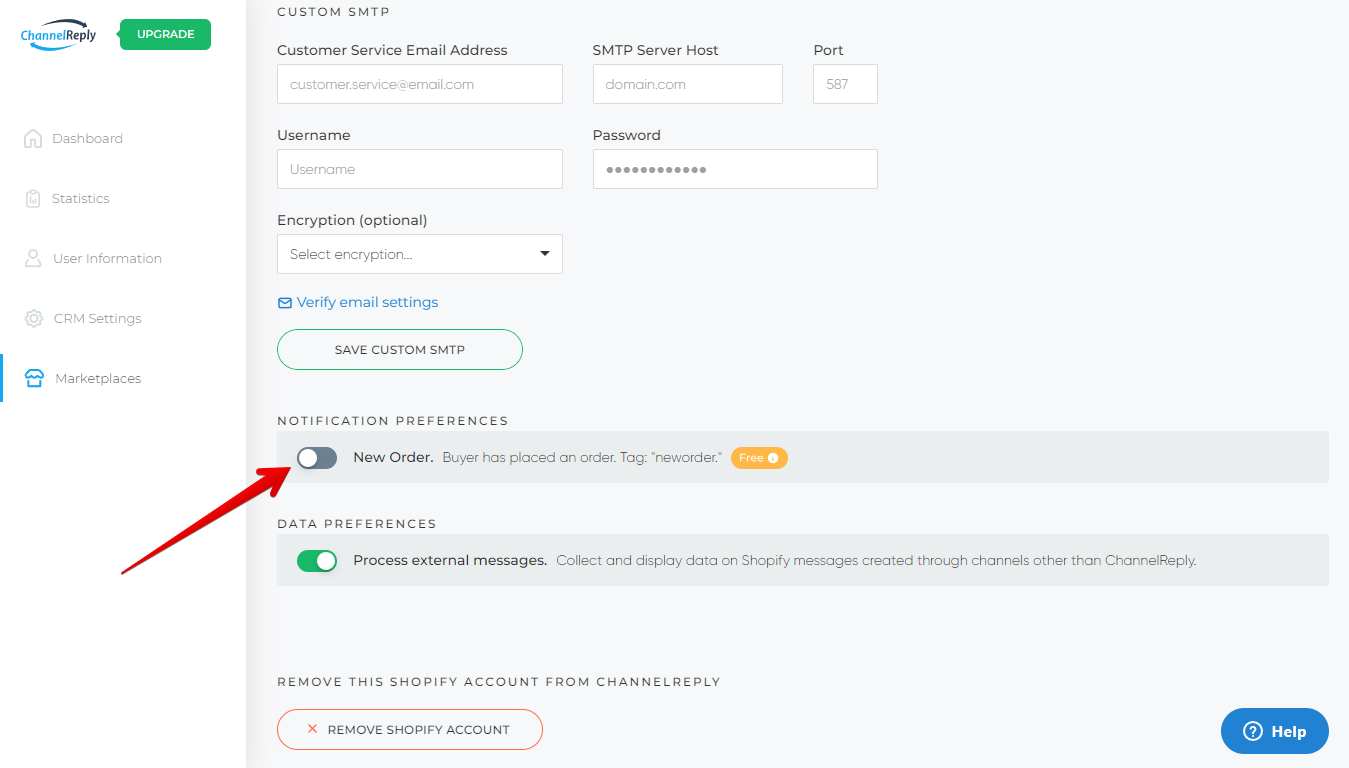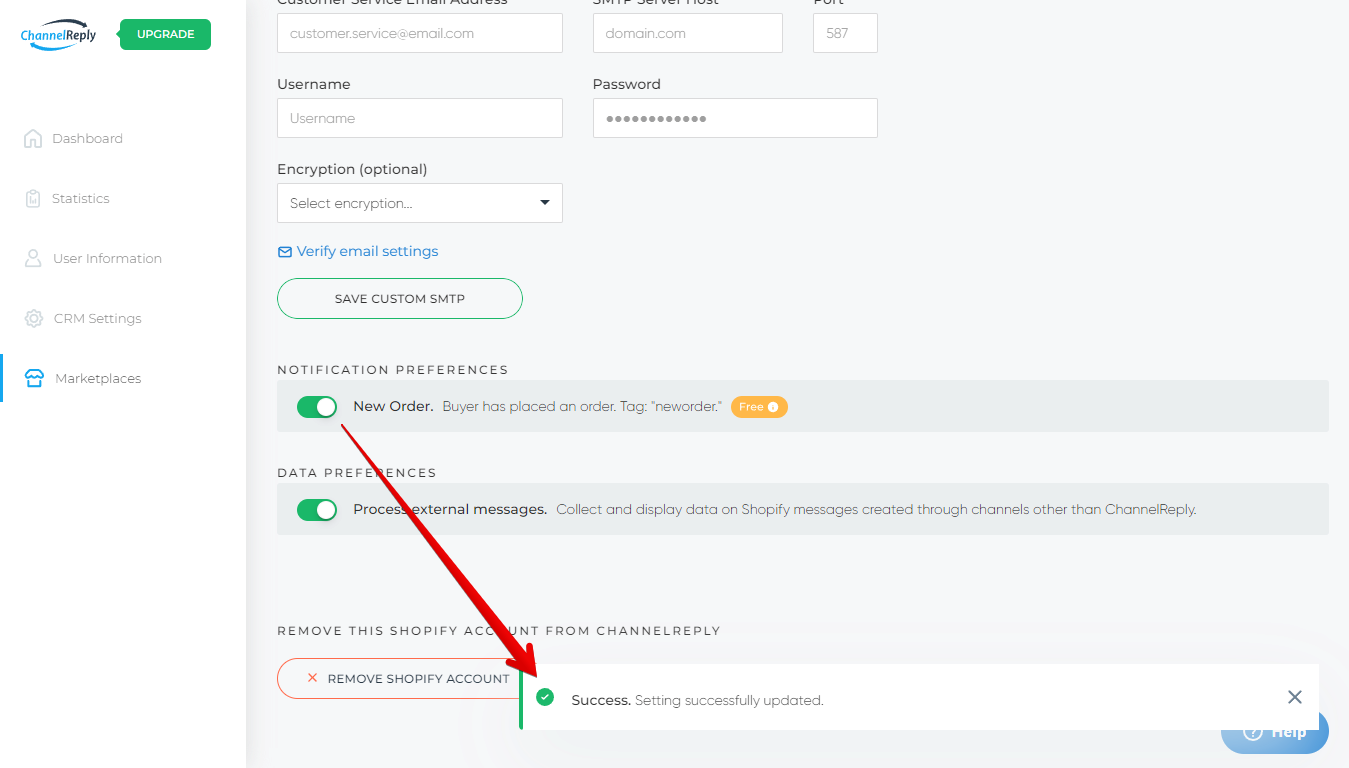It’s usually easy to get new order notifications by email. For eBay, for example, you just have to import eBay notifications to your helpdesk or email address. For Shopify, you only need to follow their simple instructions here.
But what if you want something more powerful, like order notifications you can respond to directly?
Above: Replying directly to an eBay New Order Notification from ChannelReply in Gorgias. The response will go straight to the eBay user who placed the order.
Or that let you do things like upload shipping details without fiddling around in another tab?
Above: Uploading shipping details on a Back Market order notification in Re:amaze.
With ChannelReply, you can get advanced New Order notifications for Shopify, eBay, Back Market, and Walmart. These do a lot more than just tell you an order has arrived! And best of all, they’re free on all ChannelReply plans and never count toward our message limits.
Click on any image to view it at full size.
Table of Contents
- What You Can Do with ChannelReply New Order Notifications
- How to Enable ChannelReply Order Notifications
- What about Amazon and Newegg?
What You Can Do with ChannelReply New Order Notifications
View More Order Data
Every marketplace includes some order info with their basic order notifications. Our New Order system takes that to the next level, showing truckloads of details on the buyer and their order.
Here’s what Shopify sends you by default (pictured in Zendesk):
And here’s just some of what ChannelReply sends (data in our app on the right and in custom fields on the left):
As you can see, our New Order notifications include tons of info about your Shopify, Walmart, Back Market or eBay orders. You get everything you’d expect, like what the buyer ordered, how much they paid, and the buyer’s shipping address. But we also provide much more:
- Detailed eBay payment info like shipping amount, shipping tax, total tax, etc.
- eBay user info, including total feedback score and percentage of positive feedback.
- Shopify customer billing addresses.
- Shopify order history info like number of orders, total spent in your Shopify store, etc. If you have Zendesk, Freshdesk, Re:amaze or Zoho Desk, you can even view data on up to 10 of the buyer’s previous Shopify orders.
- Back Market shipping info like the shipping delay, shipping price and carrier.
- All the normal Walmart details included with buyer messages, including tracking info and both order IDs.
Use Order Data in Custom Fields / Variables
Above: Building a Help Scout workflow for Shopify tickets that have "Book" in the Item Title custom field.
Custom fields / variables let you use order data in your helpdesk’s most powerful tools, such as:
- Zendesk macros, rules, and auto-replies.
- Freshdesk canned responses, automations, and auto-replies.
- Help Scout workflows.
- Gorgias macros.
- Re:amaze response templates, workflows, and auto-replies.
- Zoho Desk templates, snippets, workflows, and auto-replies.
- Certain reporting tools, ticket filters, and search options, depending on your helpdesk/plan.
Options and requirements vary by helpdesk, so see our custom fields FAQ or contact us to learn what you can do and how to get started.
Start Conversations with Walmart, eBay & Shopify Customers
Above: Starting a conversation with an eBay customer on a New Order ticket in Re:amaze.
Reply directly to a Walmart, eBay or Shopify New Order ticket and we’ll deliver your message straight to the buyer.
- No more copying the customer’s email address, opening a new ticket and pasting it in.
- No more logging in to eBay just to contact someone about an issue with their order.
- No more switching between the order notification and your conversation with the customer. It’s all in one ticket!
Just note that this feature doesn't work for Back Market, as their API doesn't support it yet.
Take Walmart, Back Market & Shopify Actions
Above: Validating a Back Market order on a New Order notification in Zoho Desk.
In Zendesk, Freshdesk, Re:amaze and Zoho Desk, you'll be able to take all kinds of actions on New Order tickets:
- Walmart: Acknowledge orders, update shipping statuses, or cancel orders as needed.
- Back Market: Upload shipping info, validate specific items in each order, and even issue refunds.
- Shopify: Cancel orders, issue refunds, restock with any cancel/refund, and edit order details like the shipping address.
Above: Cancelling an order on a Walmart New Order notification in Zendesk.
Gorgias and Help Scout do not yet support most actions. However, our validate and refund actions for Back Market are available in both of these helpdesks, even on New Order notifications!
Use Tags to Create Specialized Views & Automations
You can create custom ChannelReply tags for every marketplace account you connect. On top of this, we automatically add the tag “neworder” to all your eBay, Walmart, Back Market and Shopify New Order tickets.
If you use Zendesk, Freshdesk, Gorgias or Zoho Desk, you can use these tags to send your New Order tickets to specific views. That way your actual support tickets won’t drown in a sea of notifications.
In Help Scout, you can’t create a view based on tags, but you can create a workflow to send your notifications to a separate mailbox.
In Re:amaze, tags can automatically work as folders.
All six helpdesks let you use tags in automations.* You can therefore create automations just for your New Order tickets, including autoresponders. One way to use this is to…
*Tags don't work well by default in Zoho Desk workflows, but you can use our ChannelReply Tags custom field instead! See our Zoho Desk custom fields guide for more info.
Create “Thank You for Your Order” Autoresponders
Above: Creating a "thanks for your order" autoresponder for Shopify order notifications in Freshdesk.
With the help of our autoresponder systems, you can create thank-you autoresponders for Shopify, eBay and Walmart. Possibilities vary by helpdesk, but you can usually do things like:
- Automatically address the buyer by name.
- Include specific details like what they ordered, how much they paid, the shipping address where you’re delivering the package and more. (Requires custom fields.)
- Send different replies based on item SKUs, whether the customer is based outside your country, or any of dozens of other possibilities. (Requires custom fields.)
- Create separate replies for each store, brand, and/or marketplace. (Requires tags.)
Just click on your helpdesk below to be taken to your autoresponder setup instructions:
How to Enable ChannelReply Order Notifications
The New Order option is disabled by default. Enabling it for eBay, Walmart or Back Market is easy, but for Shopify, it can be a little trickier if you integrated before September 2021.
Walmart, Back Market or eBay New Order Notifications
Above: Acknowledging an order on a Walmart New Order ticket in Zendesk.
If you have not done so already, create a ChannelReply account and connect your helpdesk, then integrate eBay, Walmart US, and/or Back Market.
Once your marketplace account is connected, click on its name on your ChannelReply dashboard. We'll choose eBay in this example. (It works the same way for Shopify and Walmart.)
Click “EDIT” under any account where you’d like to enable New Order notifications.
Finally, scroll down to Notification Preferences and click on the grey “New Order” slider to turn it on.
Your changes will be saved automatically, and a confirmation will appear in the lower-right corner of the screen.
The next time someone buys something from this eBay, Back Market or Walmart account, your first New Order ticket will appear!
Shopify New Order Notifications
Create a ChannelReply account or sign in.
If you haven’t done so yet, connect your helpdesk, then integrate your Shopify account.
Once Shopify setup is complete, click Shopify on your ChannelReply dashboard.
Click “EDIT” under any Shopify account where you’d like to enable New Order notifications.
Make sure the “Secret Key” field is filled in. It should already be filled in, unless you integrated ChannelReply before September 2021.
If the “Secret Key” field is empty, you will need to fill it in now. Sign in to your My Shopify admin and go to Apps, then hit "Develop apps."
Choose ChannelReply from your list of apps.
Go to the API Credentials tab.
Copy your API secret key.
Paste it into the "Secret Key" field in ChannelReply, then click “Save Changes.”
Once your secret is filled in, just scroll down to Notification Preferences and click the New Order slider.
It will move to the right and turn green. As long as all data in the Shopify Account section is correct, the change will be auto-saved and you'll see a success notification.
We’ll send you your first Shopify New Order notification as soon as a customer places an order!
What about Amazon and Newegg?
We do not provide our New Order feature for Amazon and Newegg at this time. But we’ll still be happy to lend a hand in getting the normal order notifications for either marketplace!
- We explain how you can get Amazon order notifications in “How to Forward Amazon Notifications to Your Helpdesk.”
- For Newegg, see their documentation here.
Lost? Need help? Contact us and we’ll be happy to assist you!