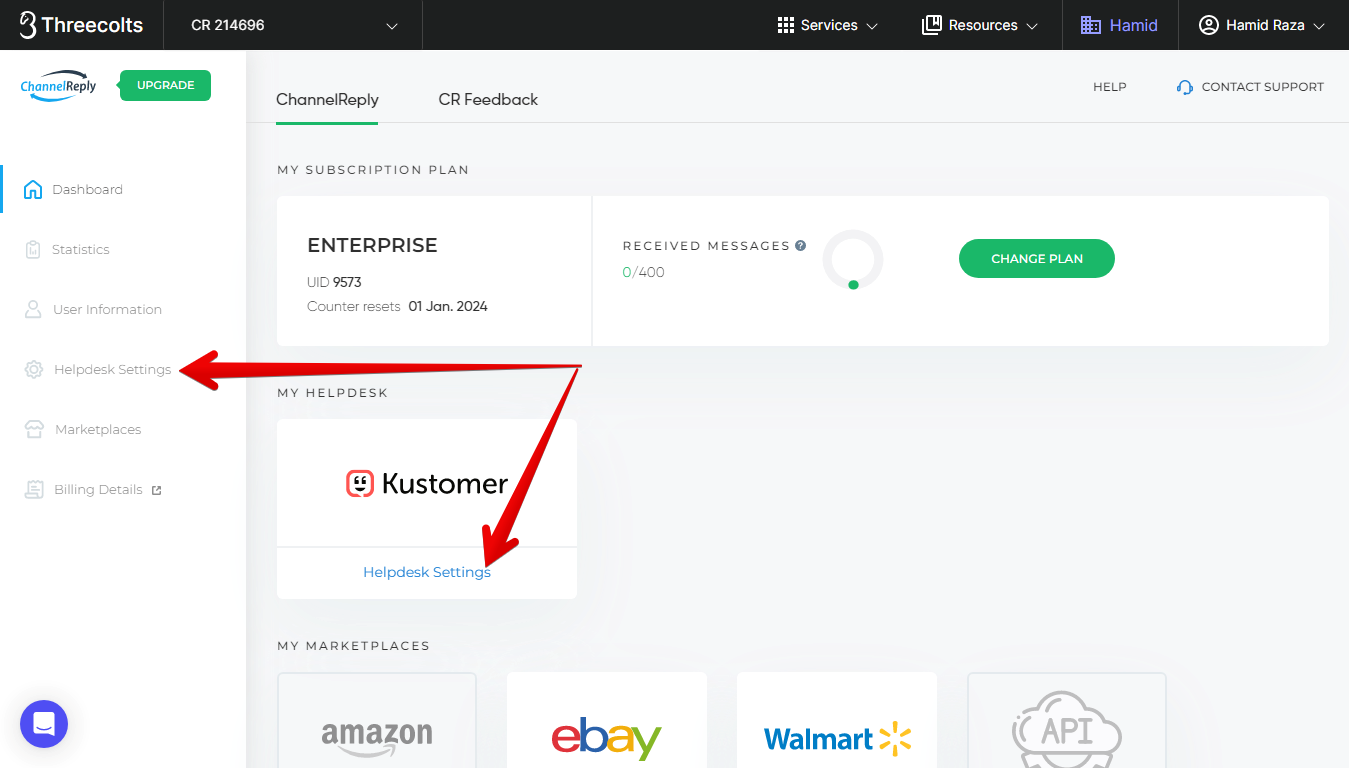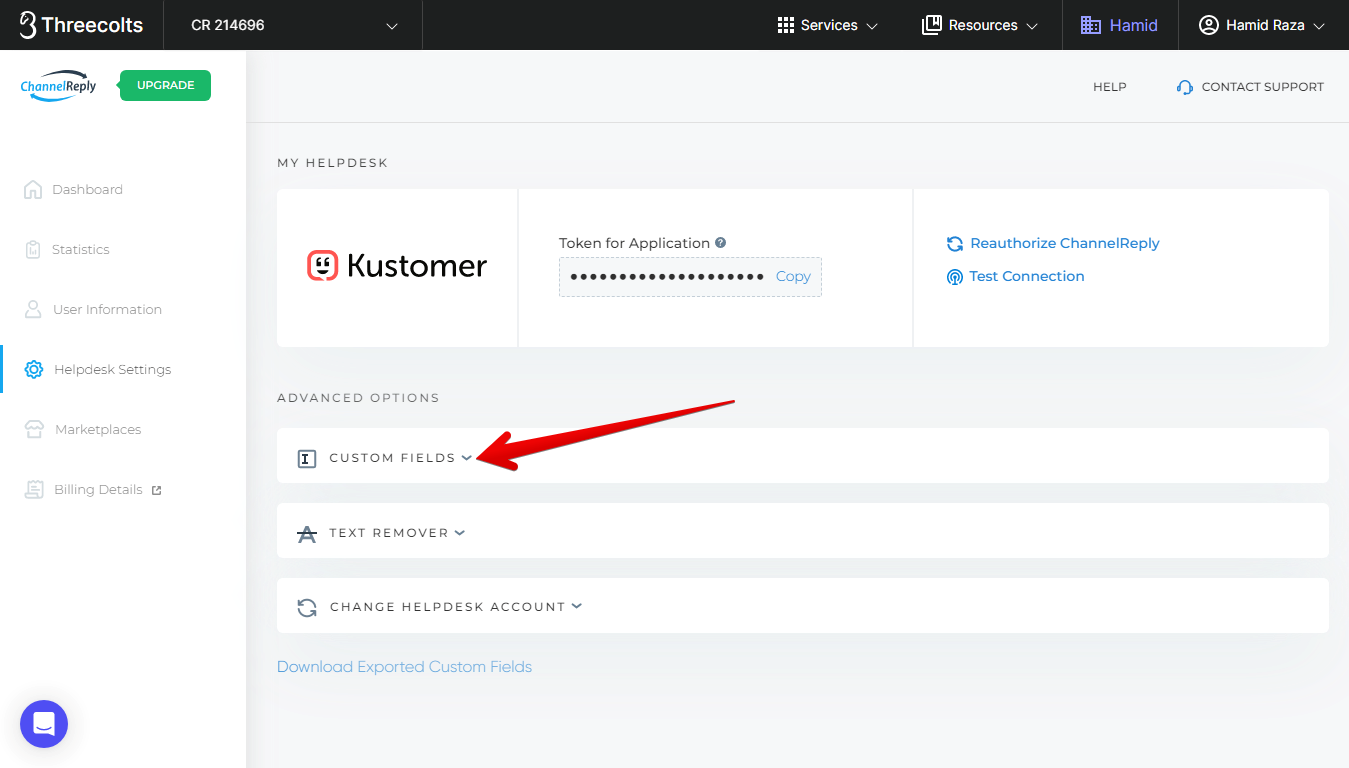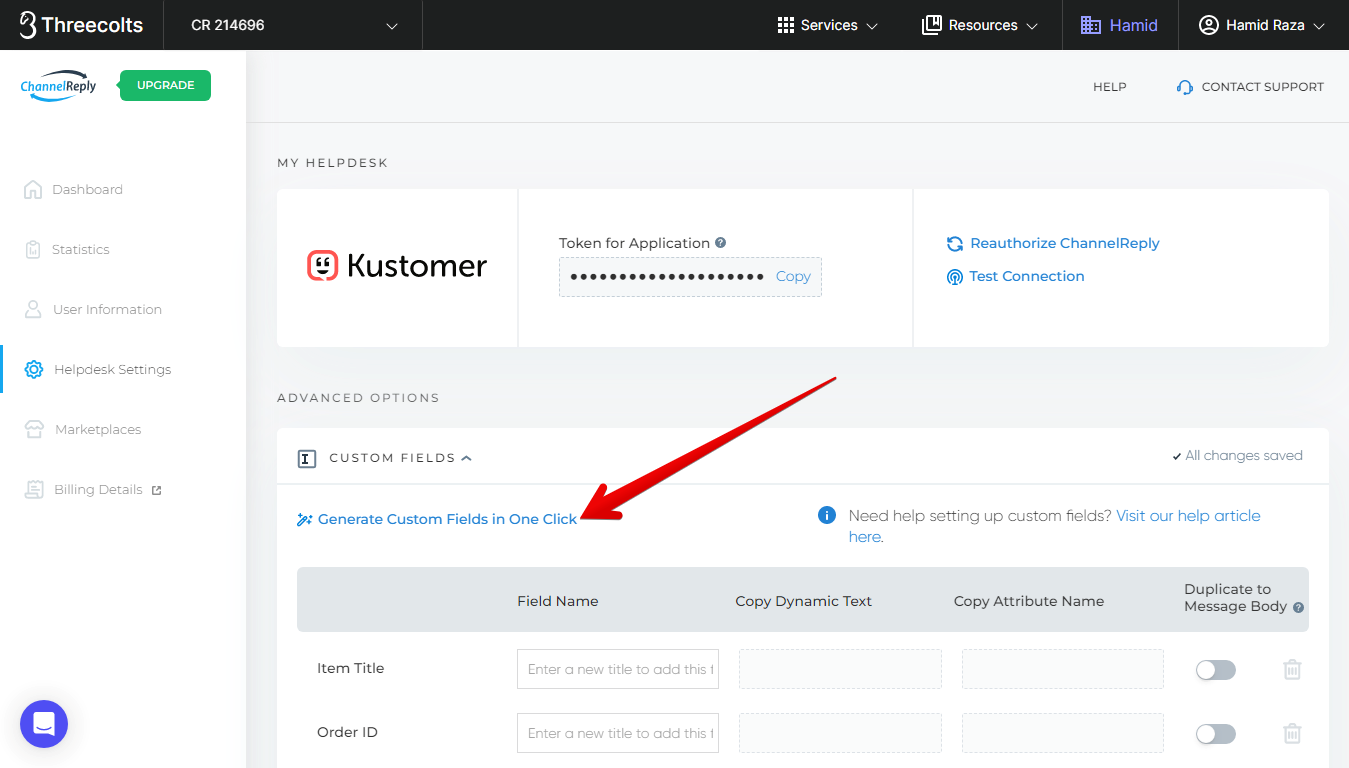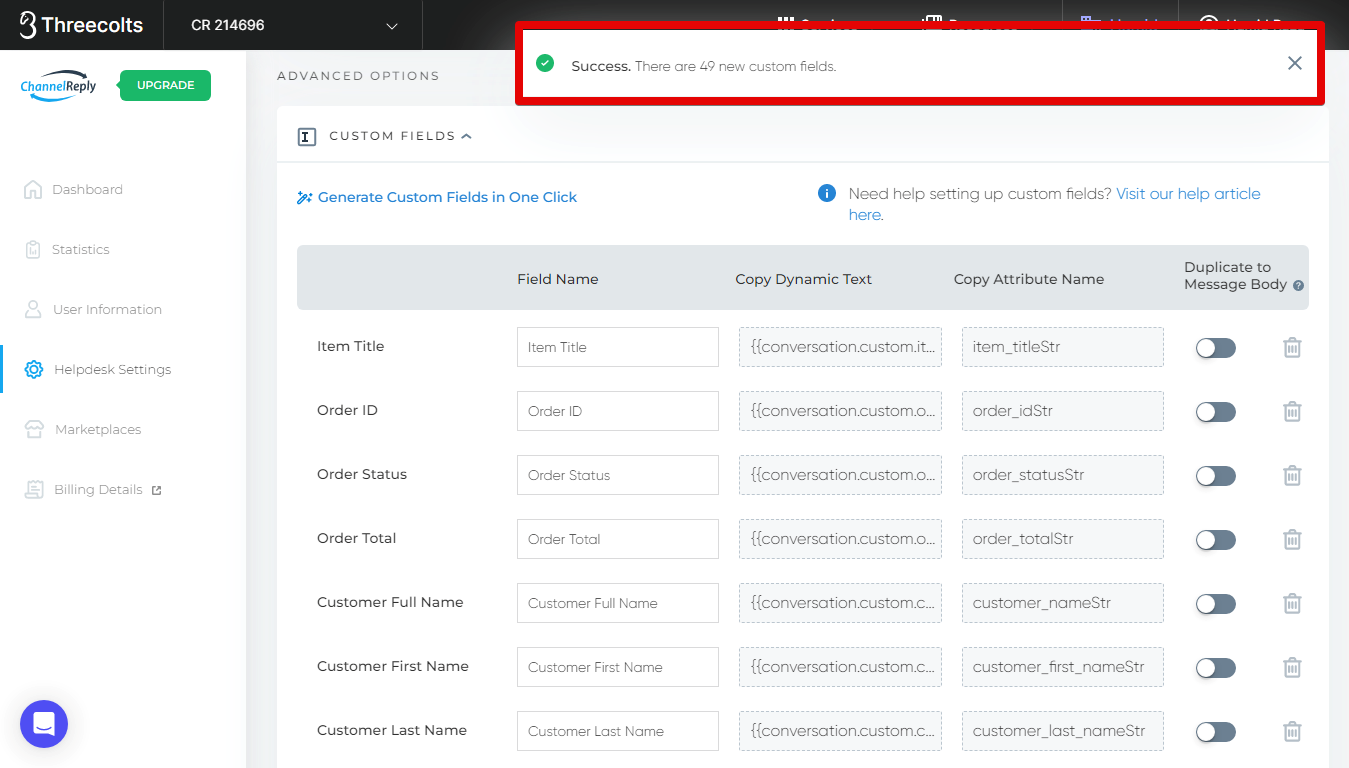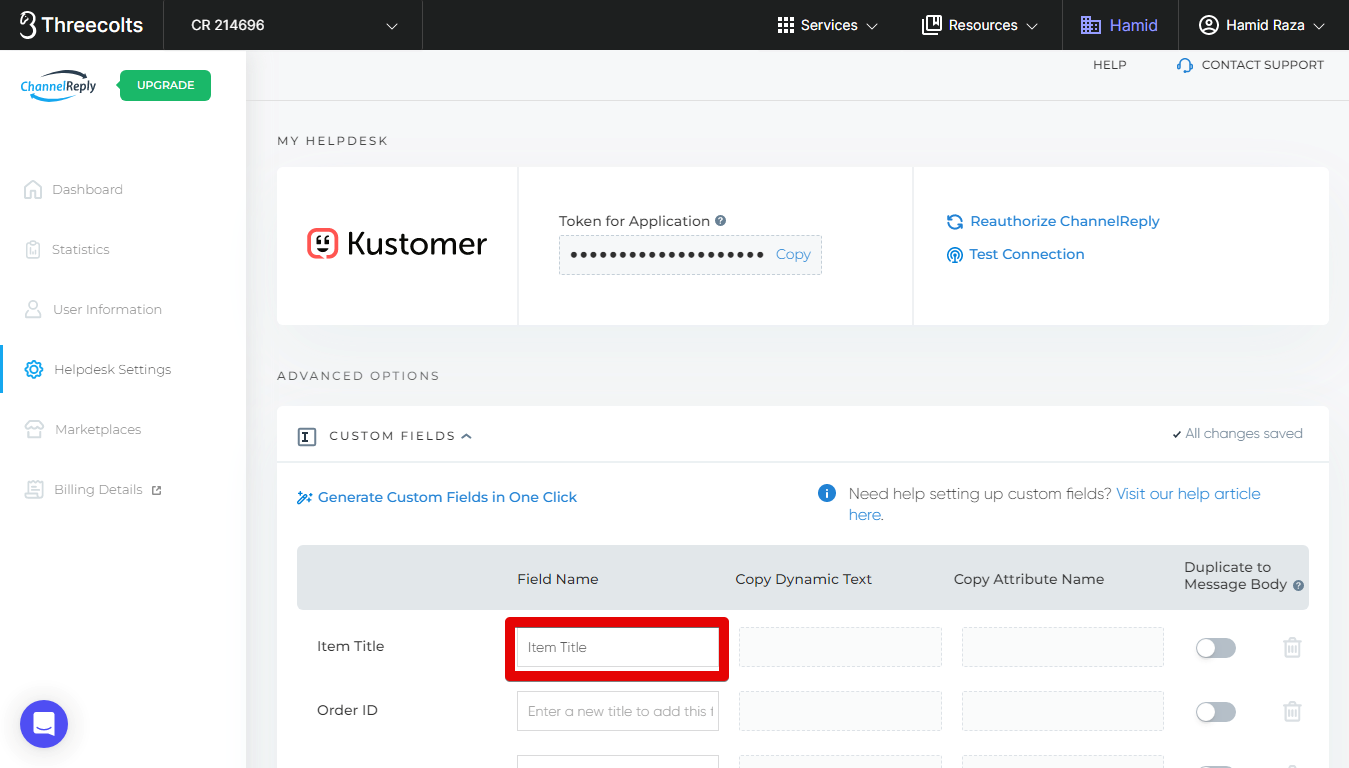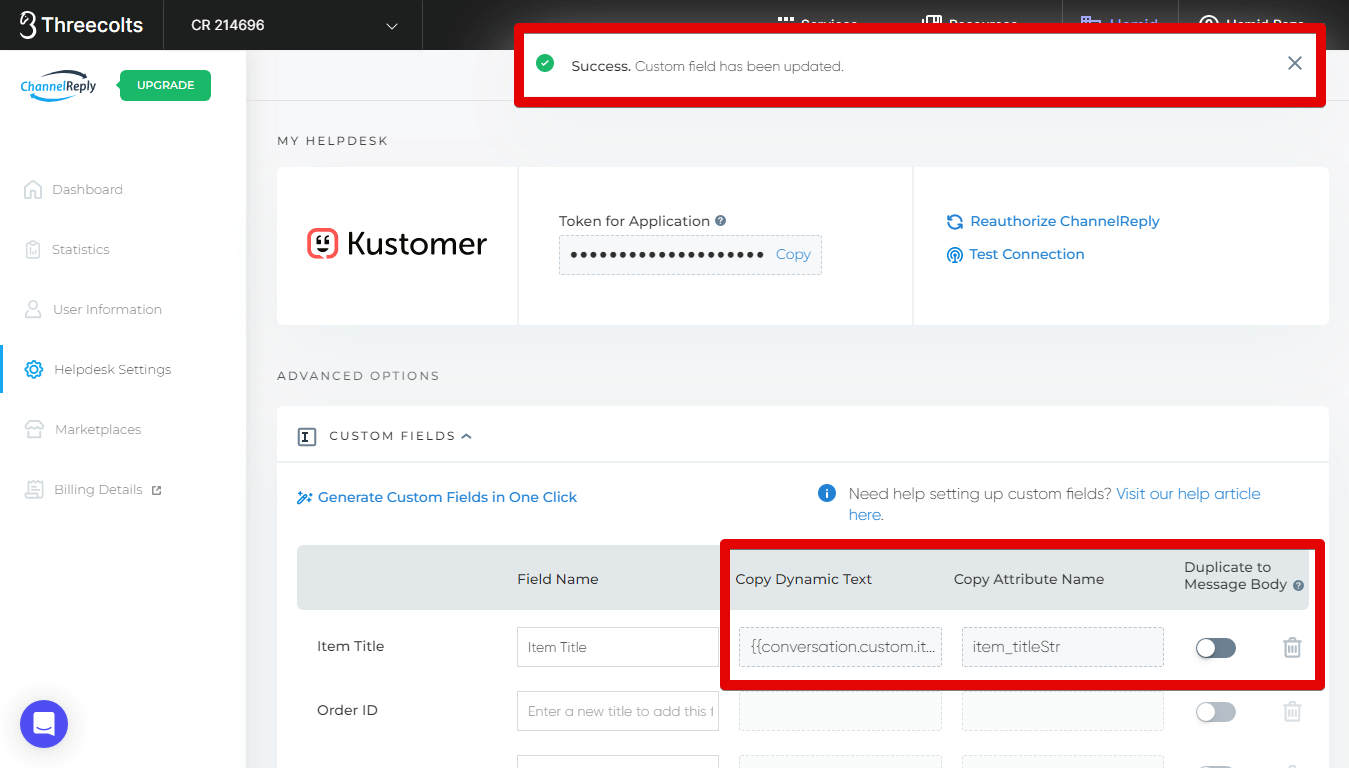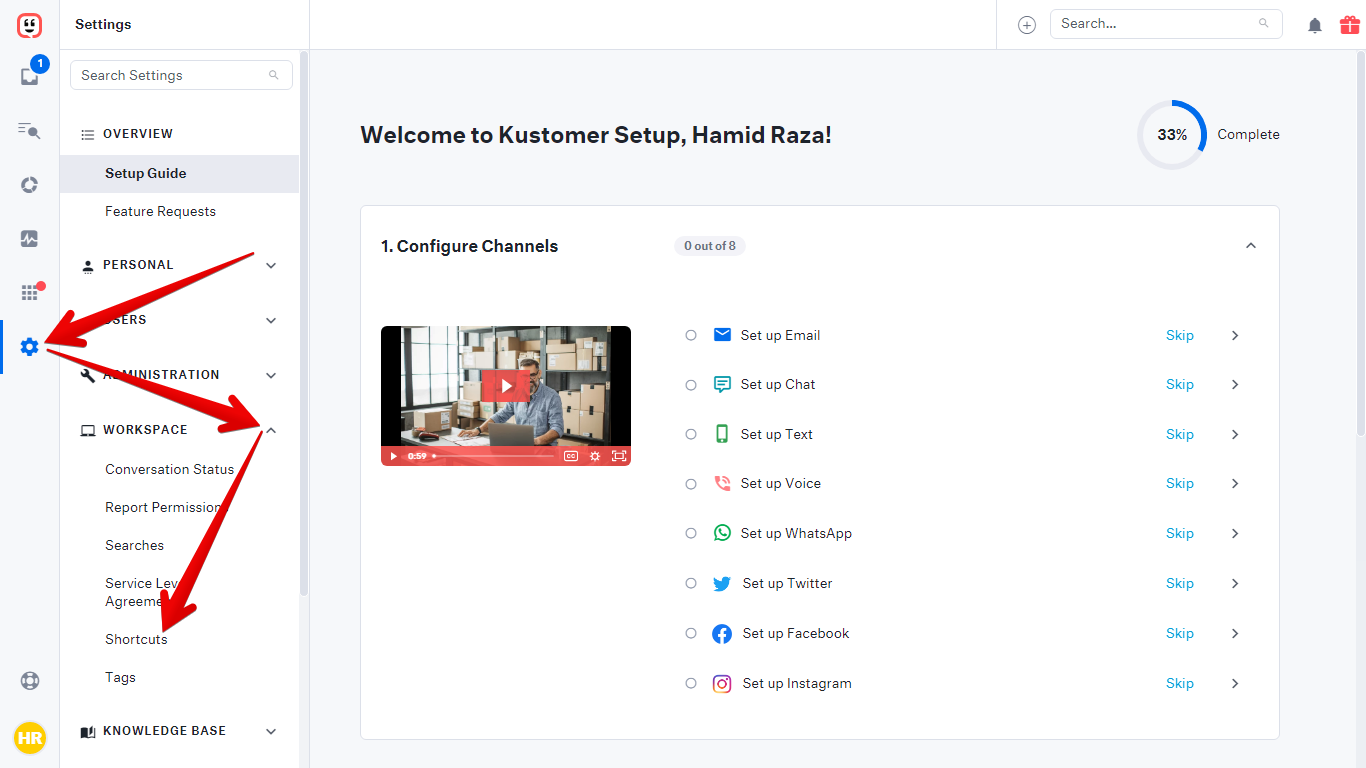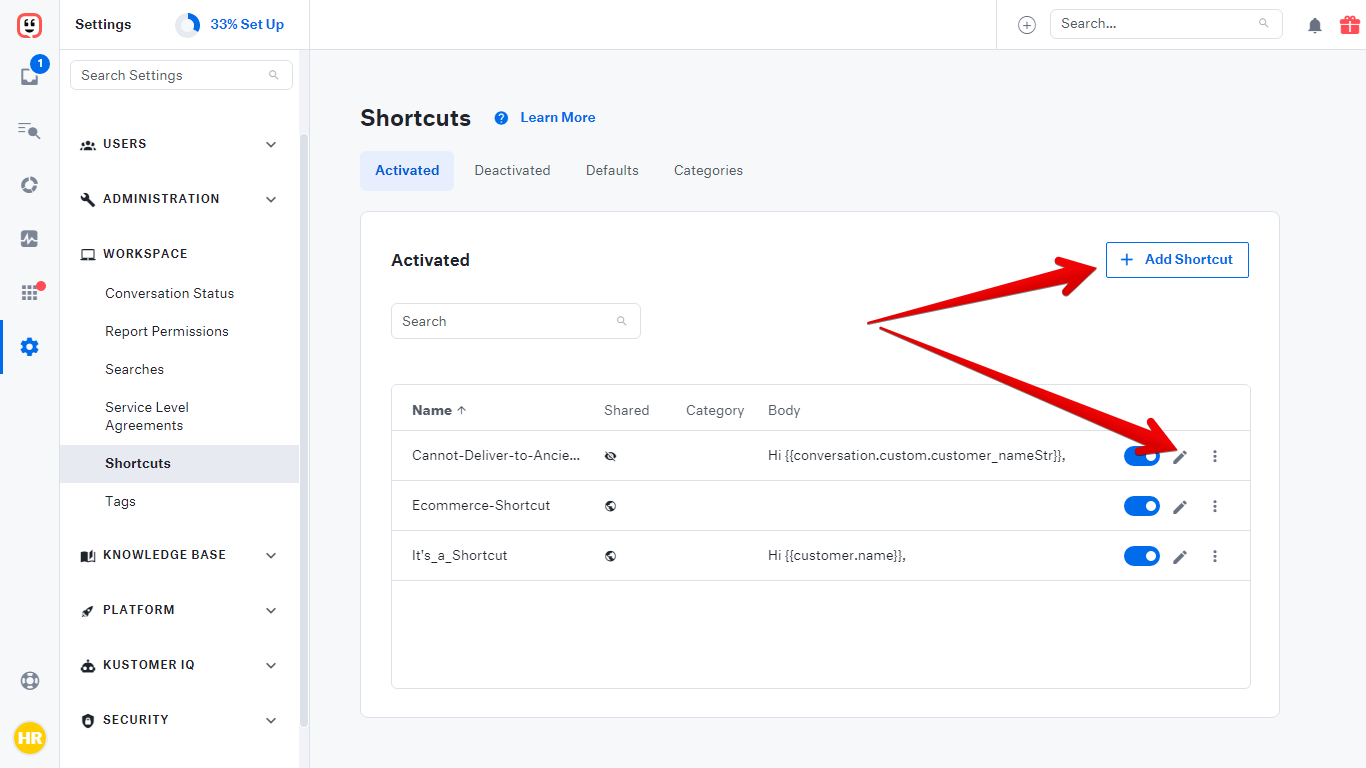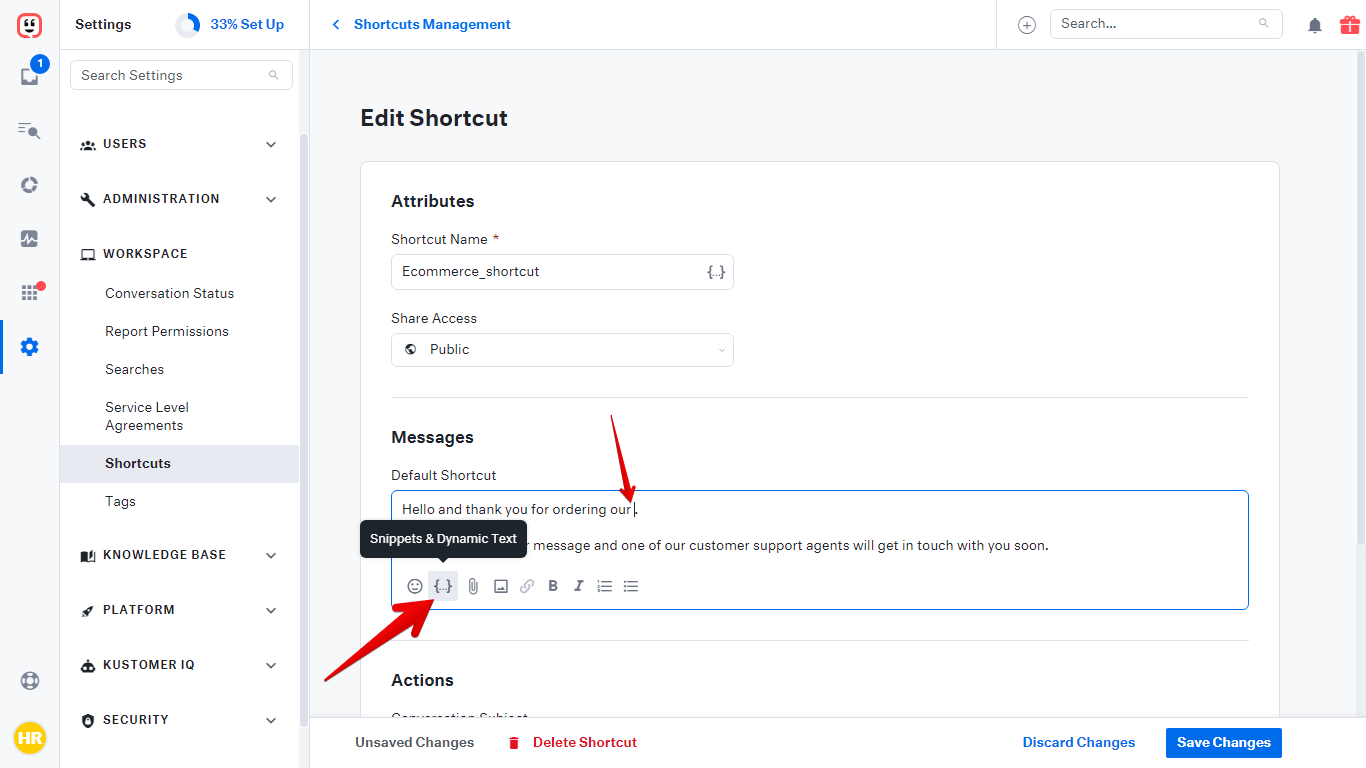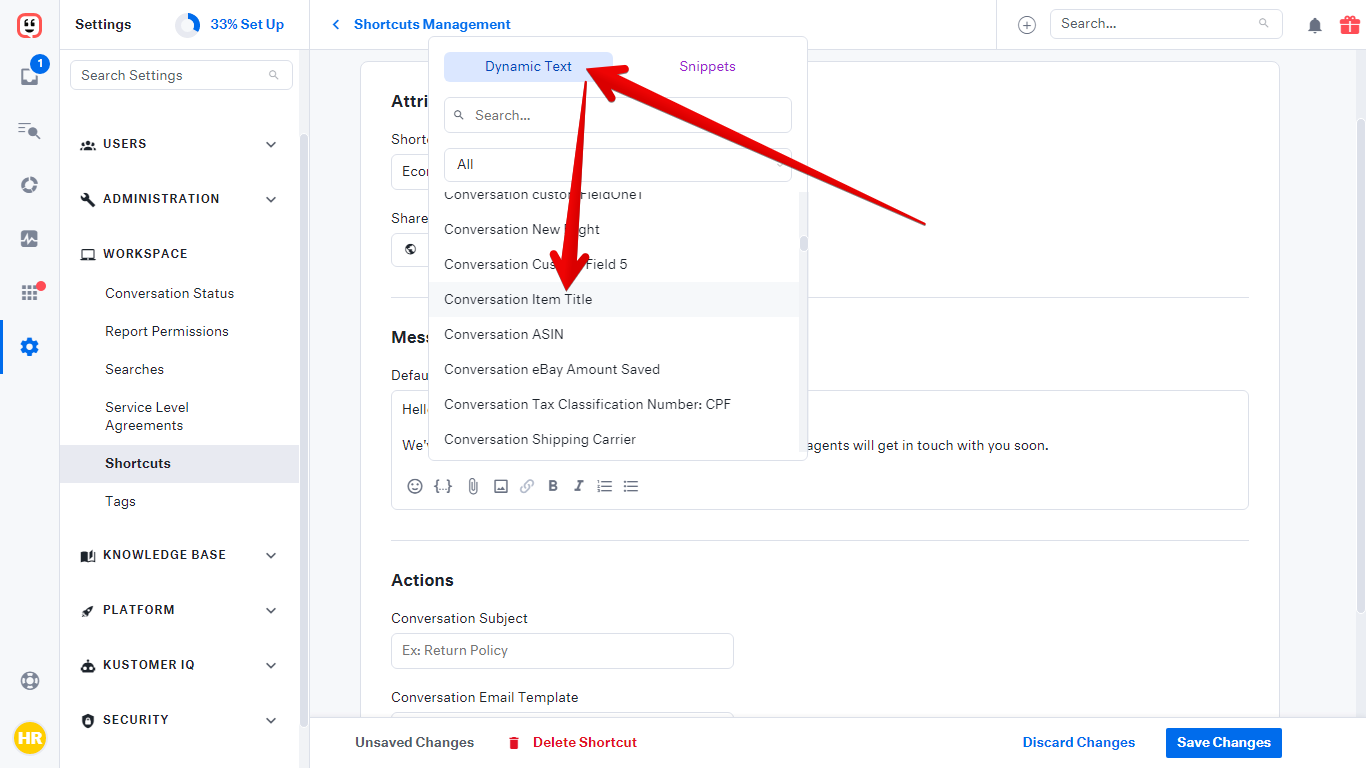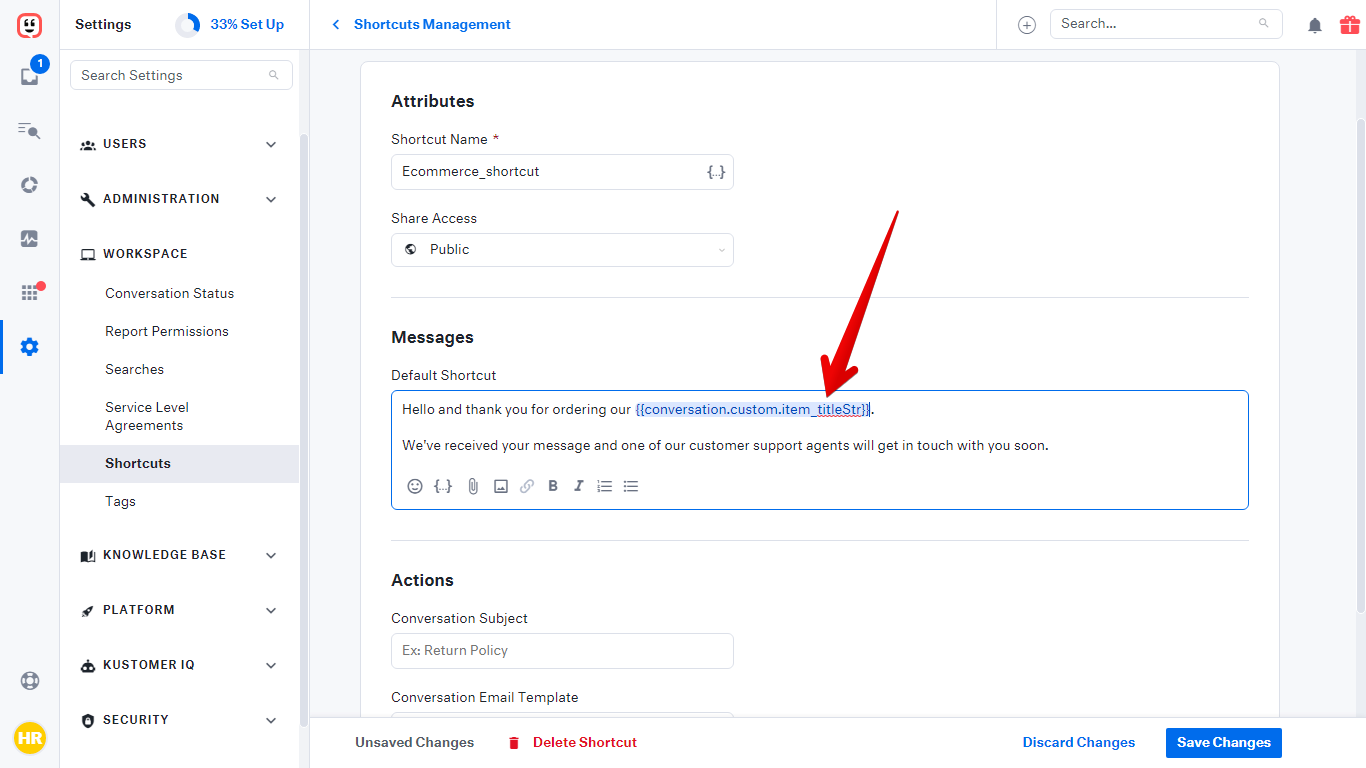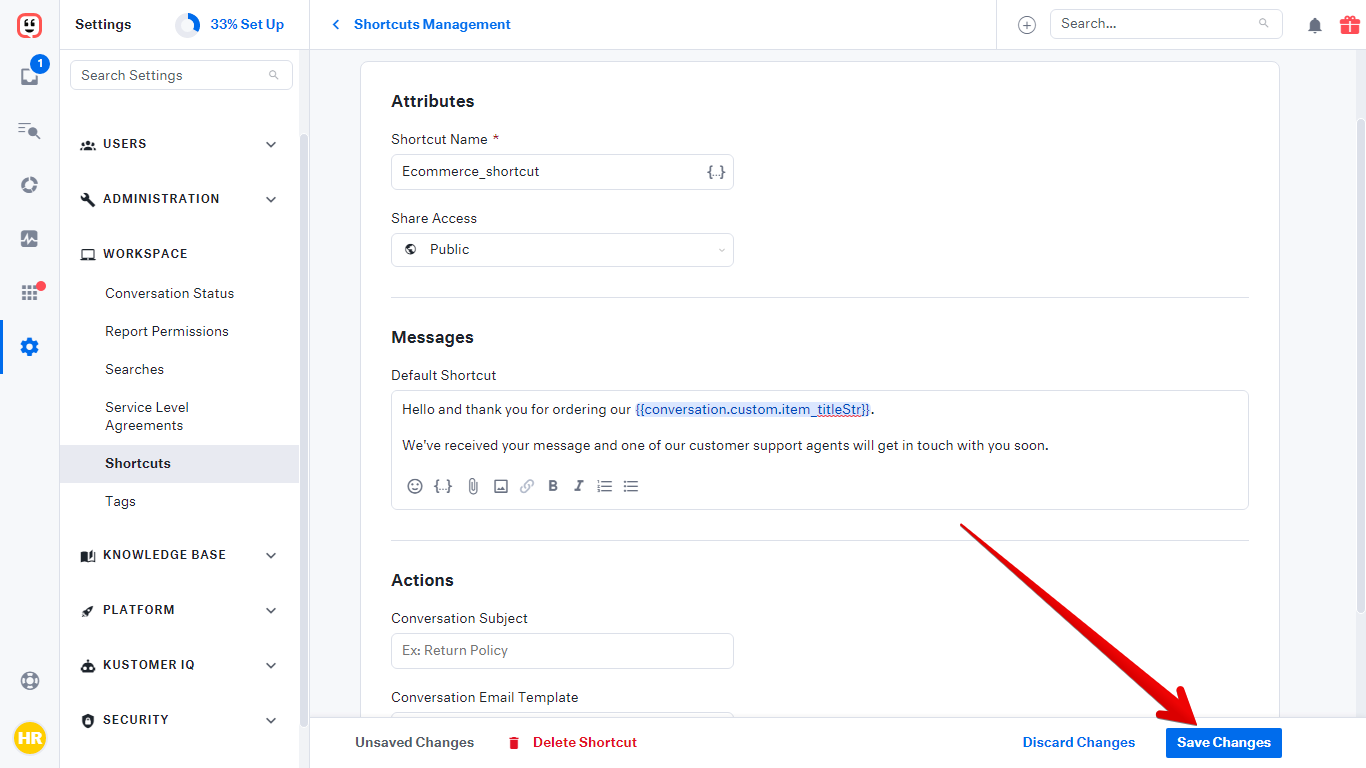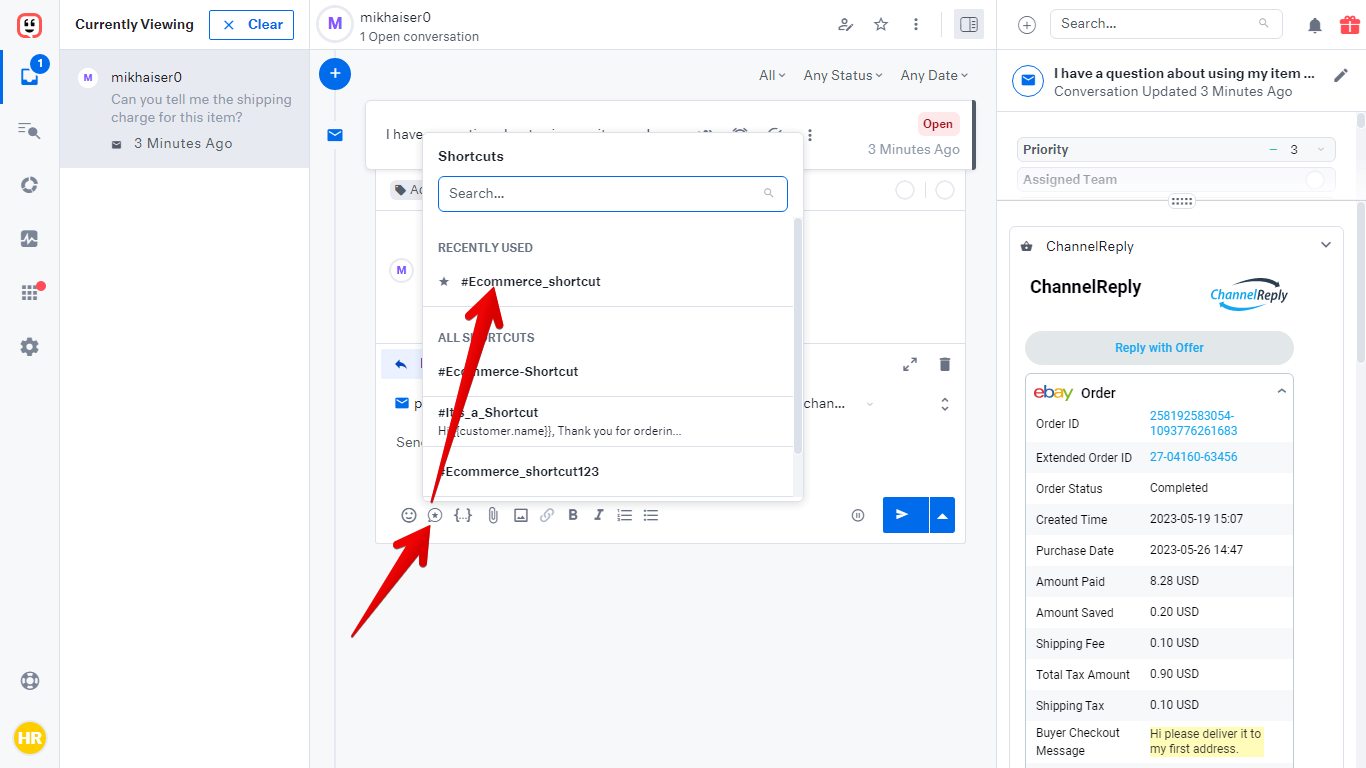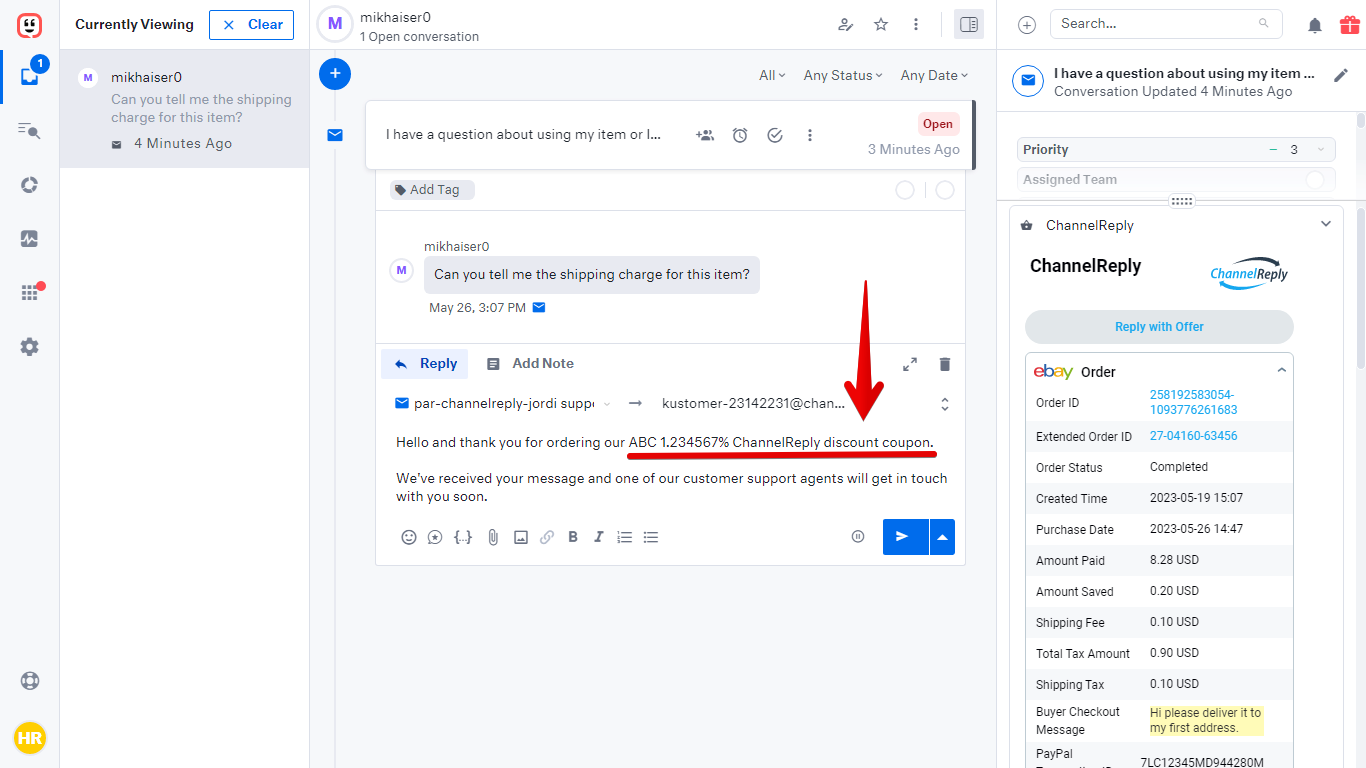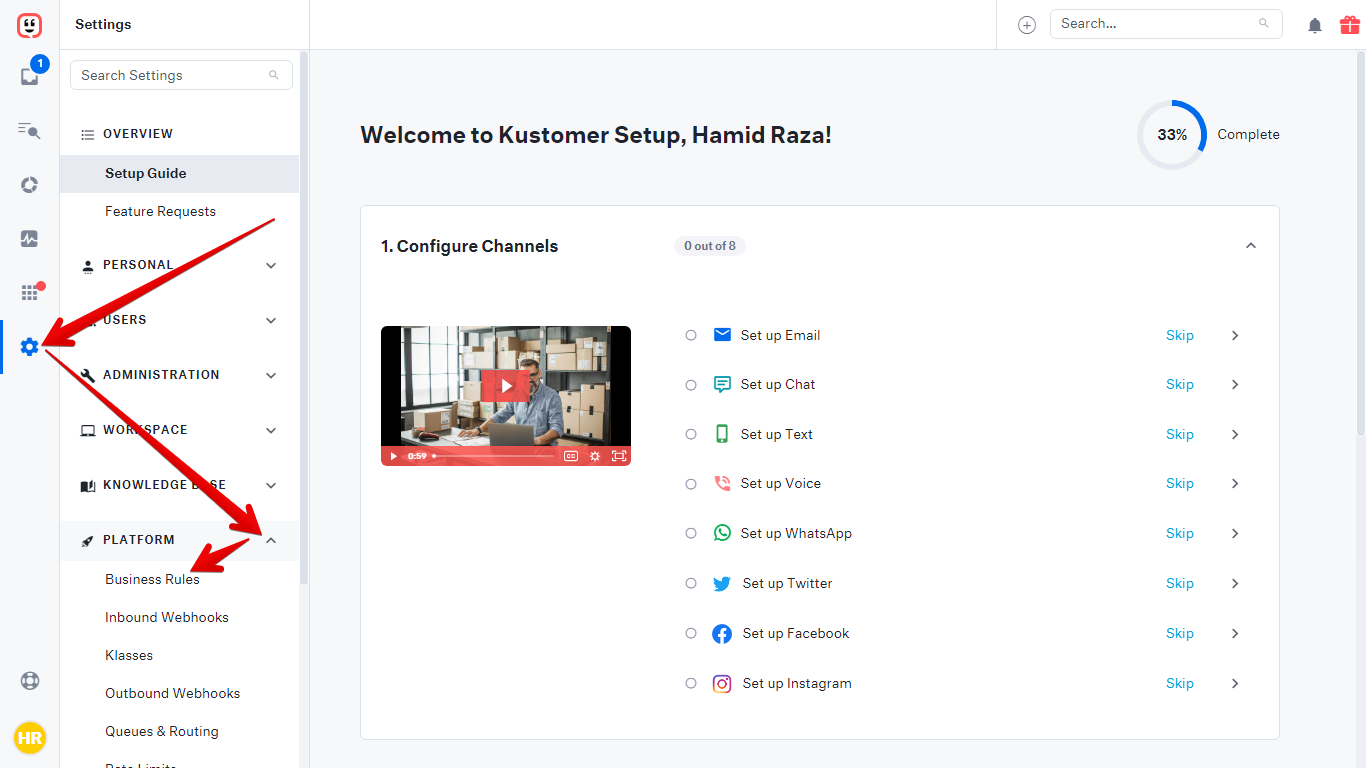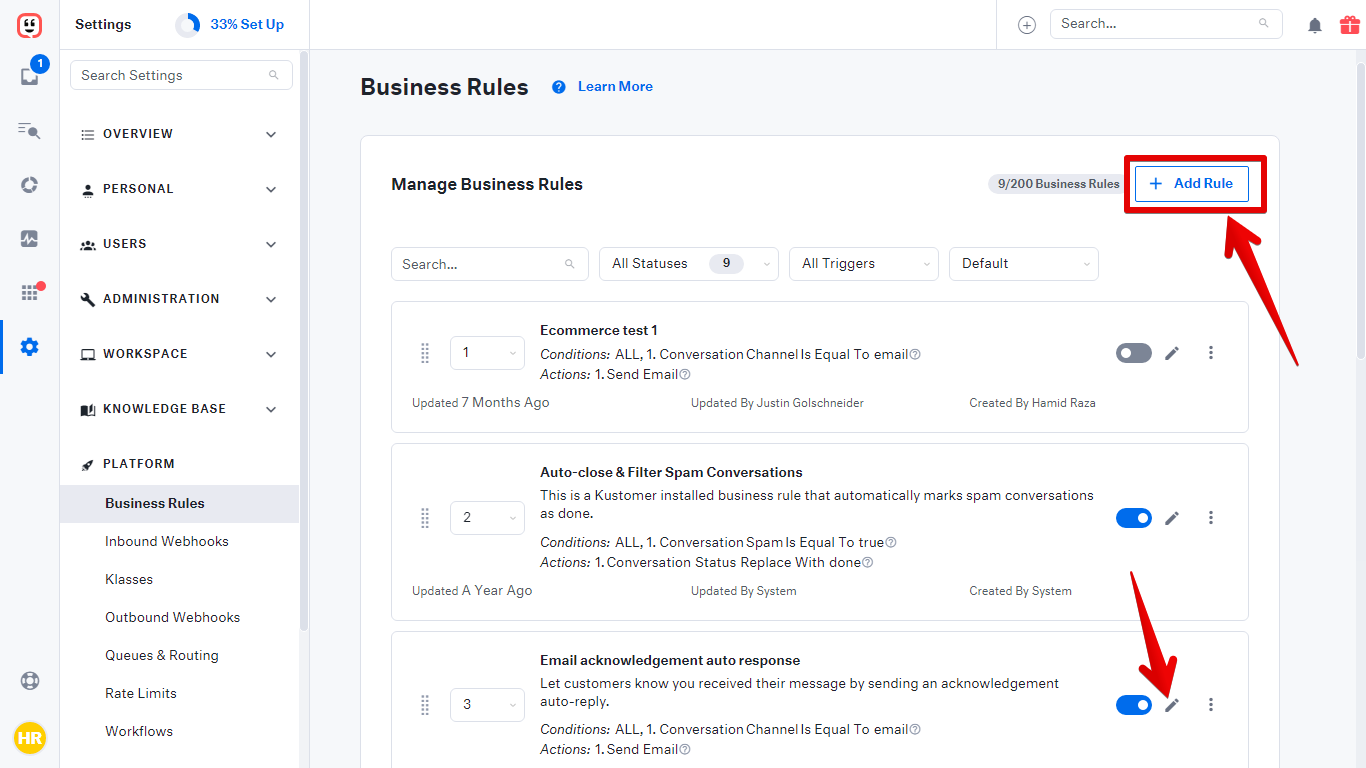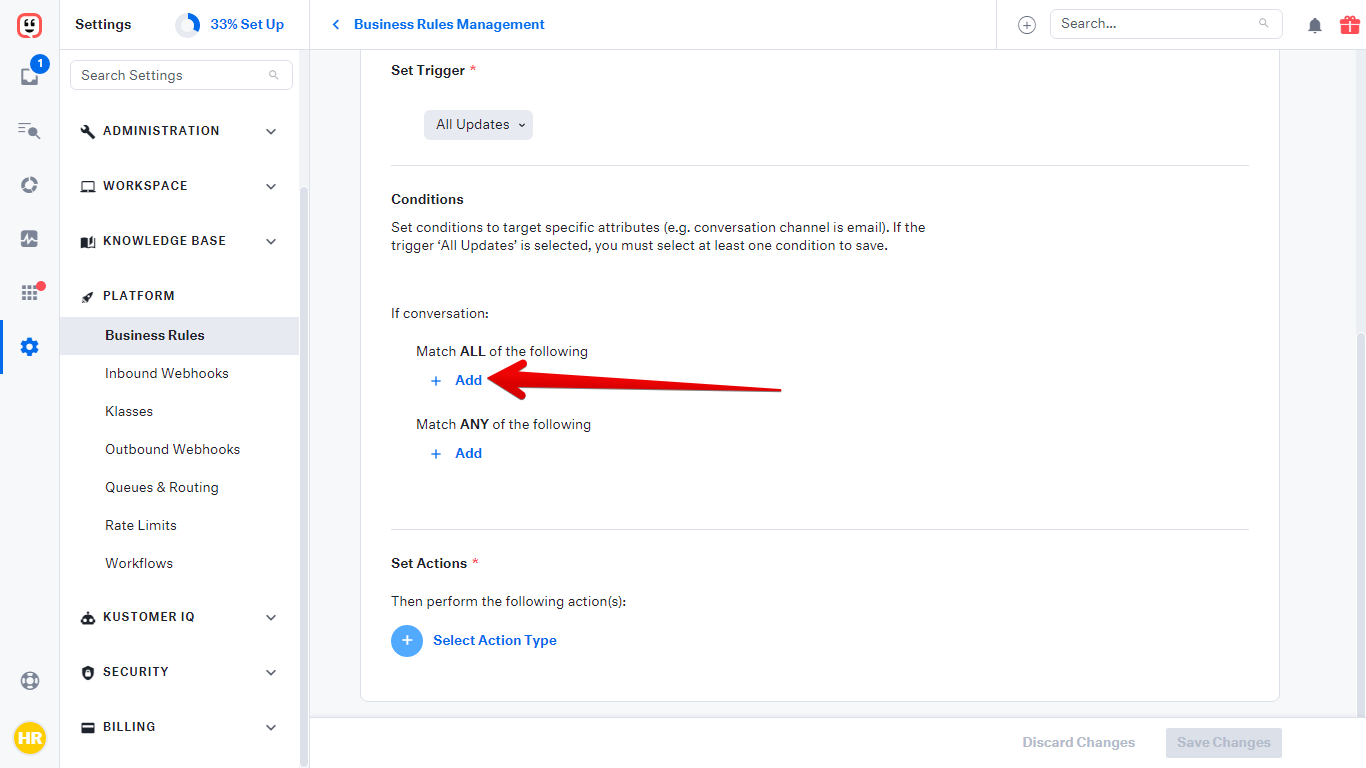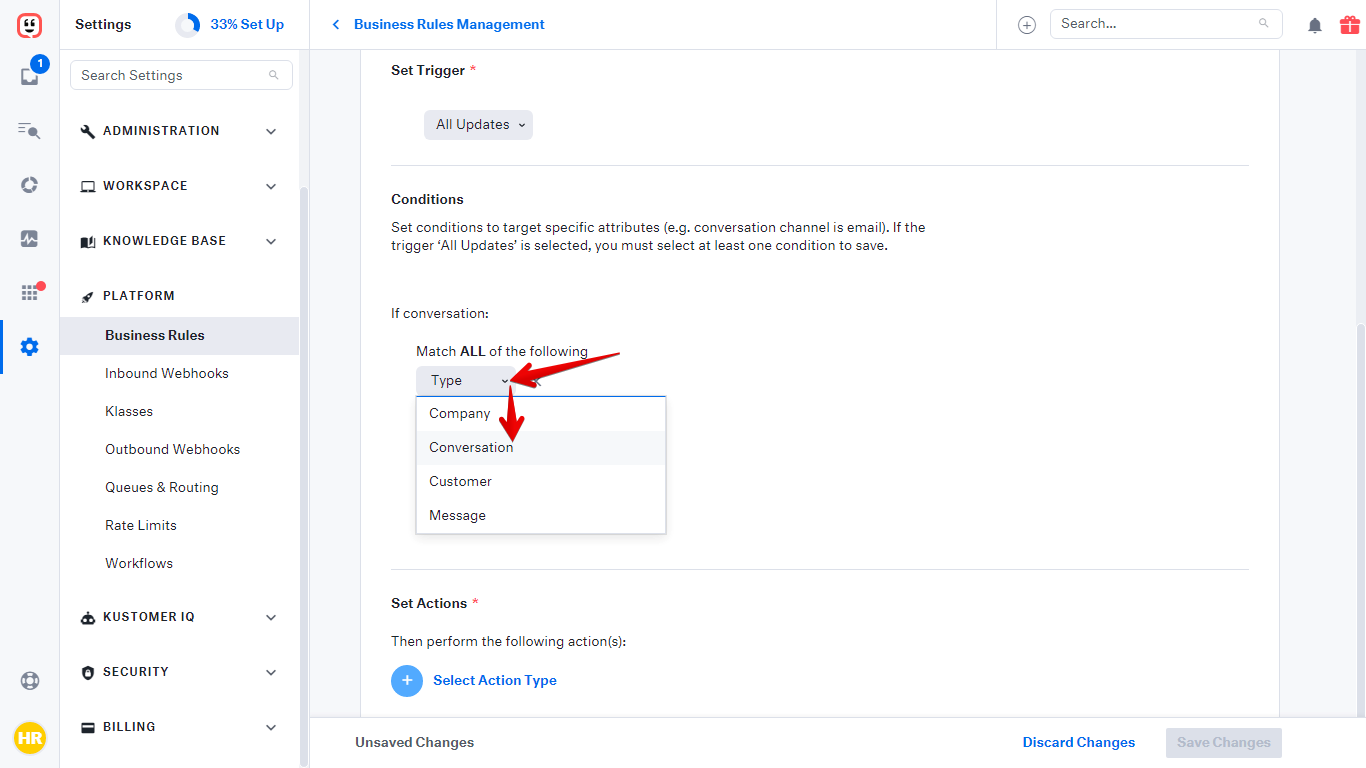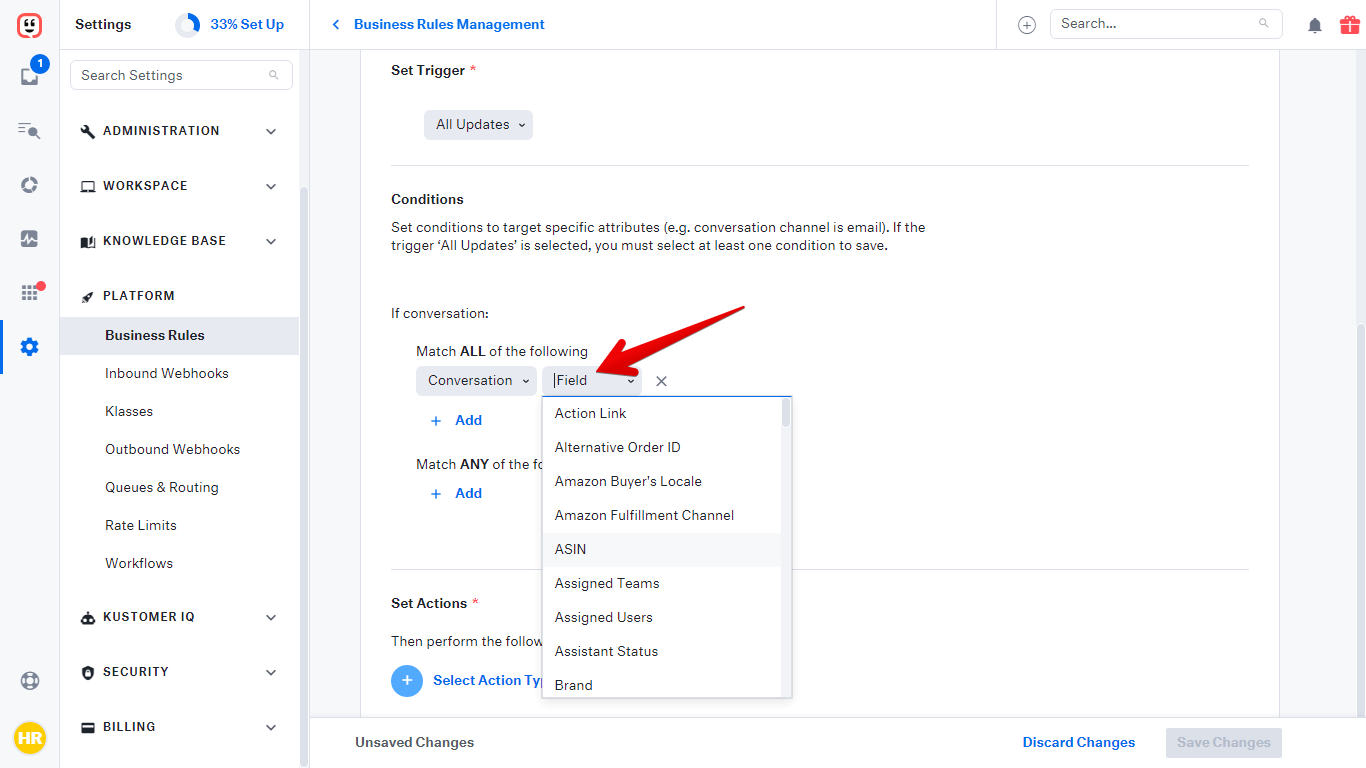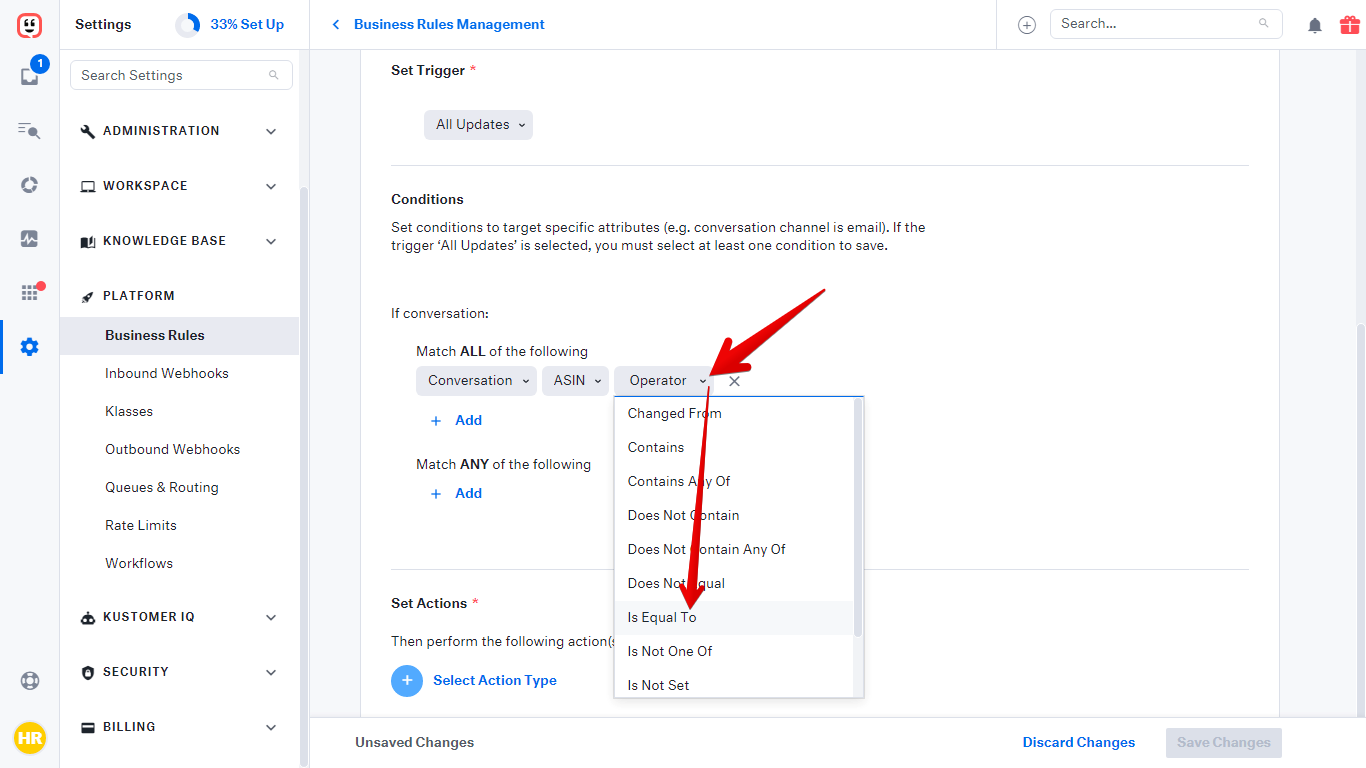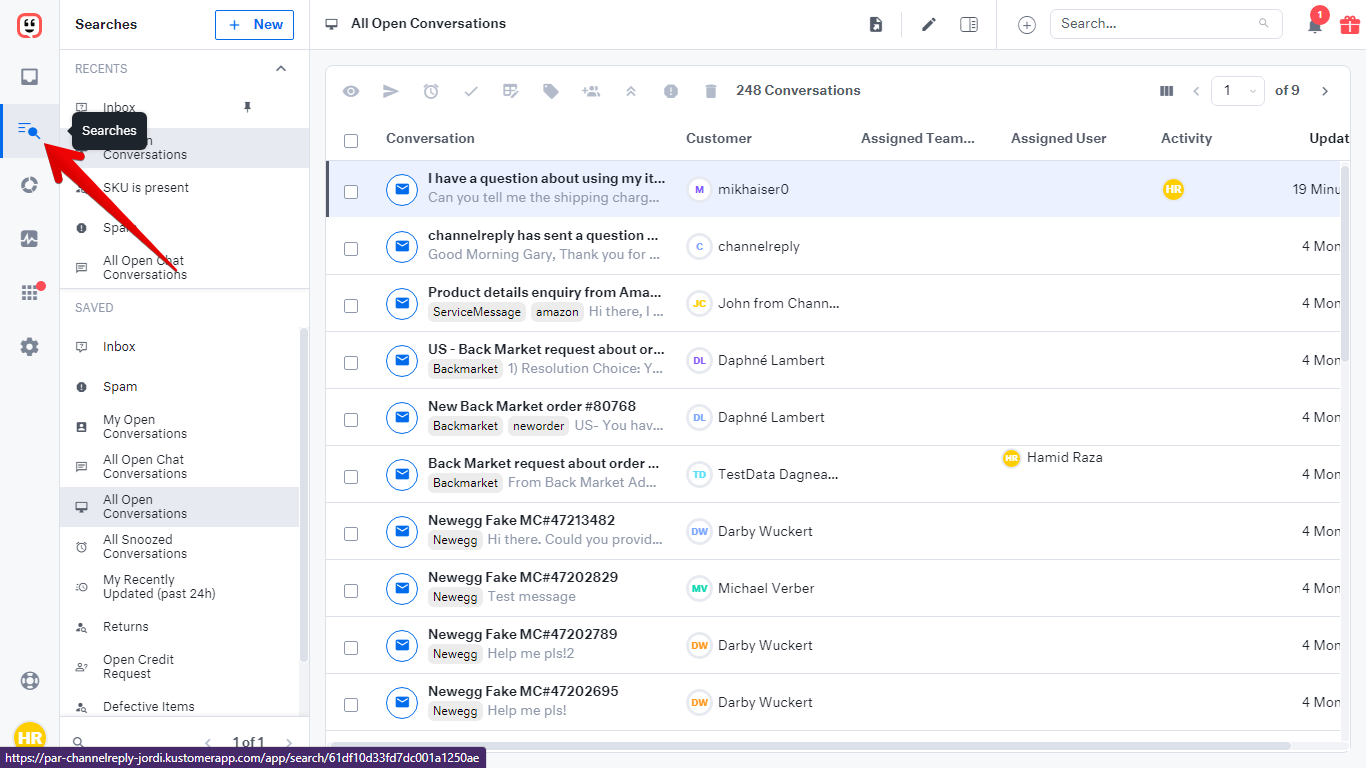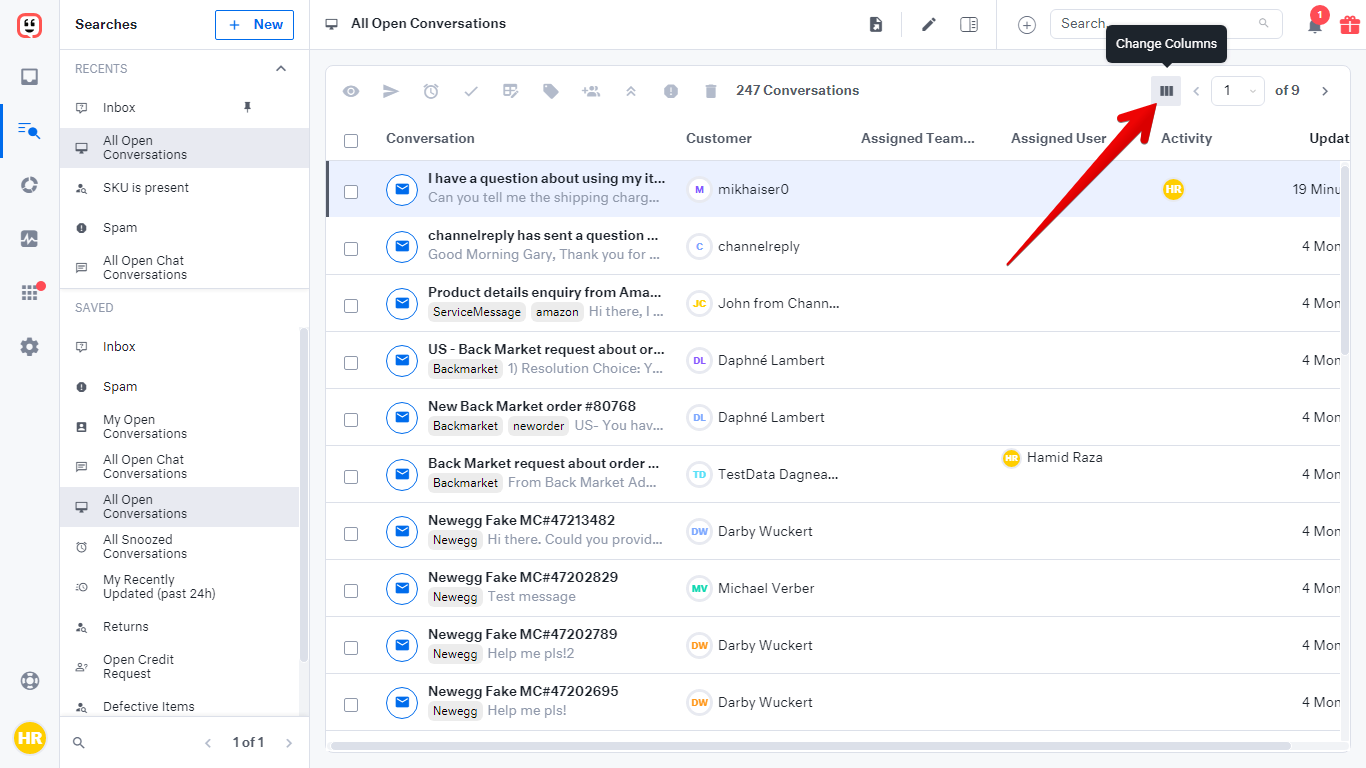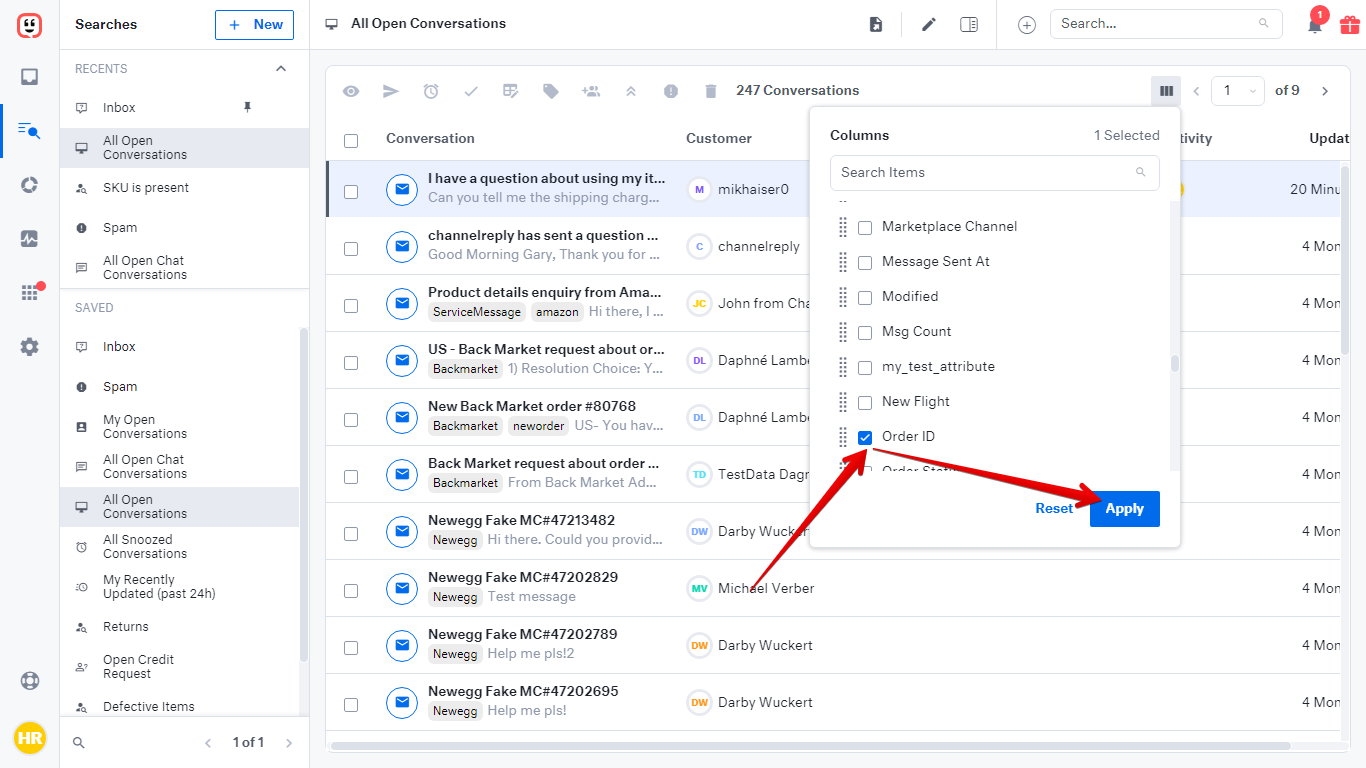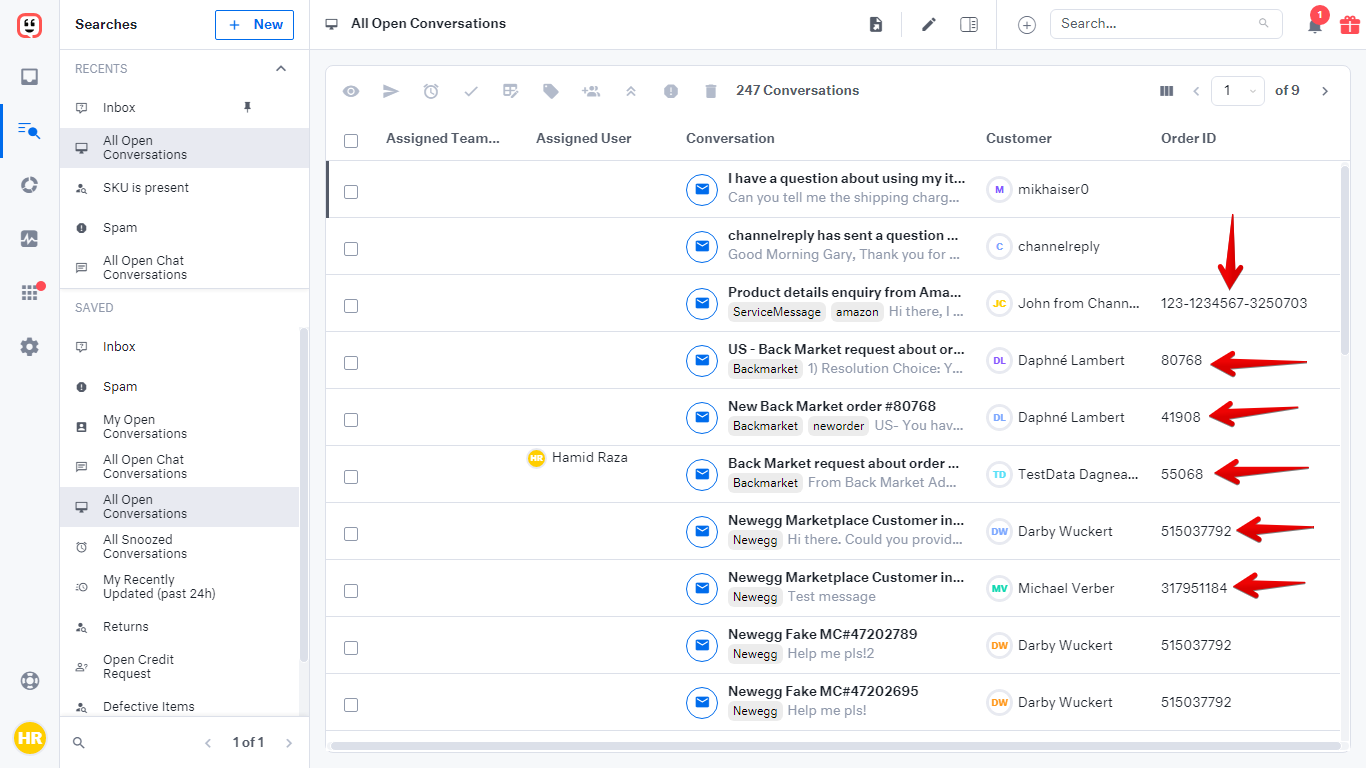Want to automatically populate your shortcuts (canned replies) with order info? Or maybe build time-saving business rules based on details like what item the customer ordered? No problem! Our custom fields let you pull order info from Amazon, eBay, Walmart, Etsy, Shopify, Back Market, Newegg and more into Kustomer’s best tools.
Click on any image to view it at full resolution.
Table of Contents
How to Get ChannelReply Custom Fields in Kustomer
Setup is quick and easy. Before you begin, just make sure you have integrated Kustomer with ChannelReply.
Once your accounts are connected, go to your ChannelReply dashboard and click “Helpdesk Settings” on the left.
Then open the “CUSTOM FIELDS” dropdown menu.
You can now generate all the custom fields you want! You have two options: generate all 48+ fields instantly, or only create the ones you need.
Option A: Generate All Fields at Once
If you want all ChannelReply custom fields in Kustomer, hit “Generate Custom Fields in One Click.” This will automatically create all fields with their default names.
It may seem like nothing is happening at first, but hang in there—it can take a minute or so for processing to complete. You’ll see a success notification as soon as your custom fields have been created and saved.
Option B: Generate Only the Fields You Want
Not all custom fields are helpful for all businesses. For example, if you don’t sell on Shopify, then the “Shopify Order Tags” and “Shopify Order Status URL” fields will only be clutter. If you see fields you don’t need, you may want to create only the ones you want instead of generating all of them.
To create a custom field, simply type in a name for it.
Hit “Enter” or click anywhere outside the box to save your custom field. You’ll see a success notification, and all available data and options for the field will appear or become editable.
Repeat this process for each custom field you want to generate.
Need help deciding which ones you need? Check out our list of custom field definitions.
How to Use ChannelReply Custom Fields in Kustomer
ChannelReply custom fields can be used in Kustomer Workspace Shortcuts and Business Rules.
Workspace Shortcuts (Canned Replies)
Adding custom fields to Workspace Shortcuts is a cinch!
First, log in to Kustomer. Click Settings (the gear icon on the left), then open the "WORKSPACE" dropdown and choose “Shortcuts.”
Edit any existing Shortcut by clicking its pencil icon, or create a new one by hitting “+ Add Shortcut.”
In the “Messages” field, click anywhere you would like the custom field’s data to appear. Then hit “Snippets & Dynamic Text” (the {…} icon).
Choose “Dynamic Text” and click on the custom field you want to enter. (Note that all attributes start with the name of their Klass. ChannelReply fields fall under the “Conversation” Klass, so “Item Title” will appear as “Conversation Item Title,” etc.)
The custom field’s dynamic text will be entered exactly where you had clicked in your message.
Once you’ve finished with your edits, click “Save Changes.”
Now, when you enter this shortcut in ChannelReply tickets, the dynamic text will transform into order info (if available). To use the shortcut while answering a ticket, just click “Insert shortcut” (the star-in-a-speech-bubble icon) and choose it from the list.
Here's the result:
Business Rules (Automations)
Business Rules let you automate actions like reassigning tickets or changing their priorities. With ChannelReply, you can base them on anything from the SKUs the customer ordered to their Amazon language preferences.
In Kustomer, go to Settings (the gear icon on the left). Open the "PLATFORM" dropdown and click “Business Rules.”
Then, click the pencil icon next to any rule you’d like to edit, or hit “+ Add Rule” to create a new one from scratch.
Once you’ve begun editing or creating a rule, you’ll find your custom fields under “Conditions.” Hit either “+ Add” button.
Click on the "Type" dropdown and select “Conversation.”
Click the “Field” dropdown menu and you’ll see all your custom fields (plus many other options).
Once you select a custom field, can set your rule to trigger based on hundreds of possible scenarios! Click the “Operator” dropdown and choose whatever kind of setting you’d like. For example, if you chose the “ASIN” field, you could use the “Is Equal To” operator to have your rule affect tickets about a specific Amazon ASIN.
For how to create the rest of your rule, see Kustomer’s documentation here.
Searches Columns (Views)
Kustomer allows you to create Searches columns based on custom field data. For example, you can create columns that let you see SKUs, Order IDs and more without opening a ticket.
To use custom fields in a column, simply open the Searches page in Kustomer.
Then click on the Change Columns icon (it’s the one with three black columns in the upper right).
Now search and choose the custom field for which you want to create a column. Select the checkbox next to it and click Apply.
You will see a new column pop up immediately, showing the custom field’s value wherever available.
Repeat the same steps to add as many custom field columns as you wish.
Need Help?
Please feel welcome to contact us with any questions you have. Our team is available every day of the week and always happy to assist you!