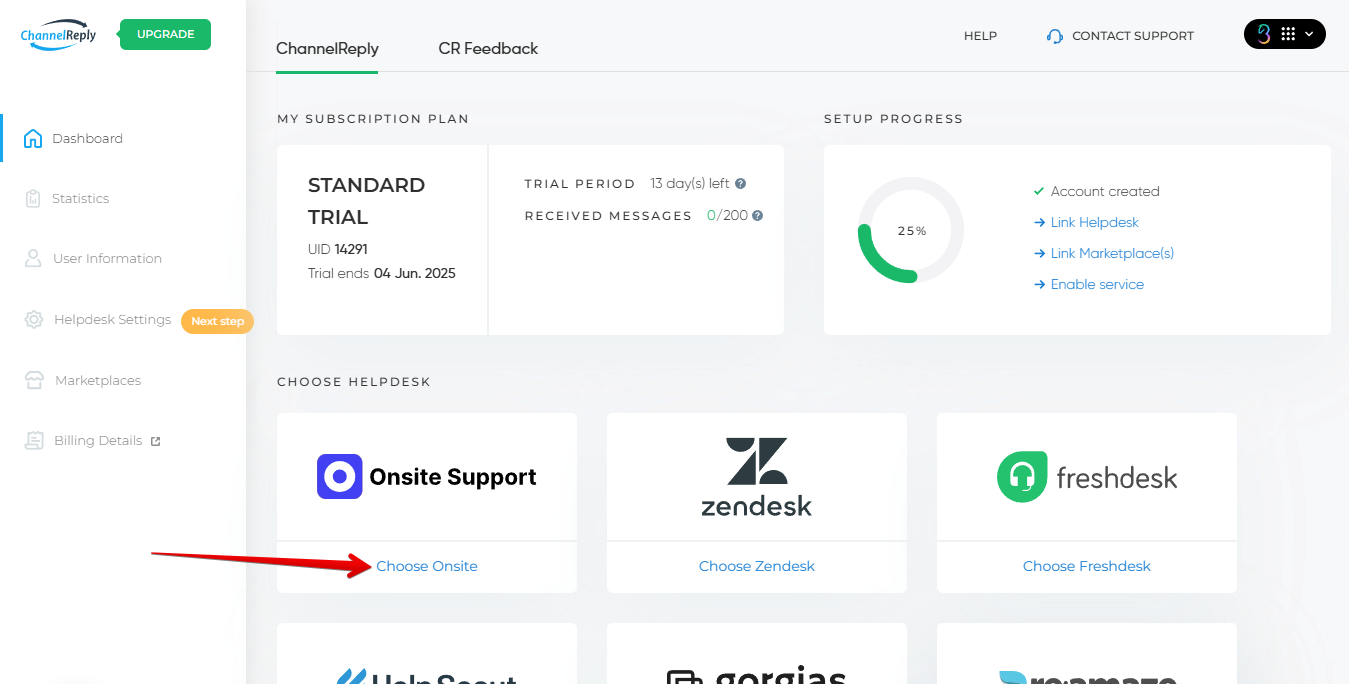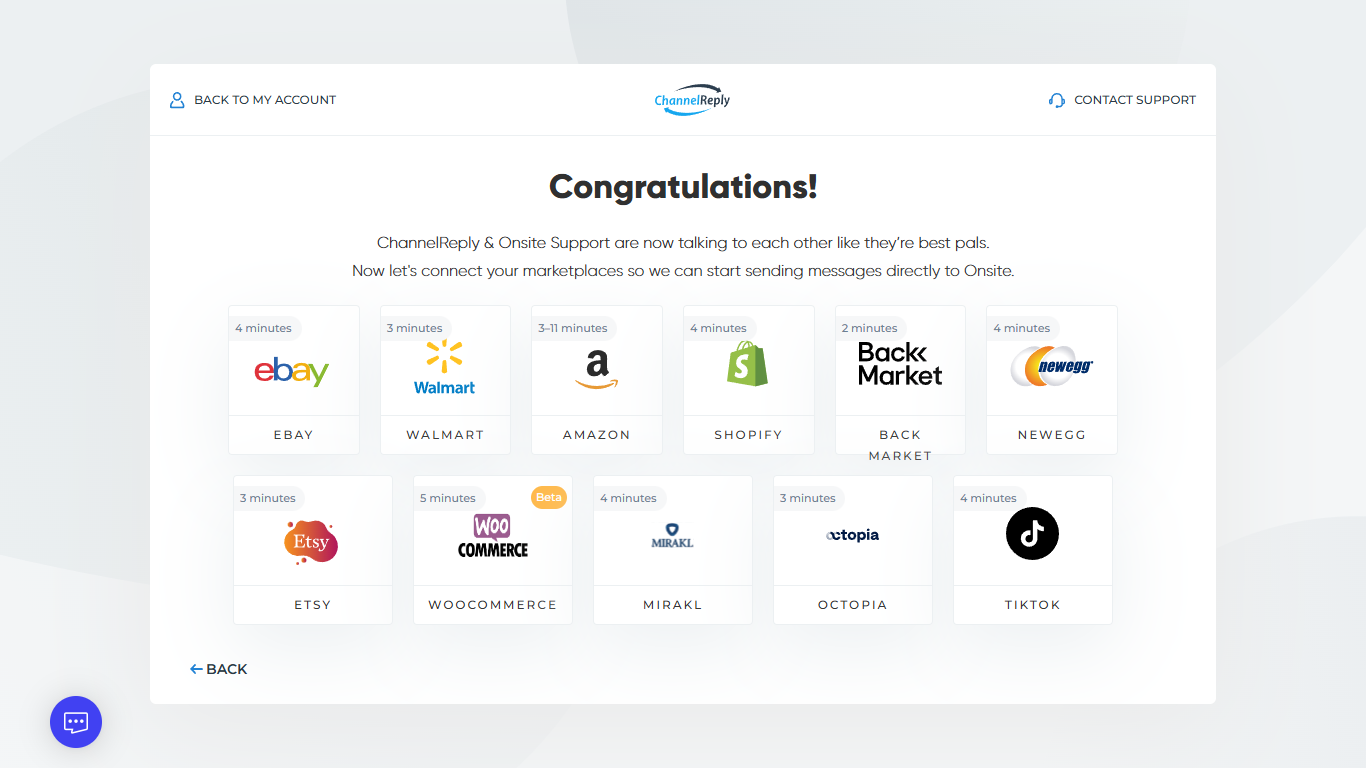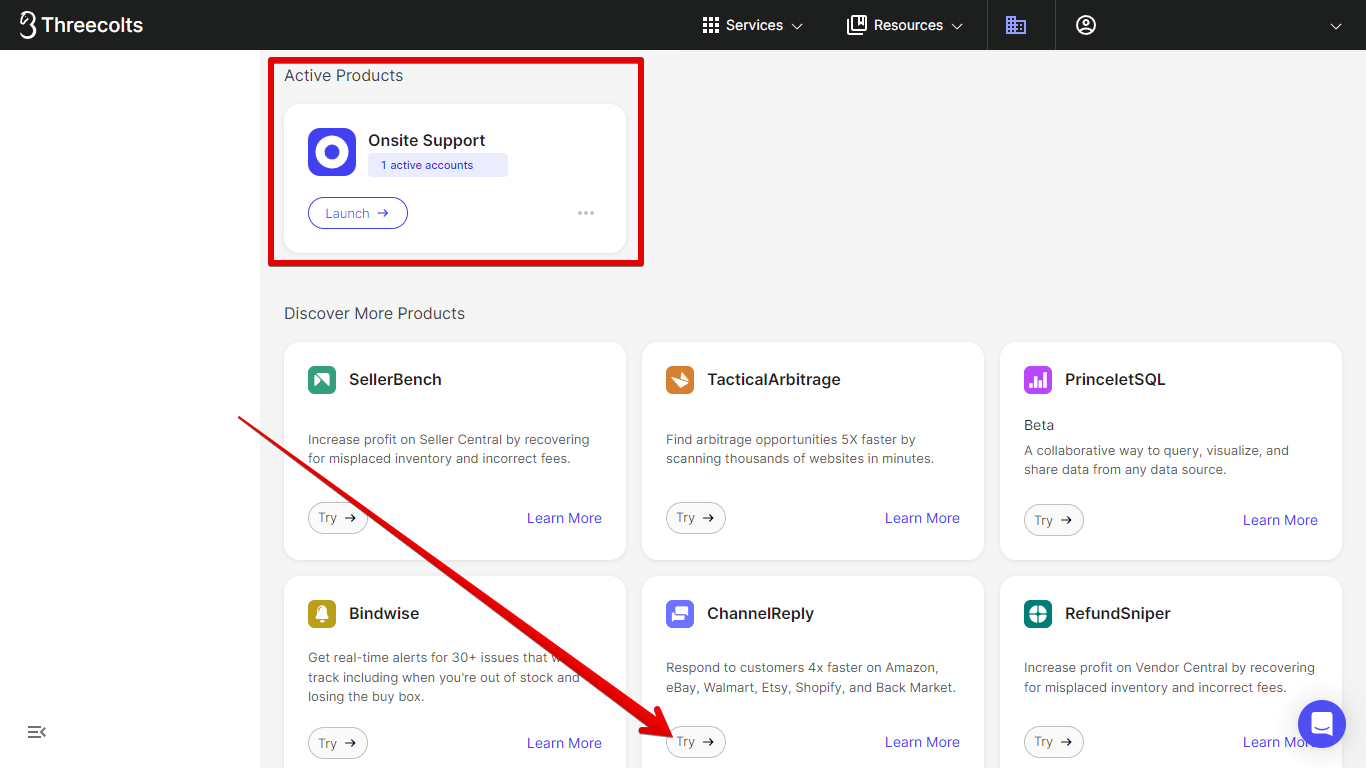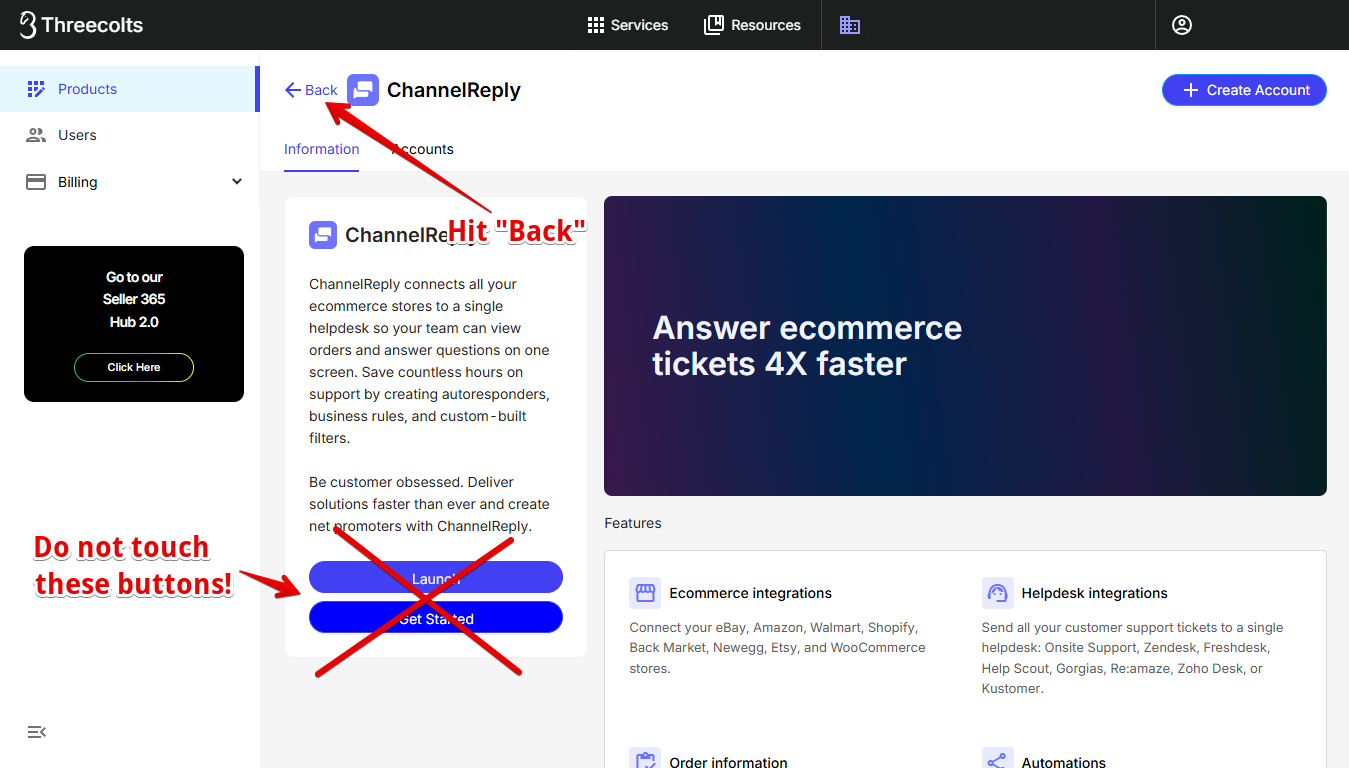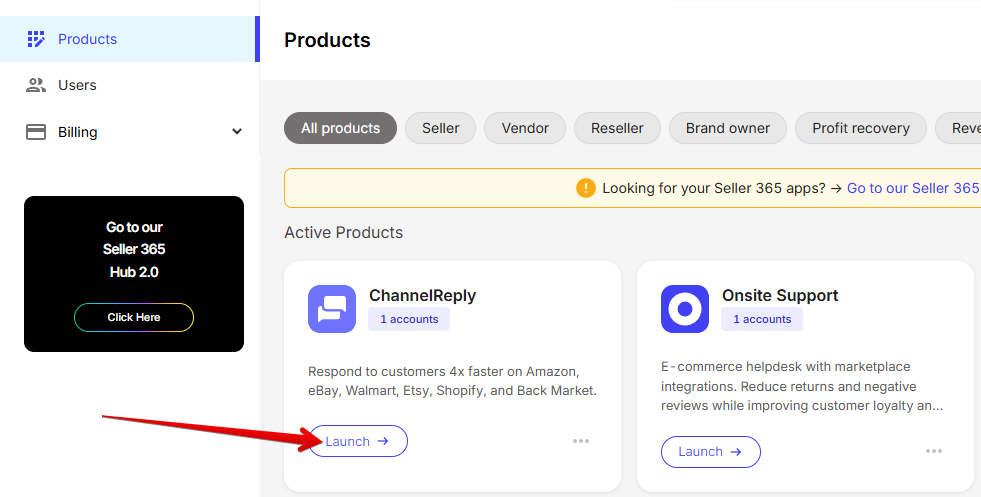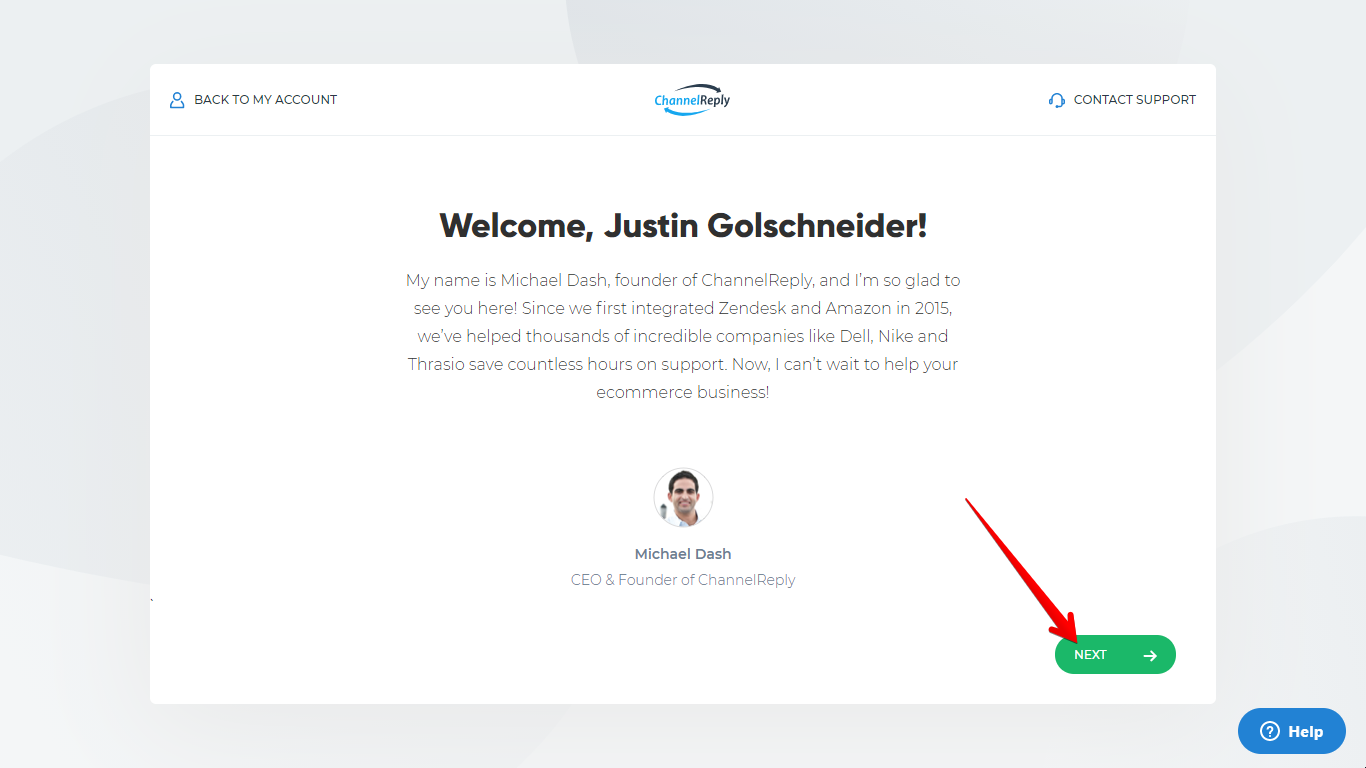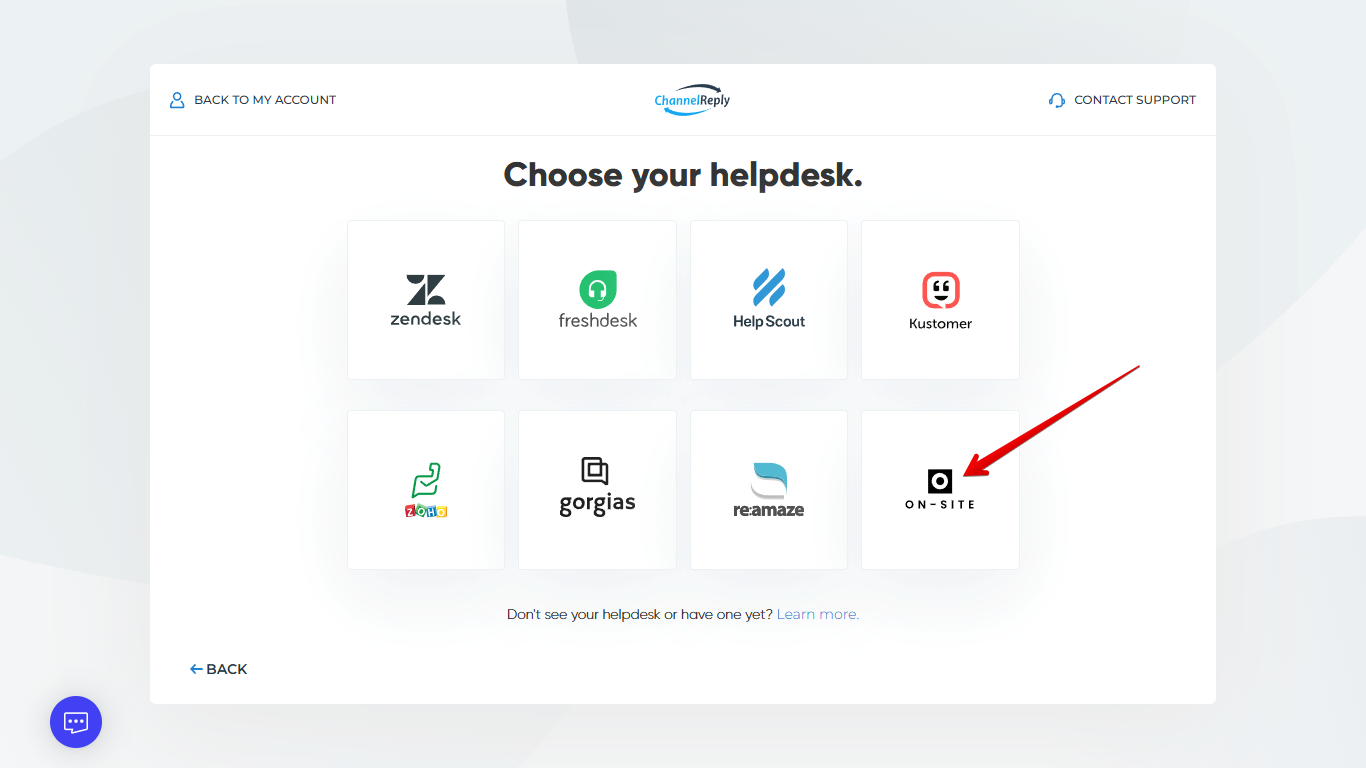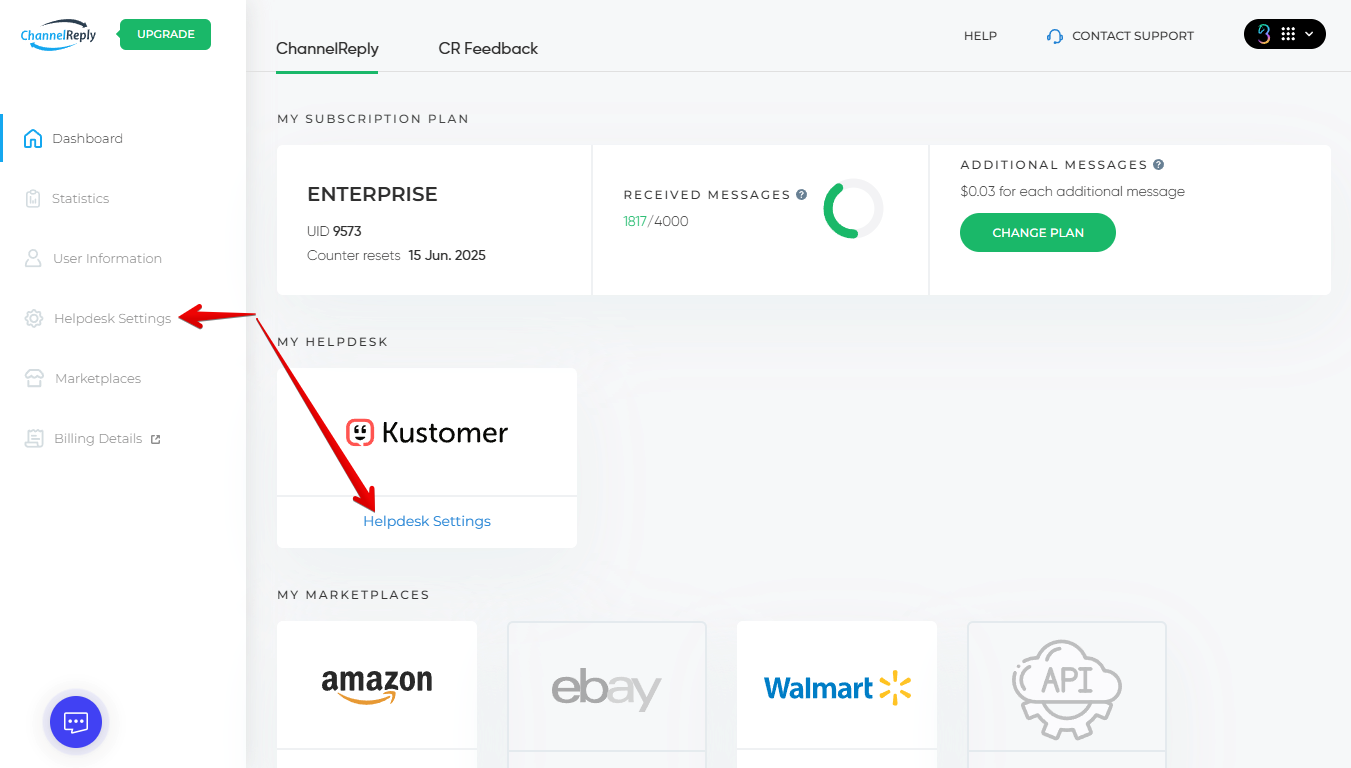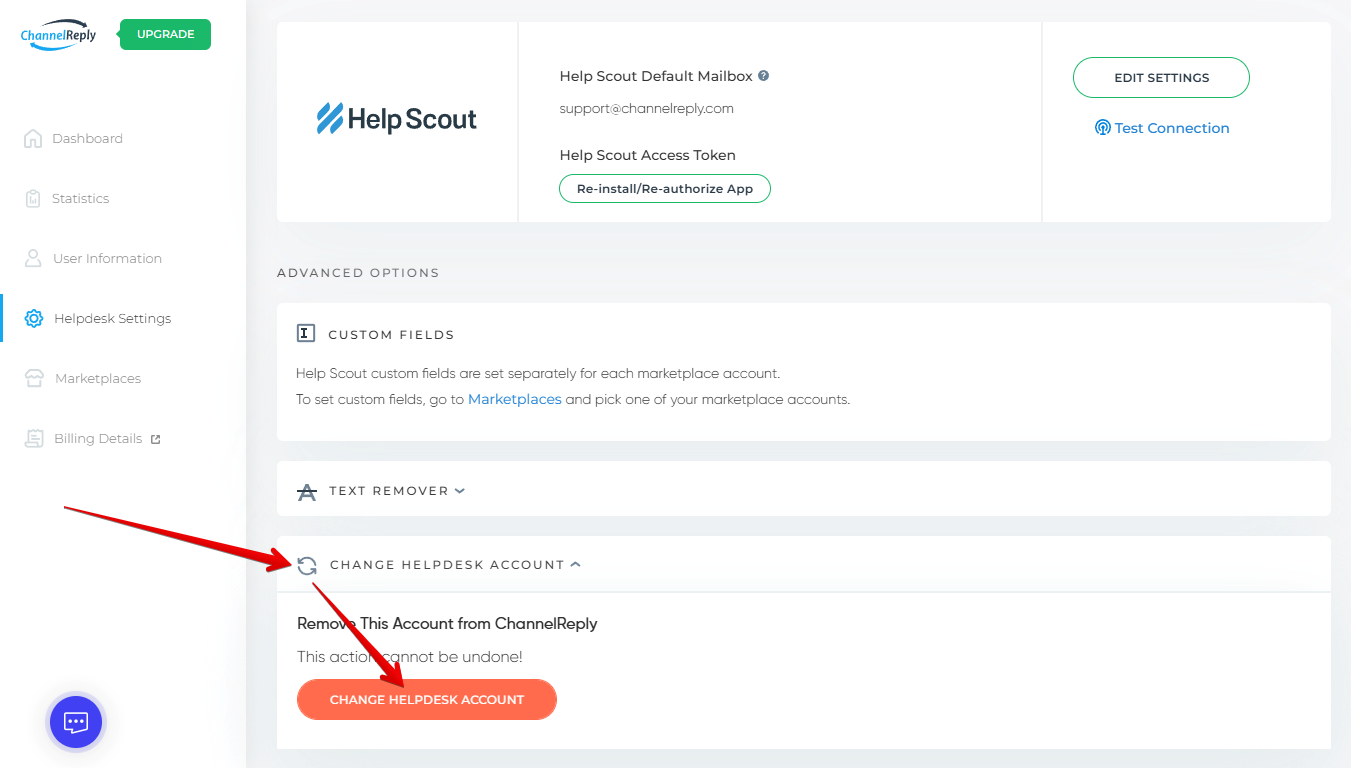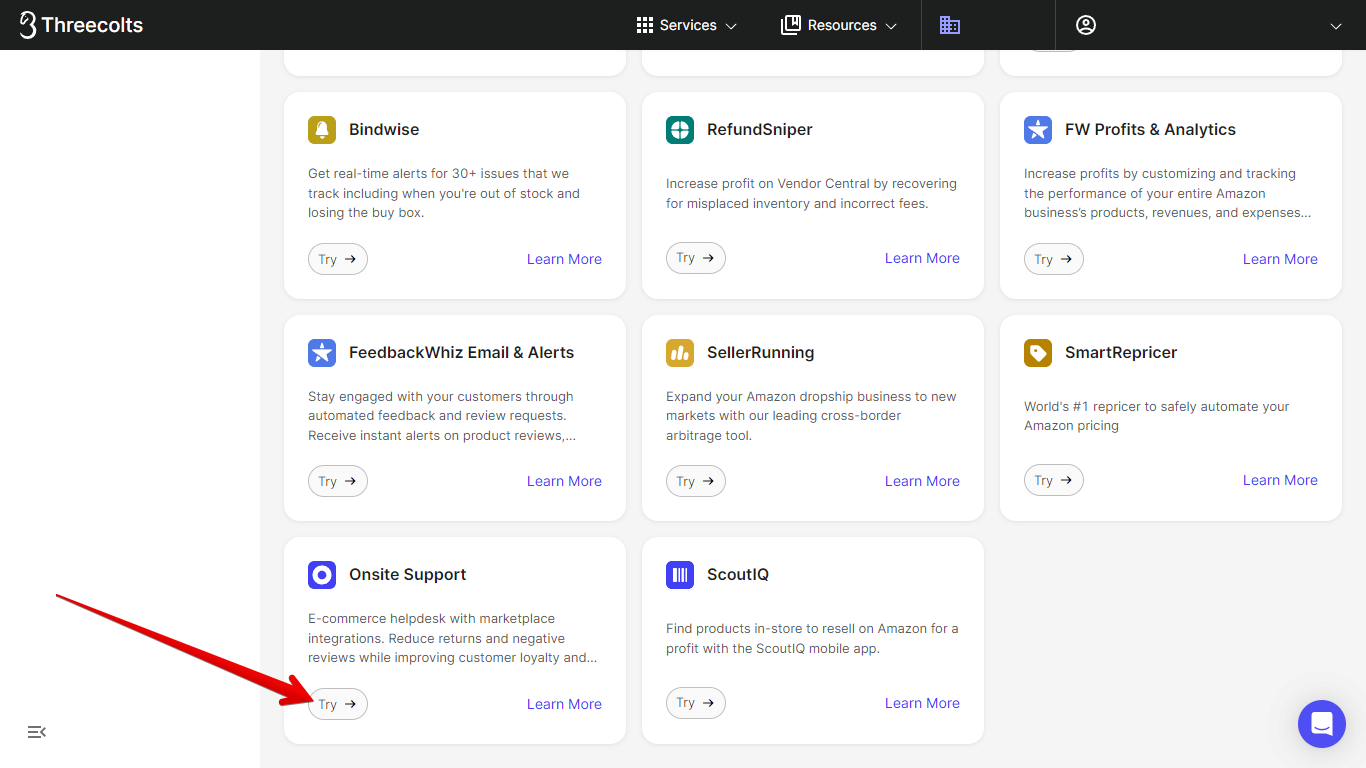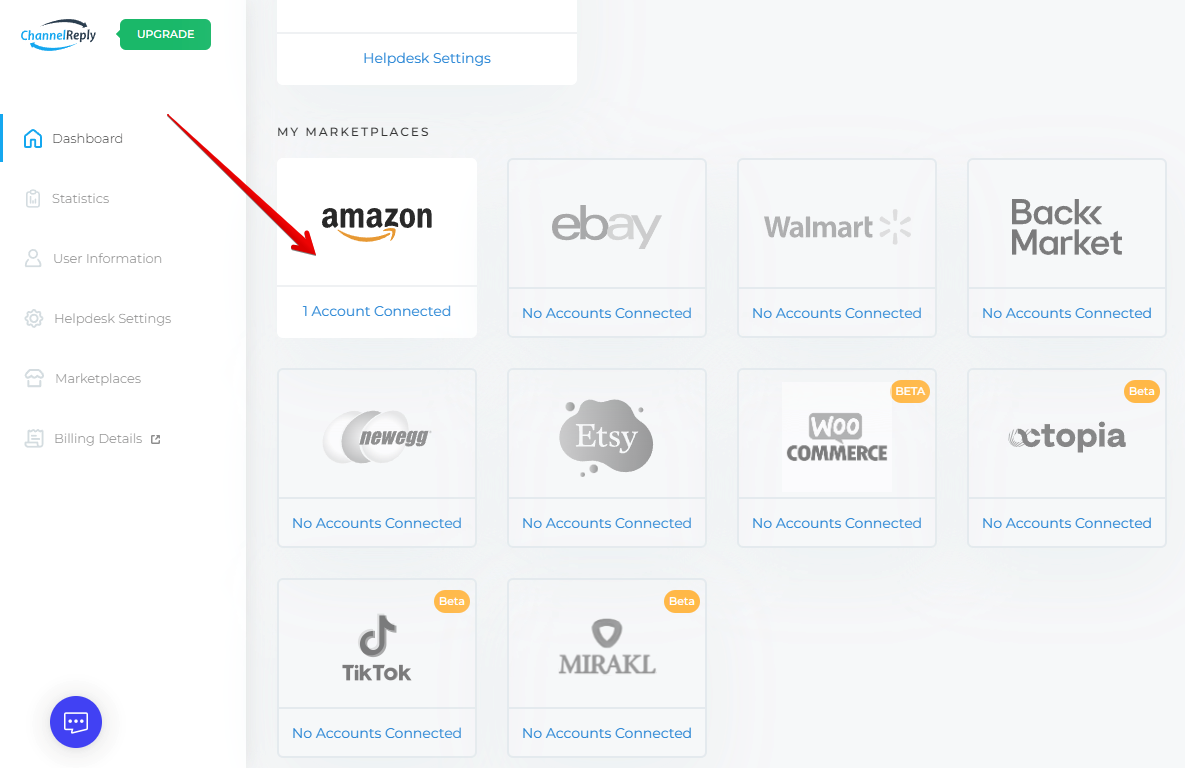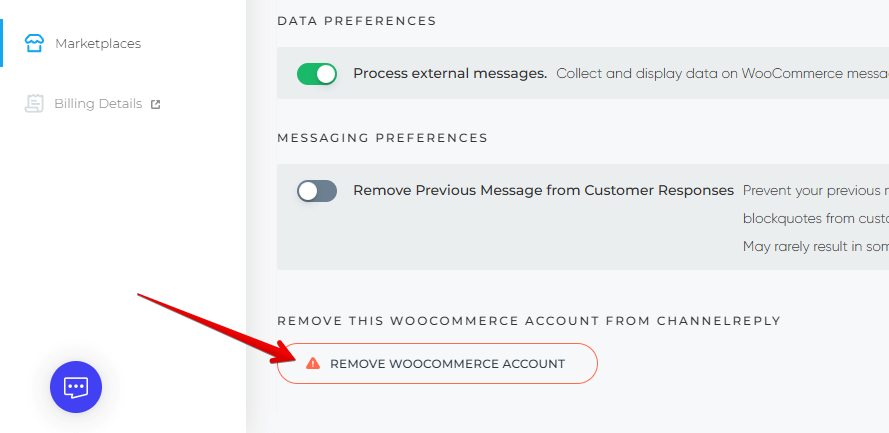Integrating ChannelReply with Onsite Support can be done in seconds. Just follow one of the quick guides below!
Continue reading if you don't have a ChannelReply or Onsite account yet. Otherwise, jump to "If You Have Onsite but Not ChannelReply" or "If You Already Have ChannelReply."
If You Don't Have Onsite or ChannelReply Yet
Sign up for Onsite Support. (Note that you will first be taken to a Threecolts registration page where you'll just need to enter your email address. After that, you'll arrive on the Onsite signup page.)
Once you've finished creating your Onsite account, visit your Threecolts Hub dashboard. You'll see your Onsite account alongside your automatically generated ChannelReply account. Click on ChannelReply.
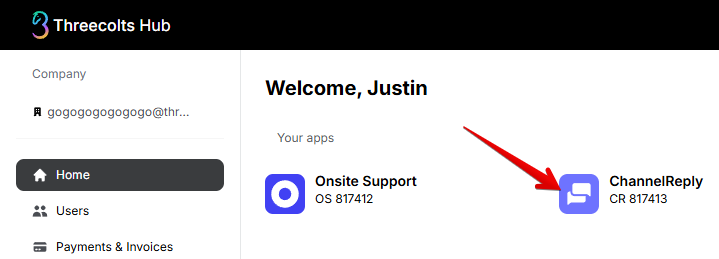
On your ChannelReply dashboard, click "Choose Onsite."
You'll then arrive on the success screen shown below. ChannelReply and Onsite are now successfully integrated!
You can now choose which marketplace to connect first.
If You Have Onsite but Not ChannelReply
If you already have Onsite, log in to Threecolts Hub. Make sure you see Onsite Support listed under "Your apps."
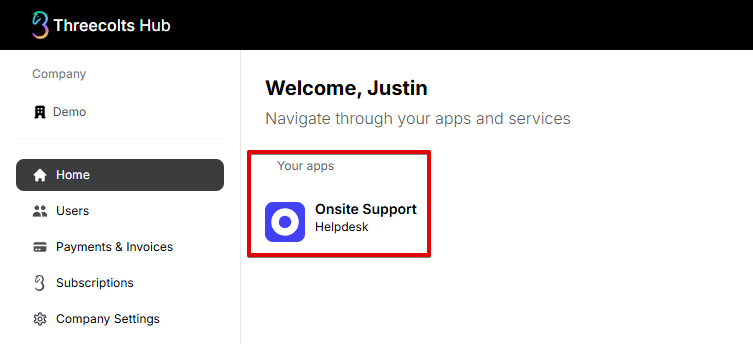
If you don't see Onsite on your dashboard and are sure you've signed into the correct account, you may need to switch your company. You can do this by clicking on your company name, just under Company in the upper left.
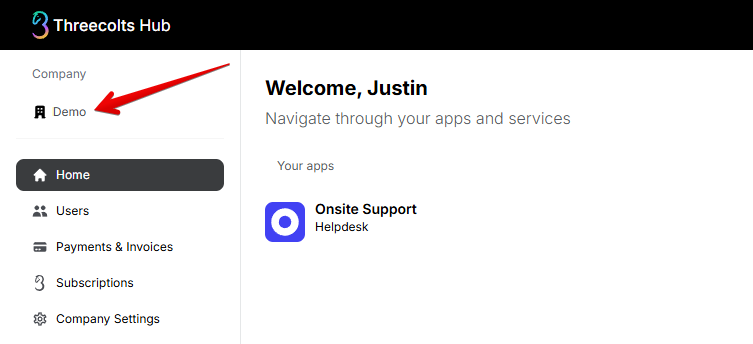
Select the correct company from the "Your Companies" list that appears on the far left.
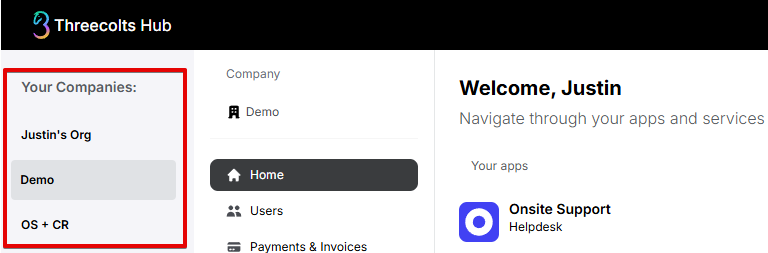
Once you see Onsite under "Your apps," switch to Threecolts Manager.
On this new screen, make sure you see Onsite Support listed under "Active Products." Then find ChannelReply under "Discover More Products" and click "Try."
Enter an account name if you want. Then hit "Create a new account."
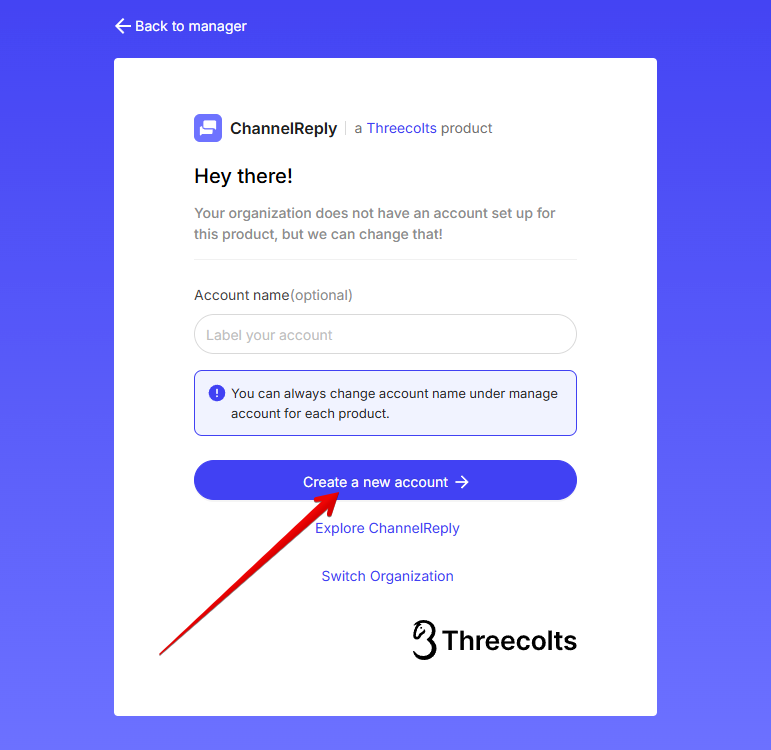
Once you finish creating your ChannelReply account, you'll arrive at the screen shown below. Do not click "Get started" or "Launch"! There are known bugs here that can create extra ChannelReply accounts, with the potential for a lot of confusion and problems down the road. Click "Back" at the top of the screen instead.
Back on the Manager dashboard, click "Launch" under your ChannelReply account.
You'll arrive on the ChannelReply welcome screen. Hit "NEXT."
Choose Onsite Support as your helpdesk.
Your Onsite and ChannelReply accounts will integrate automatically, and you'll arrive on a screen like the one shown below.
ChannelReply is now fully integrated with Onsite! Your account will also be activated with our free plan for Onsite users automatically. You can now choose which marketplace to connect first.
If You Already Have ChannelReply
Sign in to Threecolts Hub as the account that has ChannelReply connected. You should see ChannelReply listed under "Your apps" on your Threecolts dashboard.
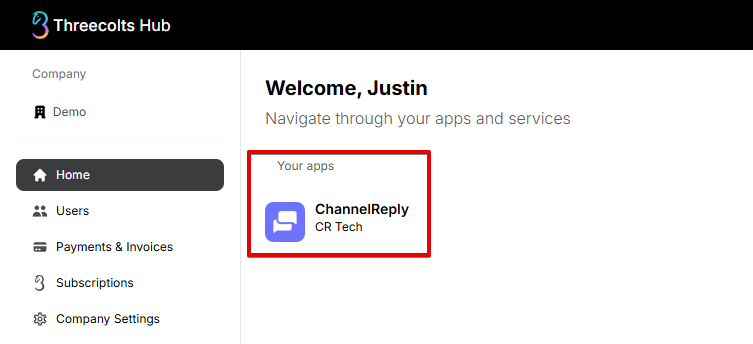
If you don't see ChannelReply on your dashboard and are sure you've signed in to the correct account, you may need to switch your company. You can do this by clicking on your company name, just under "Company" in the upper left.
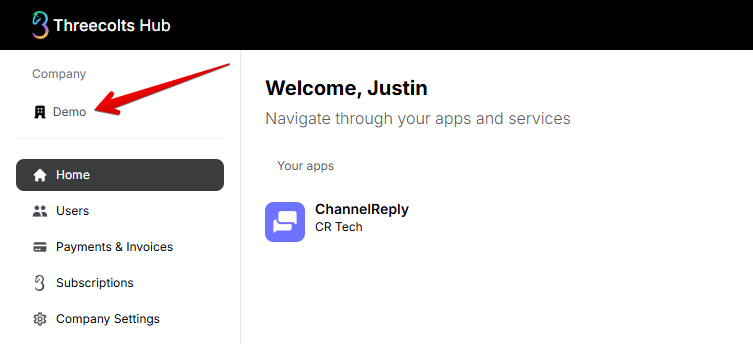
Select the correct company from the "Your Companies" list that appears on the far left.
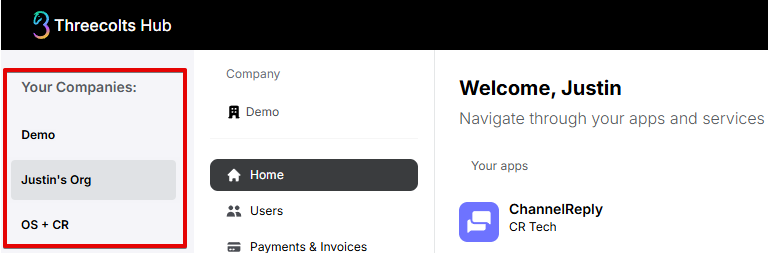
Once you see ChannelReply under "Your apps," there are three different possibilities. Click on the one that's true for you:
- I see ChannelReply and Onsite under "Your apps" on my Threecolts dashboard.
- I see ChannelReply on my Threecolts dashboard, but I don't have an Onsite account yet.
- I have an Onsite account, but I don't see it on my Threecolts dashboard.
1. I See ChannelReply and Onsite under "Your Apps"
Click on ChannelReply on your Threecolts dashboard.
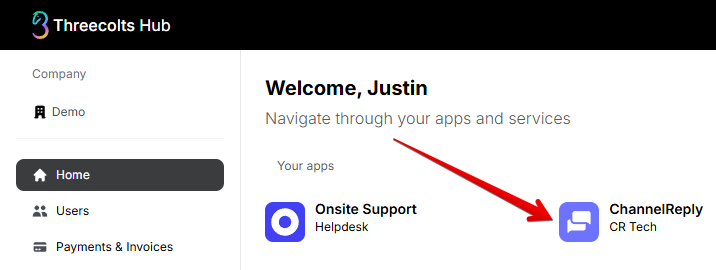
You'll arrive on your ChannelReply dashboard. If you don't already have a helpdesk connected, click "Choose Onsite."
You'll then reach the success screen shown below. ChannelReply and Onsite have successfully integrated!
You will be automatically enrolled in our free plan for Onsite Support users. You can go ahead and choose which marketplace to connect first, or click "BACK TO MY ACCOUNT" to exit setup.
If you already had a different helpdesk connected, you'll need to remove it before you can integrate with Onsite. Click either "Helpdesk Settings" button.
Click "CHANGE HELPDESK ACCOUNT" at the bottom of the screen to open the dropdown. Then click the button that also says "CHANGE HELPDESK ACCOUNT."
Hit "CONFIRM" to disconnect your current helpdesk.
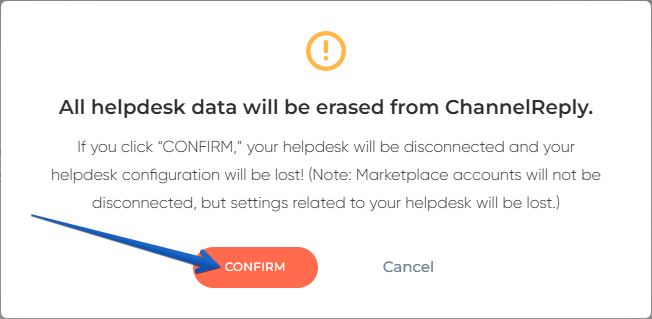
Finally, choose Onsite as your new helpdesk.
ChannelReply will automatically integrate with Onsite. Once the integration completes, you'll arrive on the success screen shown below.
You will be automatically enrolled in our free plan for Onsite users. You can now exit setup by clicking "BACK TO MY ACCOUNT" or choose a marketplace to connect.
2. I See ChannelReply, but I Don't Have Onsite
Switch to Threecolts Manager and find Onsite Support on your dashboard (you may need to scroll down to find it). Click "Try."
Hit "Create a new account."
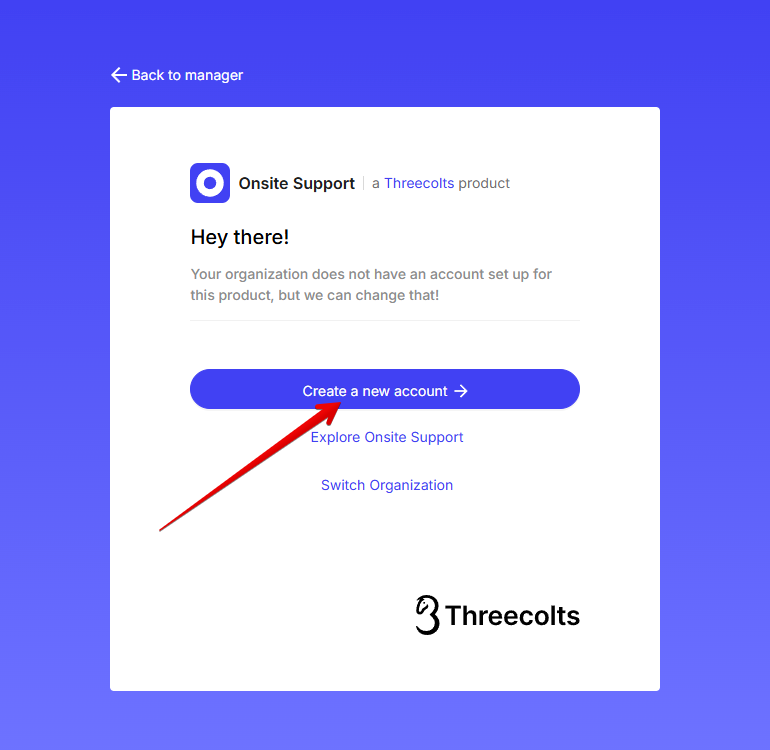
Complete checkout. Once you've created your Onsite account, return to your Threecolts Hub dashboard. Click on ChannelReply.
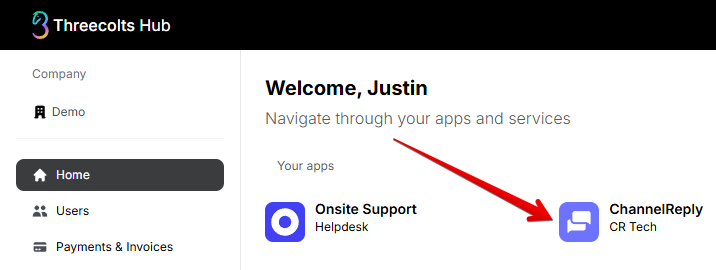
You'll arrive on your ChannelReply dashboard. If you don't already have a helpdesk connected, click "Choose Onsite."
You'll then reach the success screen shown below. ChannelReply and Onsite have successfully integrated!
You will be automatically enrolled in our free plan for Onsite users. You can now choose which marketplace to connect first or click "BACK TO MY ACCOUNT" to exit setup.
If you already had a different helpdesk connected, you'll need to remove it before you can integrate with Onsite. Click either "Helpdesk Settings" button.
Click "CHANGE HELPDESK ACCOUNT" at the bottom of the screen to open the dropdown. Then click the button that also says "CHANGE HELPDESK ACCOUNT."
Hit "CONFIRM" to disconnect your current helpdesk.
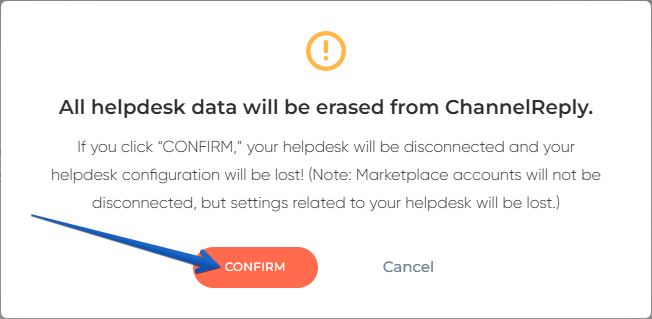
Finally, choose Onsite as your new helpdesk.
ChannelReply will automatically integrate with Onsite. Once the integration completes, you'll arrive on the success screen shown below.
You will be automatically enrolled in our free plan for Onsite users. You can exit setup by clicking "BACK TO MY ACCOUNT" or choose a new marketplace to connect.
3. I Have Onsite, but I Only See ChannelReply
This means ChannelReply and Onsite are on different companies/organizations in Threecolts. It won't be possible to integrate them as long as they stay on different organizations like this.
If you've already done a lot of work setting up ChannelReply and want to keep your marketplace integrations, please contact us. Let us know which email address should own both your Onsite account and your ChannelReply account. We'll have the Threecolts developer team merge your accounts for you. Once you see both ChannelReply and Onsite on your Threecolts Hub dashboard, follow the option 1 instructions.
If you don't mind losing your existing ChannelReply account and starting over, you can get set up right away.
First, if you have linked any marketplaces to the ChannelReply account you're not going to use anymore, you'll need to disconnect them. This will allow you to connect them to Onsite in a new ChannelReply account.
On the Threecolts Hub dashboard, click on ChannelReply.
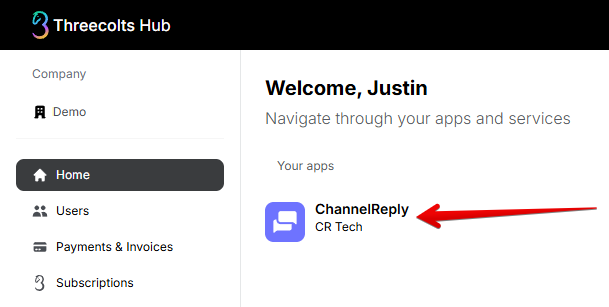
Scroll down to the "MY MARKETPLACES" section of your ChannelReply dashboard. Click on any marketplace that has at least one account connected.
Click "EDIT" or "SETTINGS" on the account's tile.
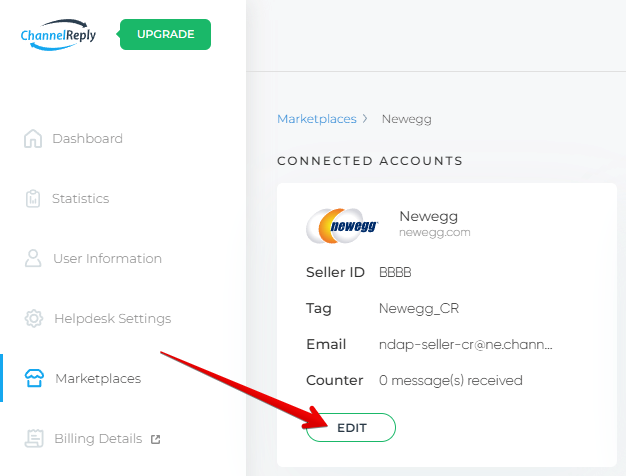
Find and click on the "Remove Account" button. This may be found at the top of the screen, e.g. "Remove Amazon Account" for Amazon. In other cases, it will be found all the way at the bottom, e.g. "REMOVE ACCOUNT" for Etsy or "REMOVE WALMART ACCOUNT" for Walmart US.
Hit "CONFIRM."
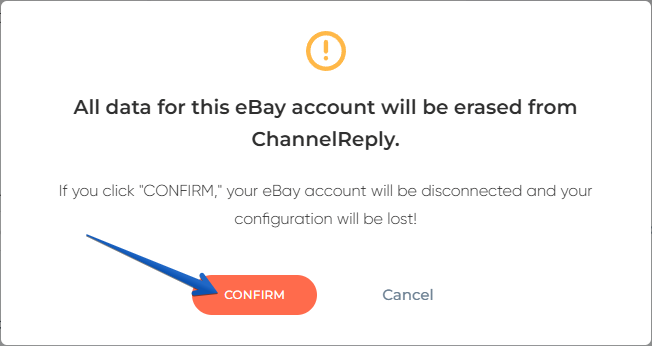
Repeat until you have no marketplaces connected to this ChannelReply account anymore. Then return to Threecolts Hub and click on the name of your company in the upper left.
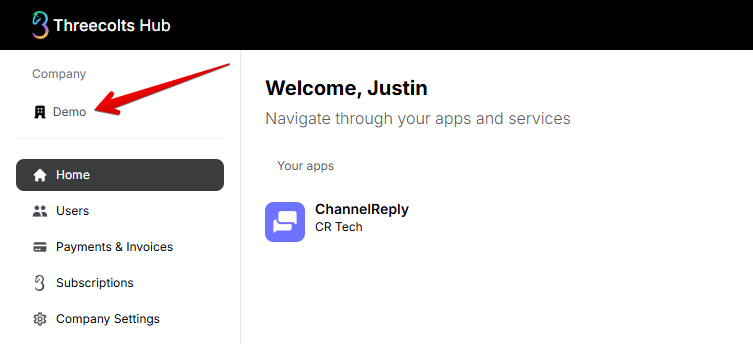
The Your Companies list will appear on the far left. Switch to the one that owns your Onsite account. (If you don't have any other companies connected, you'll need to log out of Threecolts and log in as someone with access to Onsite instead.)
Once you find your Onsite account, follow the instructions under "If You Have Onsite but Not ChannelReply."
Choose Which Marketplace to Connect First
Choose any marketplace to connect it and continue with setup. Written instructions for all our supported marketplaces are available at the links below:
- Amazon – Answer all your Seller Central messages from Onsite with the help of detailed order info.
- eBay – Handle all your eBay support from Onsite, even solving Resolution Center cases.
- Walmart US – Powerful messaging integration with detailed order info and actions like cancellations.
- Walmart CA – Basic two-way messaging with your Canadian customers.
- Etsy – Get all your Etsy messages in Onsite along with comprehensive order information.
- Shopify – Deep integration with advanced features like order histories and refund actions.
- Back Market – Support your customers faster than you could from Back Market's own interface.
- Mirakl – Connect all your Mirakl seller accounts from sites like Macy's, Kohl's, and Bol.
- Newegg – Answer Newegg messages, process cancellations and more in Onsite.
- Octopia – Integrate with Cdiscount and a suite of other European marketplaces like Castorama and Empik.
- TikTok – Support TikTok Shop customers and see data when they attach a product or order card to their support request.
- WooCommerce – Provide comprehensive support including messaging, refunds, and order status updates.
Advanced Setup
ChannelReply can do way more than just pull your messages and order data into Onsite. These optional features will help you support your customers exponentially faster than before!
Custom Fields (Placeholders)
ChannelReply's custom fields can supercharge your support. For example, you can auto-enter order data in canned replies. You can also set up triggers and reports based on order details. See "Onsite Support Custom Fields Setup (Variables)" for instructions on this optional feature.
Autoresponders
Wish you could build an autoresponder that would count toward things like Amazon's 24-hour response time SLA? You can! Check out "Ecommerce Autoresponder Setup for Onsite Support" for an in-depth guide.
Text Remover
If you have signatures or templates that include links, contact info, or marketing materials, be careful. They may breach marketplace communication policies. We recommend either deleting them in Onsite or using our text remover.
The text remover deletes any specific text of your choice from all of your responses that are delivered by ChannelReply. You can even use it for multiple specific strings of text. Just note that the text must be exact.
How to Get Help
We’re always happy to assist you! Contact us for email support ASAP or schedule a call to talk to a real, live ChannelReply expert.