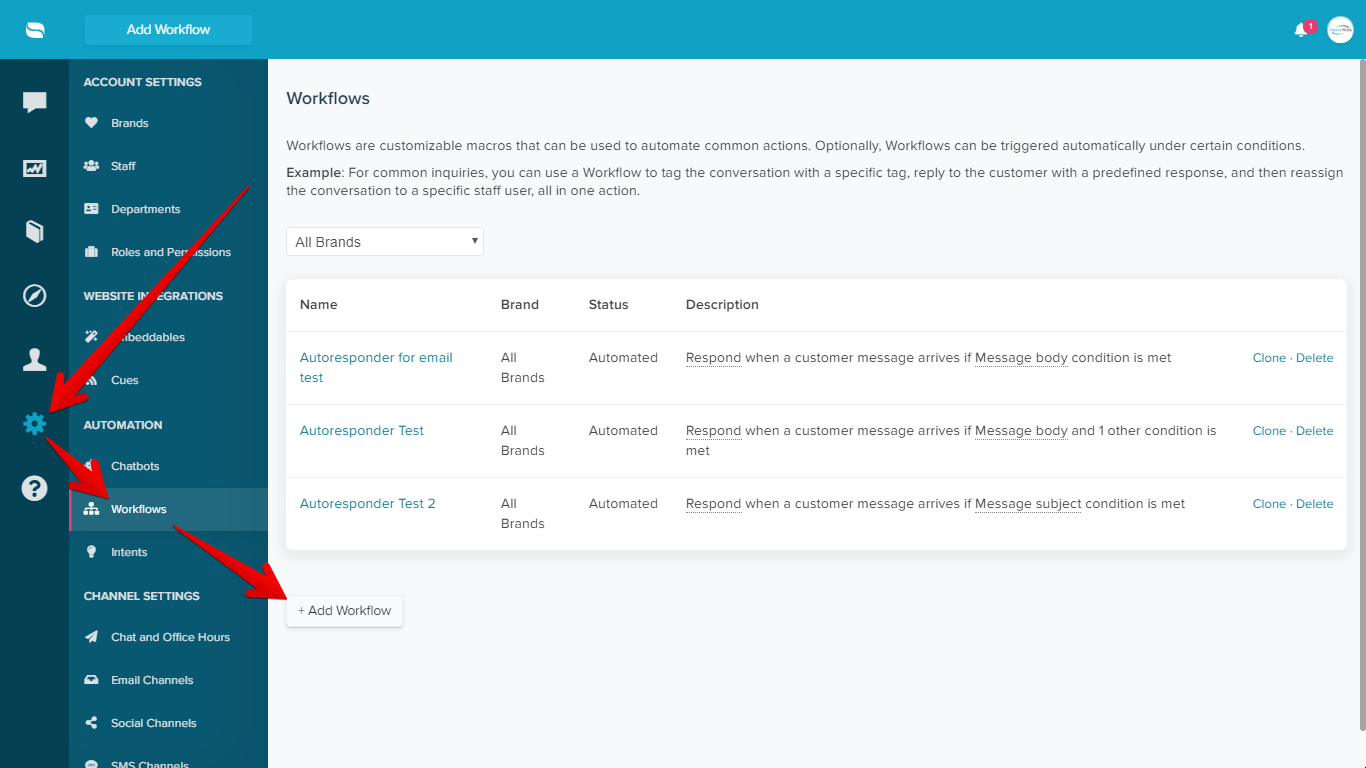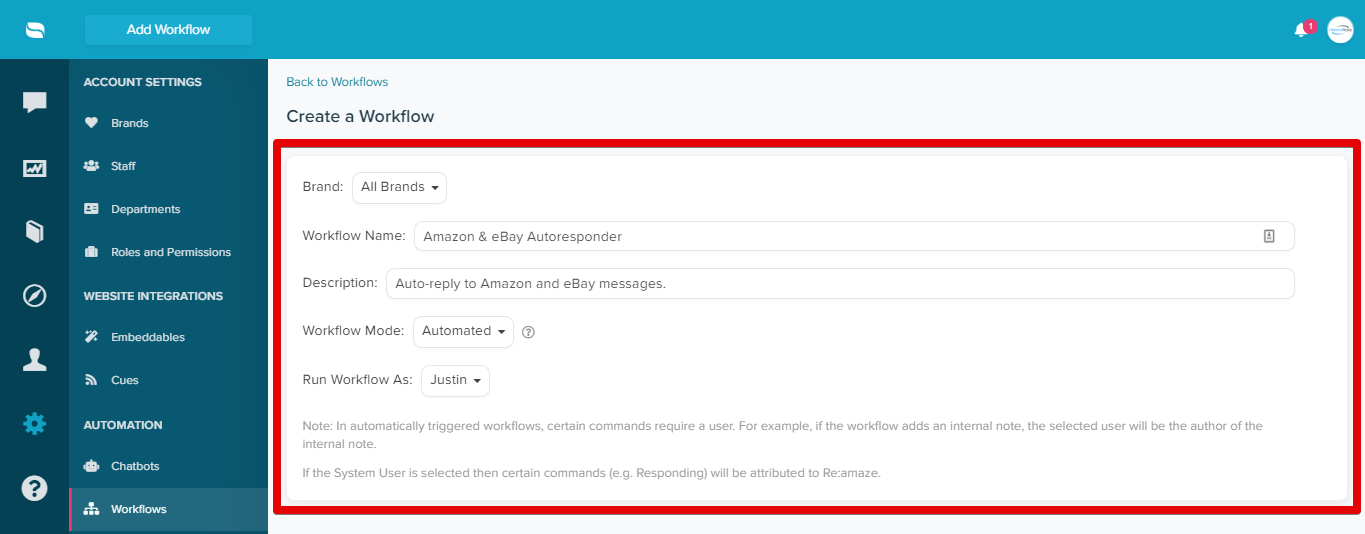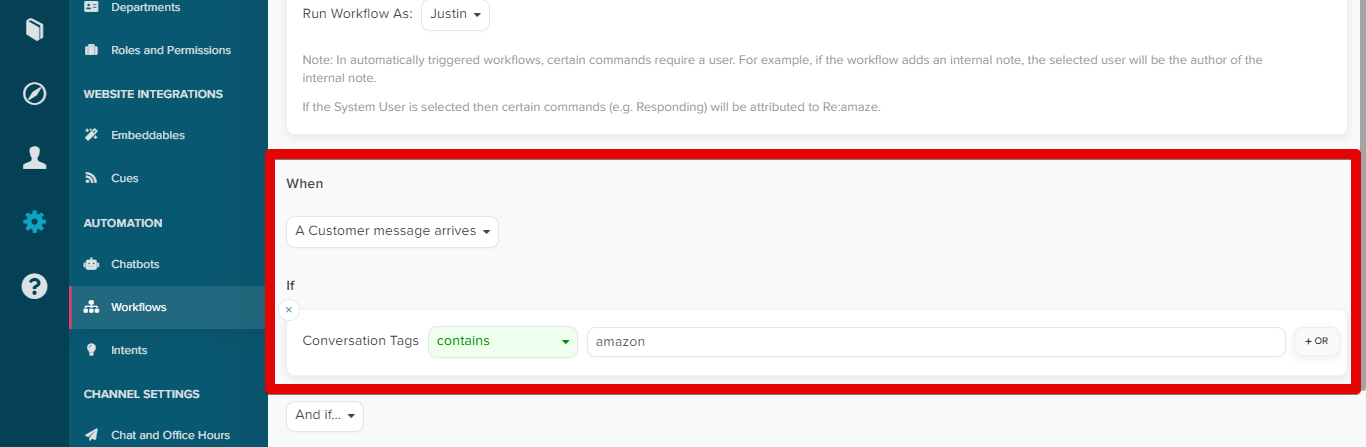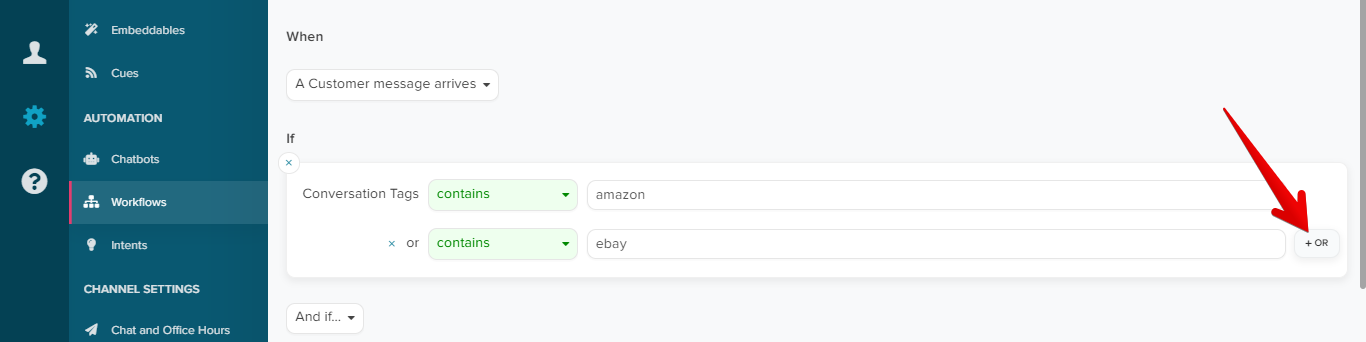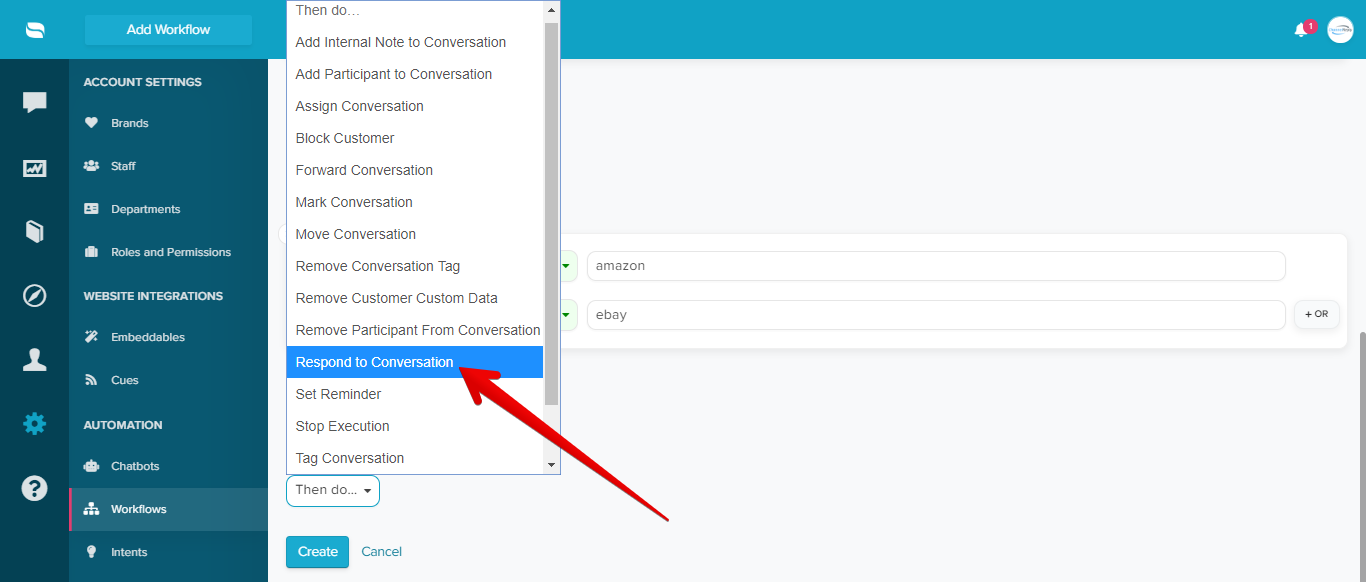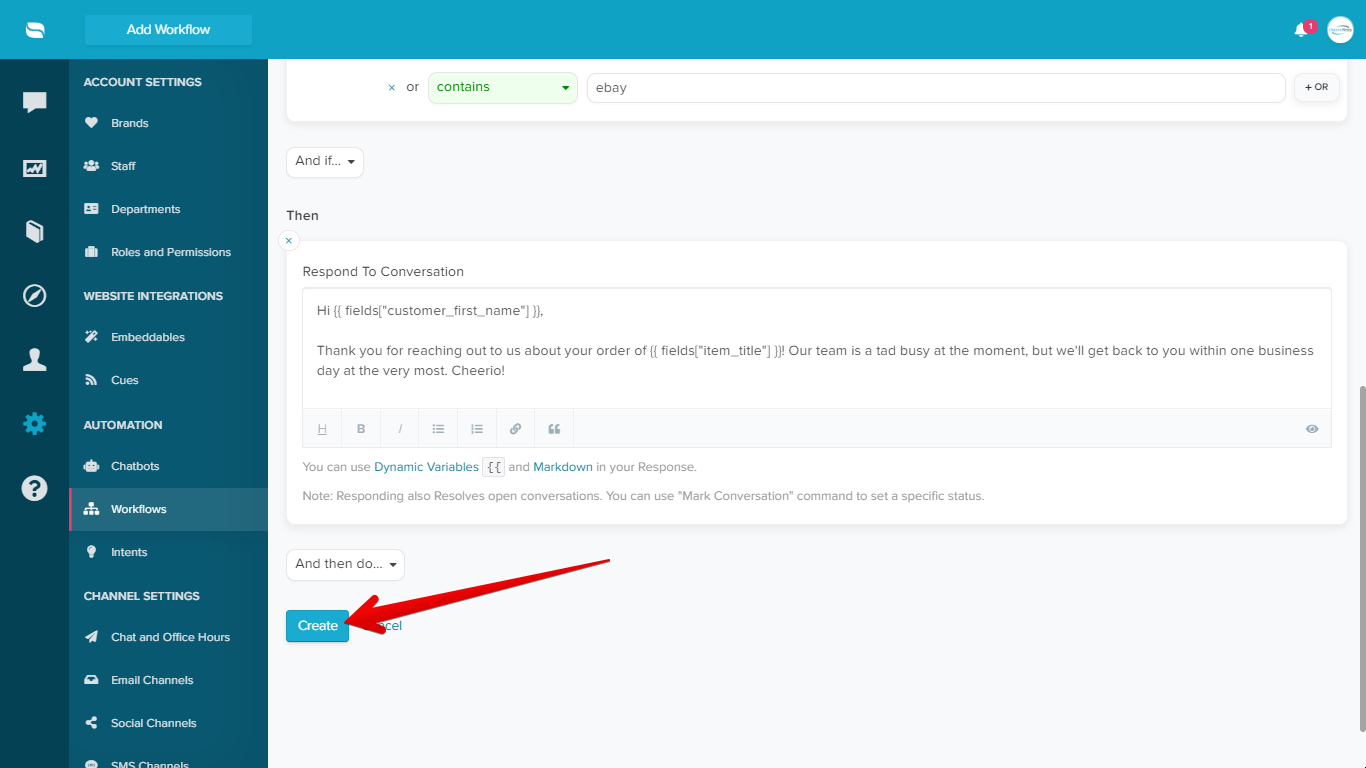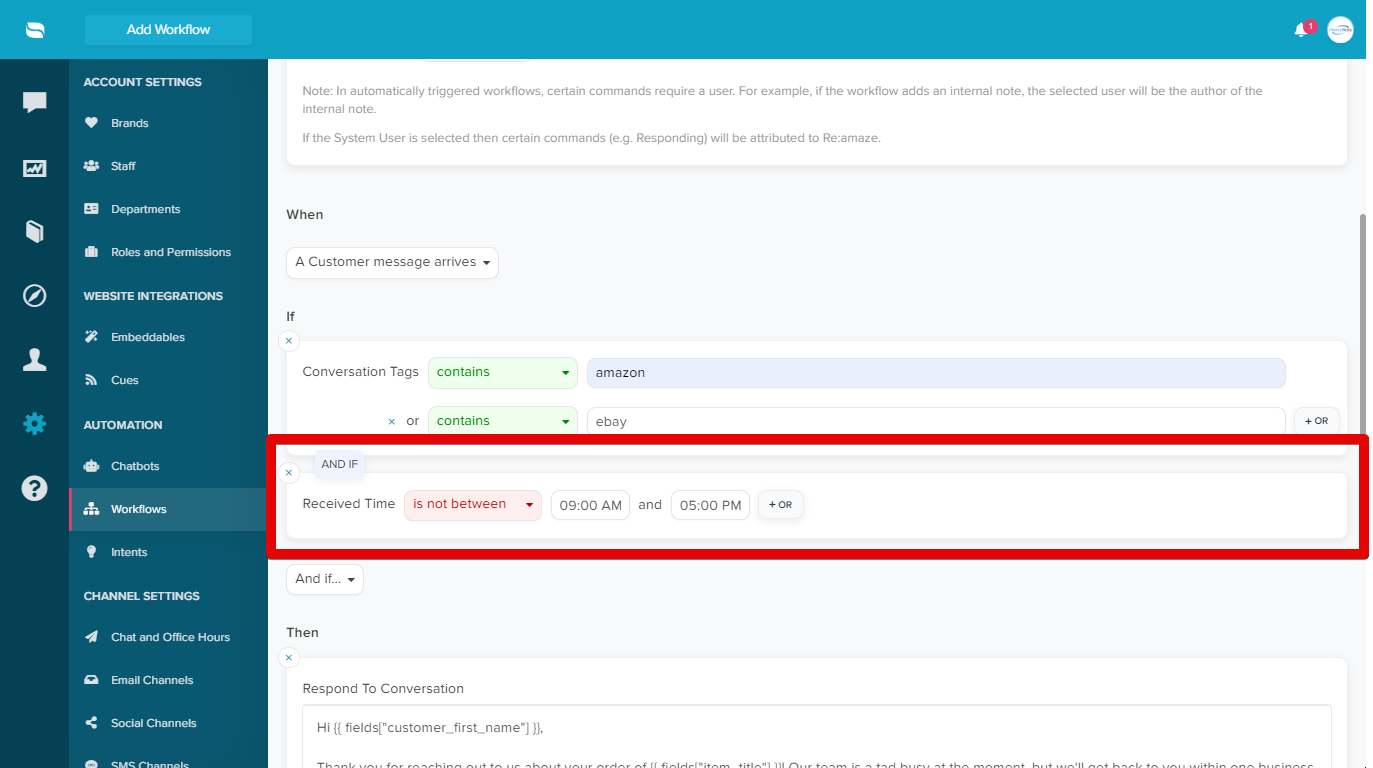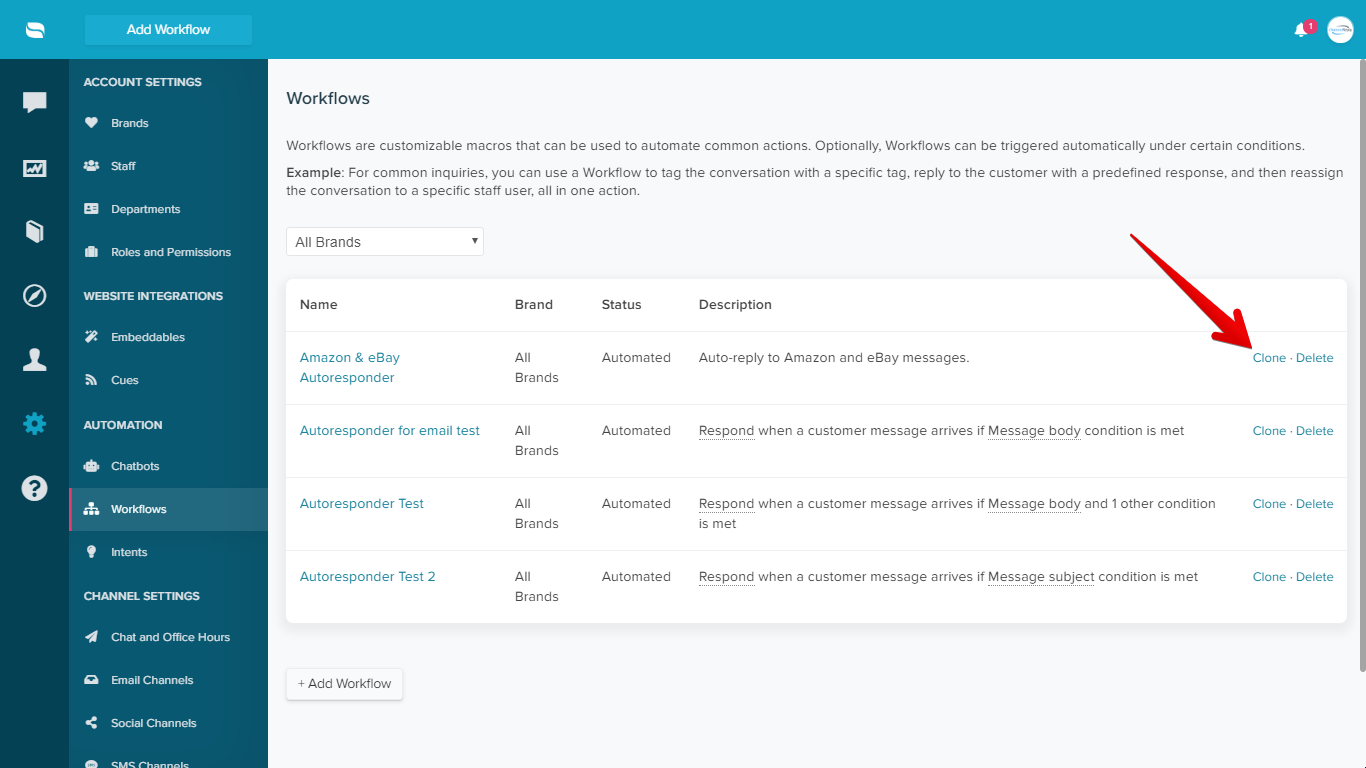Re:amaze is super easy to use as an ecommerce autoresponder. First, connect your Re:amaze account to ChannelReply. Then follow these instructions to create auto-replies for eBay, Amazon and/or Walmart messages.
Notes: Click on any image to view it at full size.
Important Note
This autoresponder system delivers messages once every half-hour. The auto-reply will appear in Re:amaze immediately, but it could be up to 35 minutes before it appears on Amazon, eBay or Walmart.
You can safely answer your messages at any time. If an agent sends a response before the auto-reply appears on the marketplace, ChannelReply cancels the auto-reply. Your customer will receive the human response immediately and will not see the automated message.
How to Create an Ecommerce Autoresponder in Re:amaze
Create ChannelReply tags for your marketplace accounts if you haven’t already done so.
Go to Settings > Workflows and click “+Add Workflow.”
Give the workflow a name, such as “Amazon Autoresponder.”
Add a description if desired.
Leave the Workflow Mode set to “Automated.”
Change “Run Workflow As” from “System User” to a specific agent. This agent will appear as the sender of your auto-replies. Note that you must choose an agent—System User messages cannot be delivered to eBay, Amazon or Walmart.
Leave “When” set to “A Customer message arrives.”
Under “If,” choose “Conversation Tags.” Enter the ChannelReply tag of any marketplace account you want this autoresponder to work for.
Optional: You can use one autoresponder for multiple eBay, Amazon and/or Walmart accounts. If you want to do this, click “+OR” now, then enter the ChannelReply tag of your next marketplace account. Repeat as many times as desired.
Click “Then do…” and choose “Respond to Conversation.”
Enter your message. You can use Re:amaze’s basic variables and ChannelReply’s custom fields for Re:amaze here.
Note: Sometimes, certain fields will be unavailable on Amazon tickets due to privacy restrictions. Read more about this in our custom fields FAQ.
Click “Create.”
That’s all there is to it! Your ecommerce autoresponder will now begin working with all eBay, Amazon or Walmart accounts whose tags you entered.
Tips & Extra Info
Timing Your Auto-Replies
You can use “And if…” conditions to limit auto-replies to specific times. For example, you can use “Received Time | is not between | [your office hours]” to make sure the reply only goes out when you’re unavailable.
Creating Multiple Autoresponders
If you want different messages for your different marketplace accounts, create multiple autoresponders. Start by cloning the workflow you just made.
Then, change the tags used by the clone and edit its name and message as desired.
Amazon Autoresponders
These auto-replies will usually count toward Amazon’s 24-hour SLA. The friendlier and more human your message sounds, the more likely it will count. Avoid stuffy, impersonal language or overused corporate phrases.
eBay Autoresponders
Auto-replies will mark messages as read and replied to on eBay.
Walmart Autoresponders
Walmart does not consider auto-replies to be “high-quality responses.” You must still send a human reply within 24 hours to meet their customer care requirements.
Need Help?
Contact us with any questions you have about building an ecommerce autoresponder for eBay, Amazon or Walmart. We’ll be happy to assist you!