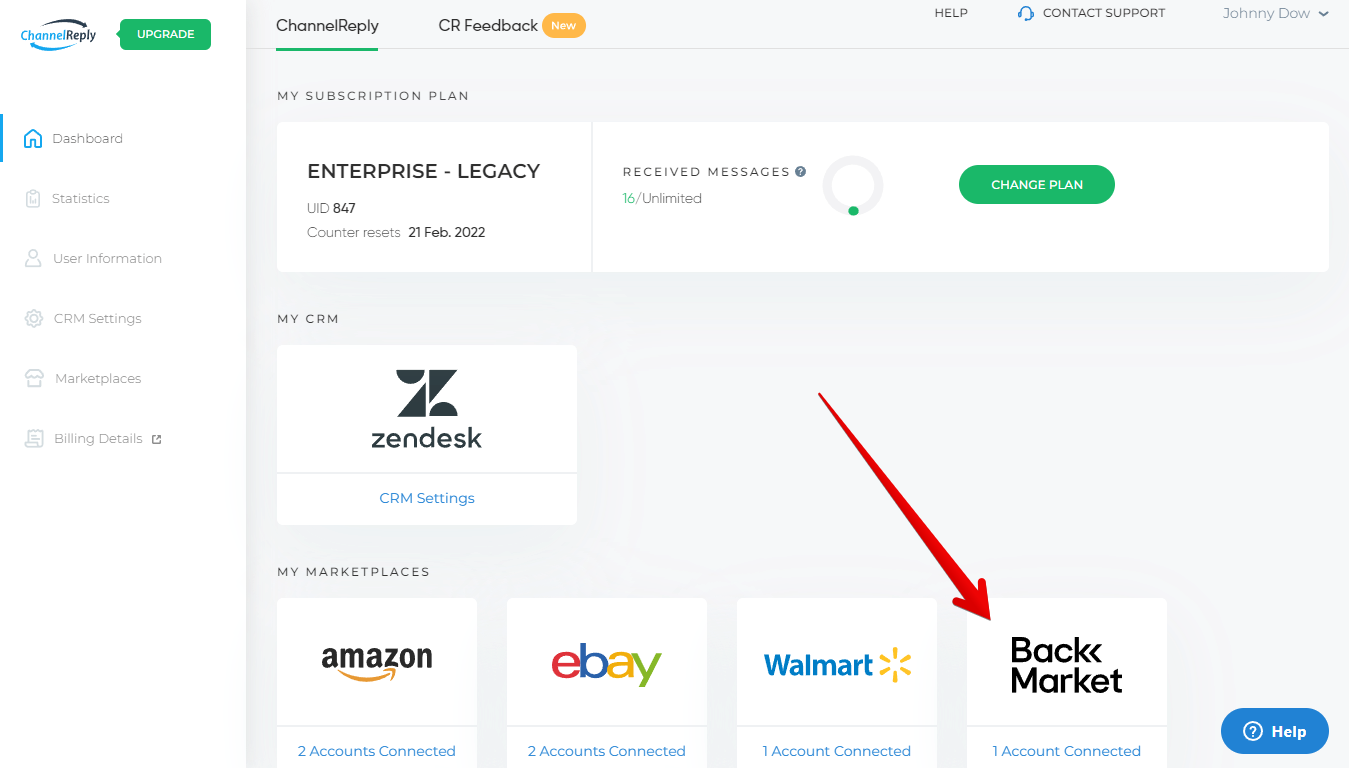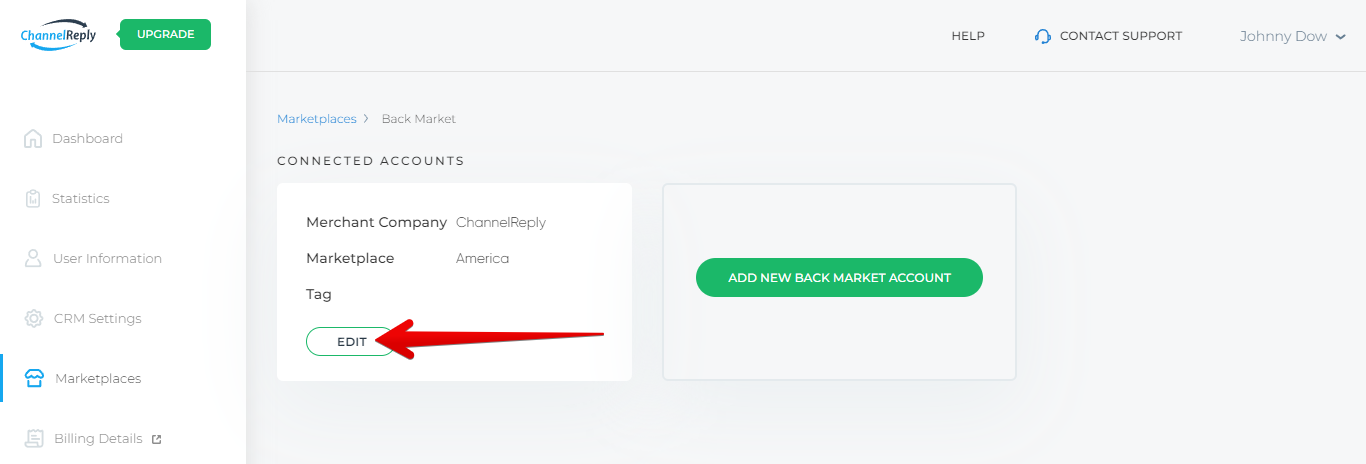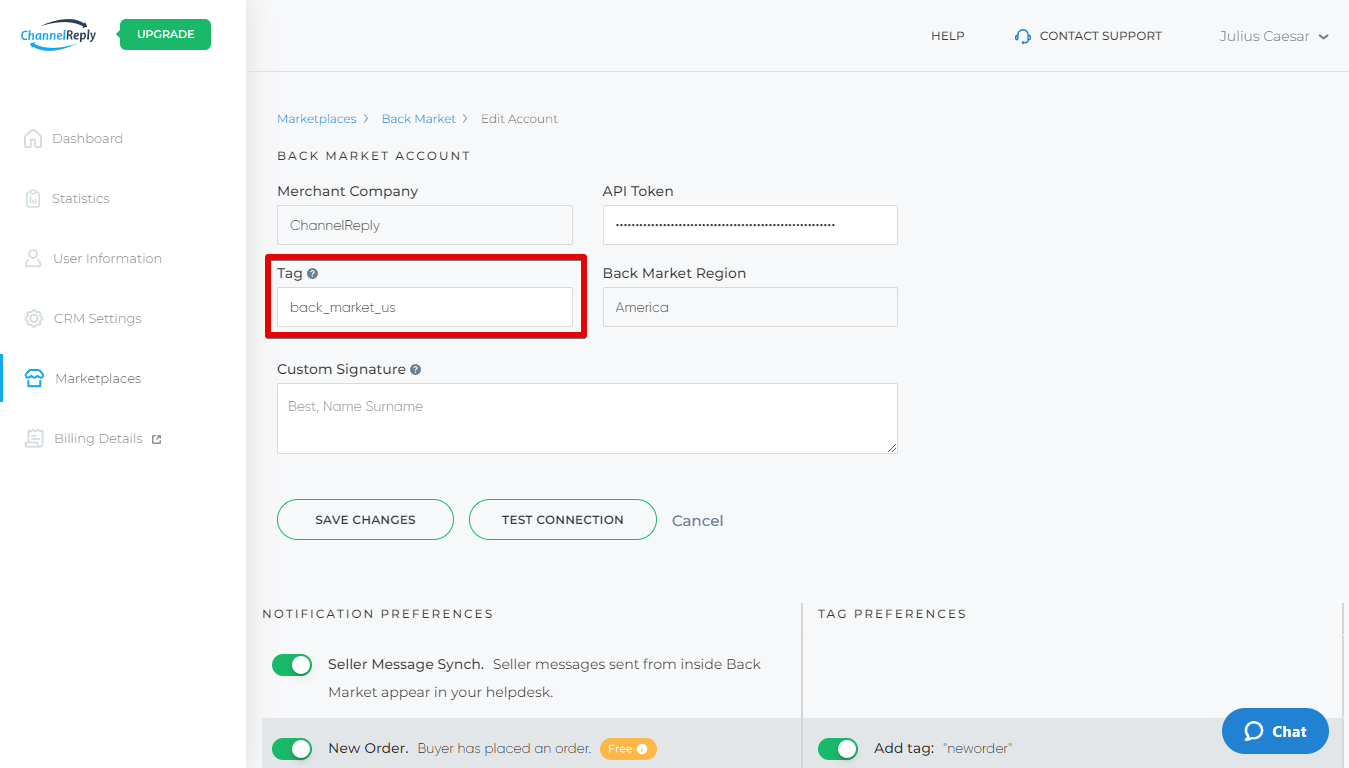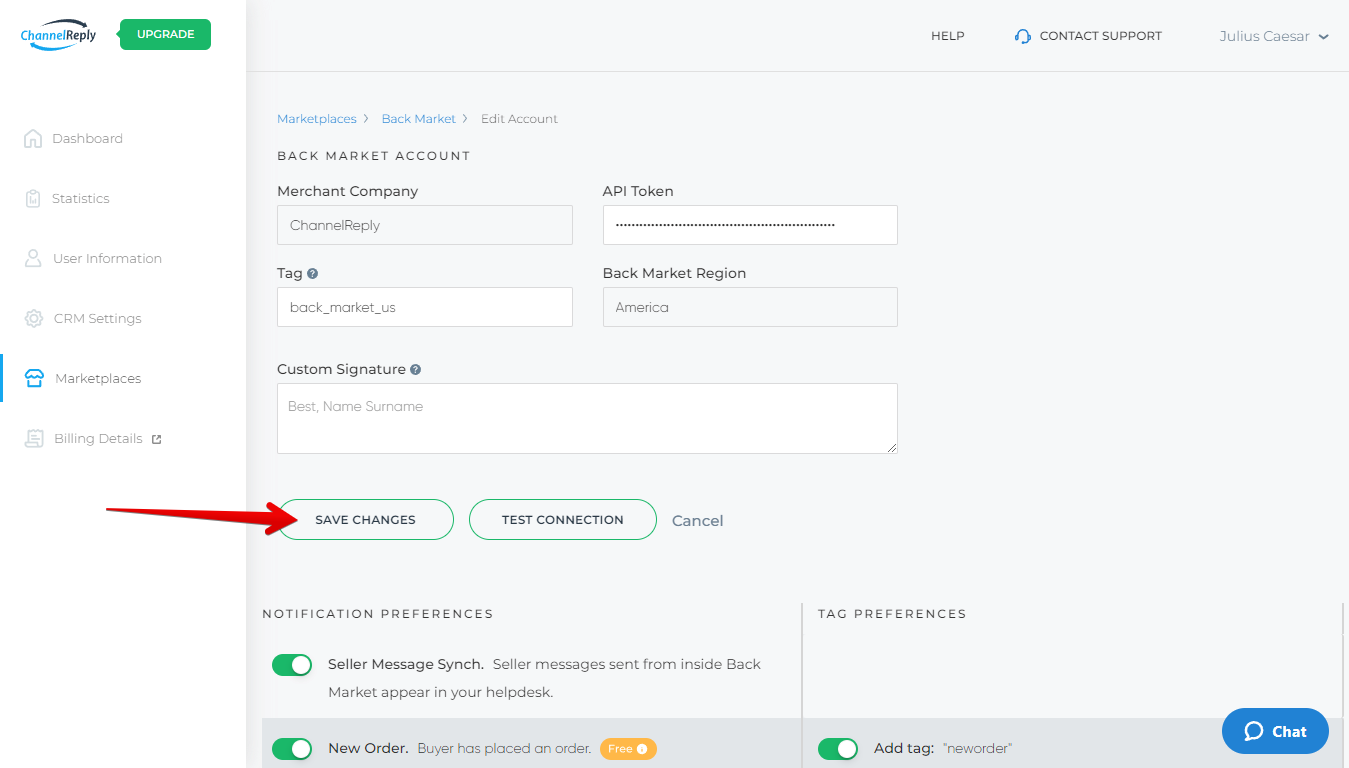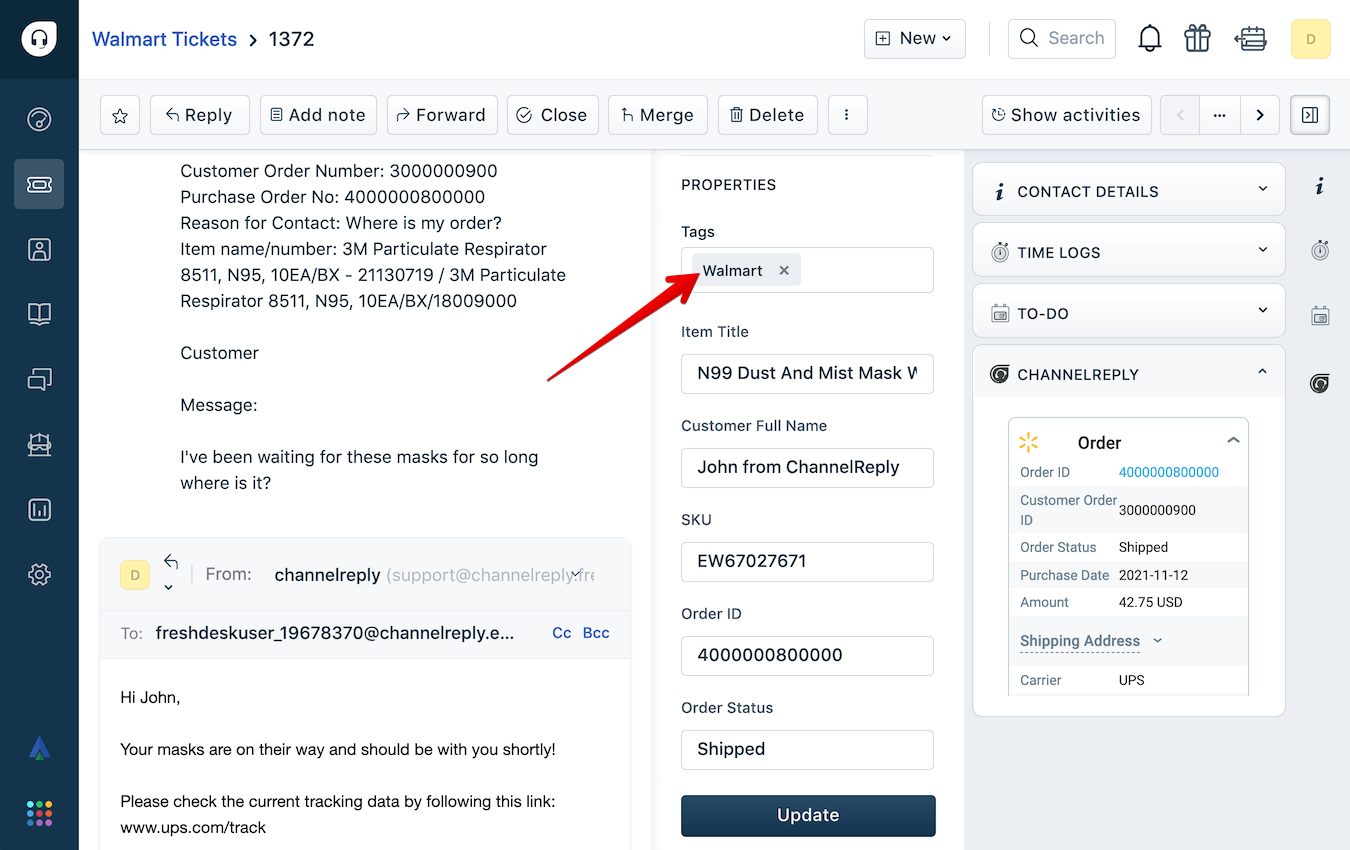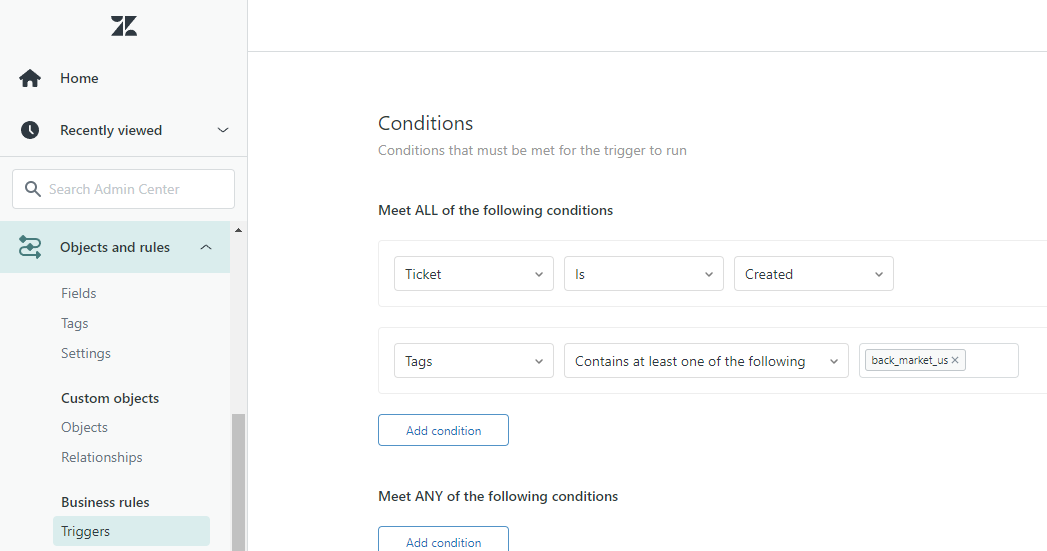ChannelReply allows you to create a unique tag for any marketplace account you have connected. Tags only take a second to set up, but they’re incredibly useful.
How Do I Tag Messages from a Selling Account?
Sign in to ChannelReply. Then click on Amazon, eBay, Walmart, Back Market, Newegg, Etsy or Shopify or on the dashboard—any marketplace with at least one account connected.
Click “EDIT” or "SETTINGS" on one of your accounts.
Fill in the “Tag” field. Your tag should be written as one word—if you include spaces, you will get multiple tags instead of one tag. We recommend separating words with underscores instead.
Good tags might look like “amazon_canada” or “walmart_mycompany.”
Click “SAVE CHANGES.”
Repeat this process for each of your marketplace accounts.
Although you can use one tag for multiple accounts, it’s usually smarter to create a unique tag each time. For example, say you have one account each for Amazon USA, Canada, and Mexico. Rather than just tagging each one “Amazon,” it might be better to use Amazon_US, Amazon_CA, and Amazon_MX.
Are There Other ChannelReply Tags?
Yes!
Walmart
- Our free Walmart New Order notifications are tagged "neworder."
- Our free Walmart return notifications are automatically tagged "return."
Shopify
- Our free Shopify New Order notifications are tagged "neworder."
- You can create Shopify contact form tags to identify which specific form the customer used to contact you.
Newegg
Our Newegg integration allows you to enable or disable automatic tagging for notifications. All tags are enabled by default.
- New Order notifications are tagged "neworder."
- Cancel Order notifications are tagged "cancelorder."
- Return notifications are tagged "return."
Etsy
As with Newegg, our Etsy integration allows you to enable or disable automatic tags on notifications. All tags are enabled by default.
- New Order notifications are tagged "neworder."
- Emails from email@email.etsy.com are tagged "advertising." (Note: These messages will not be delivered to your helpdesk if you followed our standard Etsy integration instructions.)
eBay
Our optional eBay notifications are all tagged automatically. These include eBay Resolution Center Support, feedback, and Cancel Order notifications, among others. International orders are also tagged.
- "servicemessage" will appear on all service messages. (Service messages are eBay notifications that are neither buyer messages nor included in any other notification category.)
- The tag "positivefeedback" will appear on positive feedback notifications.
- "neutralfeedback" will appear on neutral feedback.
- "negativefeedback" will appear on negative feedback.
- "bestoffer" will appear on Best Offer notifications.
- "inquiry" will appear on Resolution Center inquiries.
- "case" will appear on Resolution Center cases.
- "return" will appear on returns.
- "neworder" will appear on eBay New Order notifications.
- "CancelOrder" will appear on all cancellation notifications.
- "PaymentDispute" will appear on all payment dispute notifications.
- "internationalorder" will appear on all tickets about international eBay orders.
Back Market
Our Back Market integration allows you to enable or disable automatic tagging for notifications. All are enabled by default on accounts connected on or after 2/22/2022.
- Our free Back Market New Order notifications are tagged "neworder."
- Cancel Order notifications are tagged "cancelorder."
- Return notifications are tagged "return."
- IMEI and serial number requests are tagged "imei."
- Invoice requests are tagged "invoice."
Amazon
- Our optional Negative Feedback notifications have the tags "negative" and "feedback."
- Amazon Answers notifications are tagged "AmazonAnswers."
- Other one-way Amazon notifications delivered by ChannelReply are tagged "ServiceMessage."
Why Do Amazon Negative Feedback Notifications Have 2 Tags?
We created the tag “negative feedback” back when using spaces in a tag was cool. Now we can’t change it without breaking a bunch of our customers’ triggers. Oops!
Comma-Separated List of All Automatic ChannelReply Tags
Below is a comma-separated list of all tags automatically added to ChannelReply notifications. Note that this list intentionally excludes the "internationalorder" tag that is added to tickets about international eBay orders. You may be asked to copy this list if you are using one of our autoresponder systems:
return, neworder, positivefeedback, neutralfeedback, negativefeedback, bestoffer, inquiry, case, cancelorder, PaymentDispute, negative, feedback, AmazonAnswers, servicemessage, imei, invoice, advertising
List of Automatic Tags by Marketplace
Below is a list of all tags automatically added to ChannelReply notifications, sorted by marketplace. Note that this list intentionally excludes the "internationalorder" tag that is added to tickets about international eBay orders. You may be asked to copy parts of this list if you are using one of our autoresponder systems:
Amazon
negative
feedback
AmazonAnswers
ServiceMessage
eBay
servicemessage
positivefeedback
neutralfeedback
negativefeedback
bestoffer
inquiry
case
return
neworder
CancelOrder
PaymentDispute
Walmart
neworder
return
Shopify
neworder
Back Market
neworder
cancelorder
return
imei
invoice
Newegg
neworder
cancelorder
return
Etsy
neworder
advertising
What Do ChannelReply Tags Do?
1. Identify Where the Message Came From
A ChannelReply tag identifying a Walmart ticket in Freshdesk.
Tags will show you which message came from which account. Since we entered “back_market_us” as the tag for our backmarket.com account, we will see that tag on every backmarket.com message in our helpdesk.
2. Show Which Messages Were Delivered by ChannelReply
Only messages delivered by ChannelReply will have your ChannelReply tag. This makes it very helpful for troubleshooting.
For example, say you ran into a problem with duplicate eBay tickets due to a configuration issue. Having tags would make it easy to see that some messages were from ChannelReply while others were being delivered directly by eBay.
To spot problems like this, our staff often asks about tags when providing support. Setting tags up now will help move things along faster if you ever need to contact us.
3. Help with Building Views and Business Rules
Building a trigger in Zendesk using a Back Market account tag.
Every helpdesk can use tags.
In Zendesk, Freshdesk, Gorgias and Zoho Desk, you can use tags to create views. For example, if you wanted a view just for your Walmart tickets, you could easily do that by using the tags from your Walmart accounts.
In Re:amaze, a filter is instantly created for each tag.
You can also use ChannelReply tags in any helpdesk’s business rules:
- Zendesk triggers.
- Freshdesk automations.
- Help Scout Workflows.
- Gorgias rules.
- Re:amaze workflows.
- Zoho Desk workflows. (Note: Zoho does not populate tags until at least a few seconds after a ticket is created. It's best to use the ChannelReply Tags custom field in Zoho workflows, as this is populated in time to trigger workflows.)
This gives you endless time-saving possibilities.
These aren’t the only places tags can be used, but they’re usually the best places to start. You may find even more applications if you look around and experiment.
Tags allow ChannelReply and your helpdesk to work together to their full potential. Don’t ignore this simple but mighty feature!