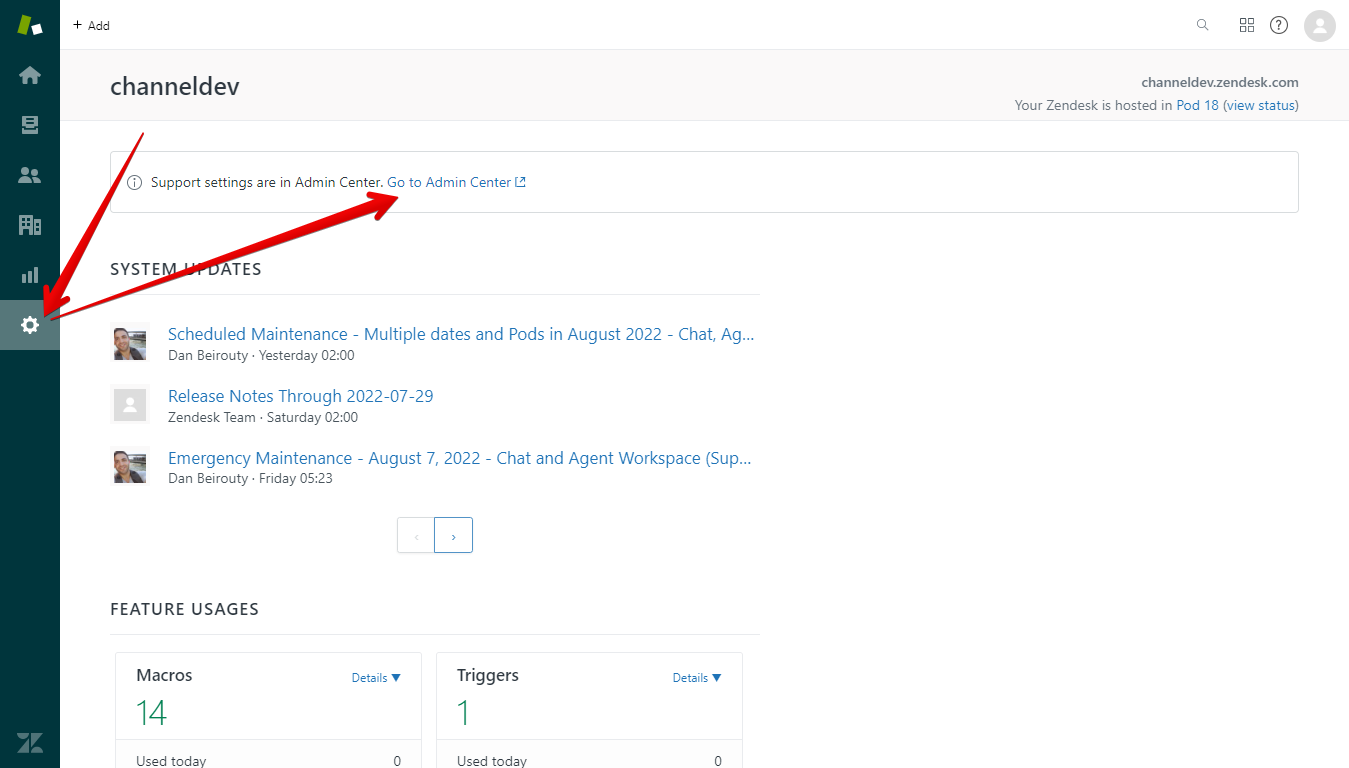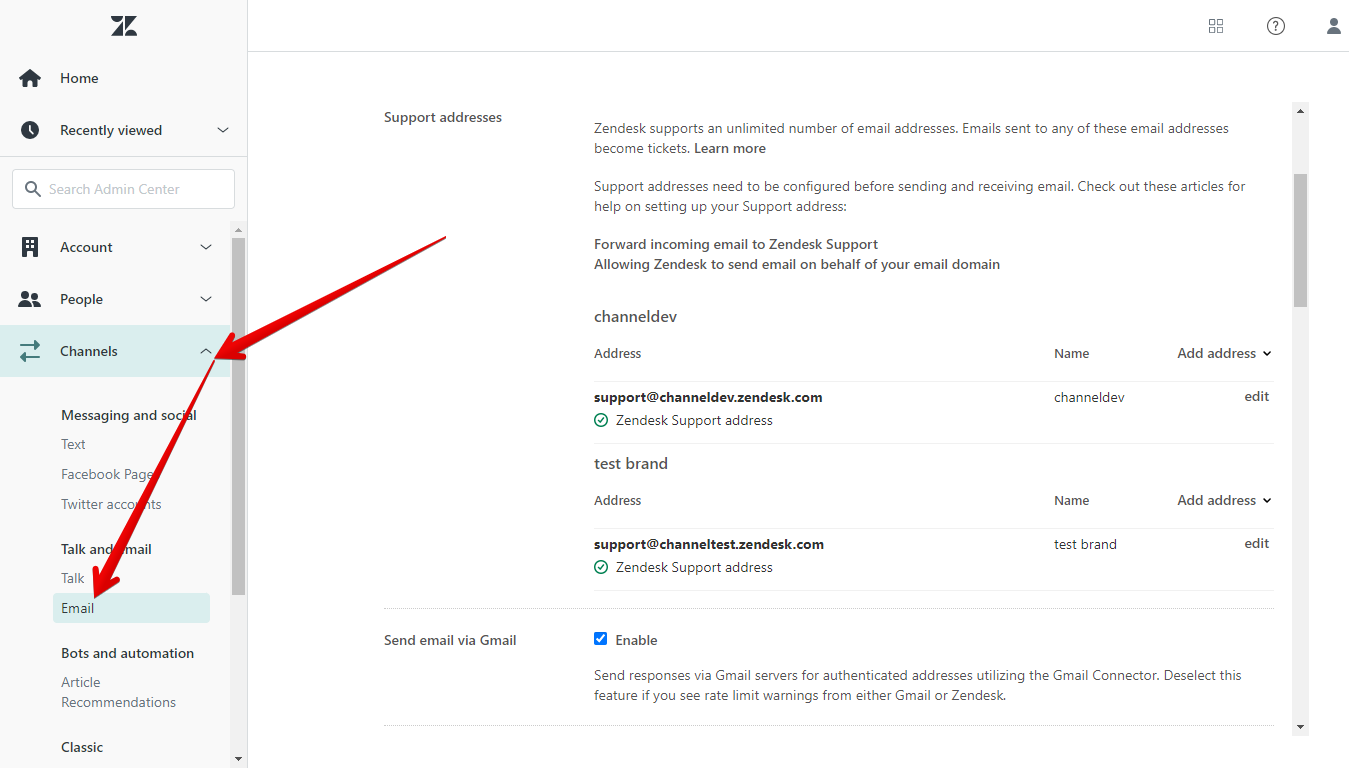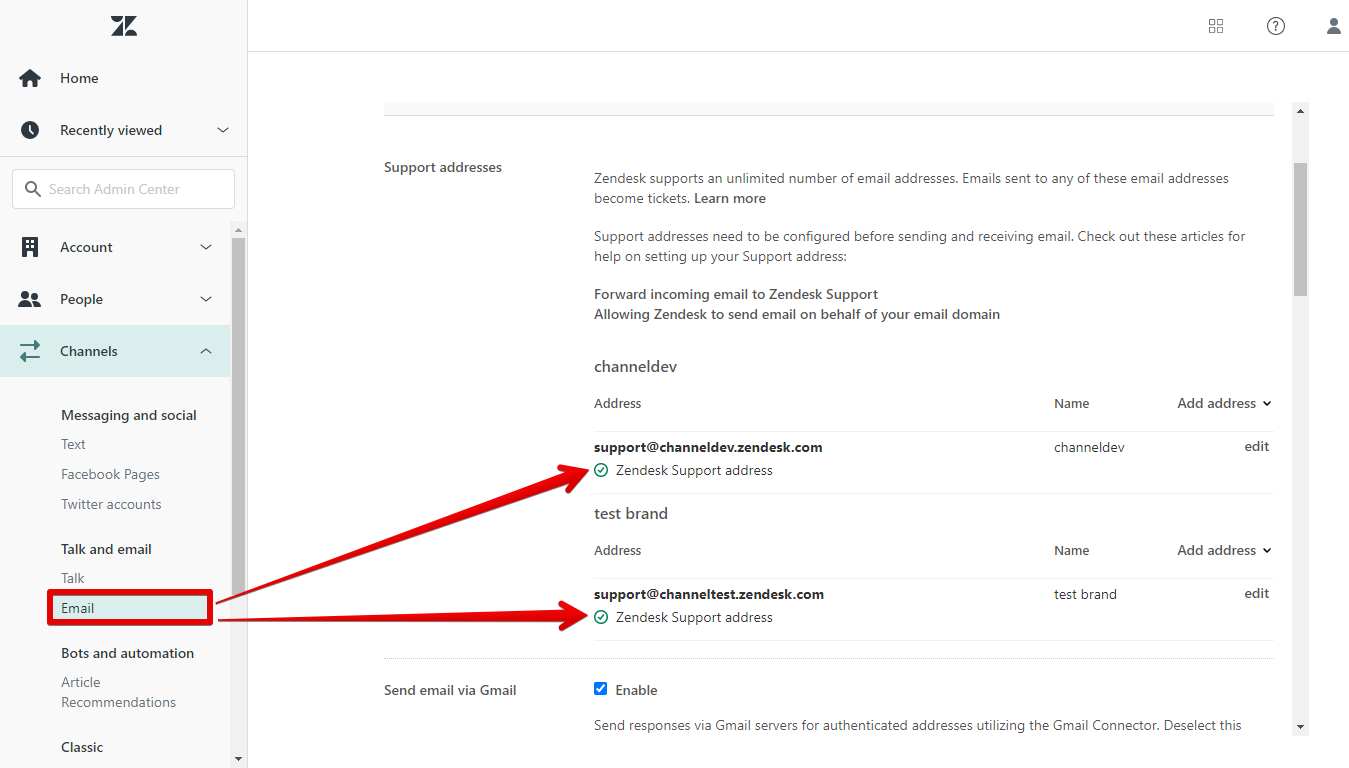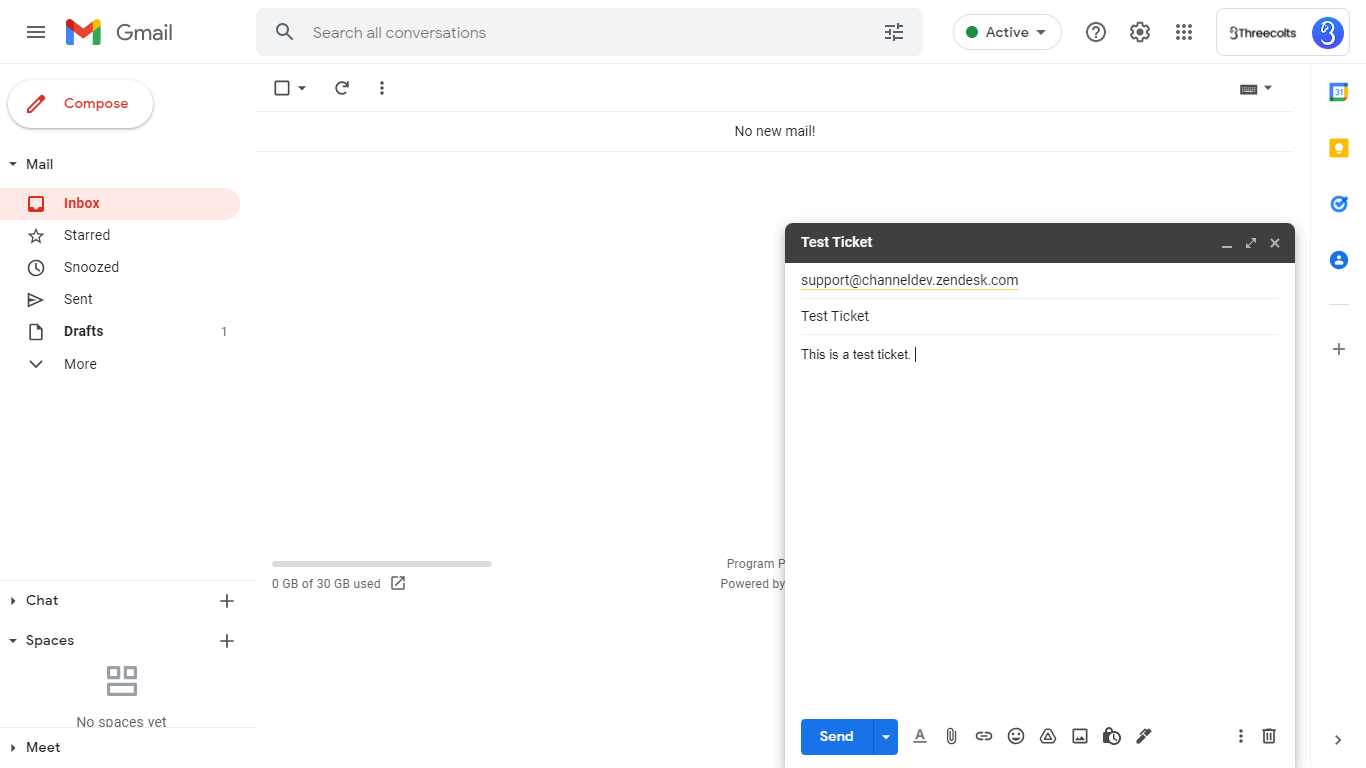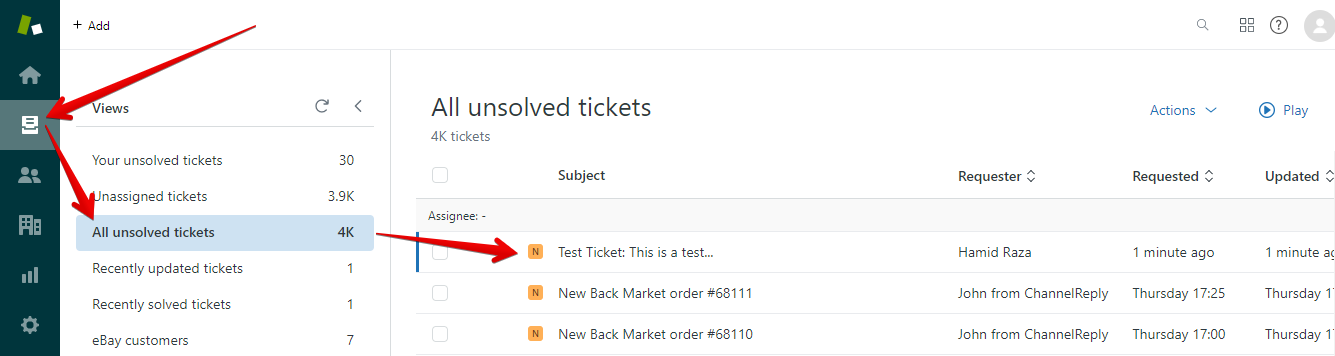While integrating Zendesk with ChannelReply, you’ll be asked to open any ticket in your Zendesk account to complete setup. But what if you don’t have any? Don’t worry—creating a ticket in Zendesk is super easy.
1. Find Your Zendesk Email Address
In Zendesk, go to Admin (the gear icon on the left), then click Go to Admin Center.
Click Channels and select Email.
You will see at least one email address listed as a Zendesk Support address. Copy one of your Support email addresses.
2. Send Yourself a Message
Open any email account and write a simple message to your Zendesk Support address.
3. Find the New Ticket in Zendesk
Click the Views icon in the far left-hand menu. Then choose “All unsolved tickets.” Your new test ticket should be there waiting for you!
If you run into trouble here or with any other step of integrating Zendesk with ChannelReply, please contact us. Our team is here seven days a week and always happy to help!