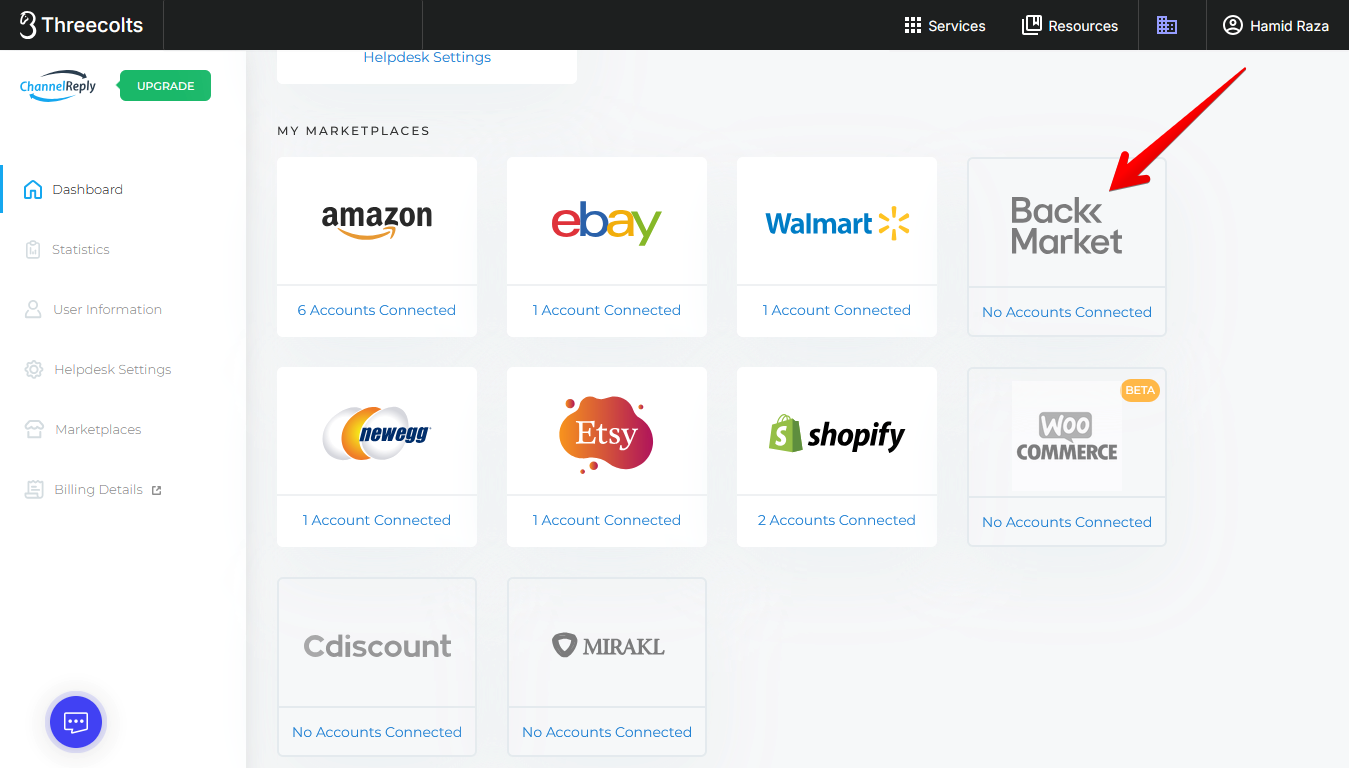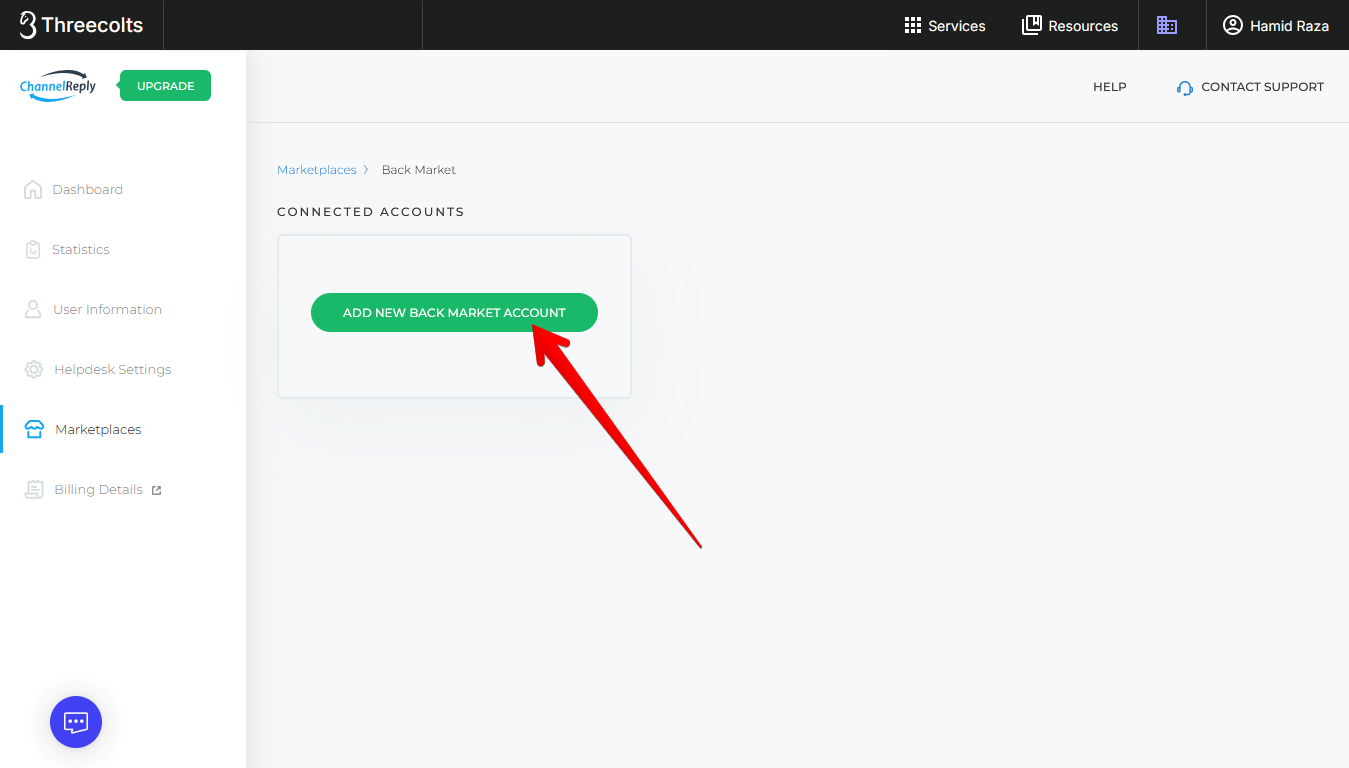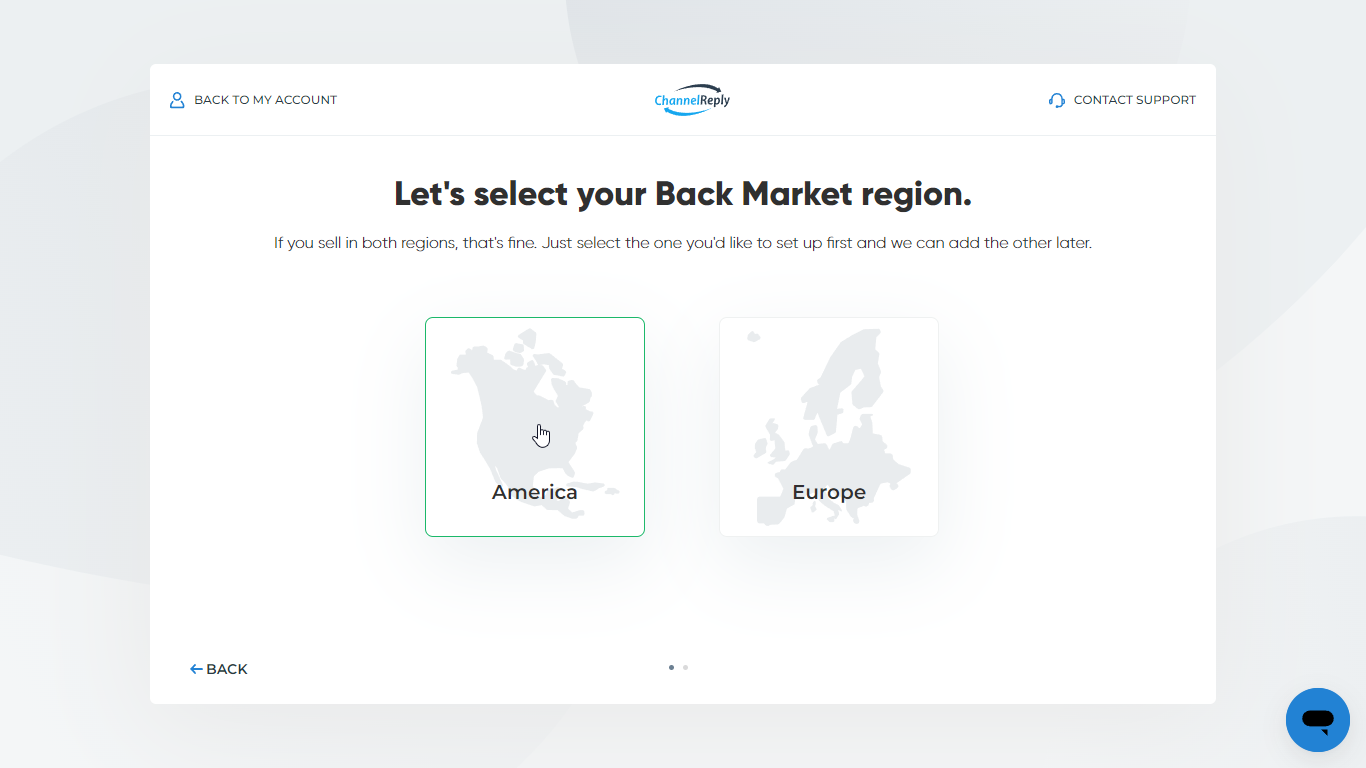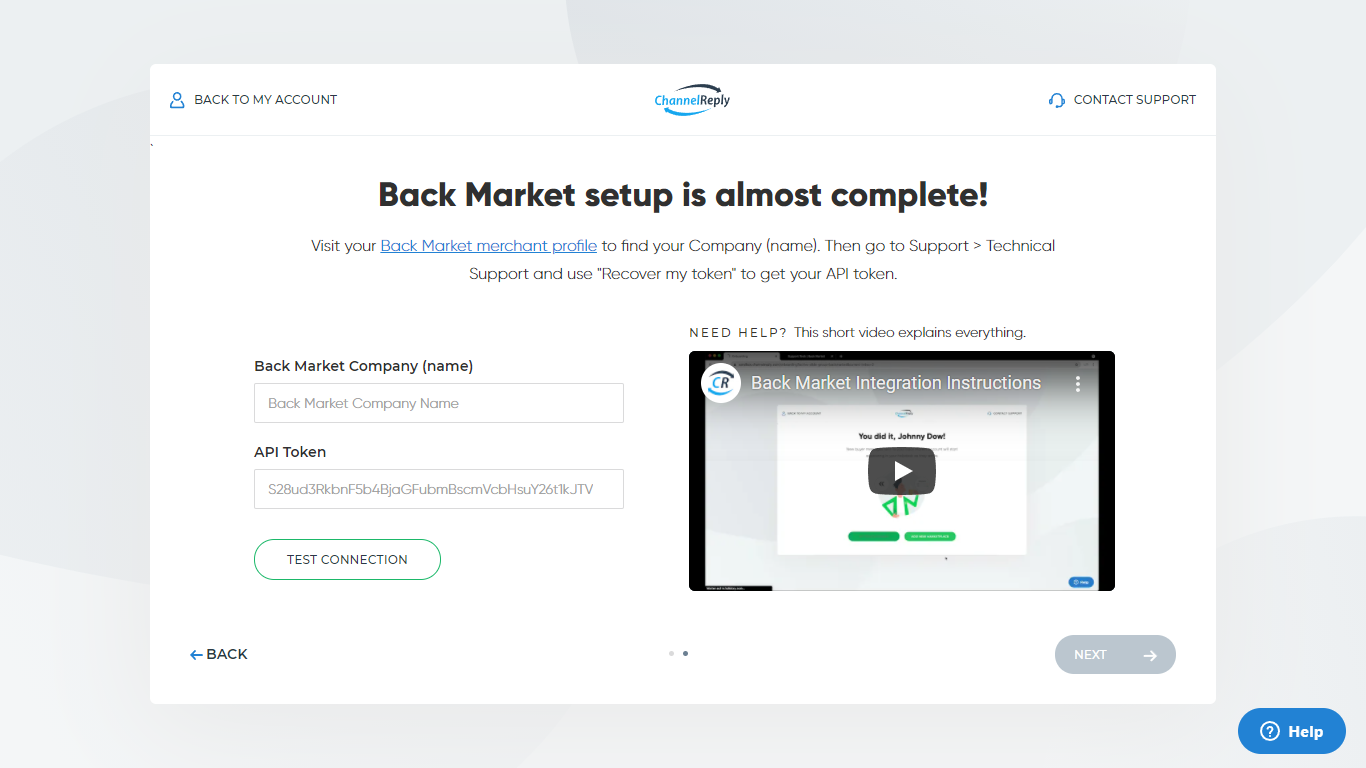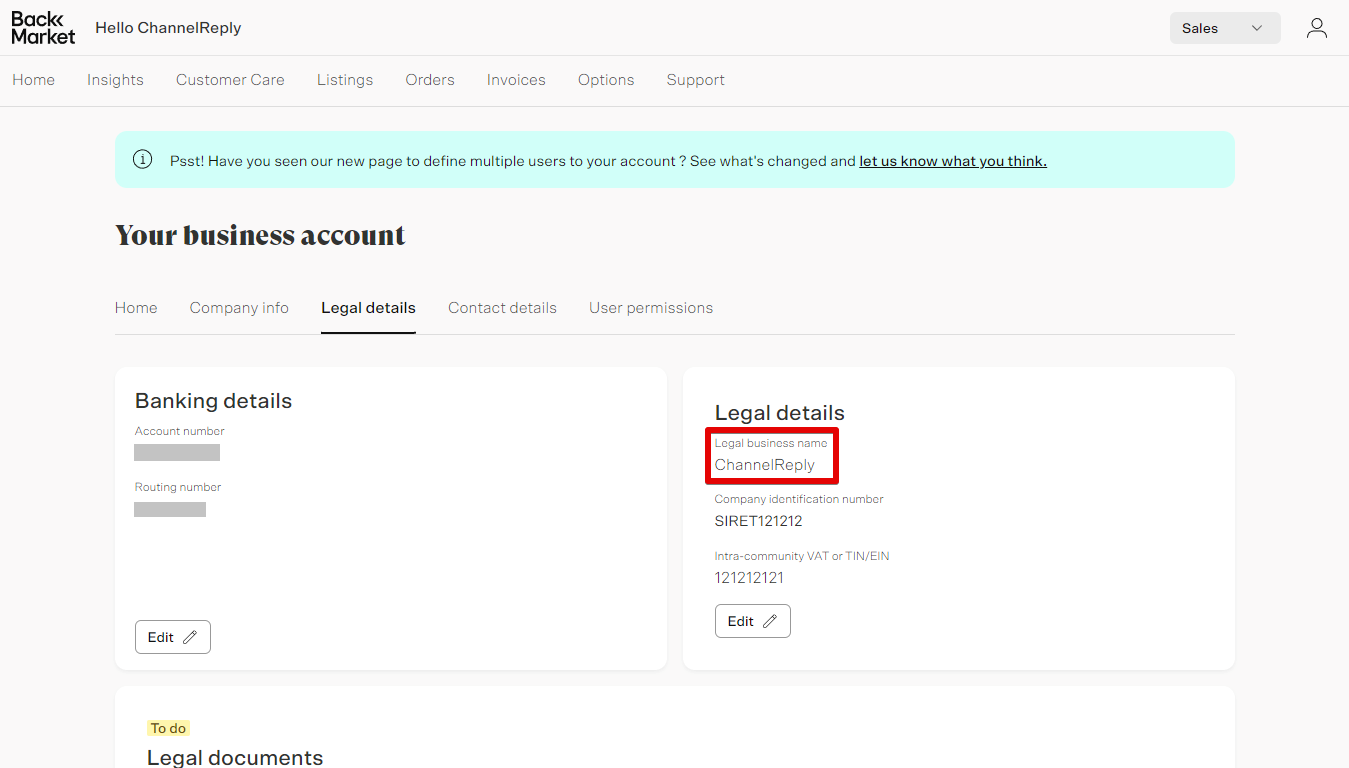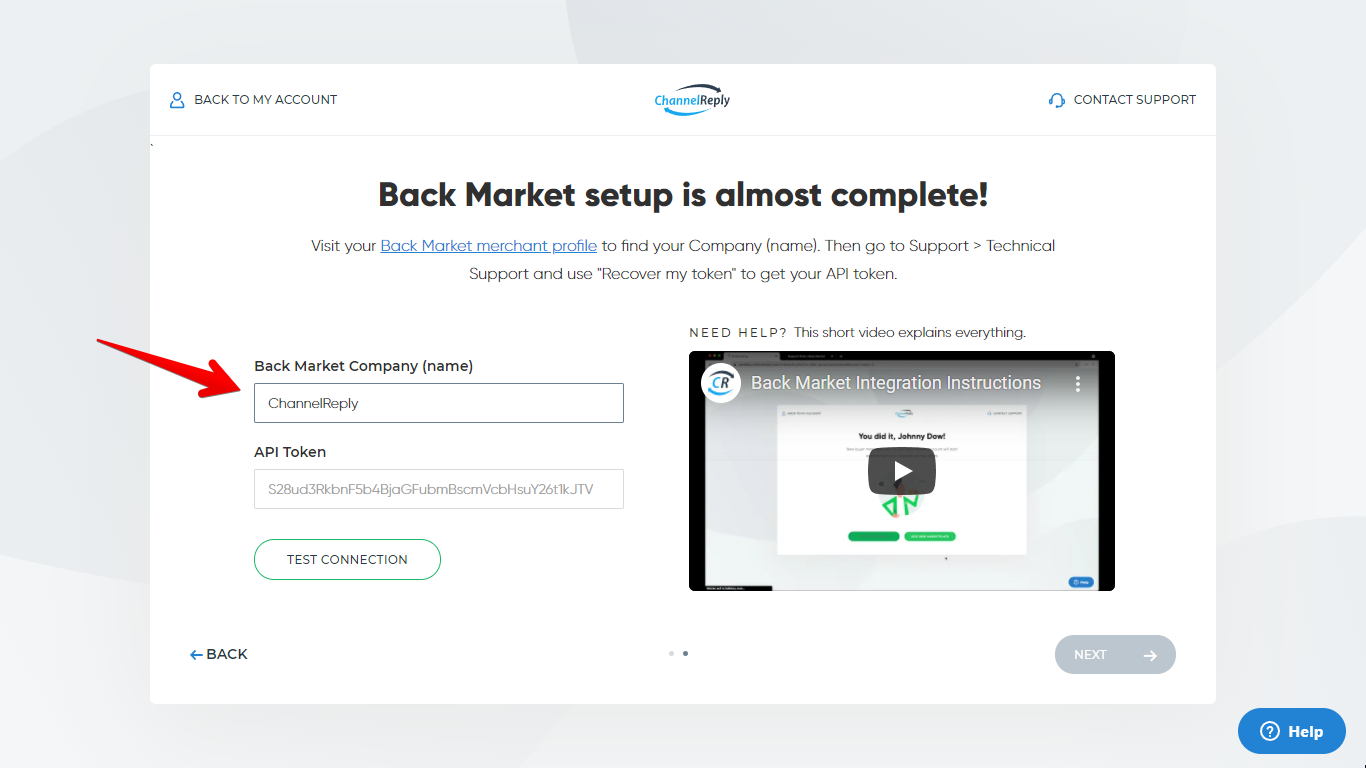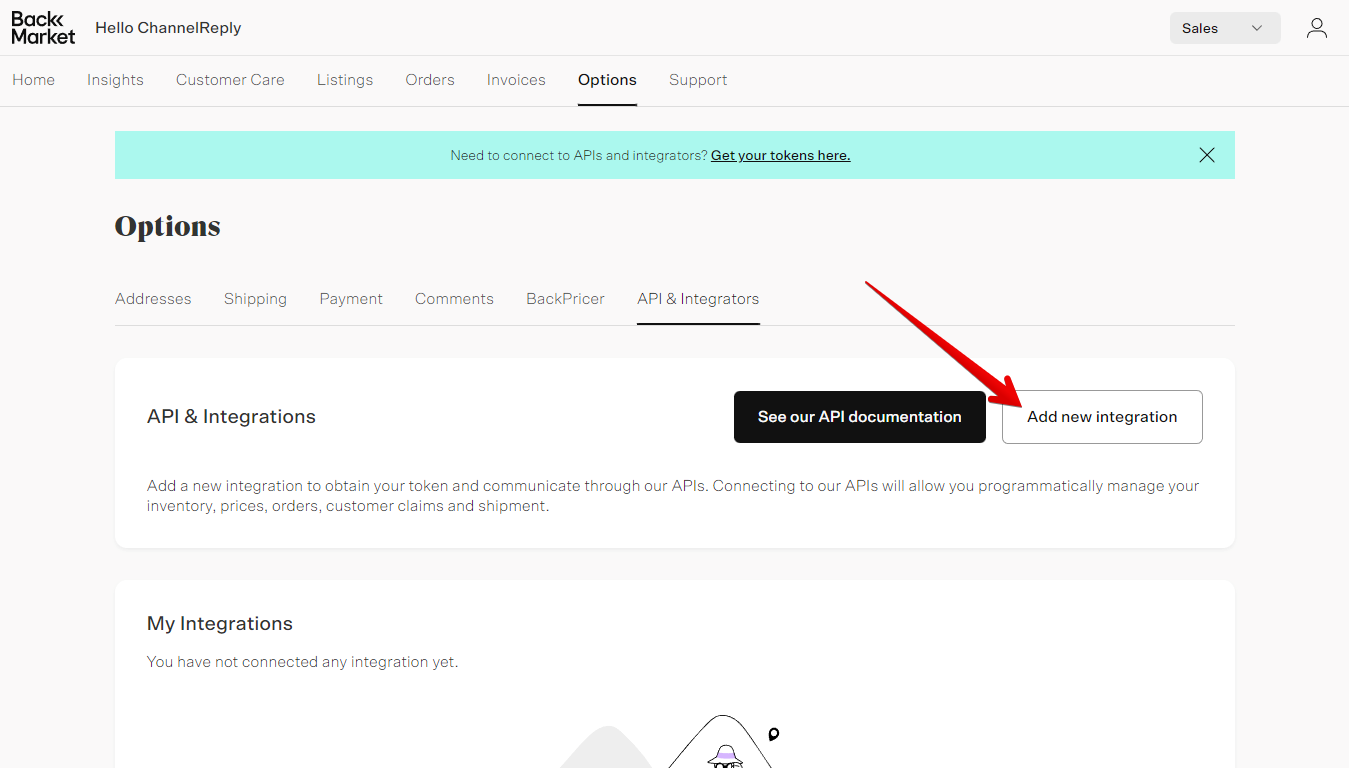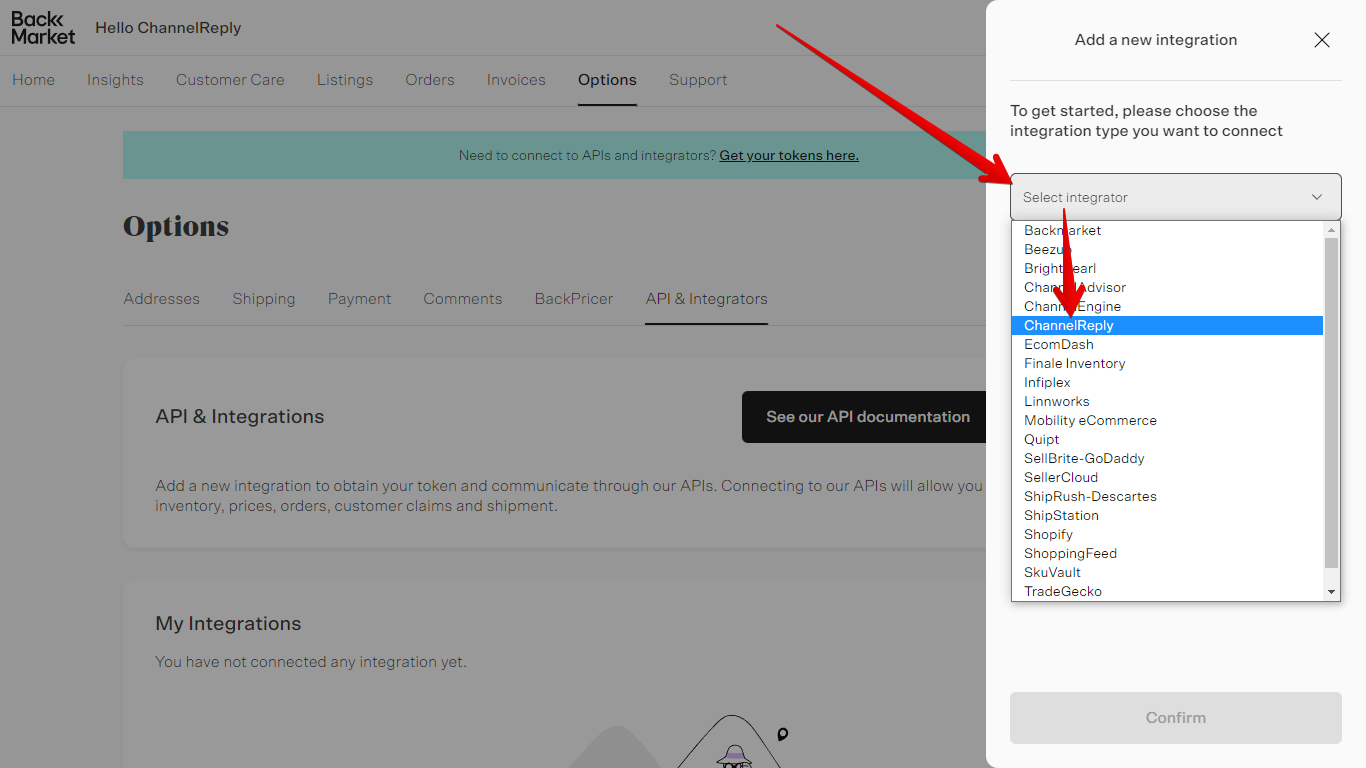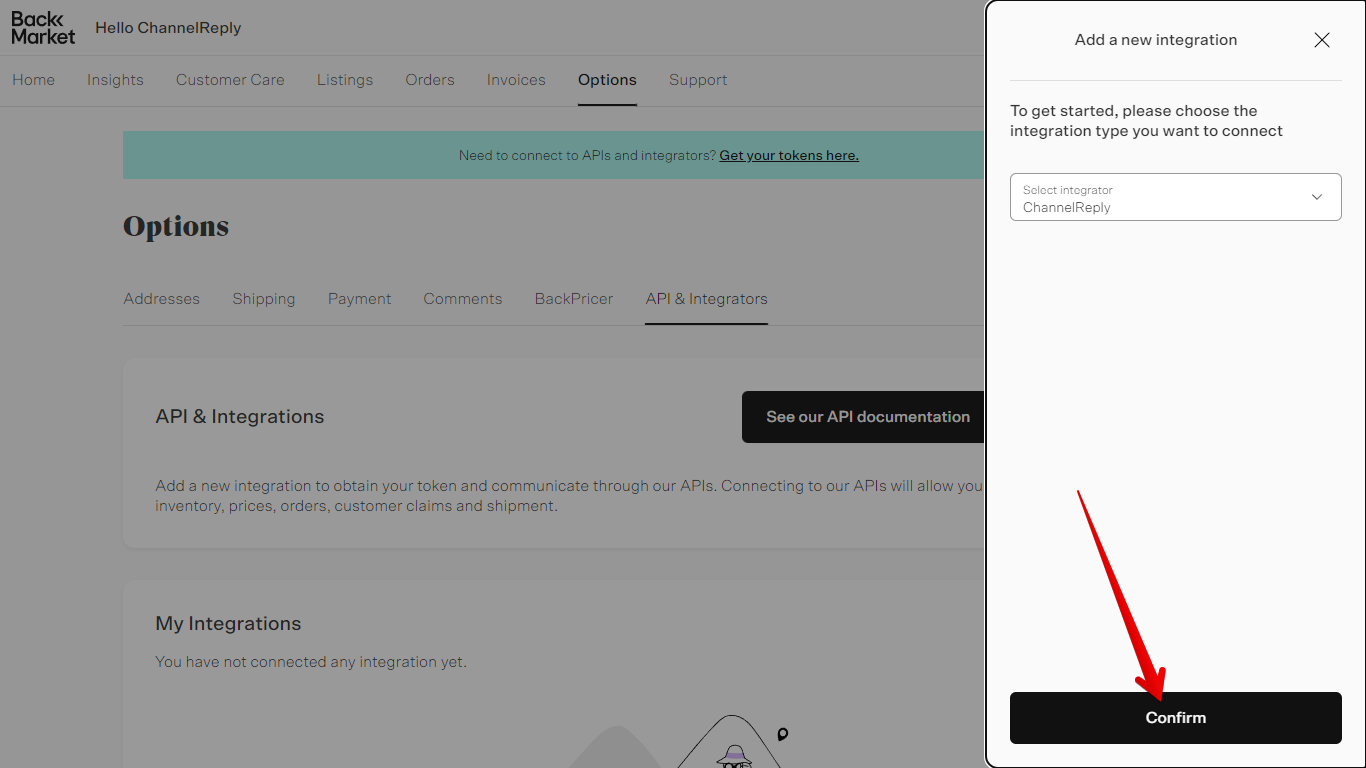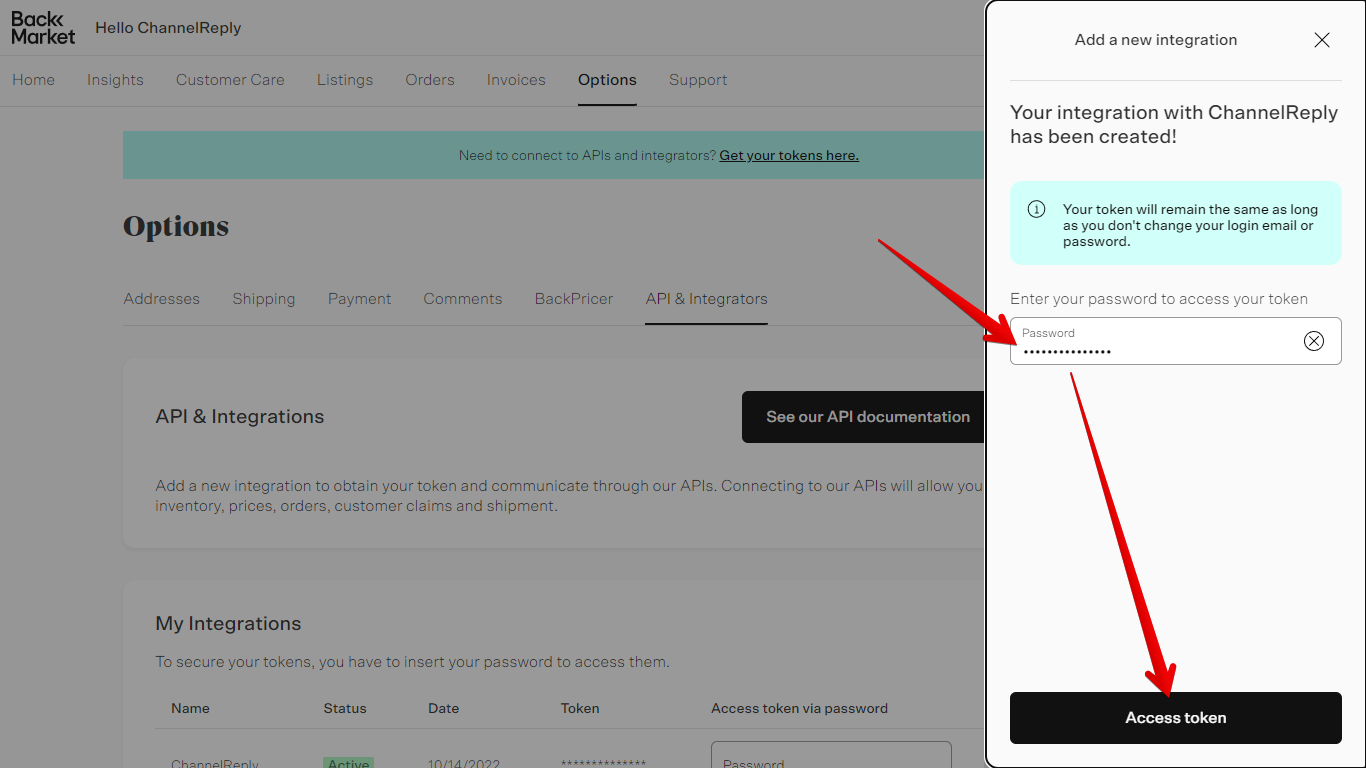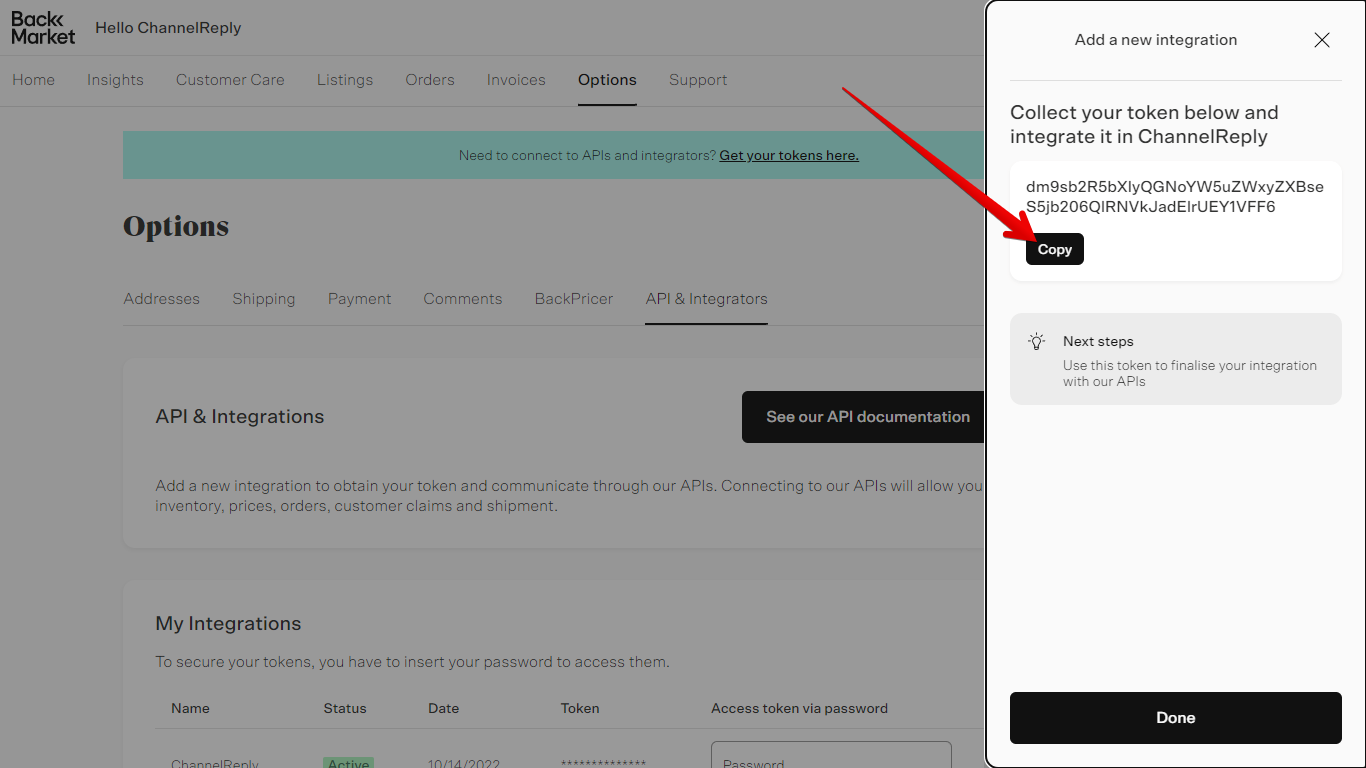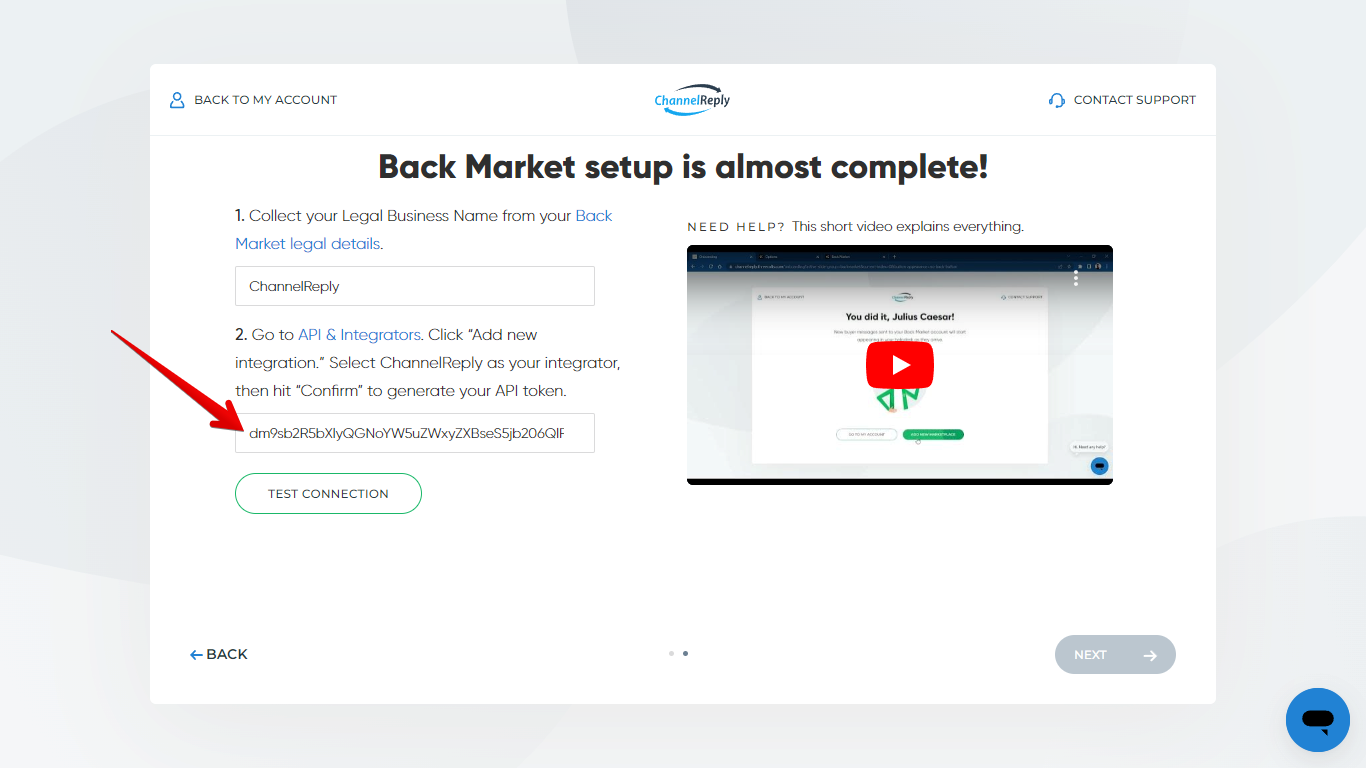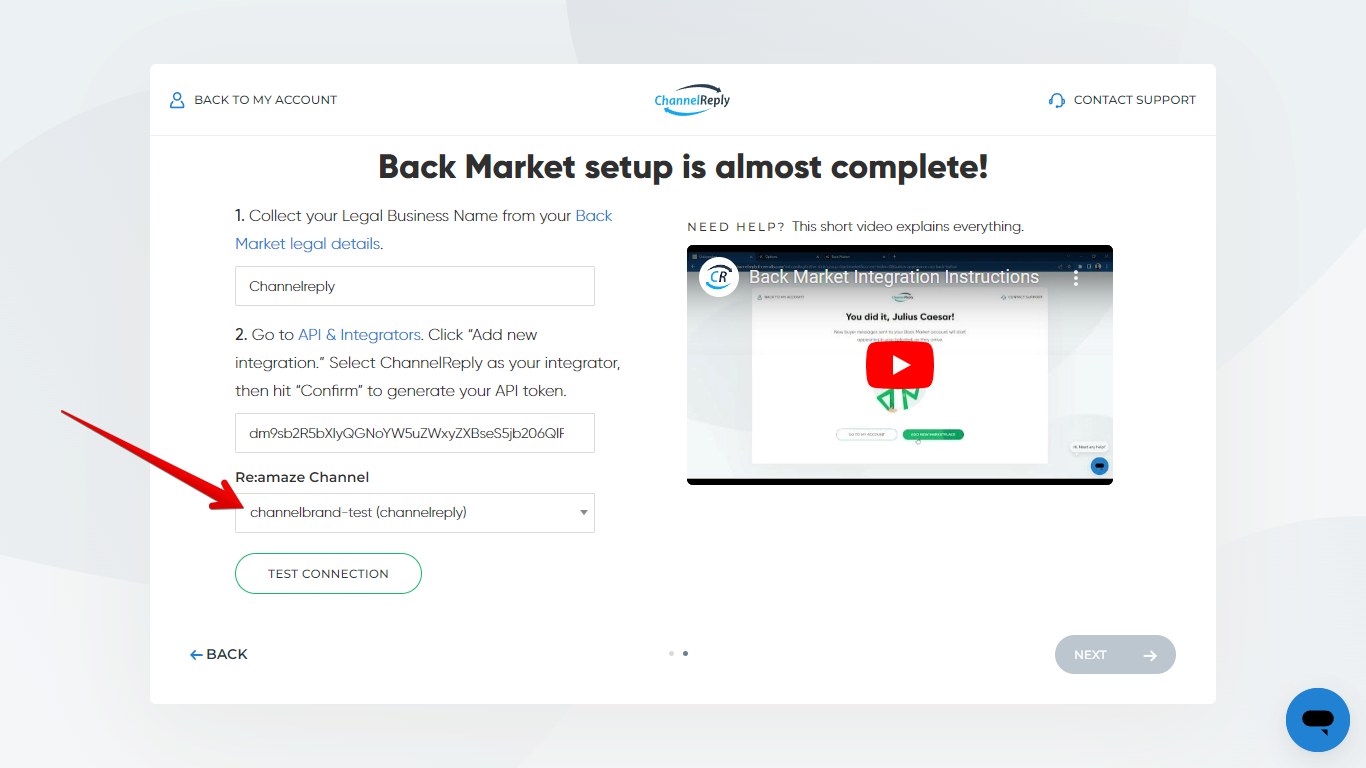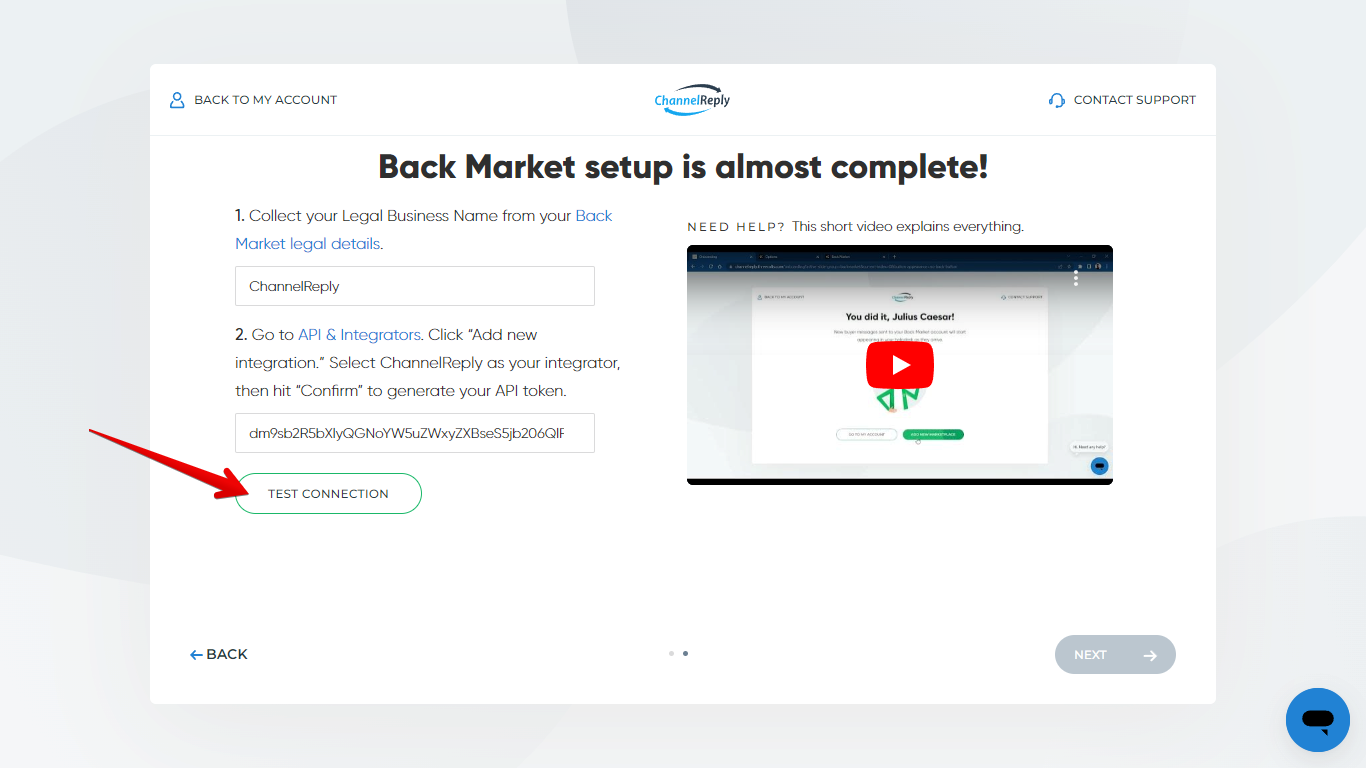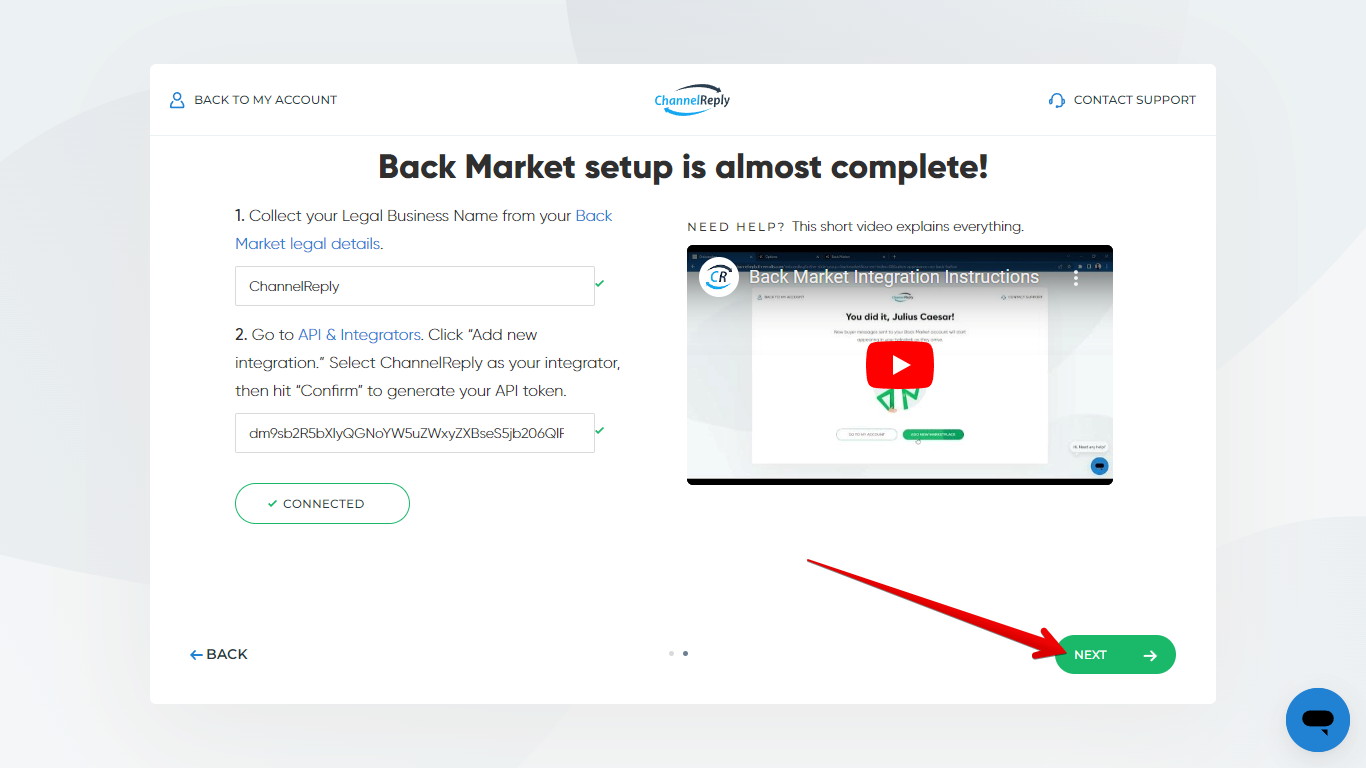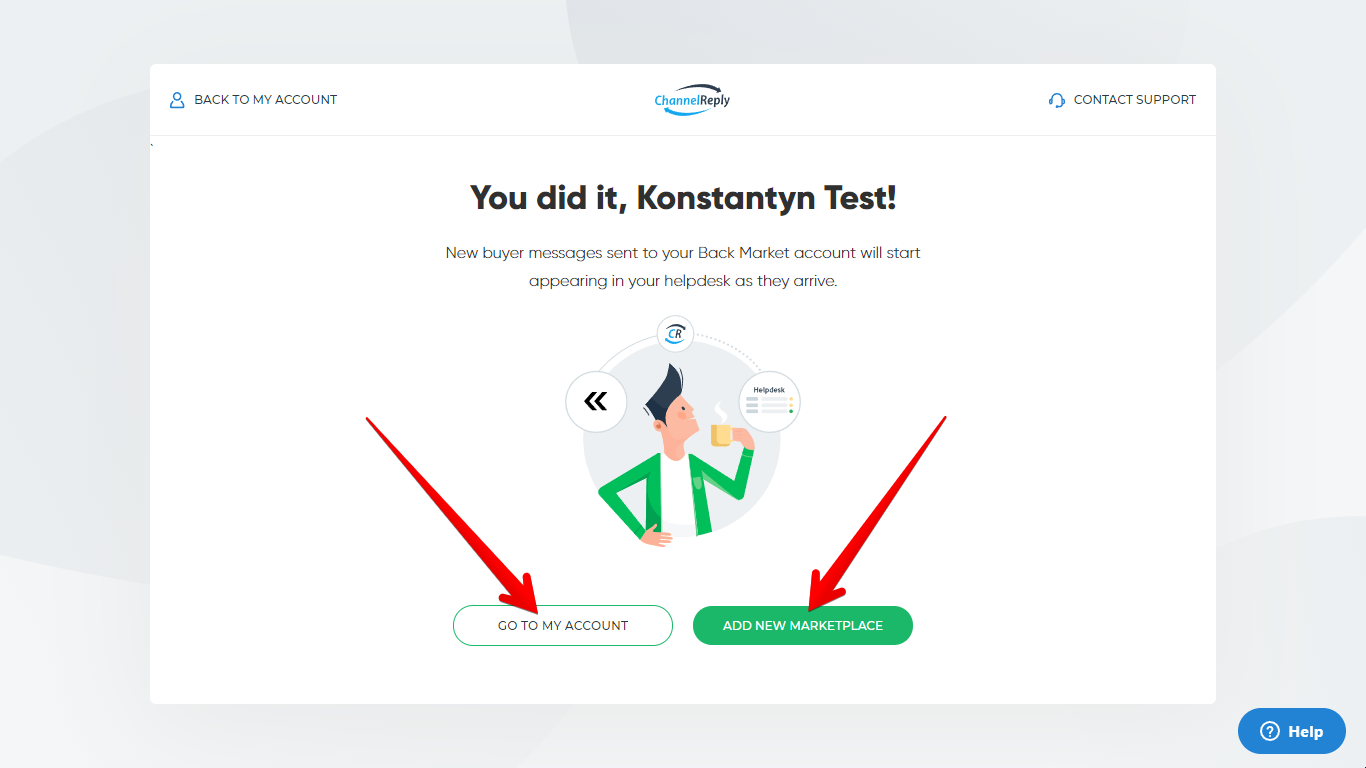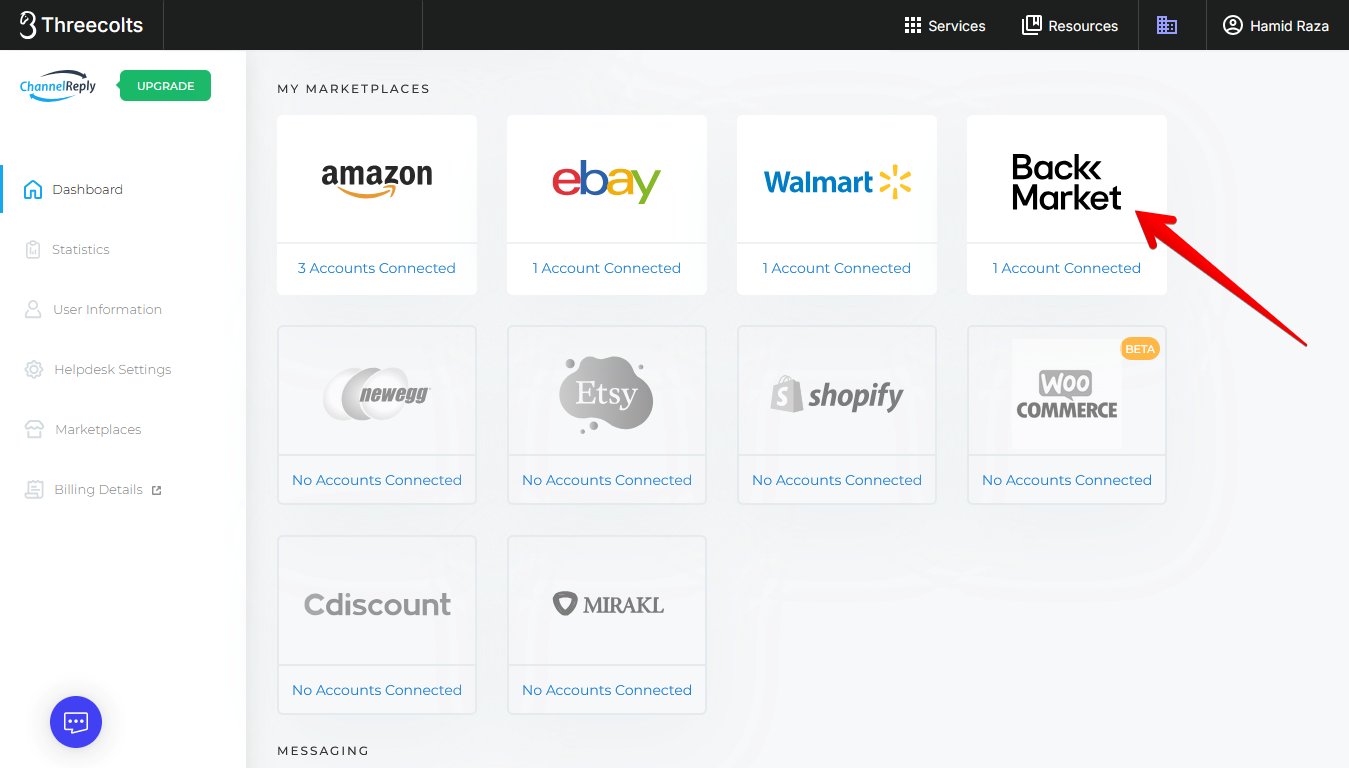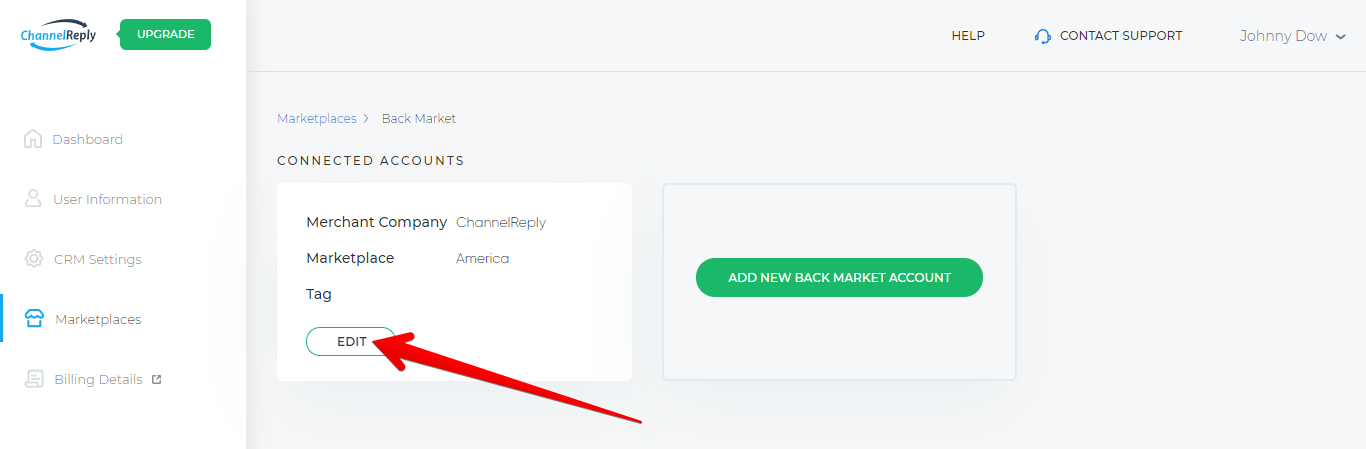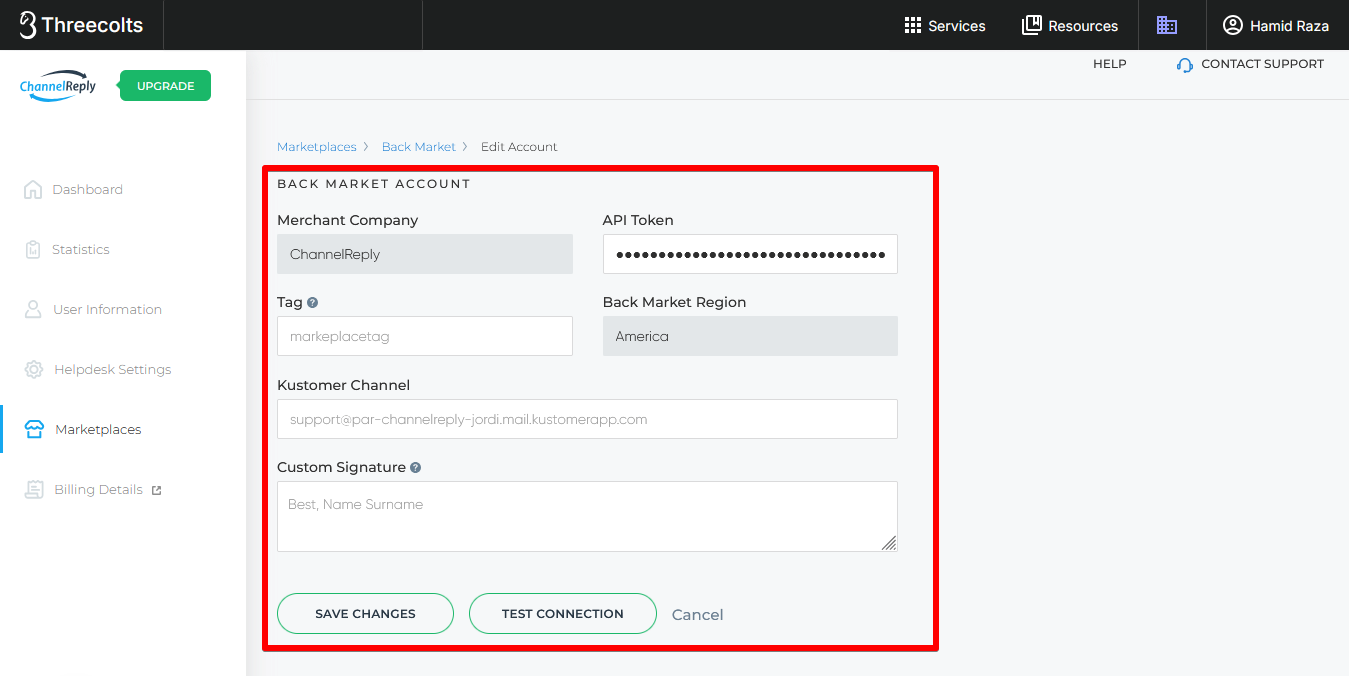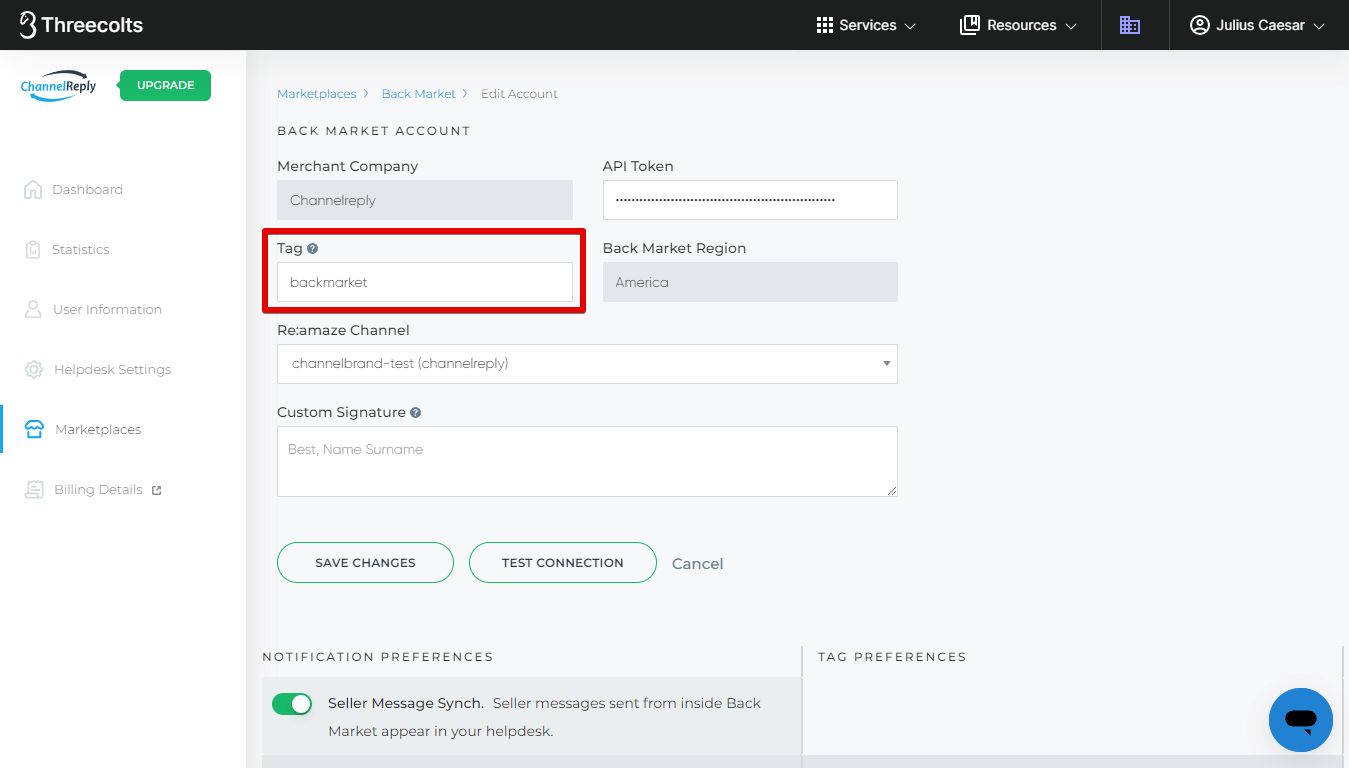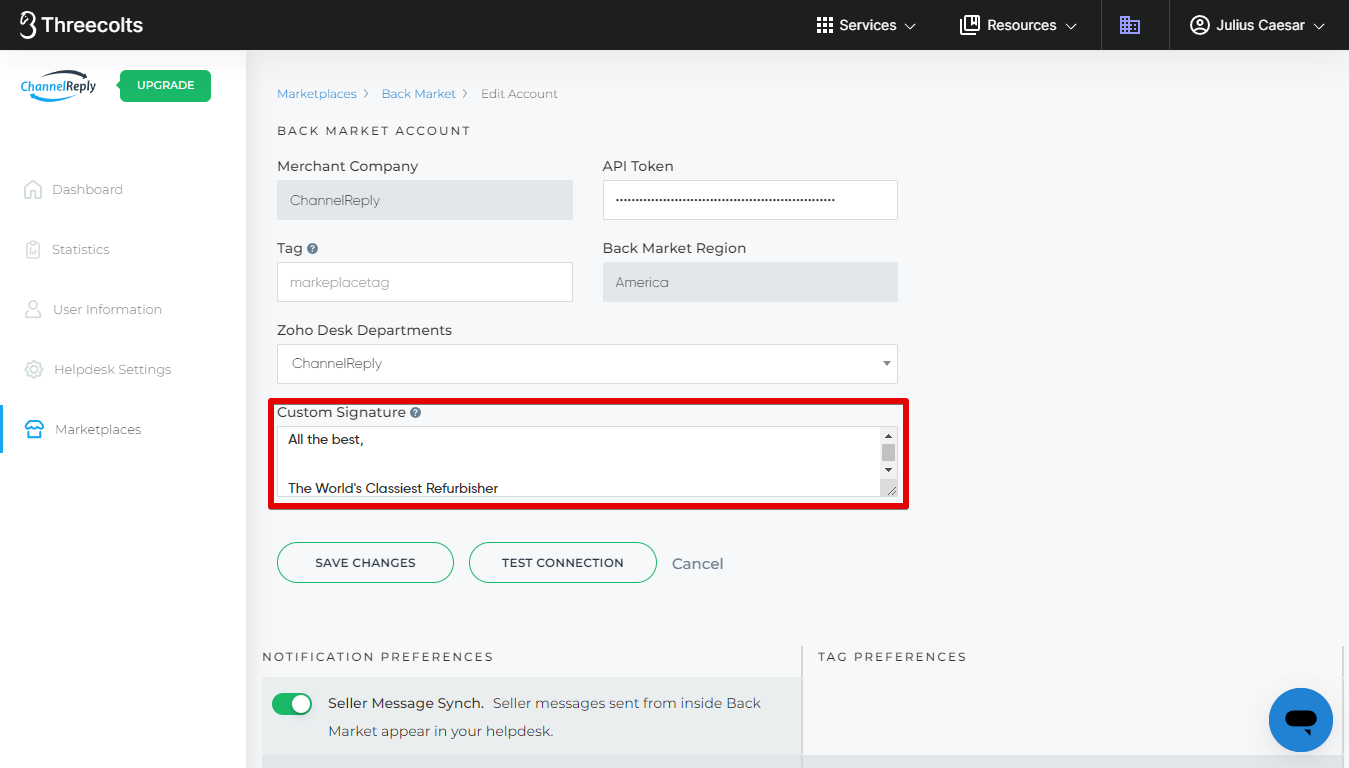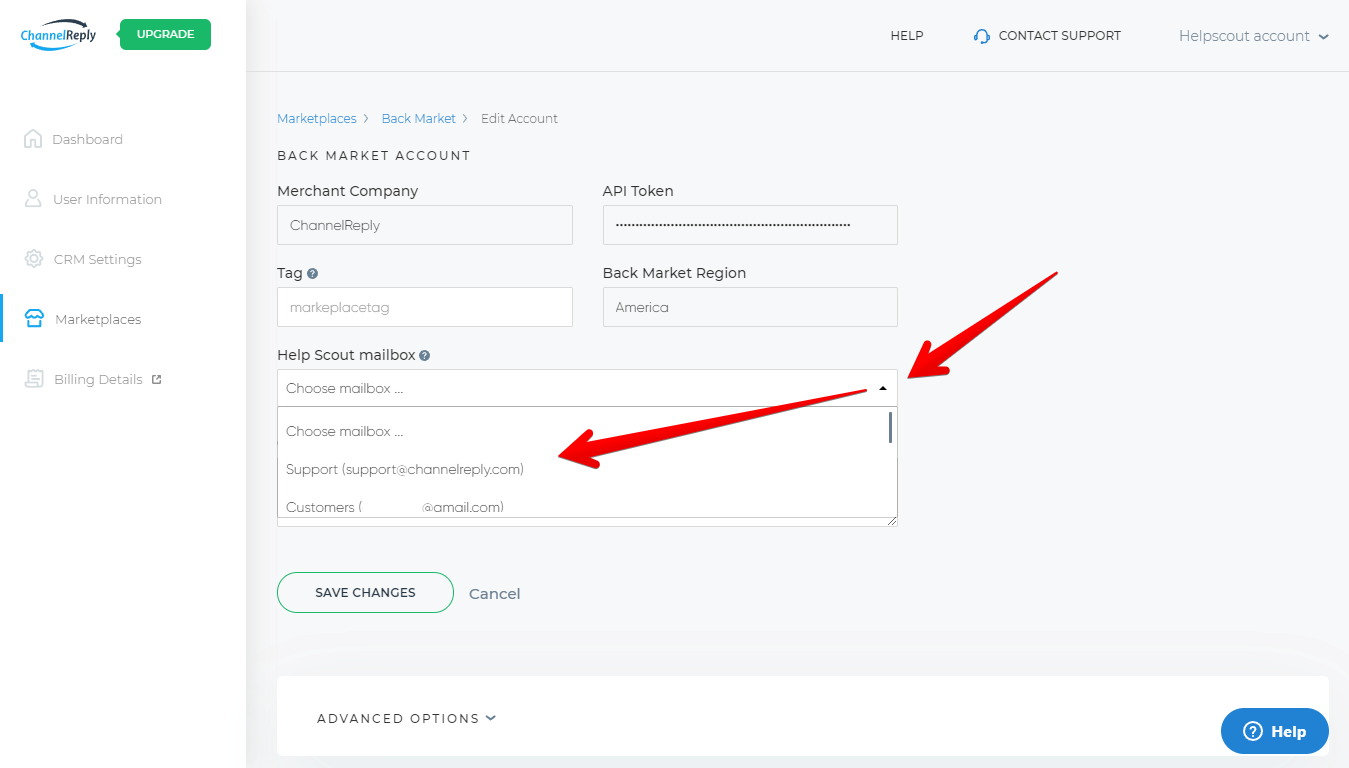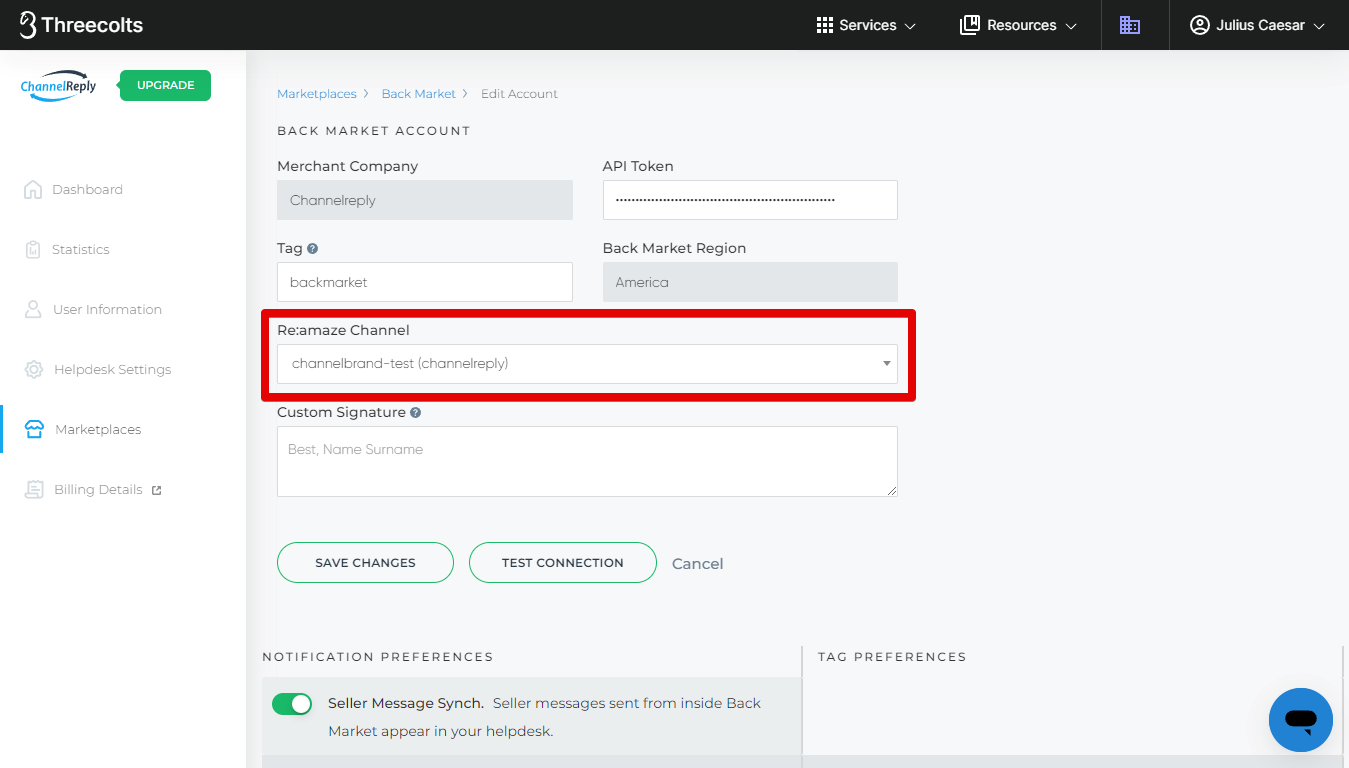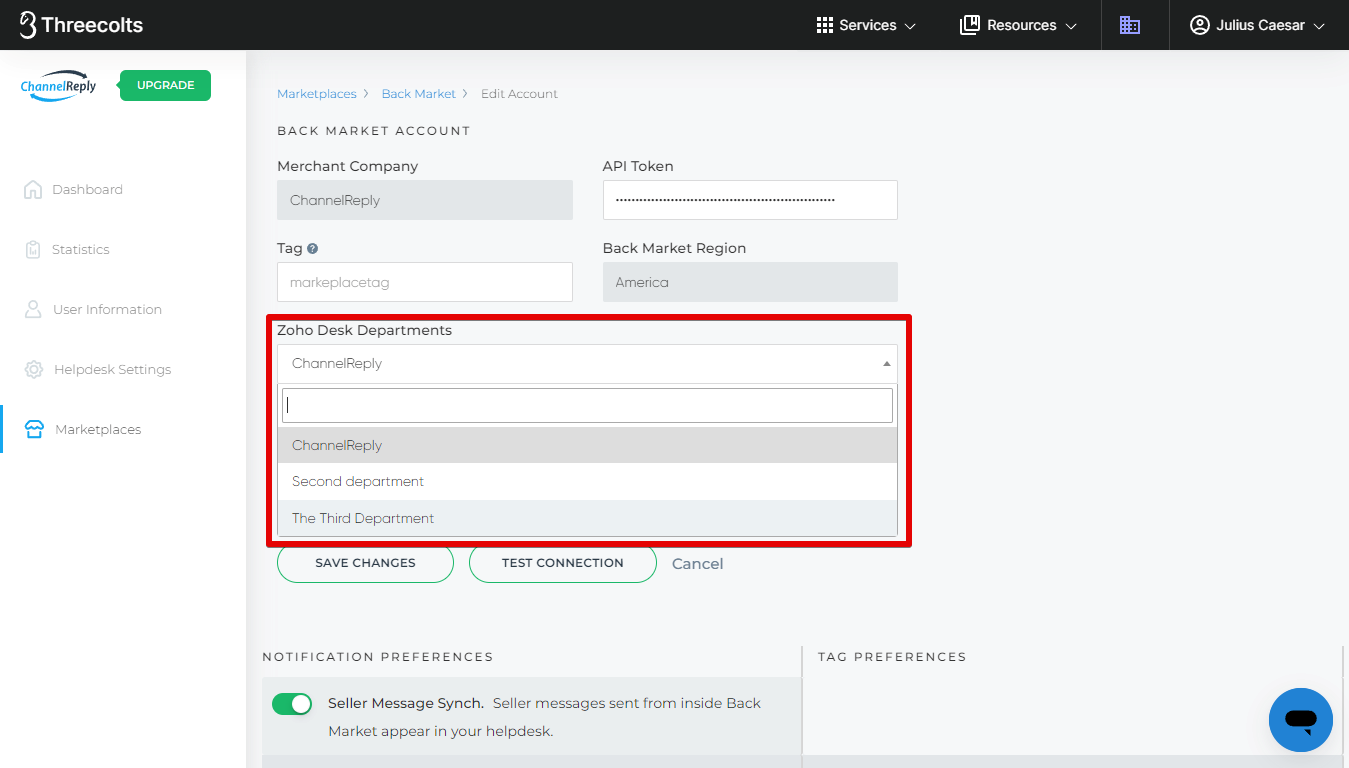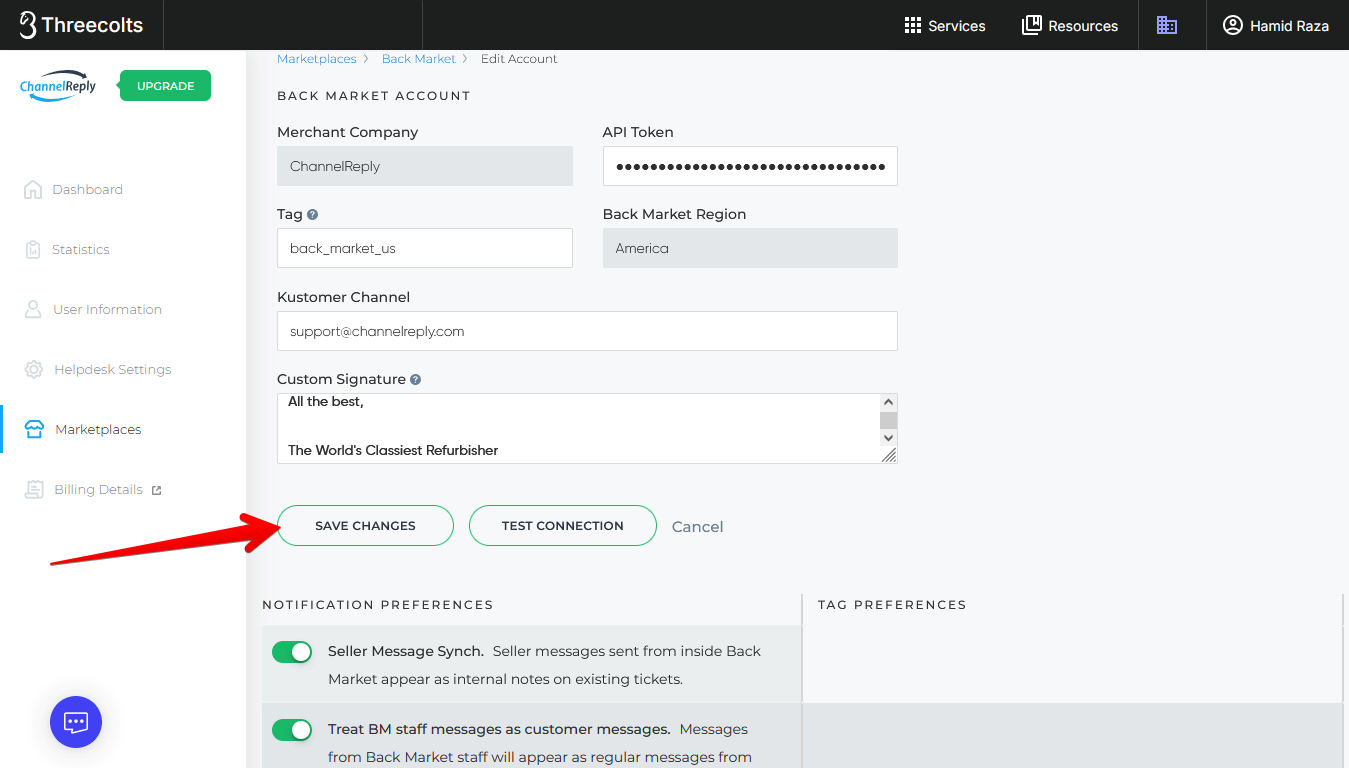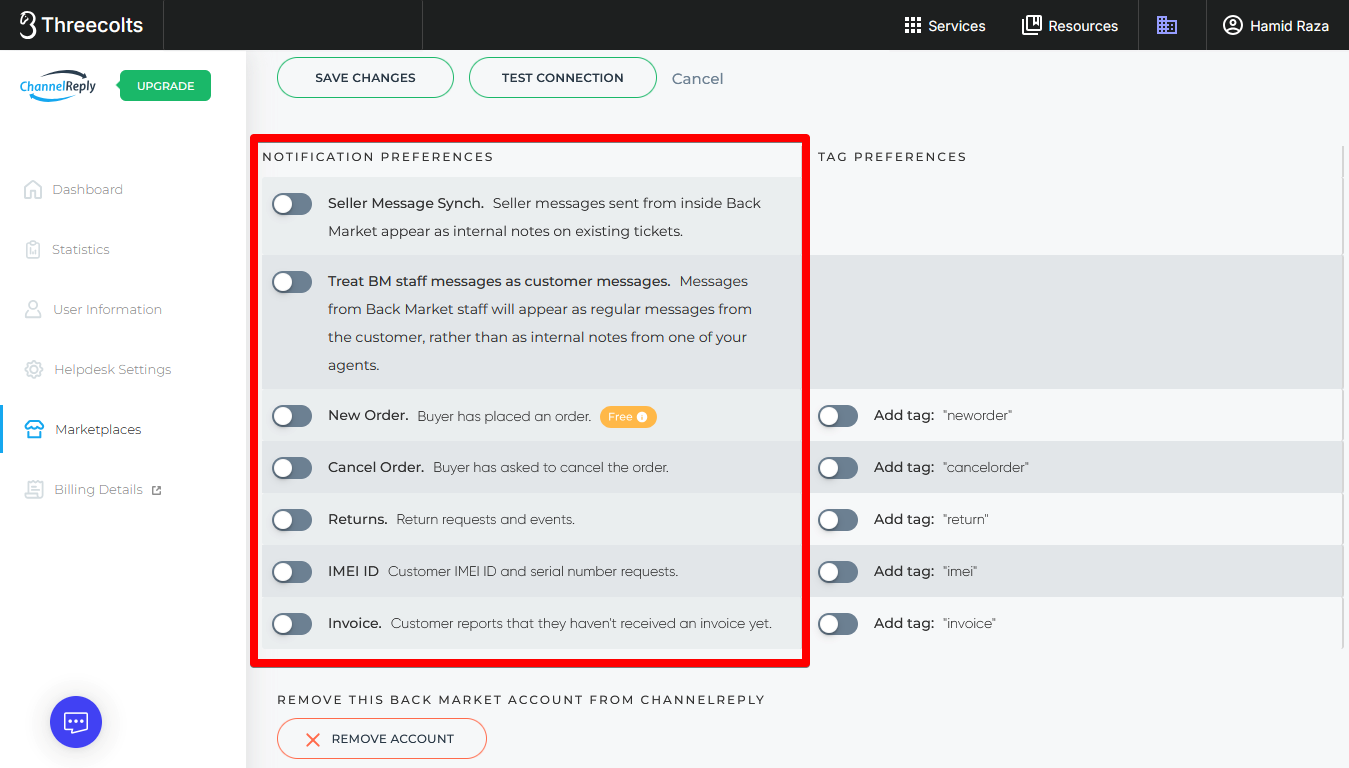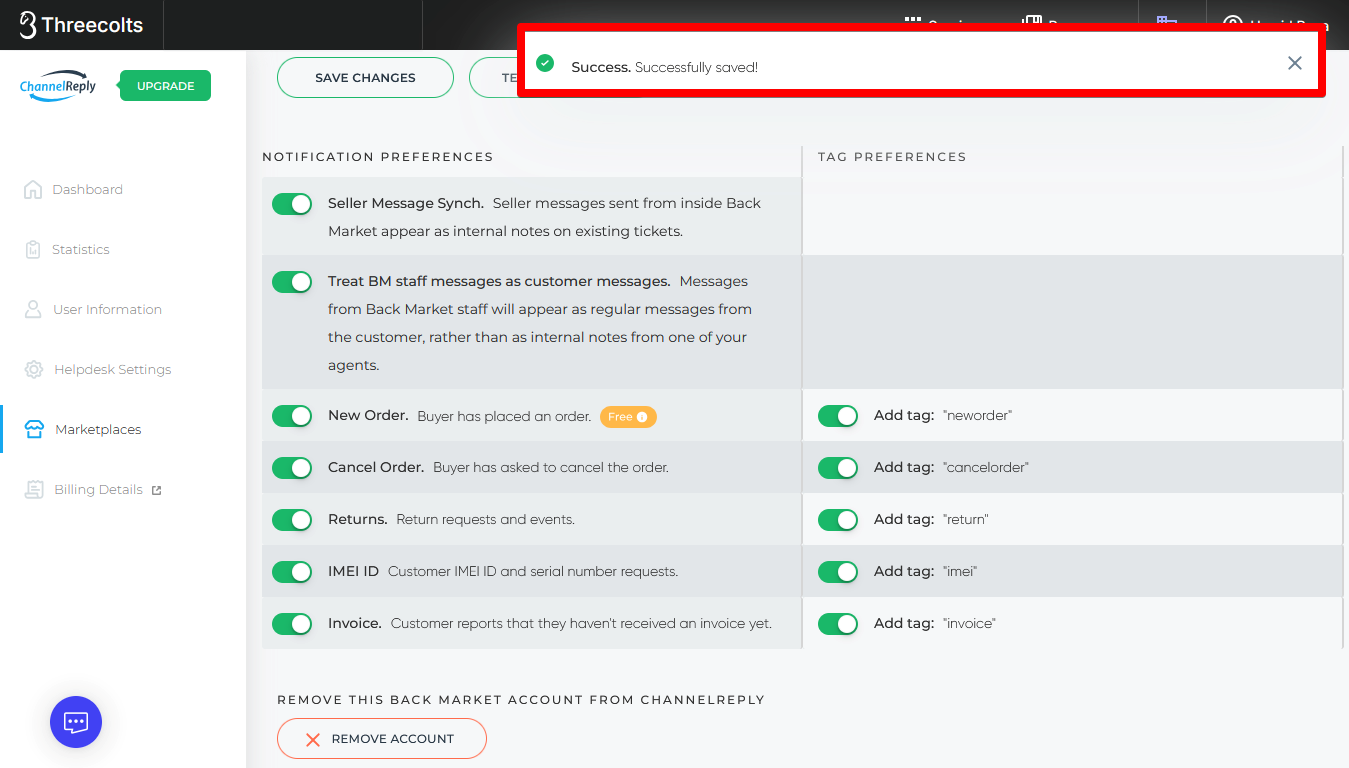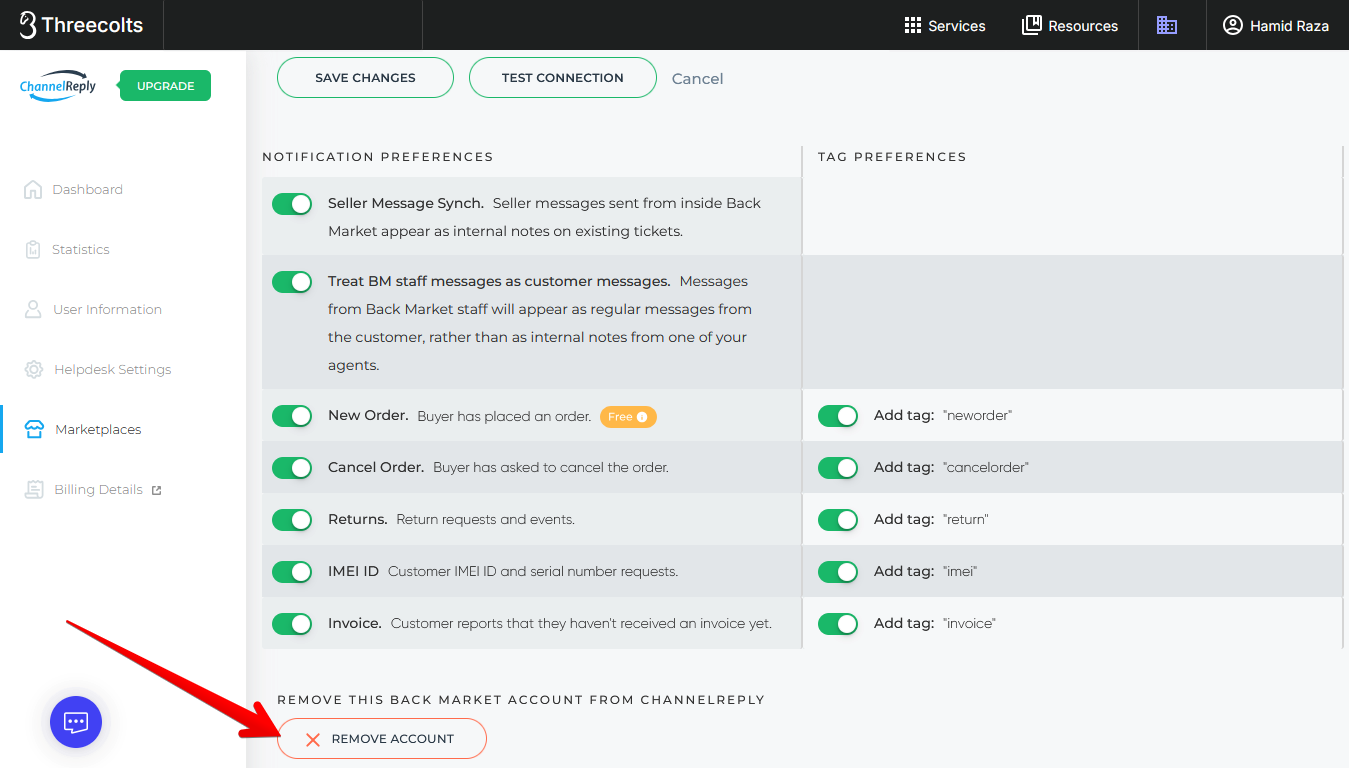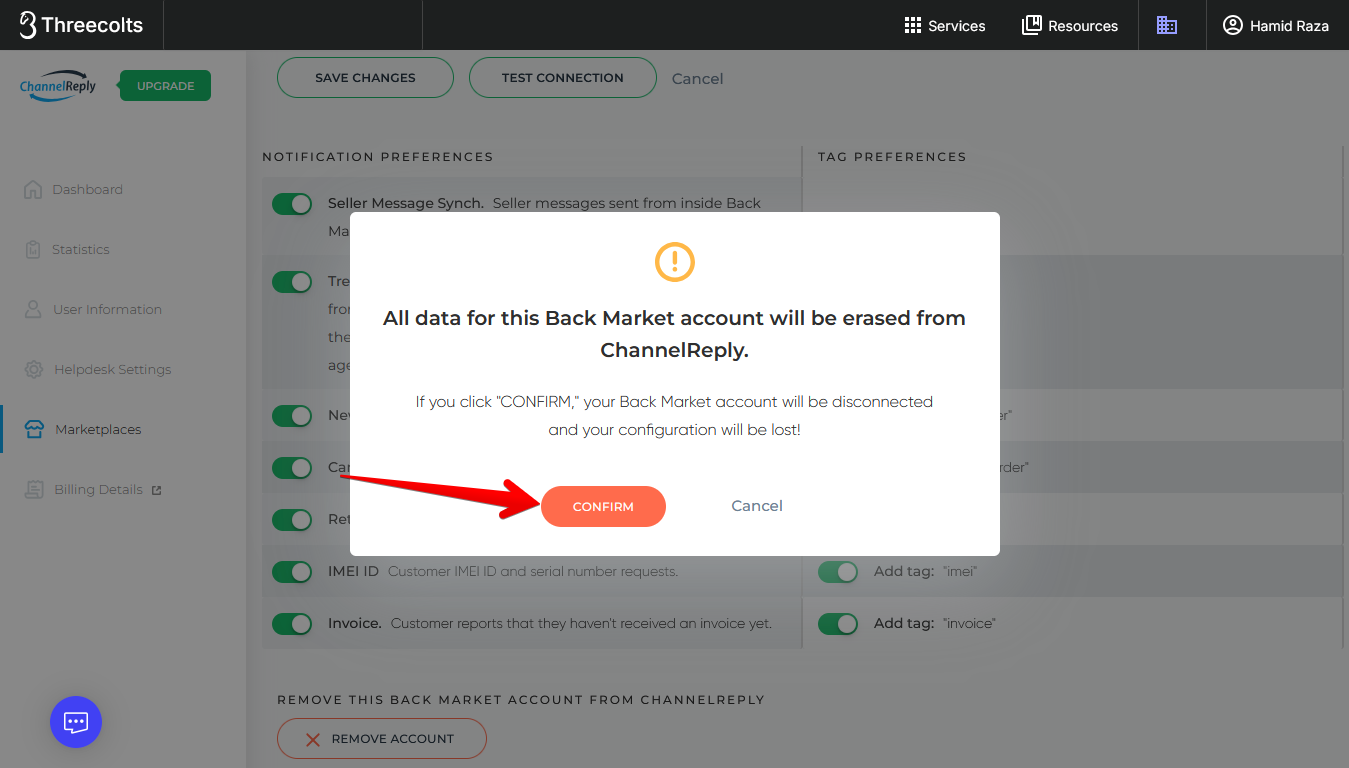You can set up a Back Market integration with Zendesk, Onsite, Gorgias, Freshdesk, Re:amaze, Help Scout, Zoho Desk, or Kustomer in as little as 90 seconds! Here’s all you have to do:
1. Sign in or Sign Up
If you already have a ChannelReply account, sign in here. Click Back Market on your account dashboard:
Then, click “ADD NEW BACK MARKET ACCOUNT.”
If you don’t have a ChannelReply account, start your free 14-day trial here. Follow the prompts to connect your helpdesk. Then, choose Back Market when you arrive on a success screen like the one below:
2. Choose Your Region
You’ll arrive on a page asking you to select your Back Market region. Choose America if you sell on backmarket.com or Europe if you sell on any other Back Market website.
3. Enter Your Legal Company Name and Token
You’ll now see a screen like the one shown below:
Open your merchant profile's legal details page with one of these links: Back Market America or Back Market Europe. Copy your legal business name.
Paste it into the Back Market Company (name) field in ChannelReply.
If you know your Back Market token, you can enter it in the API Token field now. Otherwise, jump to your API & Integrators page by clicking one of the following links: Back Market America or Back Market Europe.
Click “Add new integration.”
Open the “Select integrator” dropdown menu and choose ChannelReply.
Hit “Confirm.”
Enter your password and then click "Access Token."
When your token appears, click “Copy.”
Return to ChannelReply and paste the token into the API Token field.
If you use Re:amaze, you'll have one extra step on this page: selecting your Re:amaze channel. Choose the best channel for this Back Market account using the dropdown menu. If the one you’re looking for isn’t shown in the dropdown, read “Managing Re:amaze Brands & Domains (Channels) in ChannelReply.”
Once everything is set, click “Test Connection.”
If everything is correct, you’ll see green checkmarks beside each field when the test is complete. Click “Next.”
Back Market is now integrated with ChannelReply! We will deliver all new Back Market messages to your helpdesk.
You’ll see the success screen below. Choose “Go to My Account” to exit setup, or “Add New Marketplace” to continue integrating your seller accounts.
Optional: Manage Advanced Settings
On your ChannelReply dashboard, click “Back Market.”
Click “EDIT” under any connected Back Market account.
You will then see your advanced settings in four sections:
- BACK MARKET ACCOUNT
- NOTIFICATION PREFERENCES
- TAG PREFERENCES
- REMOVE THIS BACK MARKET ACCOUNT FROM CHANNELREPLY
Back Market Account
The BACK MARKET ACCOUNT section contains your tag and custom signature settings, along with info about your account. Help Scout and Re:amaze users can also change the mailbox/channel associated with this account here.
Tag
You can enter any tag or tags of your choice in the “Tag” field.
Whatever you enter will appear on all messages ChannelReply delivers from this Back Market account. That makes them much easier to track and sort! Something as simple as “backmarket” is good if you only have one account.
If you want to use multiple words, we recommend separating them with underscores, as in “back_market_america.” Words separated by spaces will appear as different tags. (If you entered “back market,” for example, you would end up with the tags “back” and “market.”)
Custom Signature
You can add a custom signature here if desired. (Note that by clicking and dragging the lower-right corner, you can expand the field so it’s easier to edit.)
This signature will appear at the end of your replies to customers from this Back Market account.
Note that if you have a signature in your helpdesk, your ChannelReply signature will appear after it. You can leave this field blank if you only want the signature from your helpdesk.
Want to remove your helpdesk signature from replies to Back Market customers? You can! Check out our text remover instructions to learn more.
Help Scout Users Only: Help Scout Mailbox
If you use Help Scout, you'll have the option to select a Help Scout mailbox. This will determine which mailbox receives messages from this Back Market account.
Choosing a mailbox is critical for setting up advanced features like Help Scout Custom Fields. However, it is not a required step for messaging. If you do not have a mailbox selected here, we will deliver your messages to your default mailbox (if you have one selected in CRM Settings) or to the first mailbox listed in your Help Scout account.
To choose a mailbox, simply click "Choose mailbox ..." and select one from the dropdown menu.
Re:amaze Channel (Re:amaze Users Only)
Re:amaze users will have the Re:amaze Channel option. You can use this dropdown menu to change which channel/brand this Back Market account is associated with in Re:amaze. If you don’t see the brand you’re looking for, read “Managing Re:amaze Brands & Domains (Channels) in ChannelReply.”
Zoho Desk Departments (Zoho Desk Users Only)
If you use Zoho Desk, you have the option to change the department you send your Back Market messages to. Simply select a new department from the Zoho Desk Departments dropdown. If you have a lot of departments, you can use the search bar to find the right one fast.
Saving Changes
Once you’re happy with all your settings in the BACK MARKET ACCOUNT section, click “SAVE CHANGES.”
Notification Preferences
The NOTIFICATION PREFERENCES section allows you to enable or disable Back Market notifications by category.
By default, all notification types are enabled. A green slider (knob on the right) is enabled.
A grey slider (knob on the left) is disabled.
Note that all changes to these sliders are saved automatically. You’ll see a success notification as soon as the auto-save goes through.
Seller Message Synch
In most of our integrations, it is only possible to receive the customer's messages from any support conversation. Back Market is an exception. Thanks to their flexible API, you can use Seller Message Synch to prevent agent collisions.
As long as Seller Message Synch is enabled, any messages your team sends in Back Market will also appear in your helpdesk. This makes it easy to provide support both from your helpdesk and from Back Market without your agents double-messaging the same customer.
New Order
New Order notifications are free—they do not count toward any monthly message limit in ChannelReply.
On top of notifying you every time you receive a new order, they come complete with detailed order info in the ChannelReply app. Order info will also appear in custom fields (if available for your helpdesk), allowing you to use order data in reporting, triggers and more.
Please note that unlike New Order notifications for Shopify and eBay, you cannot reply to Back Market New Order notifications. You will receive an error message if you try.
Tag Preferences
The Tag Preferences section lets you manage automatic tags for all your Back Market notifications. If a slider is enabled (green and with the knob on the right), then ChannelReply will automatically tag each notification of that type. For example, Cancel Order notifications will automatically be tagged "cancelorder."
We normally recommend leaving all automatic tags on to help with ticket sorting and reporting.
Remove This Back Market Account from ChannelReply
If you ever want to disconnect your Back Market account from ChannelReply, just click “REMOVE ACCOUNT.”
A confirmation message will appear. Click “CONFIRM” if you’re sure you want to remove it.
How Do I Add More than One Back Market Account to ChannelReply?
Just return to your dashboard and follow these instructions from the start! You can add unlimited Back Market accounts.
Need support, or want info about using your helpdesk’s most advanced tools with Back Market? Contact us and we'll be happy to help!