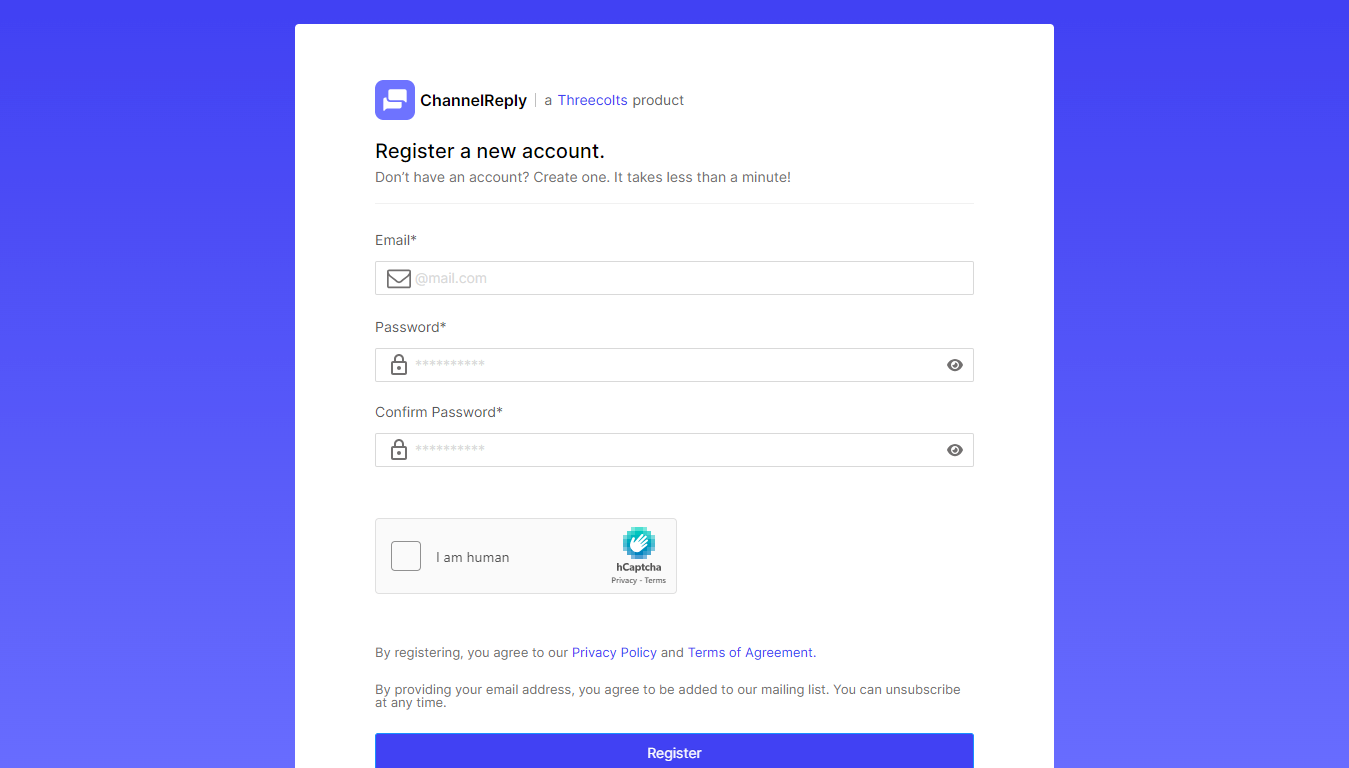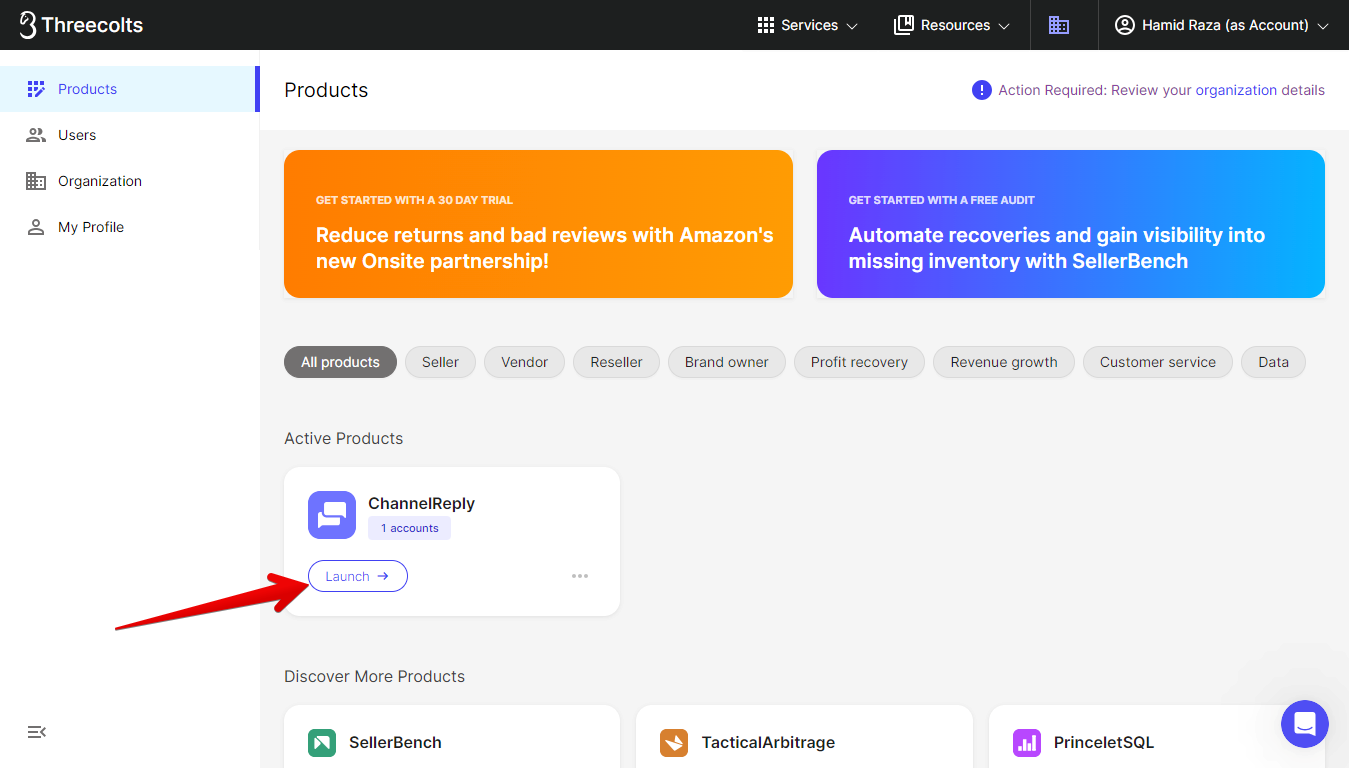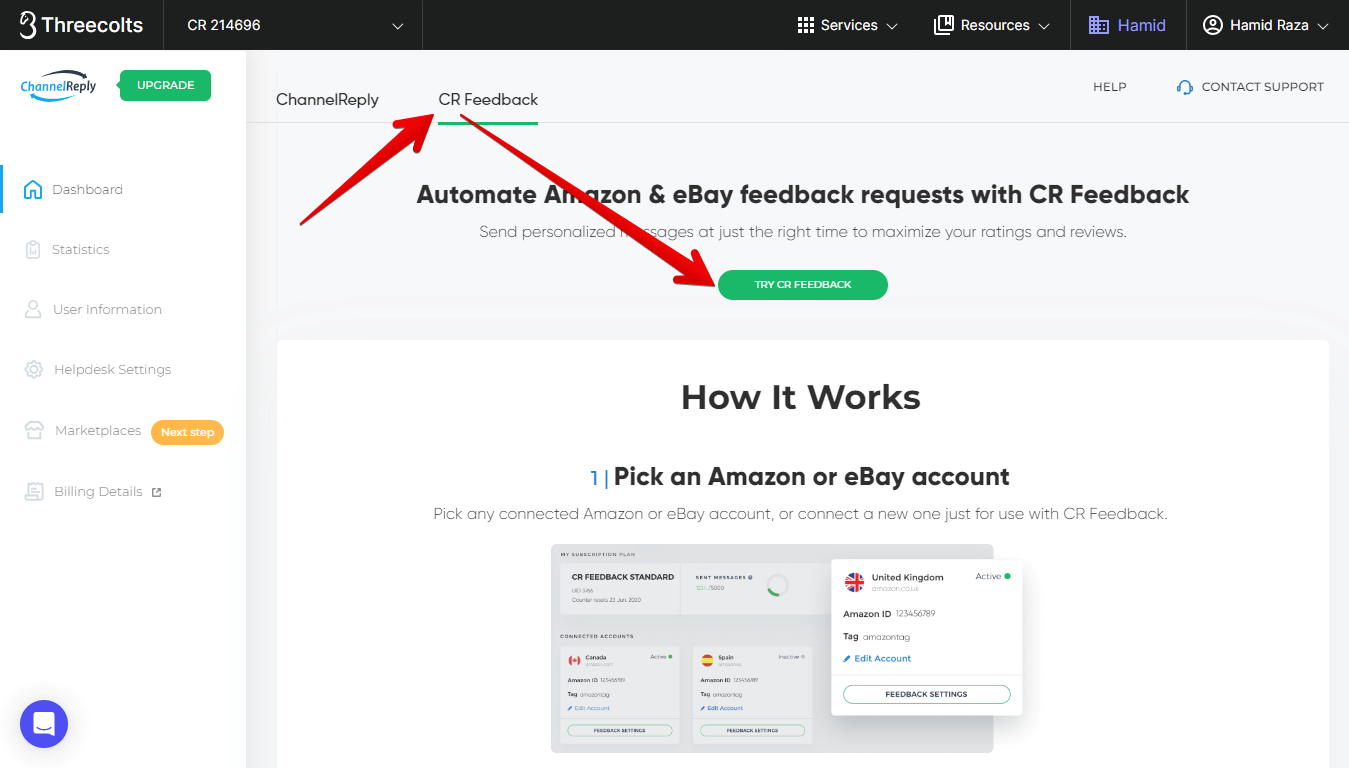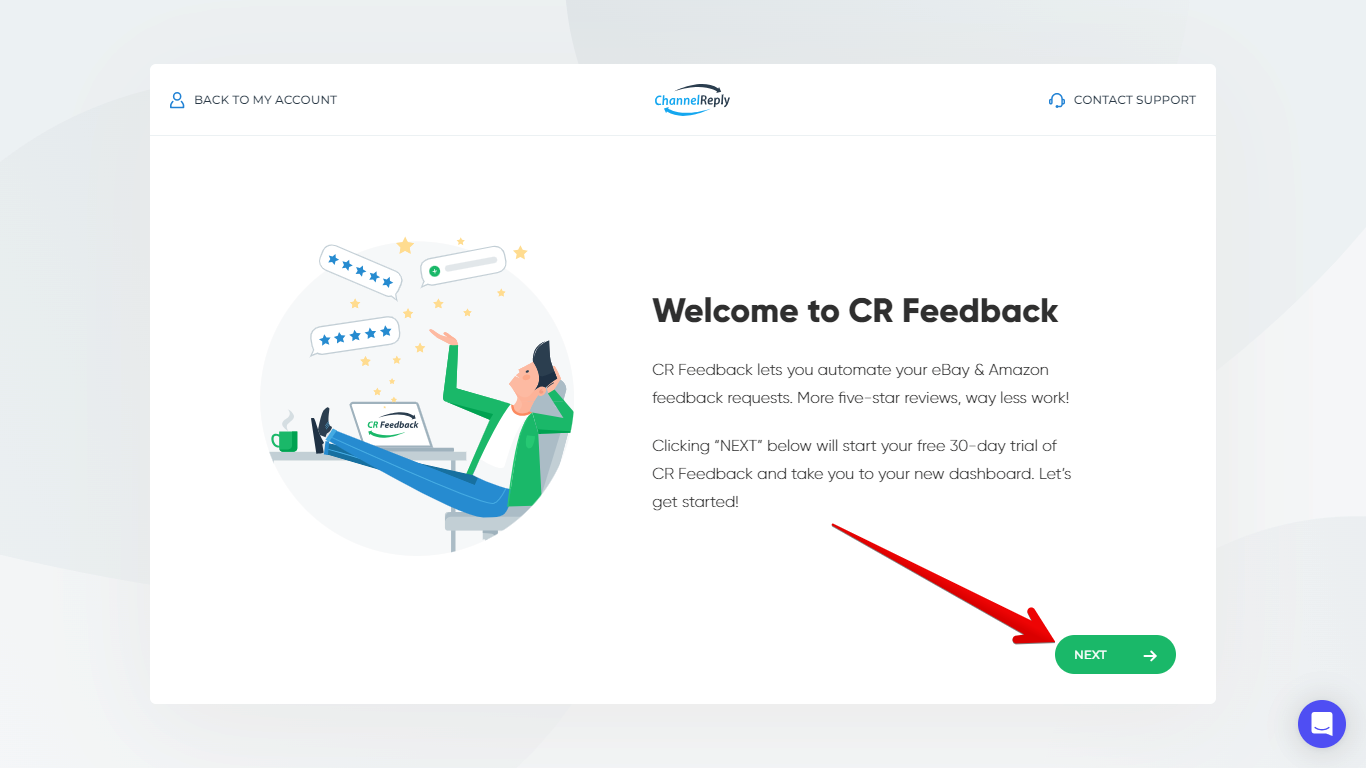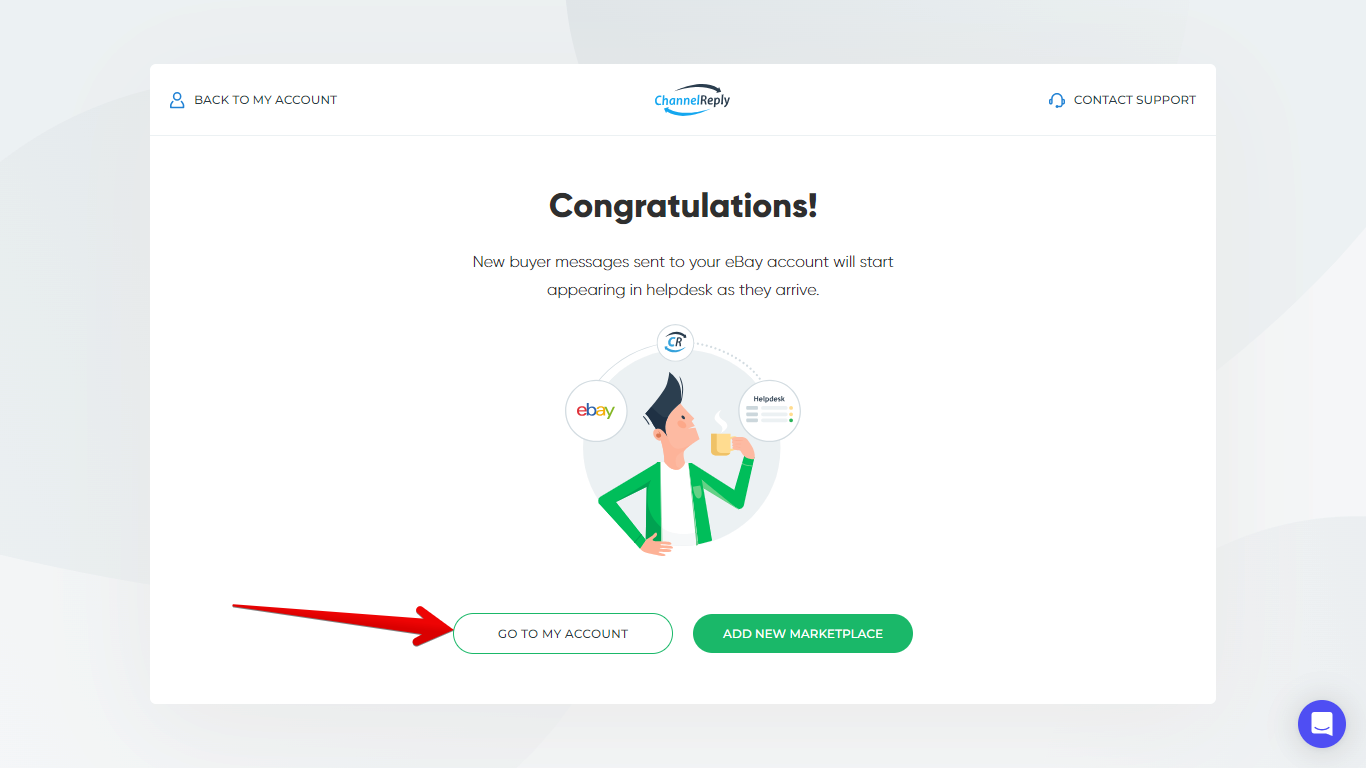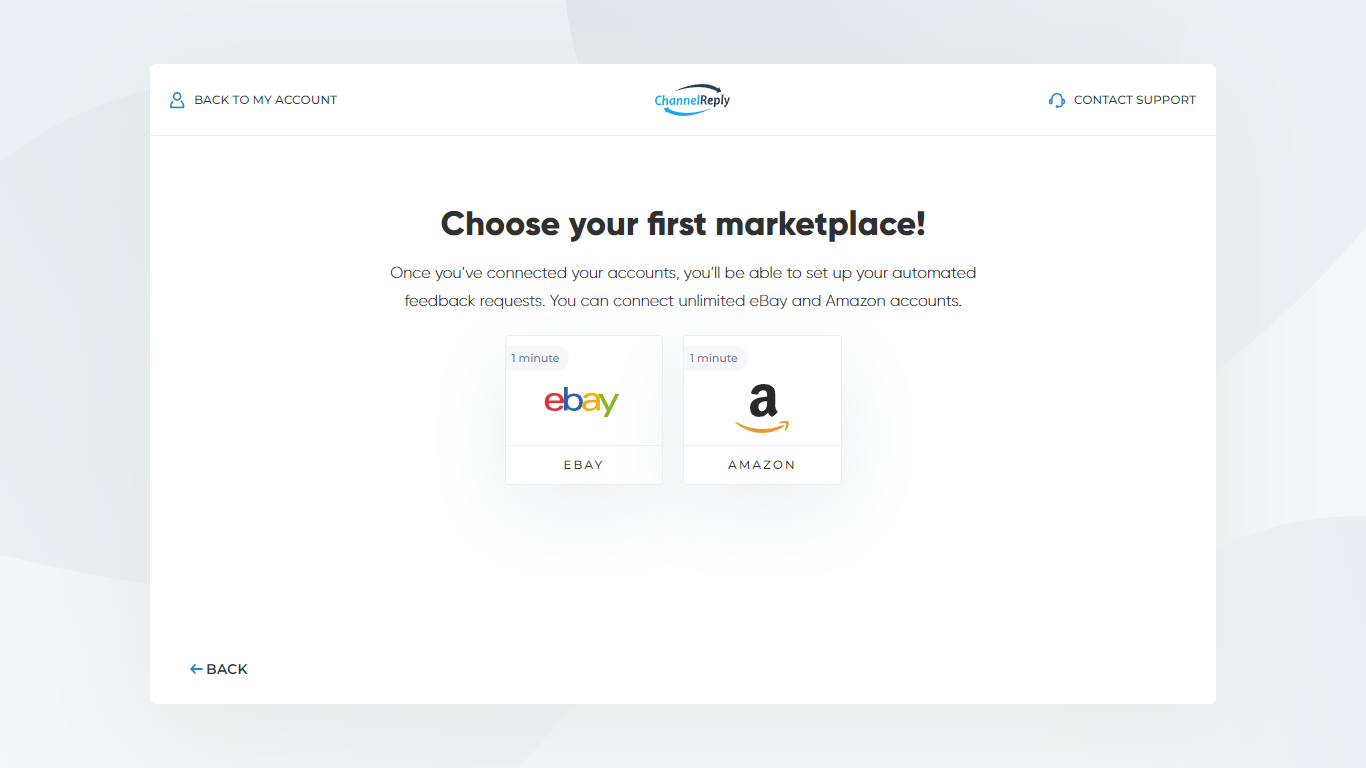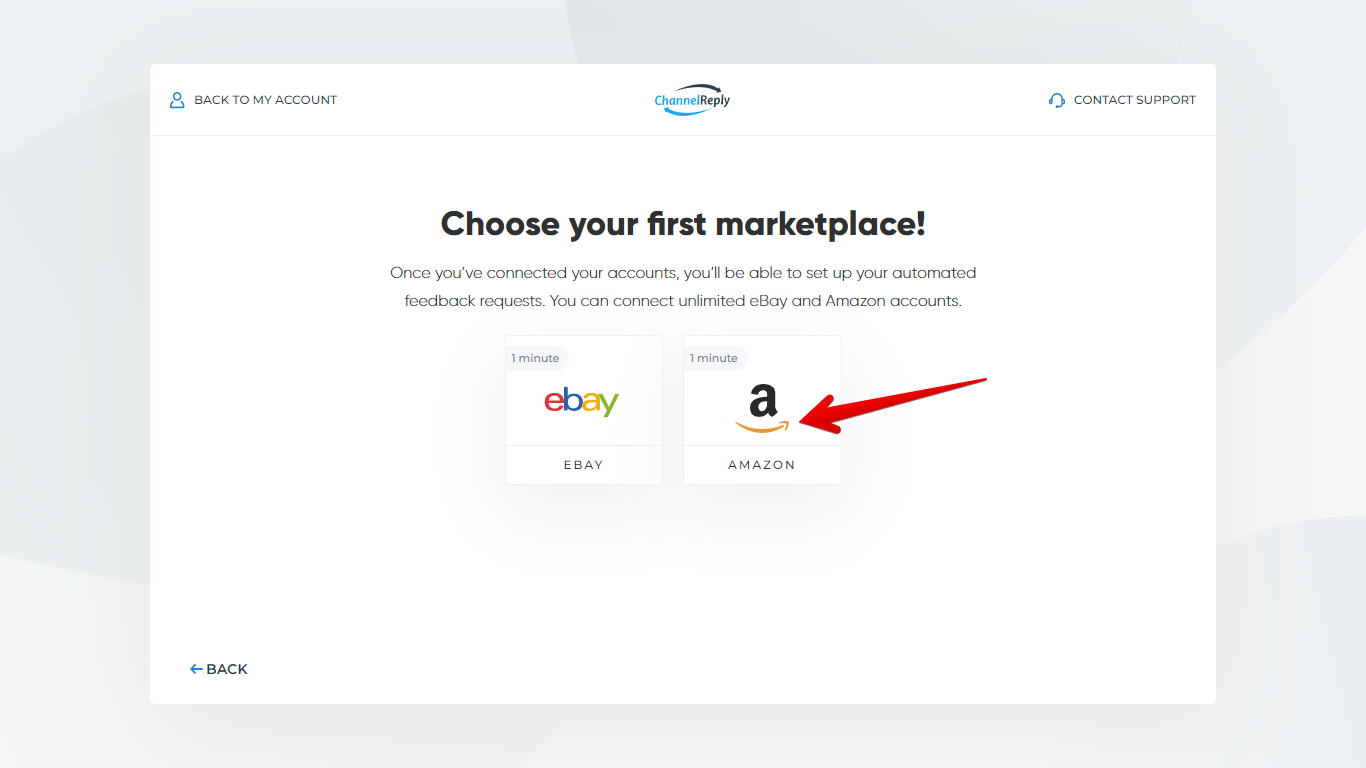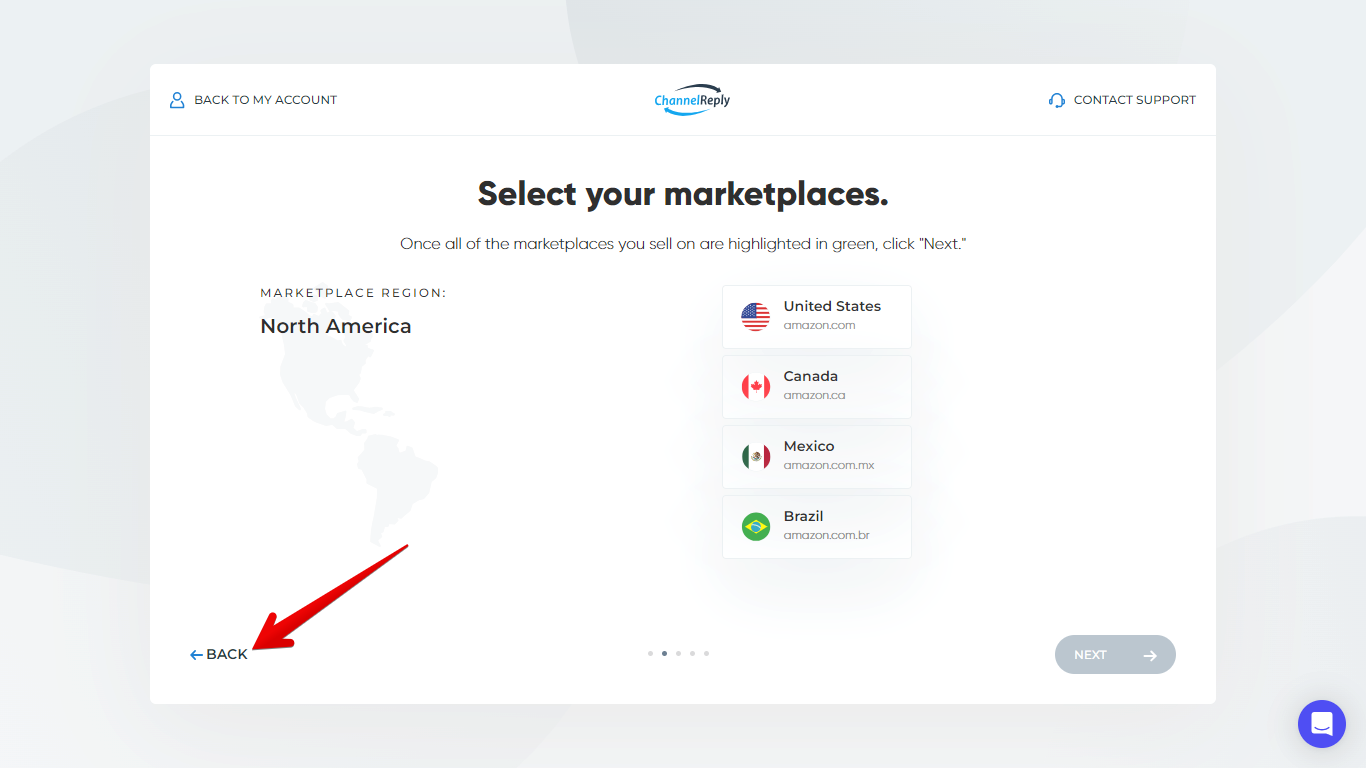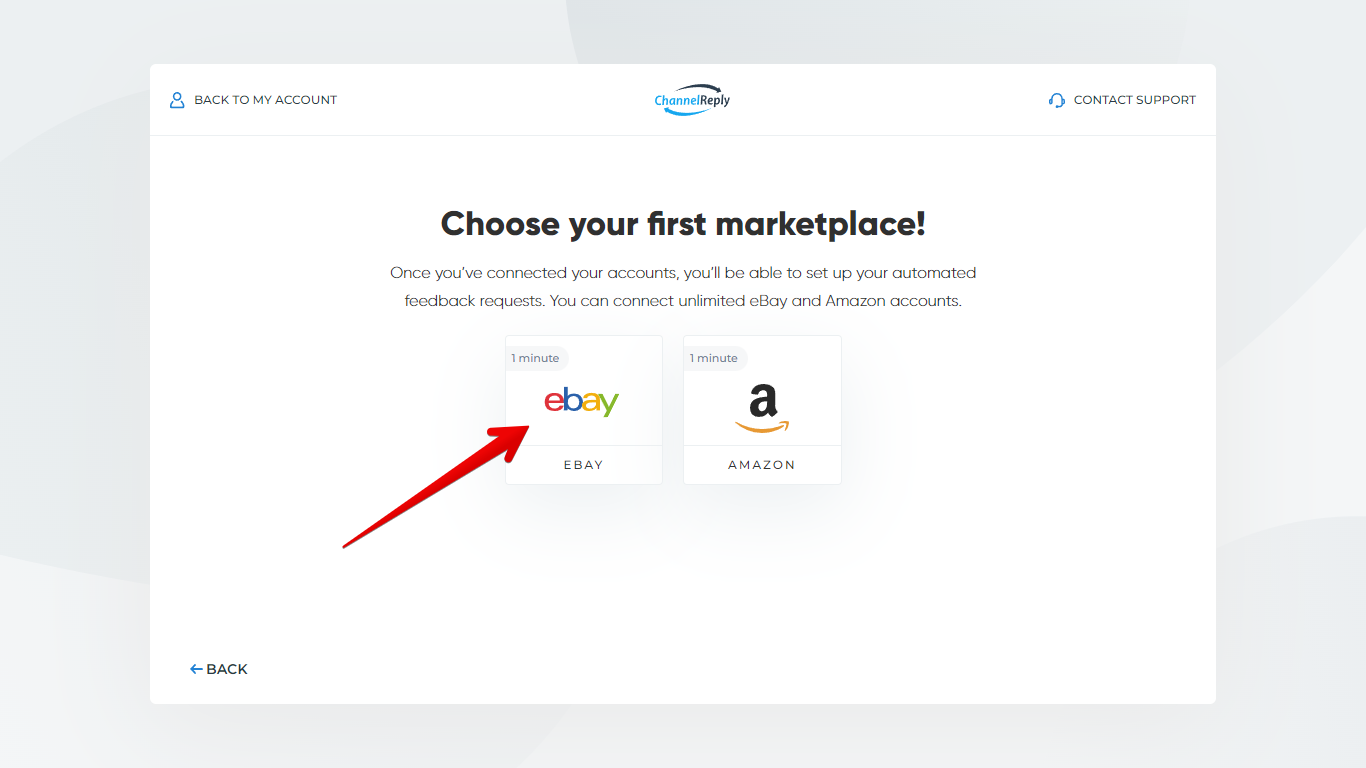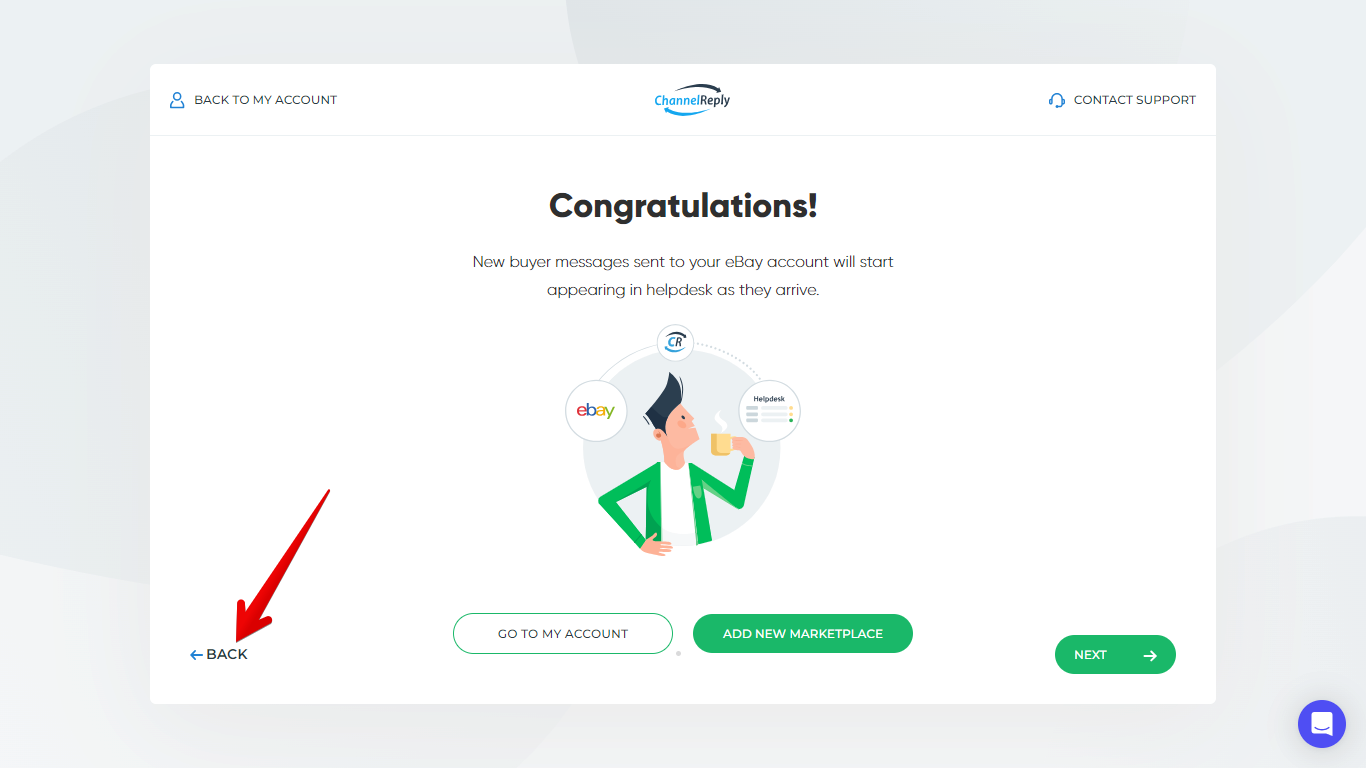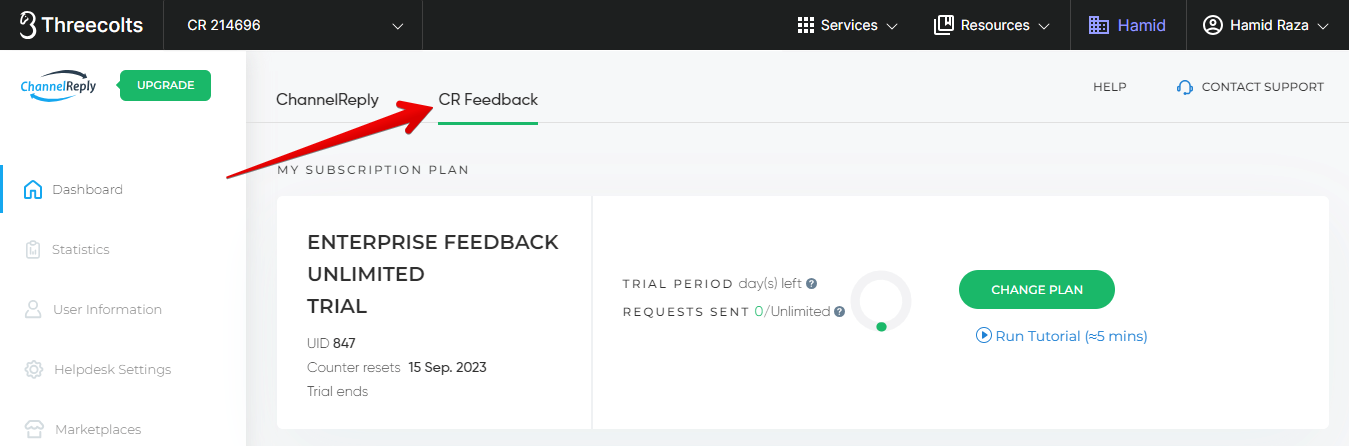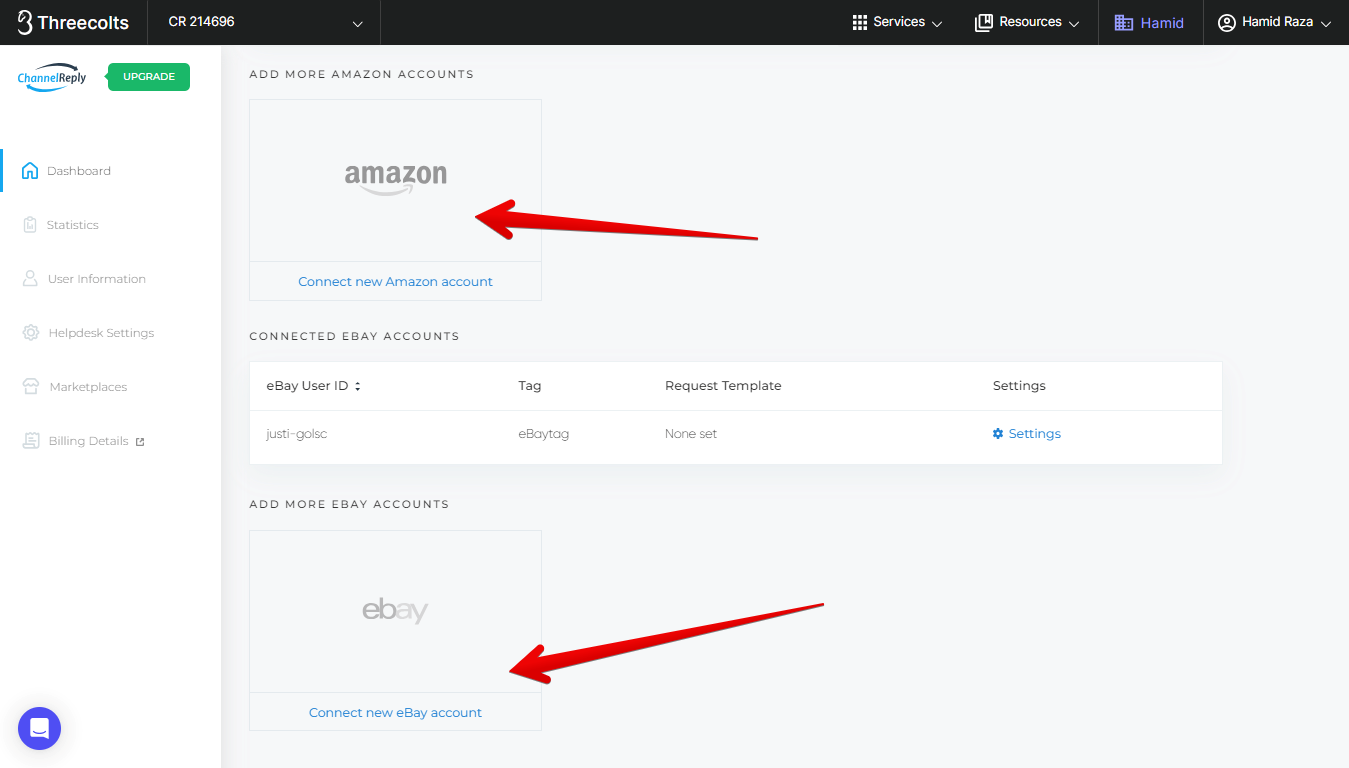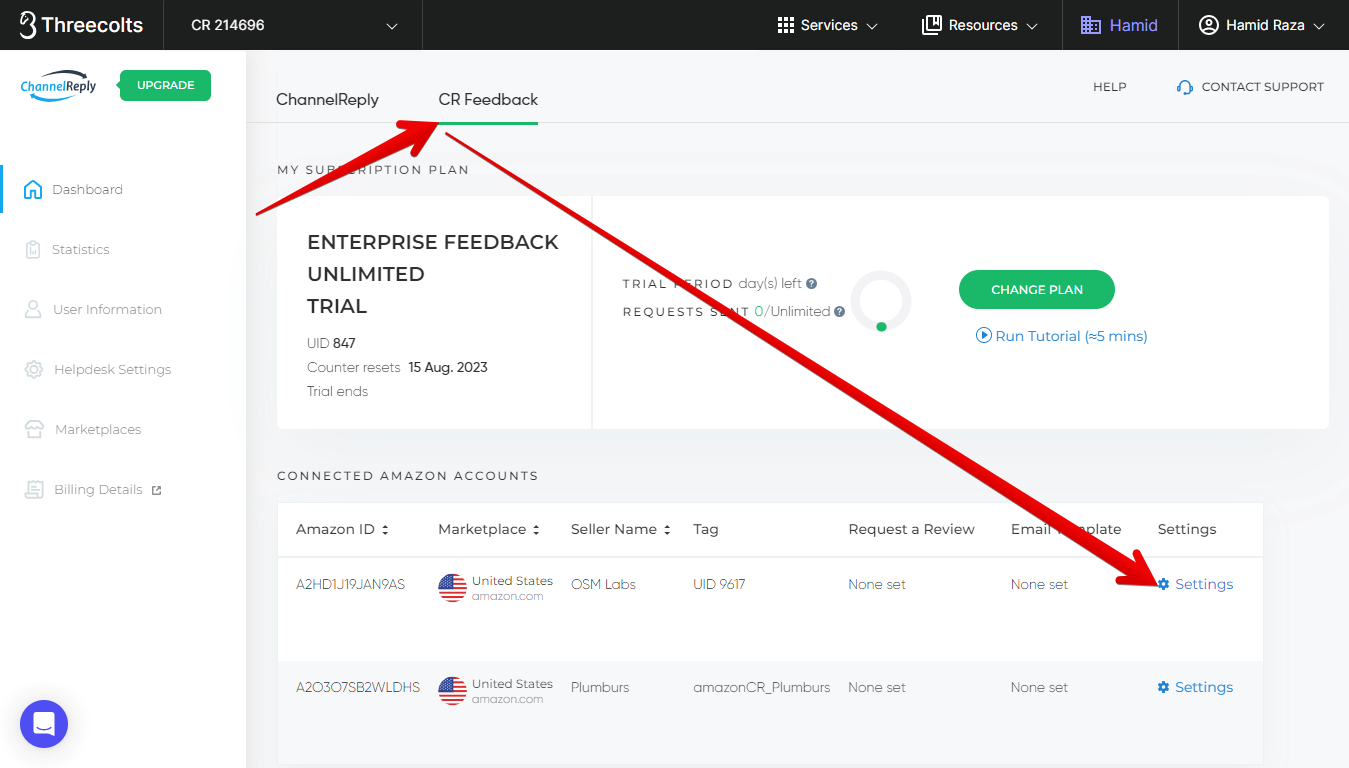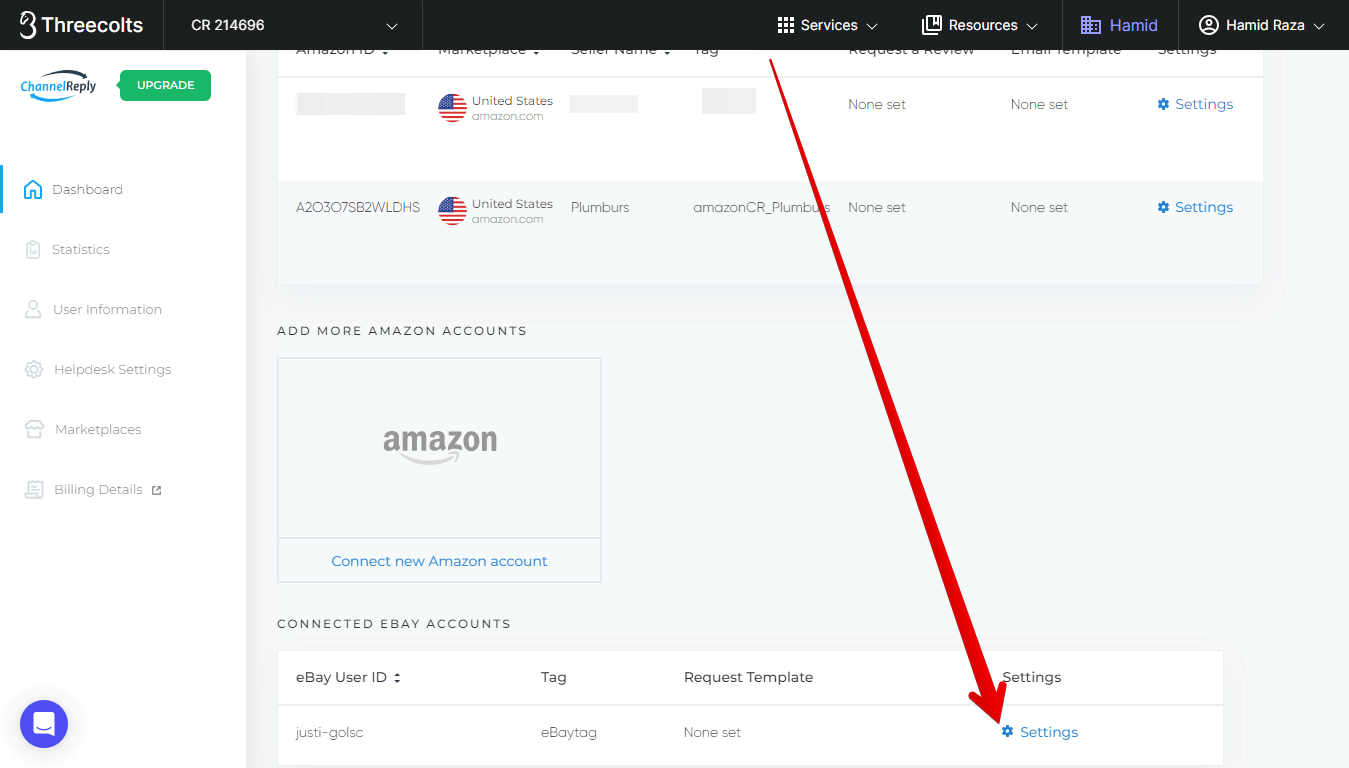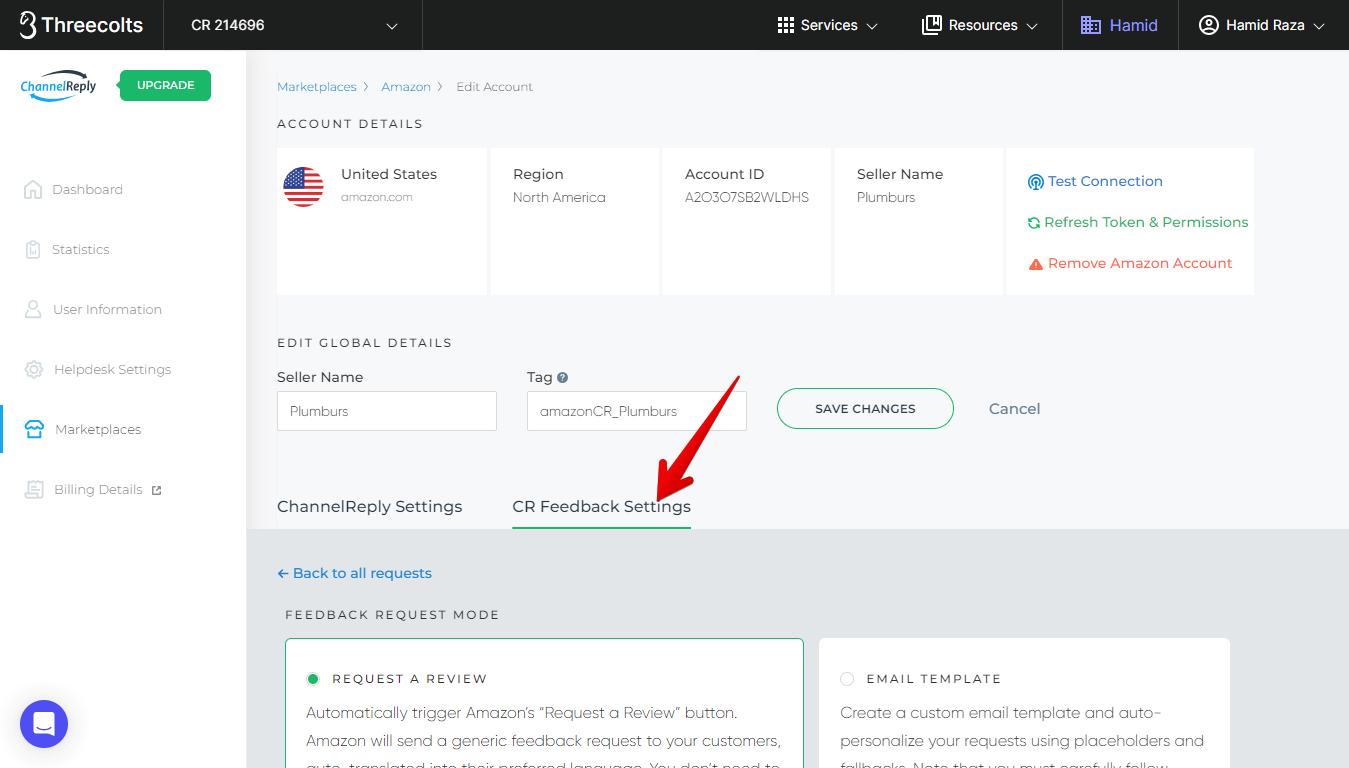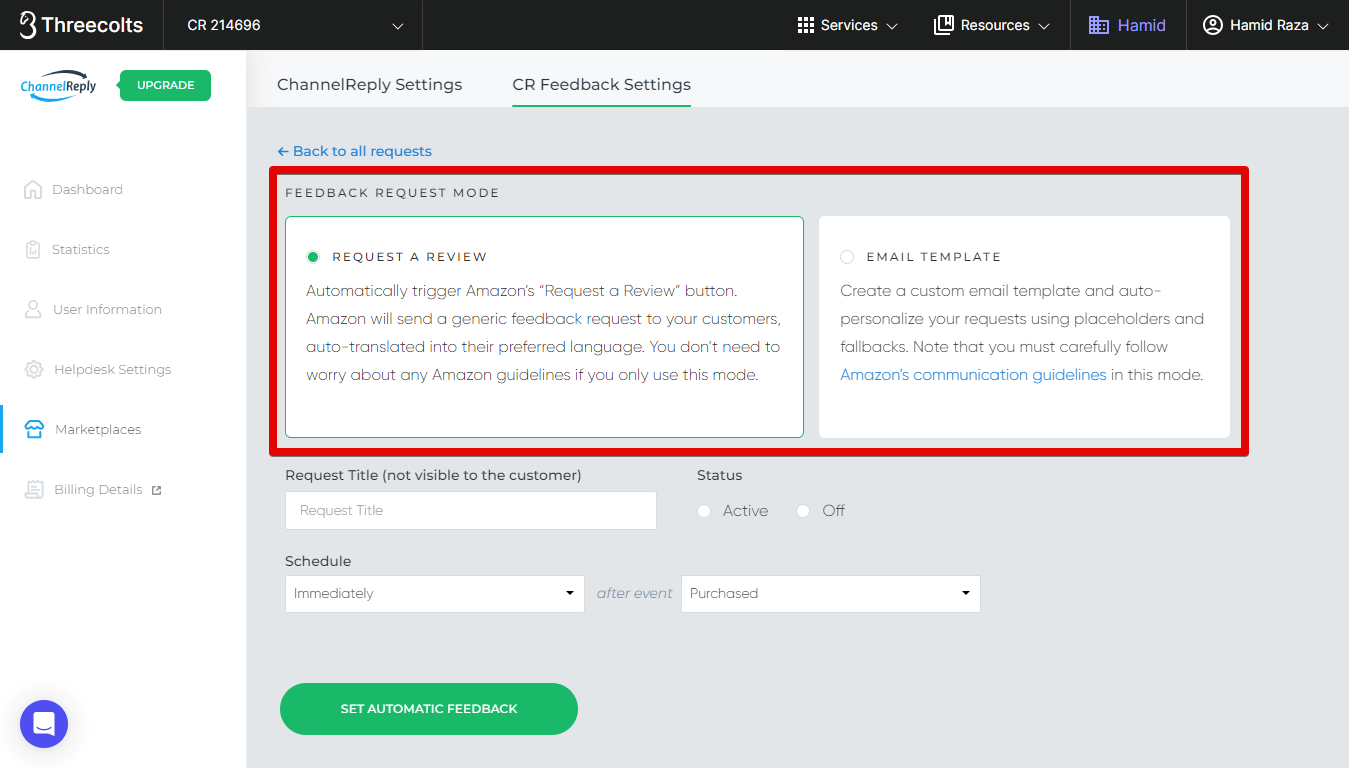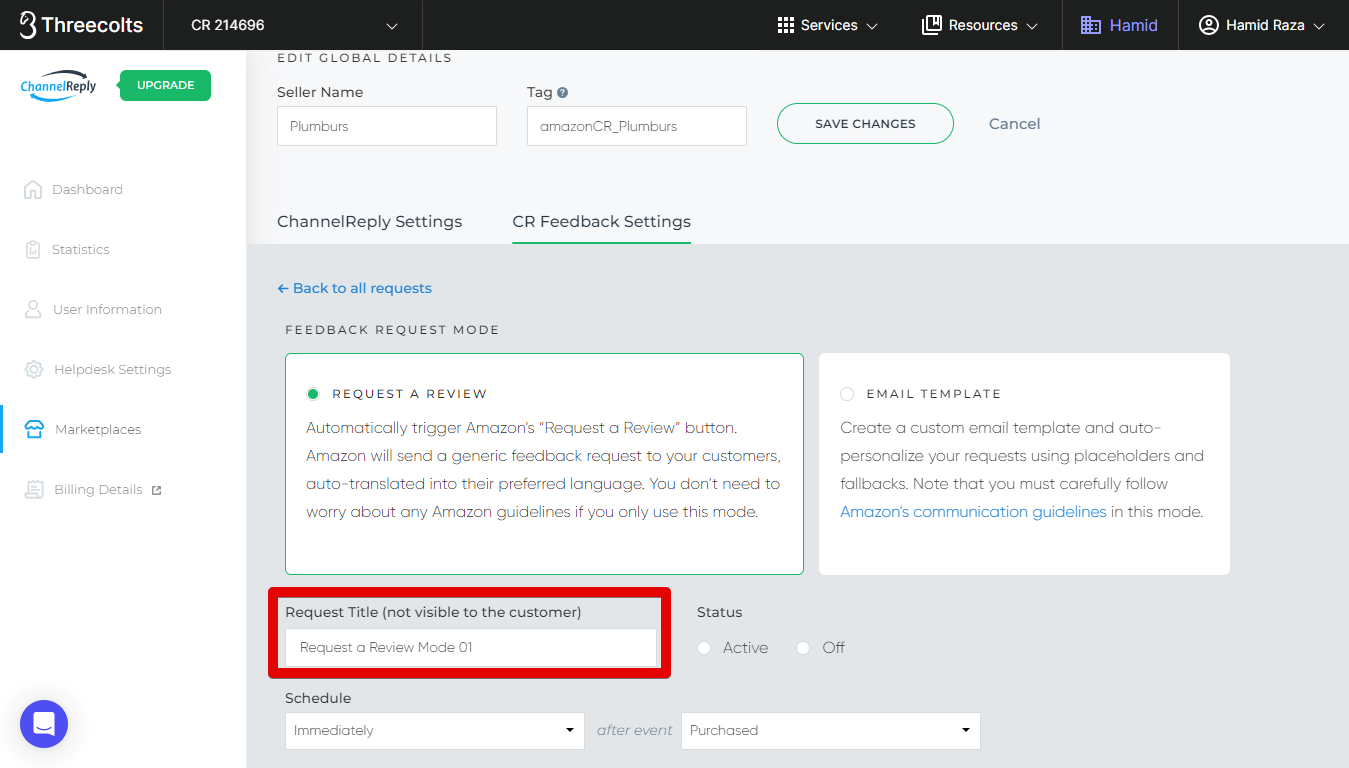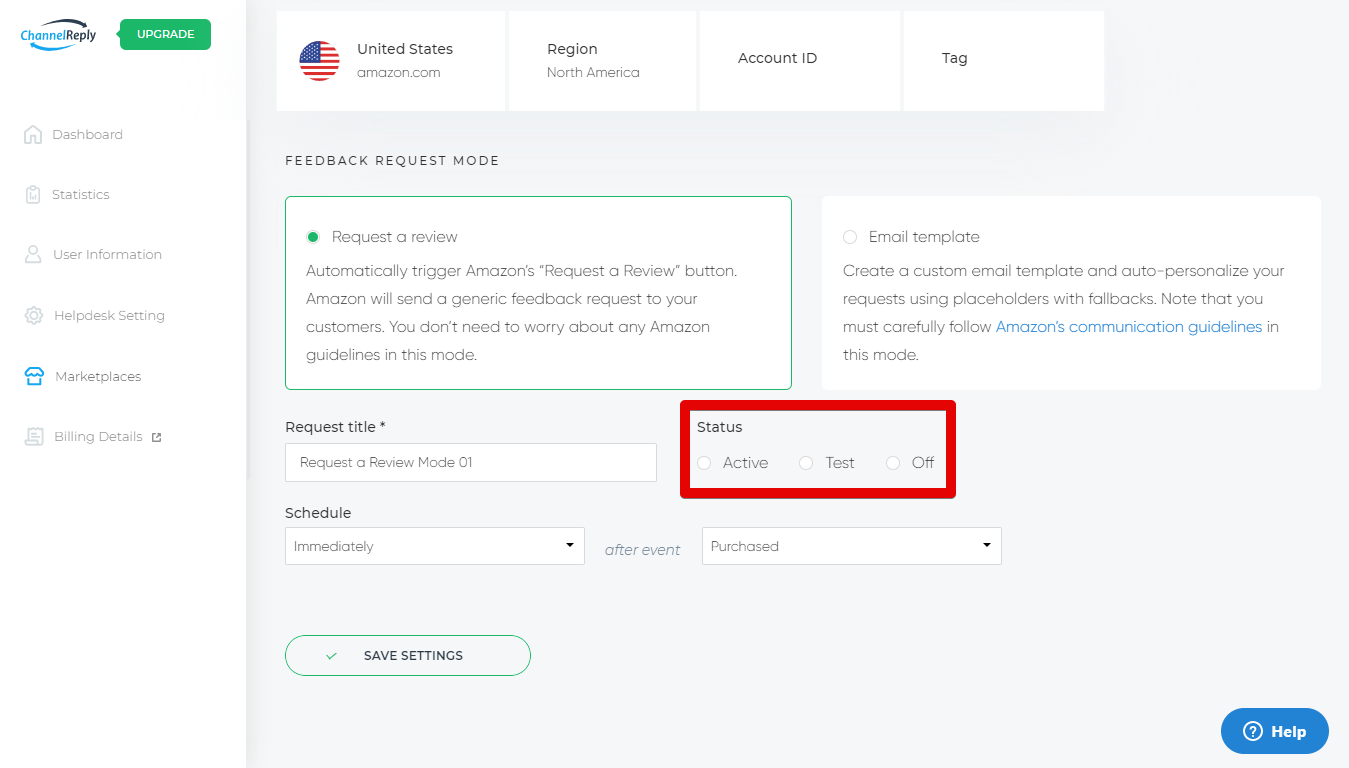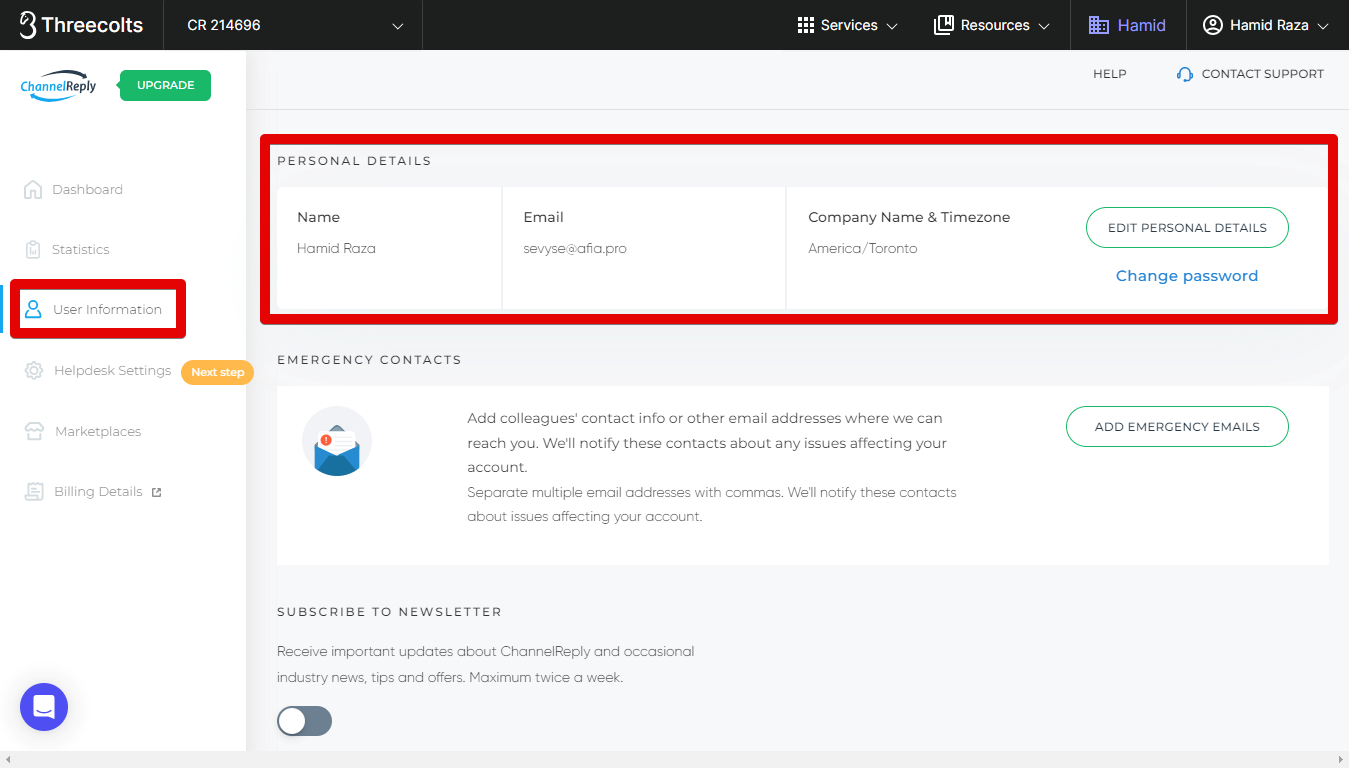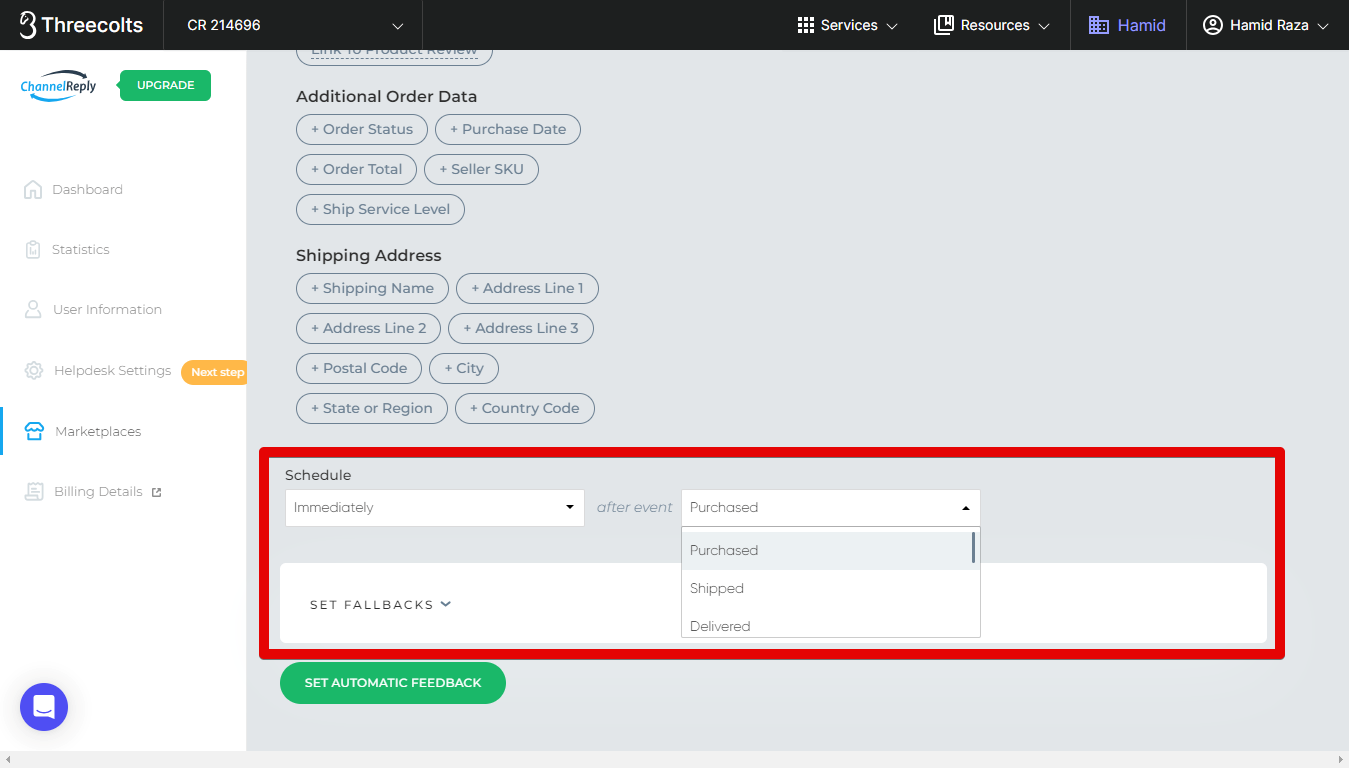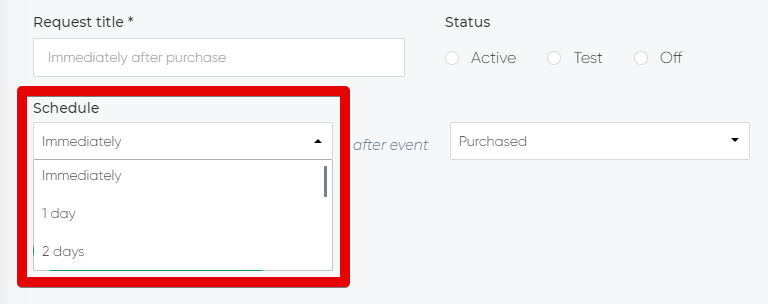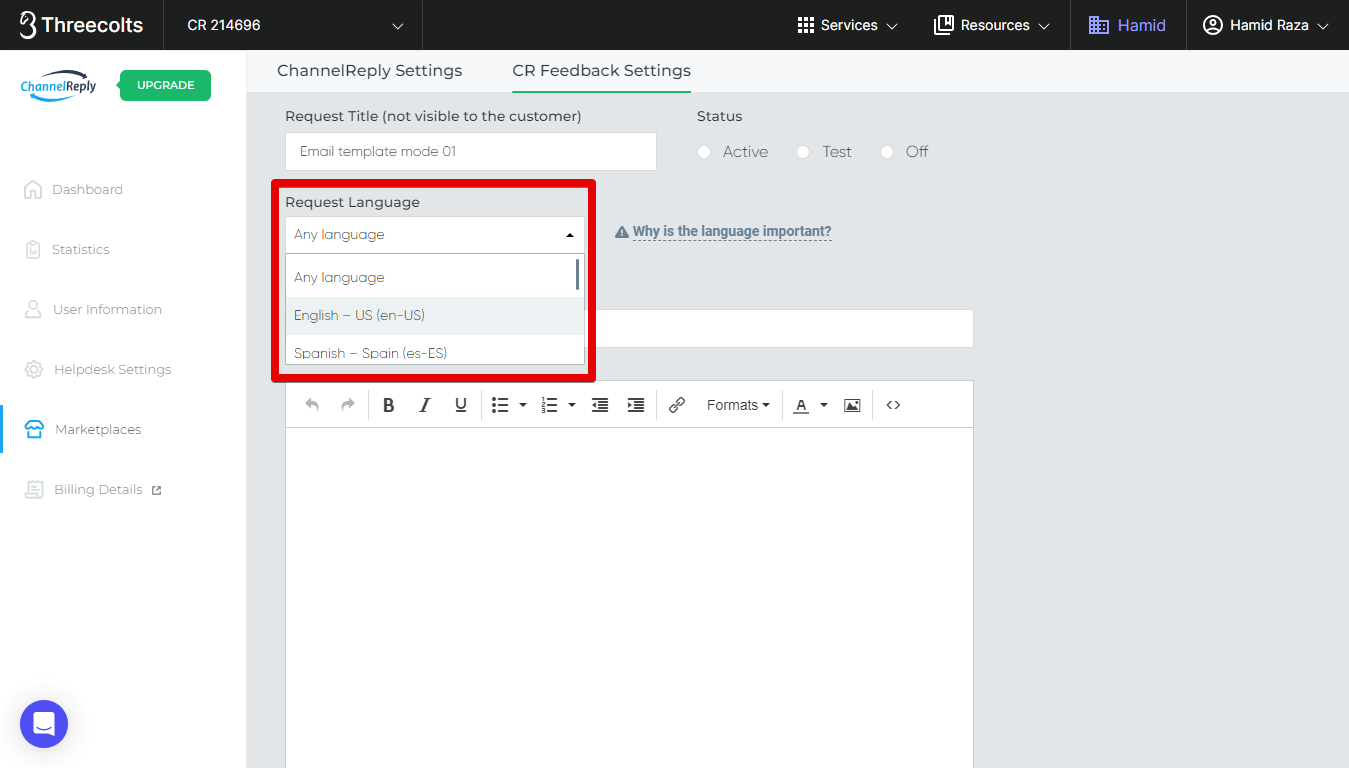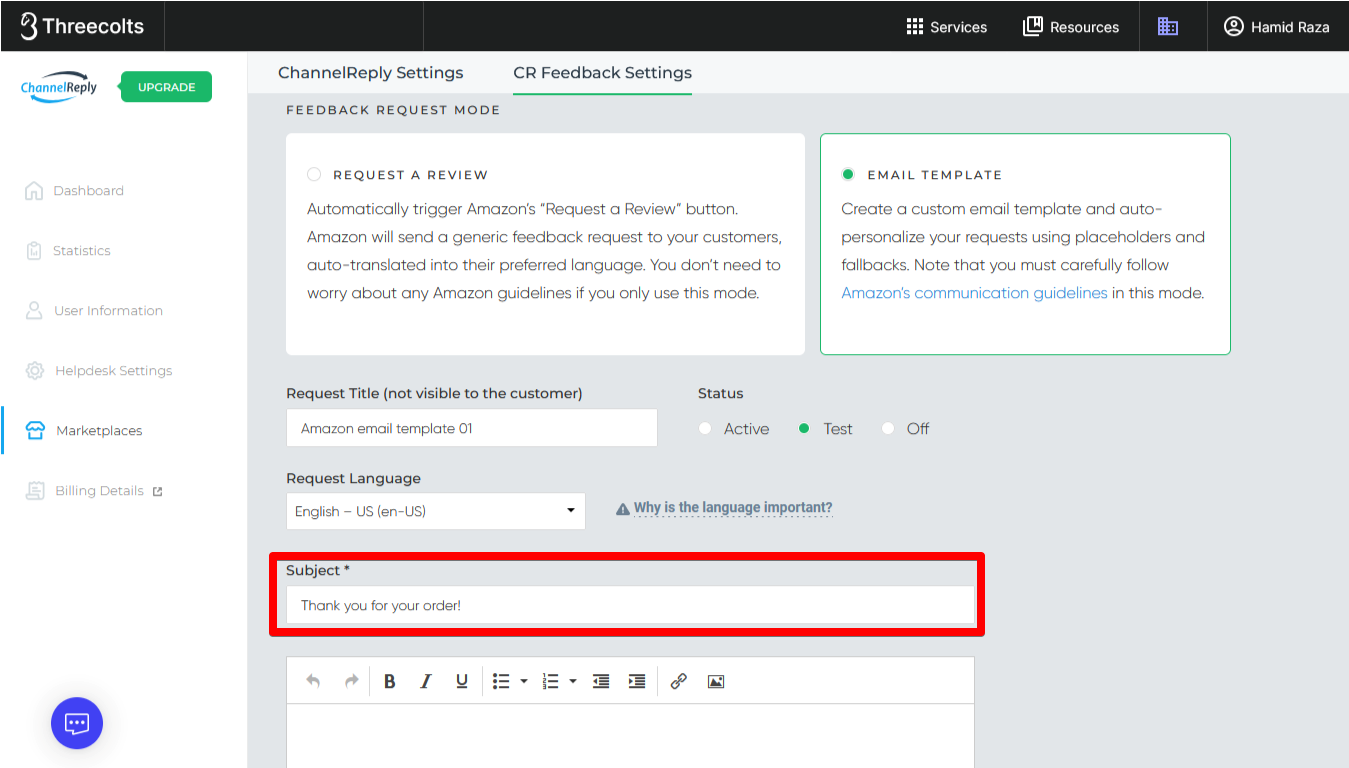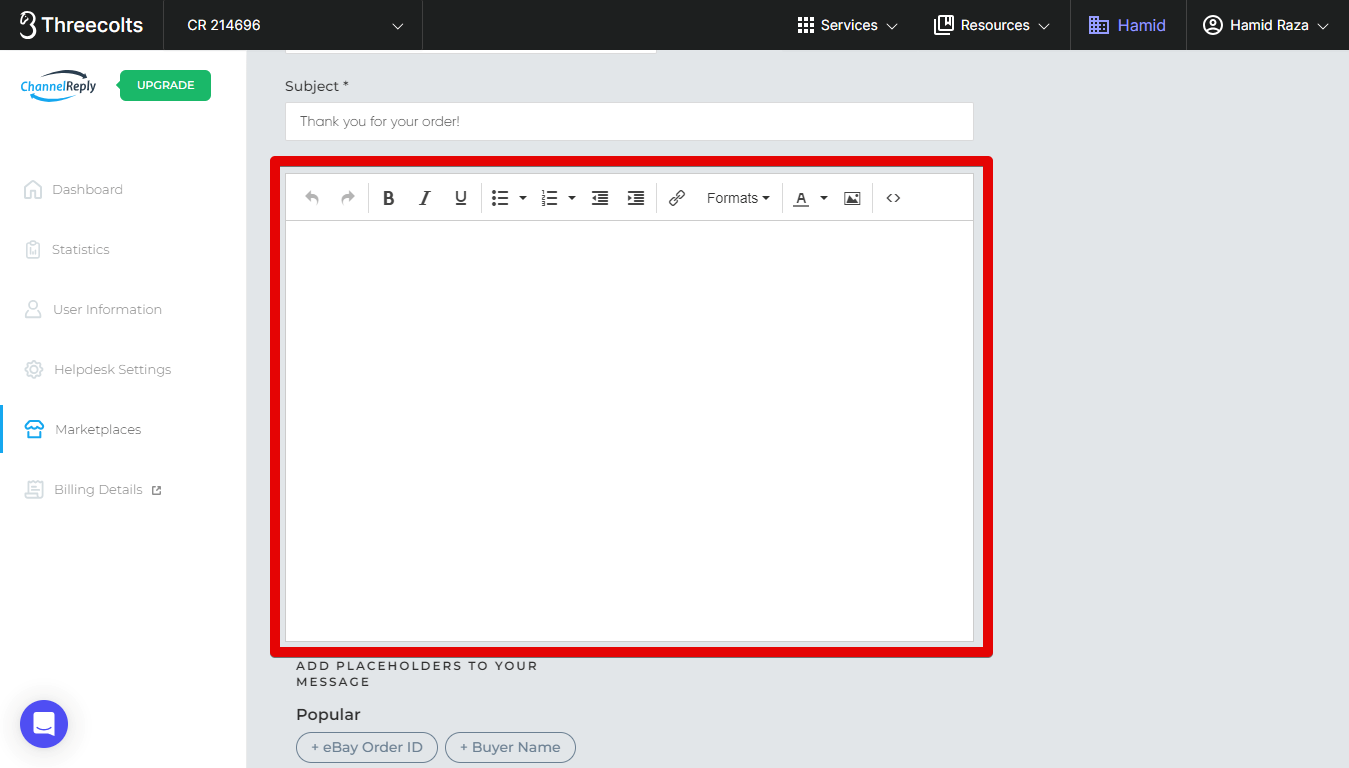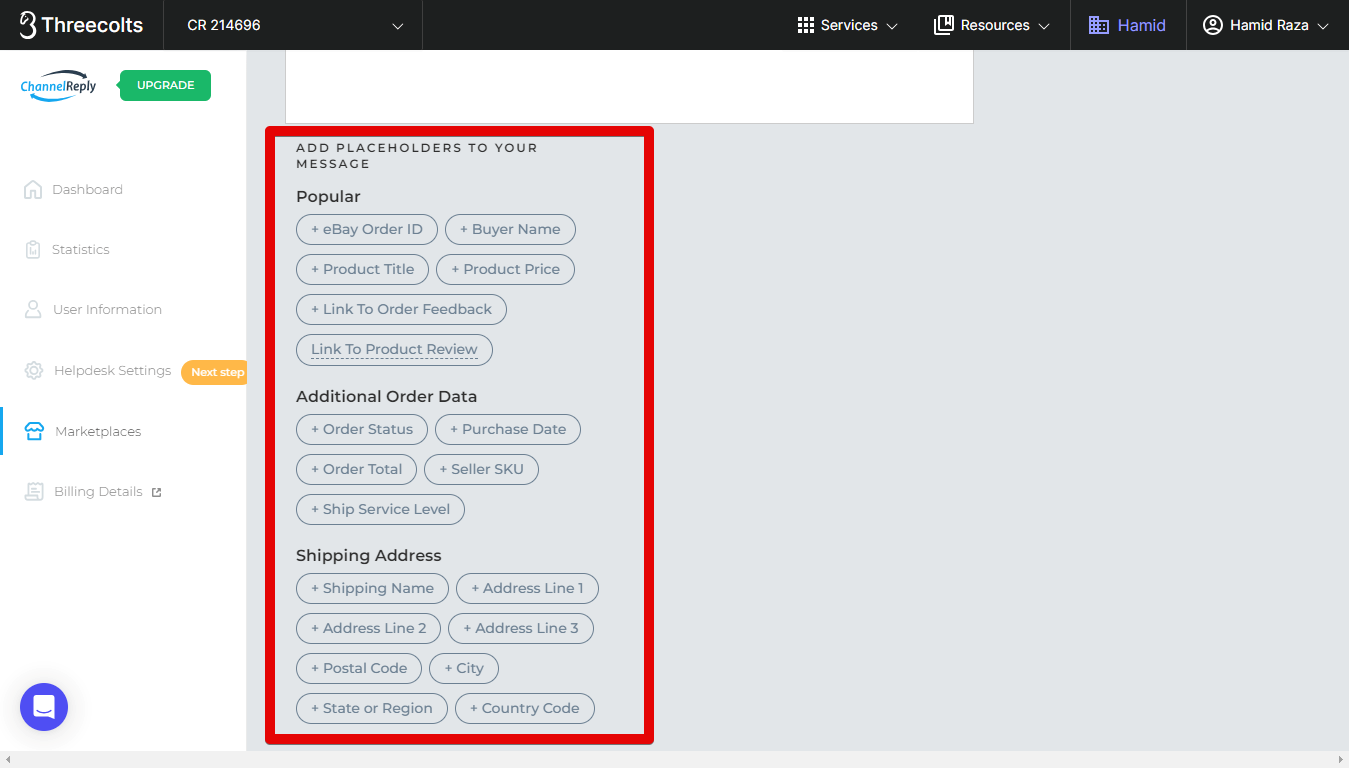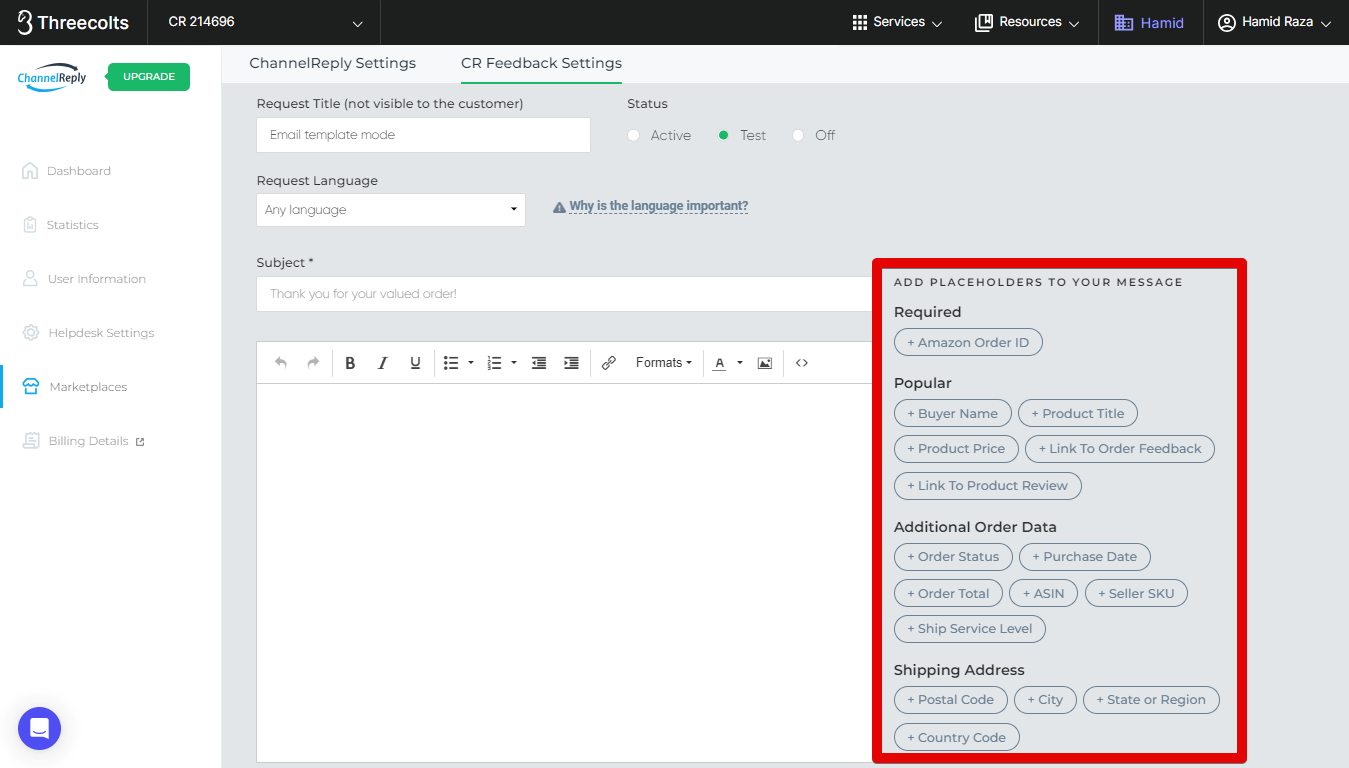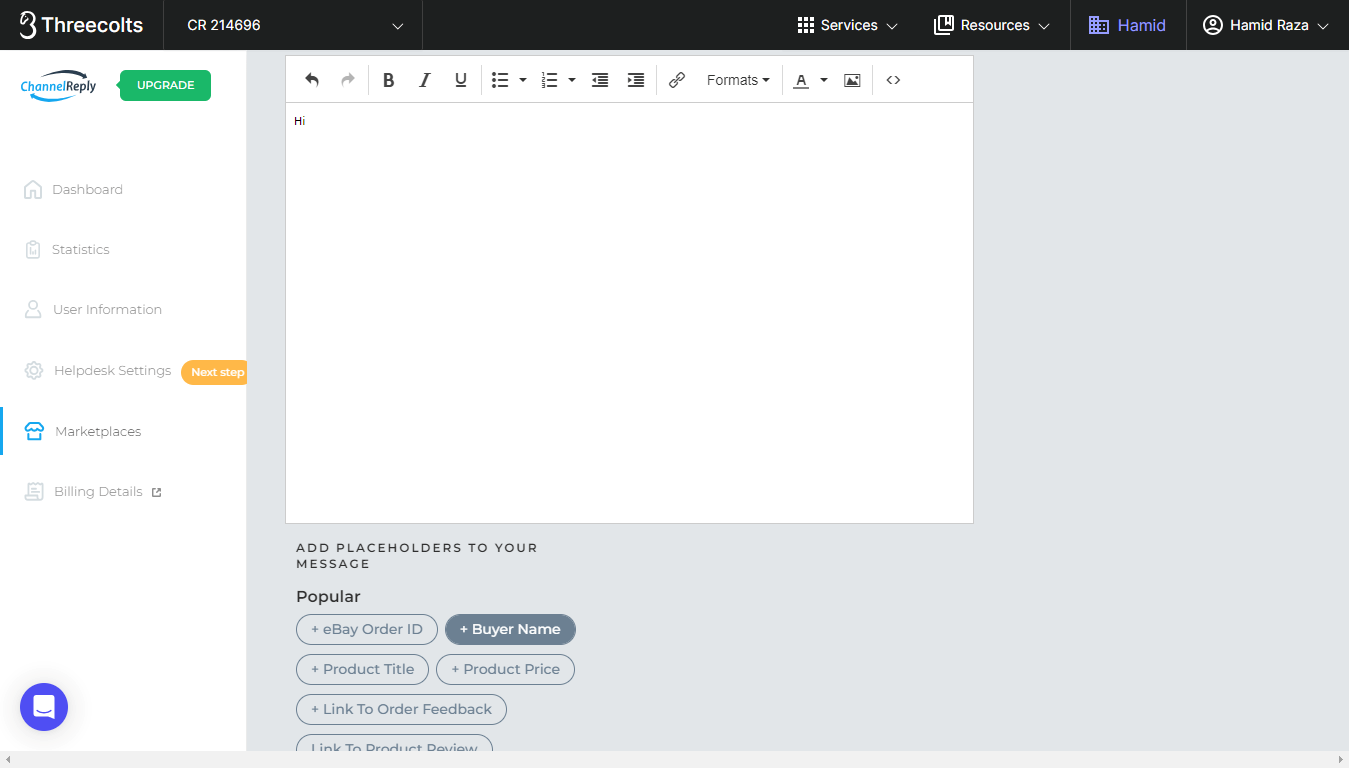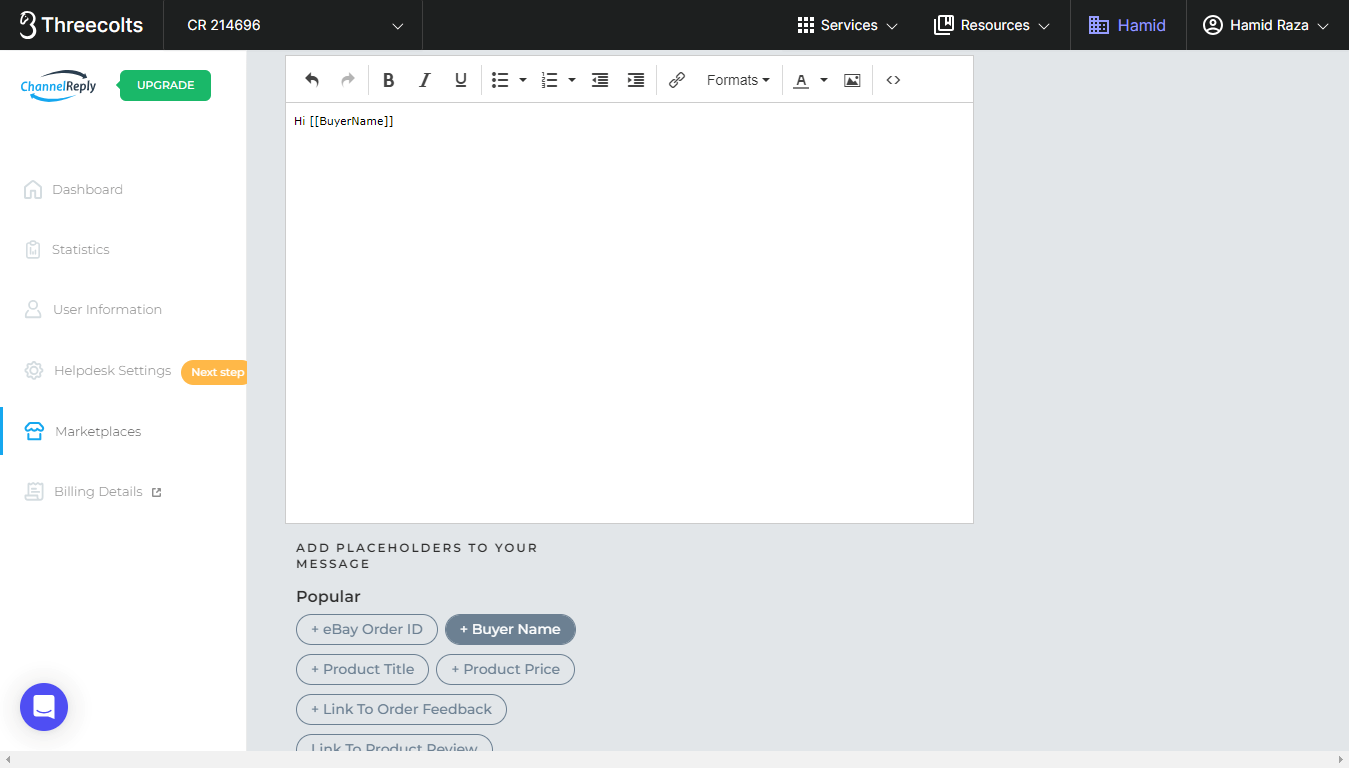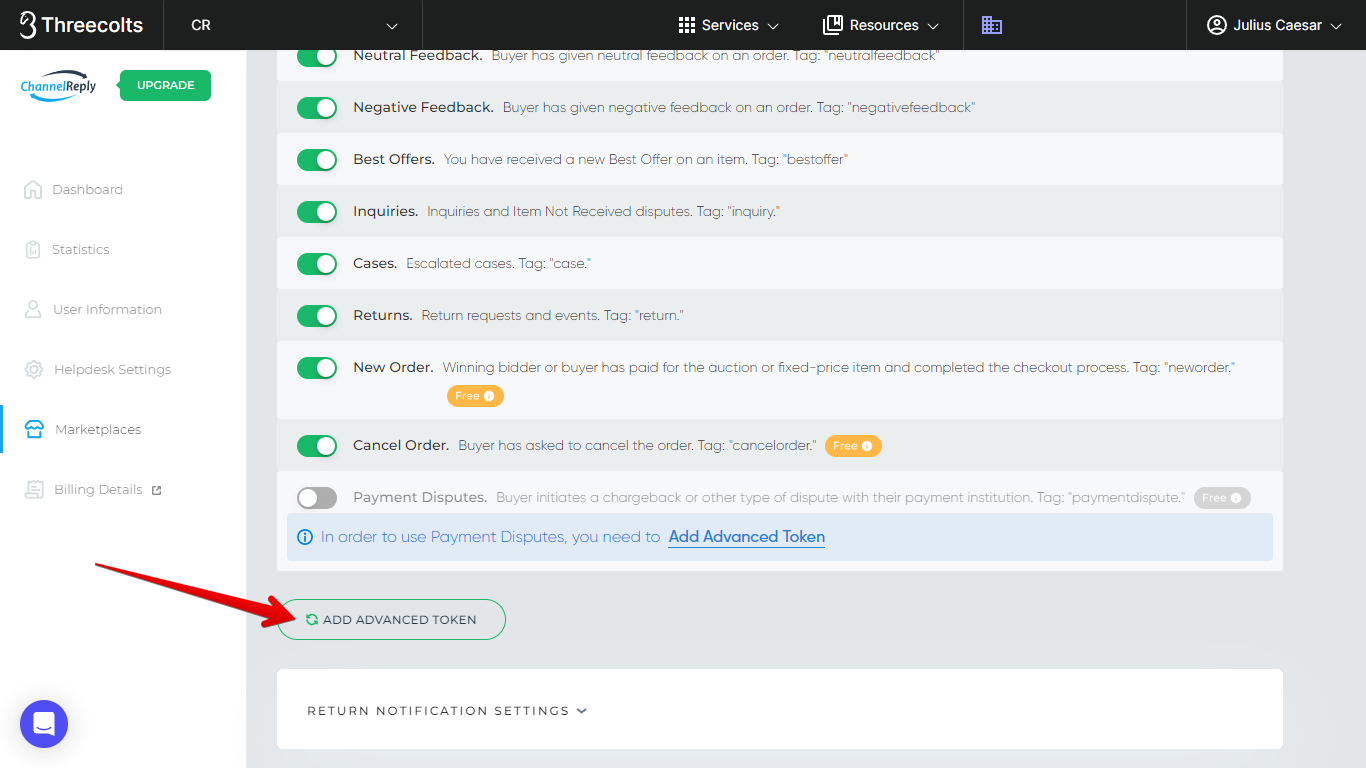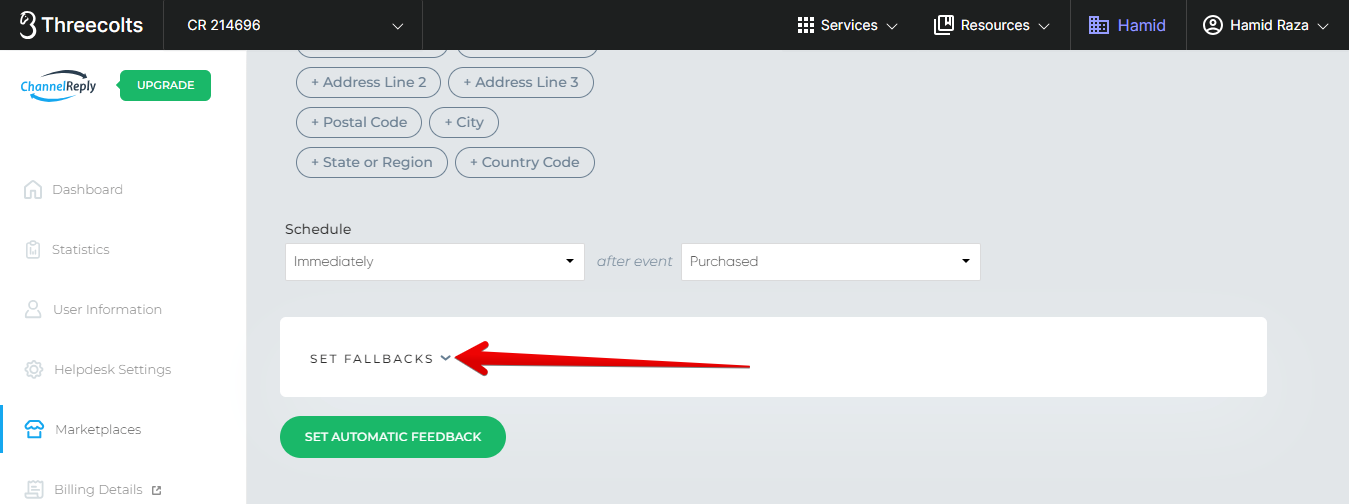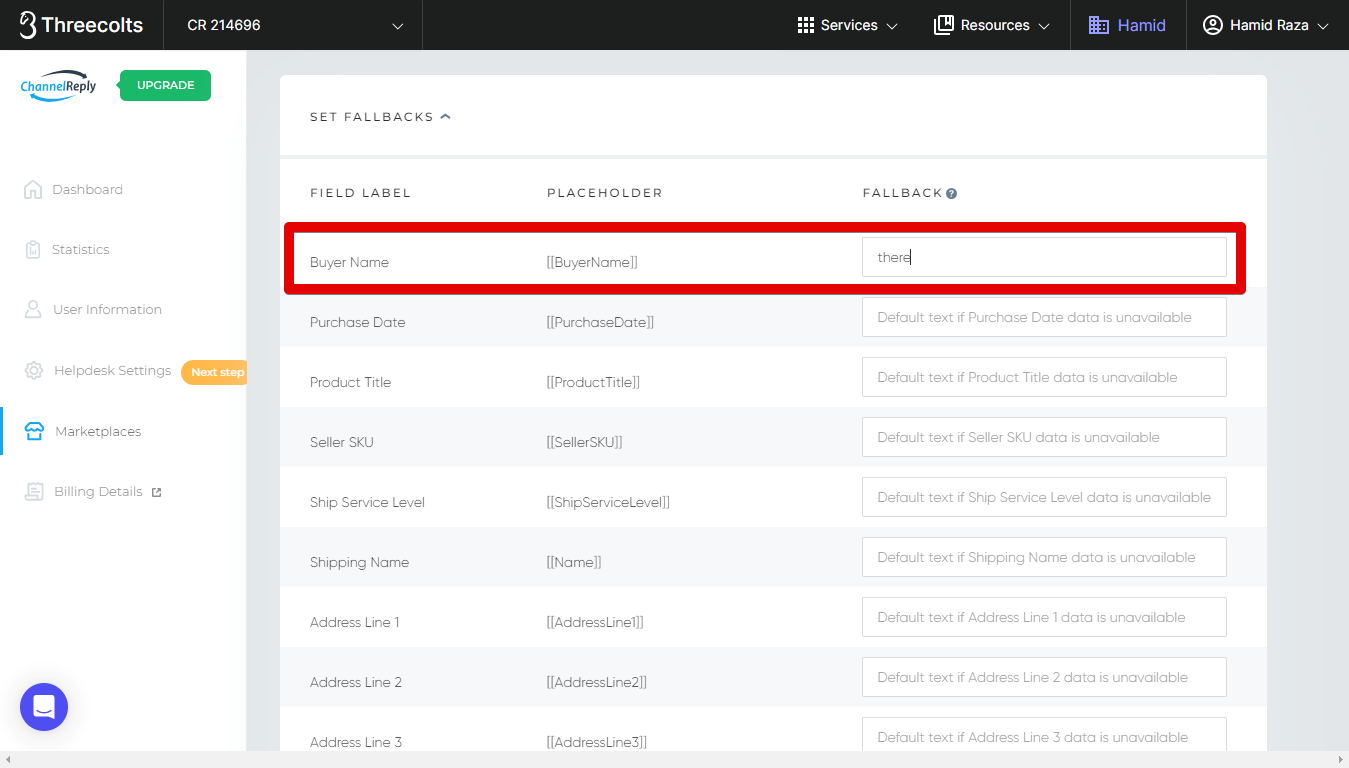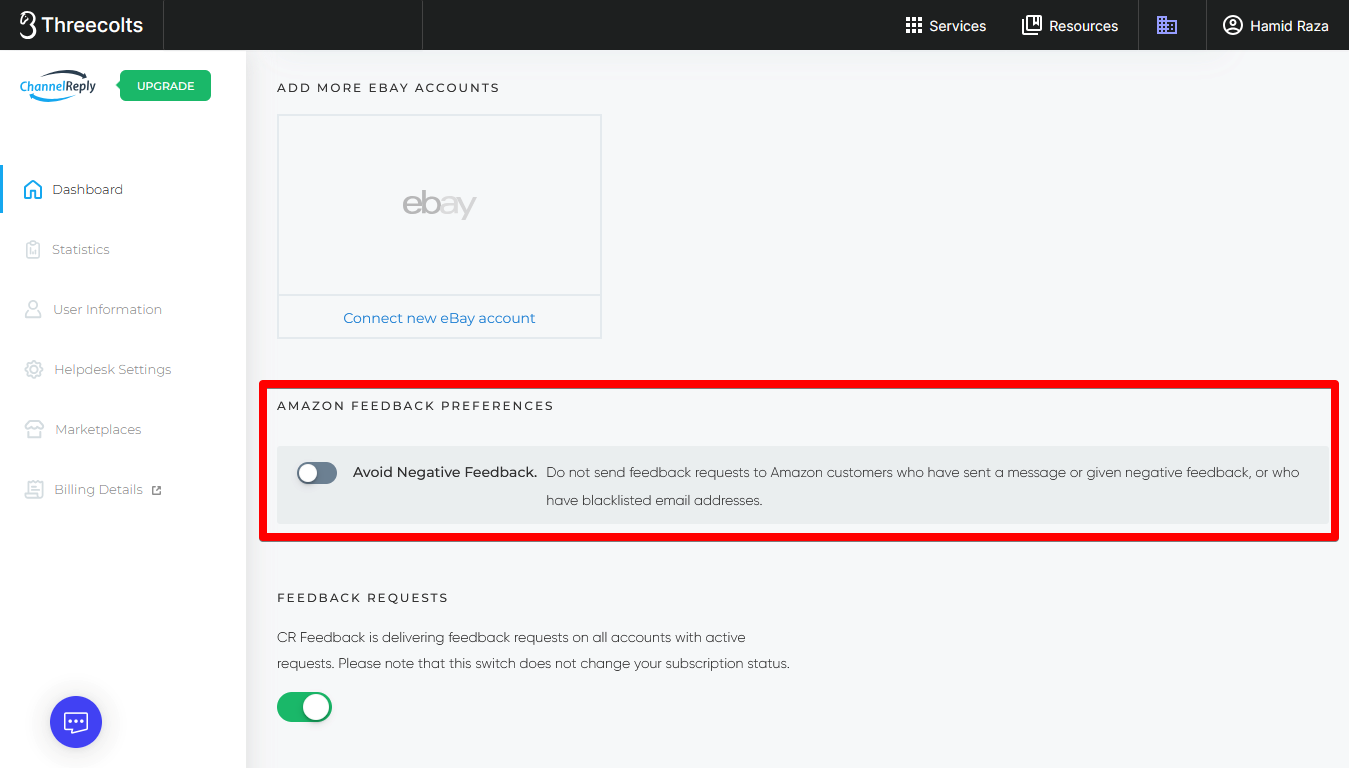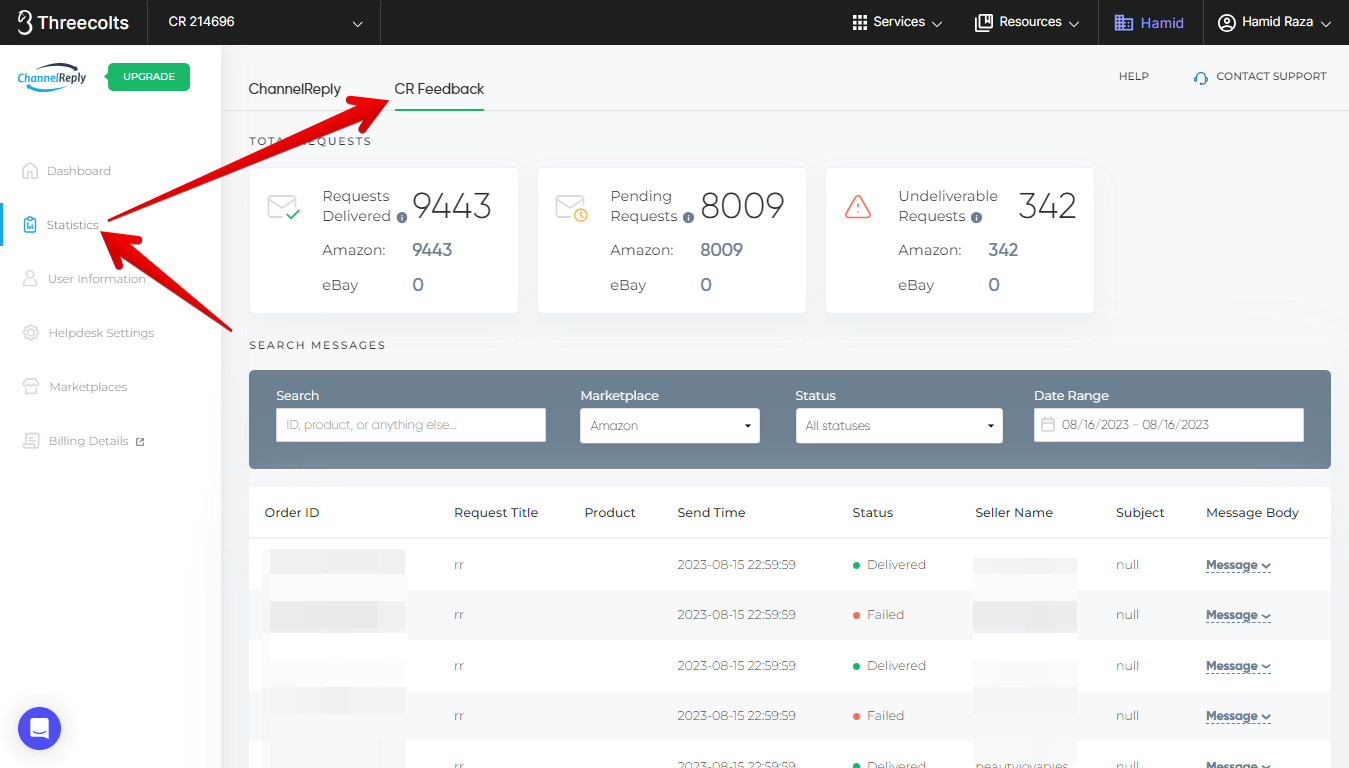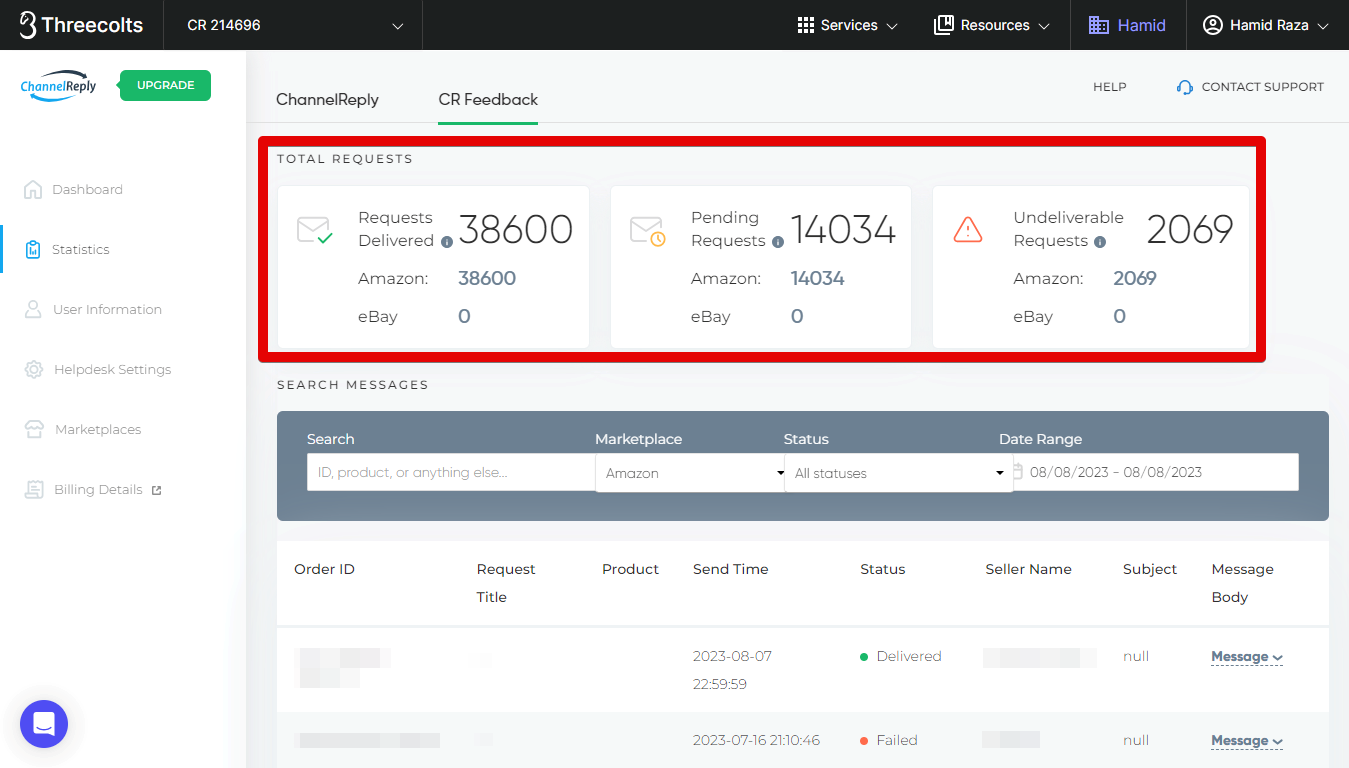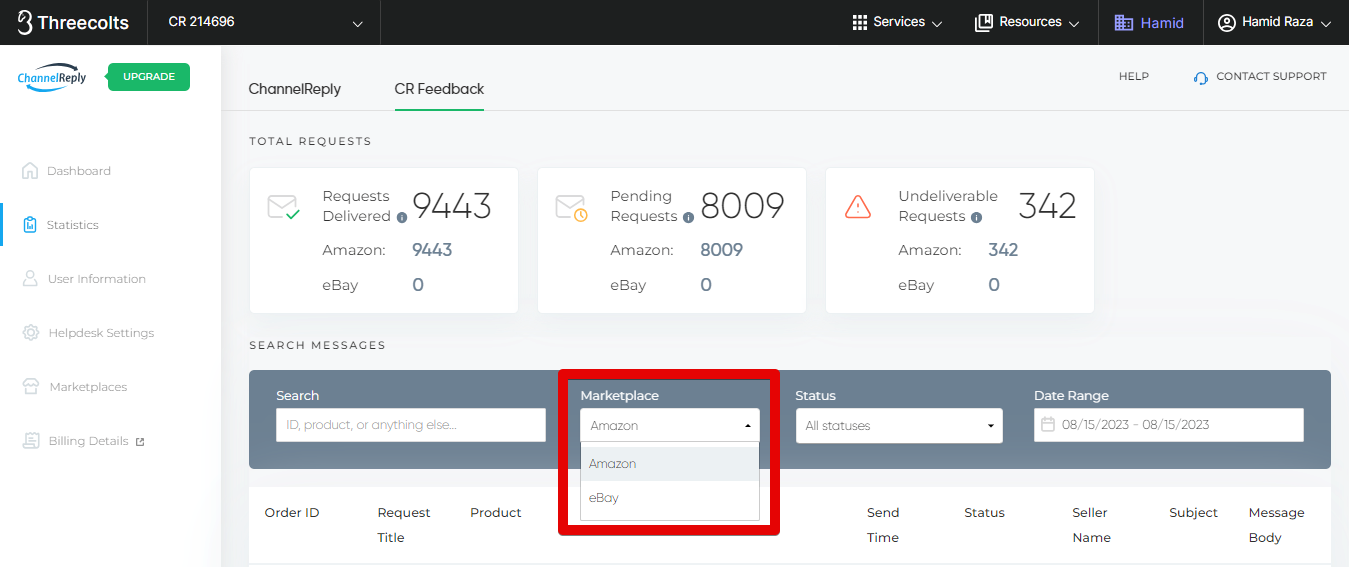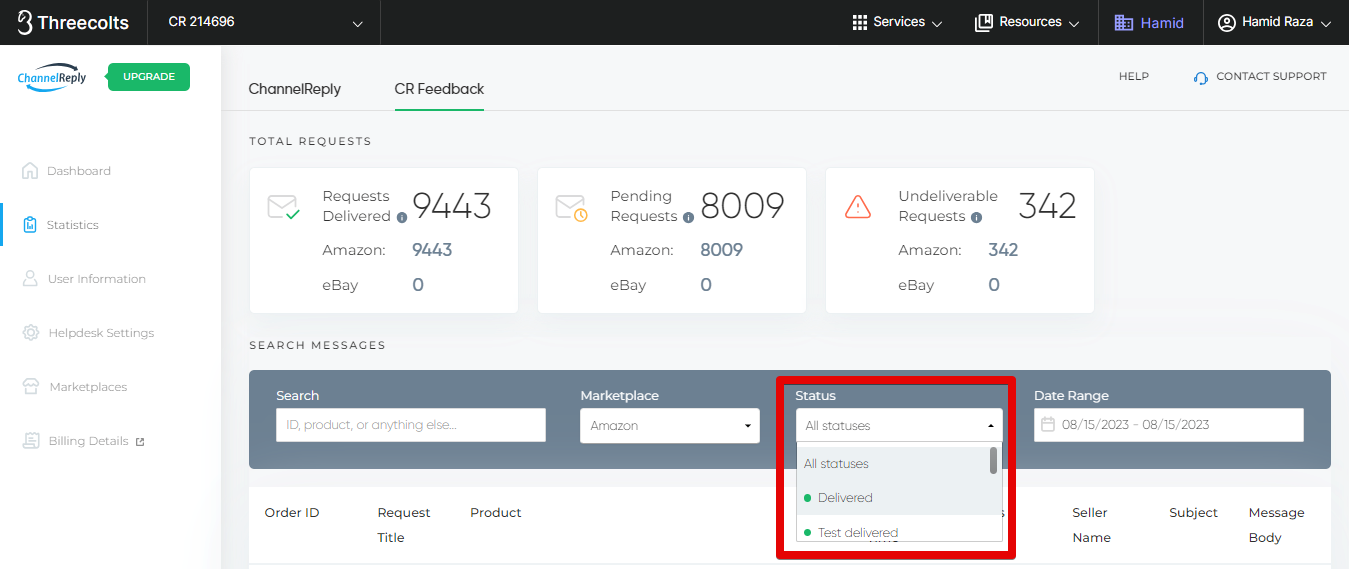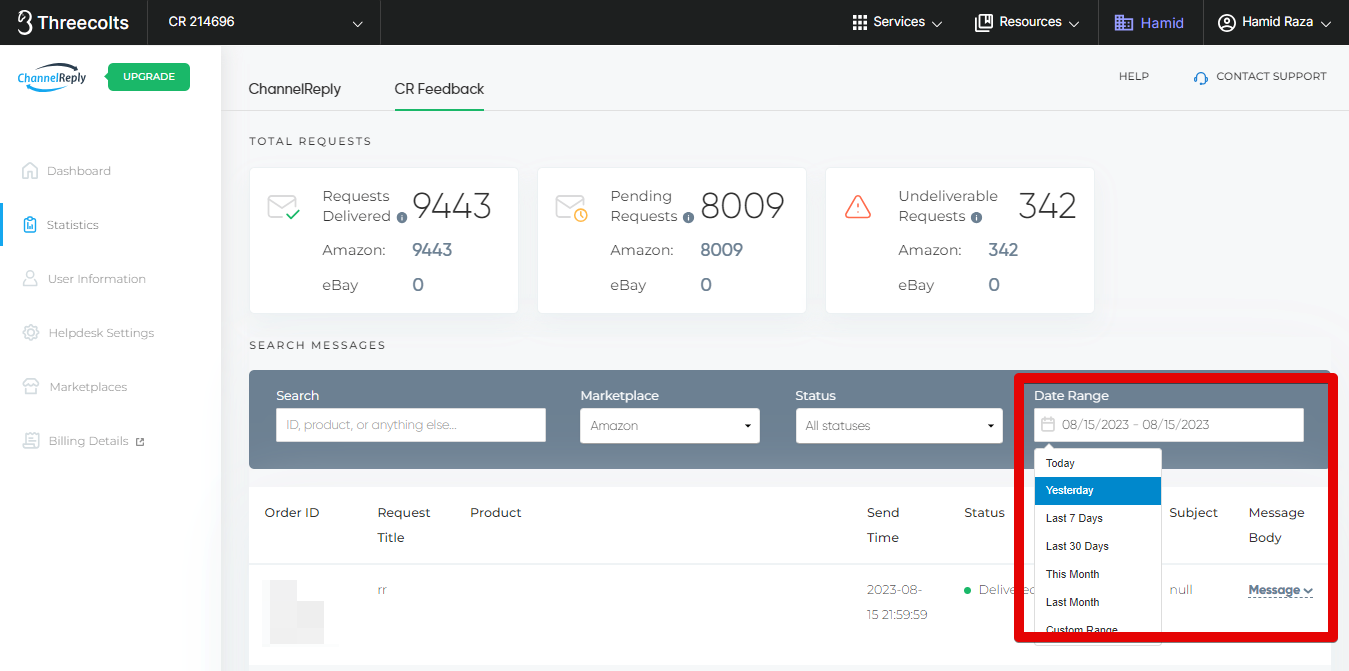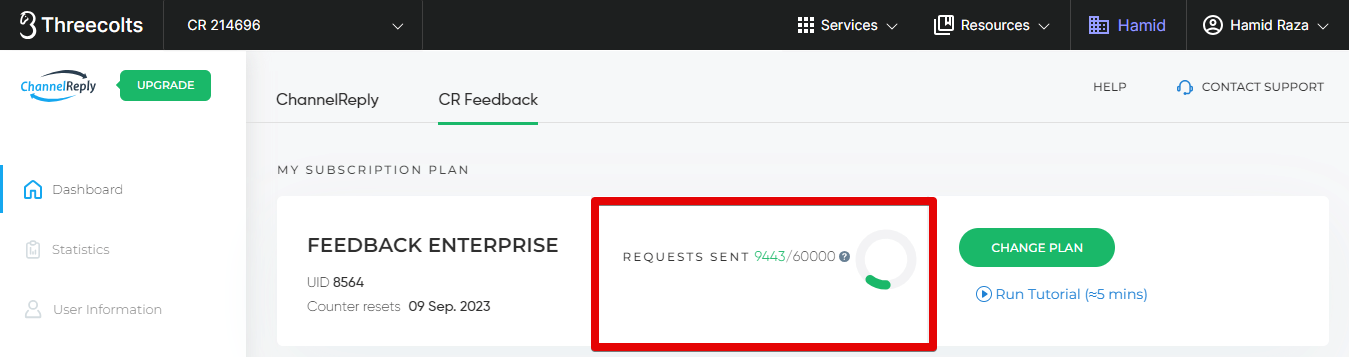CR Feedback lets you automate eBay and Amazon feedback requests when orders are placed, shipped, or delivered. You can also delay your messages to go out 1 to 20 days after one of these events. Plus, you can create custom, auto-personalized requests for both eBay and Amazon, or simply trigger Amazon’s “Request a Review” button.
Click on any image to view it at full size.
How Do I Sign Up for CR Feedback?
If you don’t have a ChannelReply account, start your free 30-day trial of CR Feedback here! You'll be asked to create a Threecolts account for ChannelReply.
Once you've signed up, you'll see ChannelReply on your Threecolts dashboard, but don't worry—you've only started a free trial of CR Feedback. Clicking "Launch" will take you straight to CR Feedback setup.
If you already have ChannelReply, sign in here. Then go to the CR Feedback tab on your dashboard and click “TRY CR FEEDBACK.”
You’ll arrive on a welcome screen. Clicking “Next” will launch your free trial.
Adding a New Marketplace Account
If you already have at least one Amazon or eBay account connected in ChannelReply, you’re already done! You’ll be brought to the success screen right after starting your free trial. There you can choose between integrating additional accounts or going to the CR Feedback dashboard.
If you have no eBay or Amazon account connected, you'll be asked to connect one. For connecting Amazon, continue reading after the screenshot below. For eBay, jump to this section.
Integrating Amazon
Click "AMAZON" on the screen above and you’ll be asked to complete a simplified version of our Amazon integration instructions.
Simply follow step 2 and step 3 and then you should arrive on the success screen shown below.
We're currently updating the CR Feedback onboarding flow. If you see the screen that only shows Northern America regions, click "BACK" and it should take you to the screen where you can select your Amazon region.
Once you've completed the step 2 and step 3, you should get a success screen.
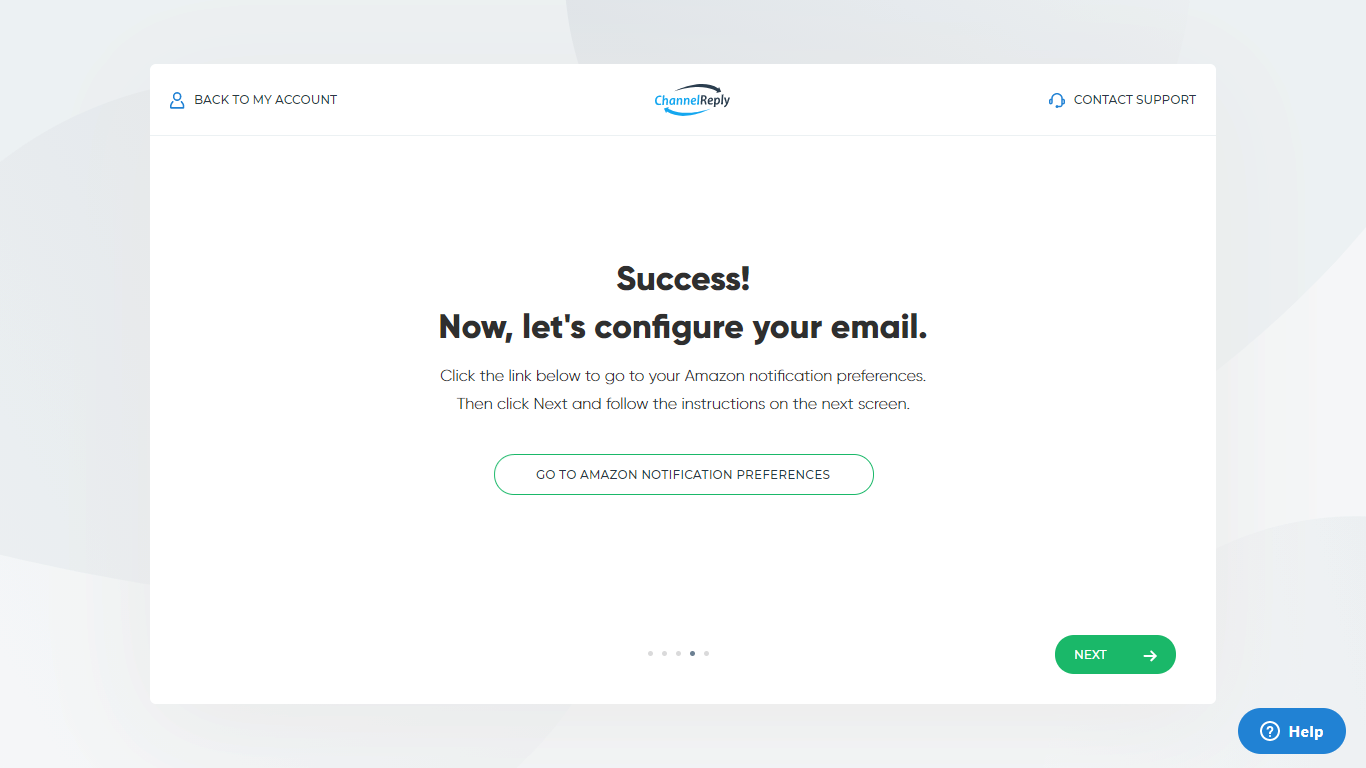
If you have ChannelReply, you’ll also be asked to complete step 4 and step 5 when integrating any Amazon account. This is only necessary if you want to use this Amazon account with ChannelReply. If you only want to use the account with CR Feedback, you can ignore the stuff about Amazon Notification Preferences and jump straight to setting up your feedback requests.
Integrating eBay
Click "EBAY."
We're currently updating the onboarding flow for integrating eBay. If you see a success screen, simply click "BACK" and keep following the instructions down below.
You'll be taken to our eBay integration walkthrough. Once completed, you can jump straight to setting up your feedback requests.
Note that If you are already a ChannelReply user and only want to use your eBay account for CR Feedback and not ChannelReply, you only need to complete step 2. You can ignore all instructions about email and notification configuration (they're only important for ChannelReply users).
You can connect as many extra eBay accounts as you'd like the same way!
How Do I Connect More Amazon Accounts to CR Feedback After Exiting Onboarding?
Simply sign in and go to your CR Feedback dashboard (if you don’t arrive there by default).
Then click “Connect new Amazon account” or “Connect new eBay account.” You may need to scroll down to see this option if you already have several accounts connected.
Afterwards, you’ll be asked to follow the same steps as connecting your first Amazon or eBay account.
Is There Any Limit to the Number of Accounts I Can Connect?
Nope! You can connect unlimited Amazon and eBay accounts. This includes accounts in multiple countries as well as multiple accounts in the same country.
Worried about breaking Amazon rules by integrating more than one account from one country? Have no fear—many of our customers are large ecommerce agencies supporting dozens of Amazon accounts in the same country. See “Does Amazon Know If You Have Multiple Accounts in ChannelReply?” for more info.
How Do I Set Up My Feedback Requests?
Sign in and go to the CR Feedback dashboard. Then click “Settings” under any account.
You'll be taken to the CR Feedback Settings tab for this eBay or Amazon account.
If it's an eBay account, you'll be taken directly to Request Template setup, and you can skip down to Configuring Standard Settings below. If it's an Amazon account, you’ll first need to choose a feedback request mode.
Amazon: Choosing Between “Request a Review” or Email Template Mode
“Request a review” mode is selected by default and is the safest and easiest option. It sends Amazon’s default feedback requests—you simply decide when to send them.
As long as you only send one feedback request per order, you should never have any risk of getting in trouble with Amazon. So, just make sure you have no other active feedback requests for this account and you’ll be safe!
There are two downsides to “request a review” mode:
- Your feedback requests look exactly like every other seller’s. You have no chance to stand out to buyers who normally ignore these requests.
- Amazon will not allow you to send these requests until 5 to 21 days have passed since the order was placed (usually 7 days). This may cause some requests to go out later than scheduled.
Email template mode lets you create customized and instantly personalized feedback requests. That way, you can use your own unique voice and show the buyer you’re human, not a faceless company. Do this well and you can get far more ratings than you would normally.
Email template mode also has no 5- to 21-day waits. We send the messages as soon as we have the minimum data needed to confirm your settings are triggered.
The downside is that this mode is riskier. You have to abide carefully by Amazon’s Communication Guidelines. They may suspend or even ban you from sending proactive messages if you break the rules. If you don’t want to take risks, it’s best to play it safe with “request a review” mode.
Configuring Standard Settings
The following settings work the same way in all feedback request modes for eBay and Amazon.
Request Title
The request title is simply an internal identifier for this feedback request—customers will not see what you enter here. Enter a name that will help you find this request in the future.
Status
Allows you to set the request to “Active,” “Test” or “Off.”
Setting a request to “Active” will cause it to start sending as soon as possible on any order that meets your requirements. You will not see the message, but your customers will!
“Test” is available everywhere except Amazon's "request a review" mode. It will cause the feedback requests to go out as scheduled, but they will only be sent to you, not your customers. You will receive your test requests at the your main email address (the one shown under PERSONAL DETAILS in User Information).
It's best to leave your schedule set on "Immediately after Purchased" for tests to make sure you get your test requests as soon as possible. If you do, it will usually take 1 to 4 hours to receive your first test request after you save your settings.
Choosing “Off” will make sure this feedback request is not sent to anyone.
Schedule
The schedule determines when your automated requests go out. There are two settings: delay and event.
The event options are Purchased, Shipped, and Delivered.
- “Purchased” triggers the request based on when the buyer purchased something from your eBay or Amazon account.
- “Shipped” triggers the request whenever an order is marked as “Shipped” on eBay or Amazon.
- “Delivered” triggers the request on the order’s estimated latest delivery date.
The delay options allow you to send your message either immediately after the event occurs or 1 to 20 days later.
Currently, all CR Feedback requests are sent out once every hour. This means your message will typically be delivered within one hour after the time chosen in your delay setting.
- Requests set to “Immediately” will generally be delivered within one hour of the event occurring.
- Requests set to “1 day” are usually delivered 24 to 25 hours later.
- Requests set to “2 days” are usually delivered 48 to 49 hours later.
There are a few exceptions to these rules:
When orders are cancelled: We will not deliver feedback requests on any cancelled orders.
When using “Purchased” and no item in an Amazon order has shipped yet: We cannot send Amazon feedback requests until an order is at least marked as “Partially Shipped.”
When using "Shipped" and no shipped time is available on eBay: If there is no shipped time value for the eBay order, we will consider the earliest estimated delivery date to be shipped time. If that isn't available either, we will use the latest estimated delivery date. If there are no delivery dates either, we'll send the request 7 days after the purchase date.
When data is missing for the “Delivered” delay setting: Since Amazon eBay do not provide the time when the package was delivered via API, we have to rely on estimations of the delivery date. We use the following systems:
Amazon:
- Normally, Amazon will provide an estimated delivery date for the order. We consider the latest estimated delivery date to be the time when the order was delivered.
- If Amazon does not provide an estimated delivery date, we will consider 72 hours after the order was actually shipped to be the delivery date.
- If no actual shipped date is available either, we consider 48 hours after the latest estimated ship date to be the delivery date.
- If Amazon provides none of the above data, then we consider 7 days after the purchase date to be the delivery date.
eBay:
- Normally, eBay will provide an estimated delivery date for the order. We consider the latest estimated delivery date to be the time when the order was delivered.
- If eBay does not provide an estimated latest delivery date, we will consider the estimated earliest delivery date to be the delivery date.
- If eBay provides no estimated delivery dates, we will consider 48 hours after the order has actually shipped to be the delivery date.
- If eBay provides none of the above data, then we consider 7 days after the purchase date to be the delivery date.
When facing “request a review” mode delays: Remember that we often can’t deliver your feedback request until 7 days have passed since the order was placed. Amazon may change this minimum wait period to anything from 5 to 21 days for some orders. If your request schedule would send a message before the wait period ends, we will deliver your request as soon as Amazon allows.
You may also experience delays if you are using “request a review” mode and Amazon requires a minimum wait time before sending the request.
SET AUTOMATIC FEEDBACK
Hit “SET AUTOMATIC FEEDBACK” when you’re happy with the options you’ve chosen. This will save all settings and enable your request. The next time an order meets your Schedule conditions, we’ll send your request either to you (if the Status is set to Test) or to your customer (if set to Active).
Configuring Email Template / Request Template Settings
In email template mode (Amazon) or request template mode (eBay), you’ll have the following additional settings:
Request Language (Amazon Only)
In Email Template mode on Amazon tickets, you'll need to select a Request Language. This is because Amazon requires sellers to write all proactive messages in the buyer's preferred language.
CR Feedback automatically detects the customer's preferred language on Amazon. We will only send your requests to buyers whose language preference matches the language you select here. So for example, if you're selling in the US and select "English – US (en-US)" as the language, we will only send the request to customers who have chosen US English as their language.
Whichever country you sell in, we will display the default languages for that country at the top of the list. So for example, on Amazon US requests, we show English – US (en-US) and Spanish – US (es-US) at the top of the list of languages. On Amazon Sweden requests, you'll see Swedish – Sweden (sv-SE) and English – UK (en-GB) at the top instead.
You can create as many different feedback requests in as many different languages as you want. Just make sure the text you enter is actually written in the language you select! CR Feedback does not automatically translate your Email Template requests. (If you want to send automatically translated feedback requests, use Request a Review mode instead and Amazon will translate for you.)
Subject
Enter the subject line of the email that will go to your customers. Your customers will see this subject line (unlike the request title).
Message Field
You can enter your message here.
When writing your message, be very careful to follow Amazon’s Communication Guidelines or eBay's member-to-member contact policy.
You can use CR Feedback placeholders to link to your feedback/rating/review pages on Amazon and eBay. Amazon specifically says that Amazon links like these are OK. However, eBay only writes that "Messages that include links or web addresses" are "Not allowed." We have not encountered any trouble when sending eBay feedback links in our own tests, and all similar eBay feedback tools from our competitors send the same links, so we believe these are safe. Just be aware that all links are "use at your own risk" on eBay.
The following options are available in the top menu:
- Bold, italic, underline.
- Bulleted list (default, circle, disc or square bullets).
- Ordered list (default, lower-/upper-case alphabetical, lower-case Greek, or lower-/upper-case Roman).
- Decrease or increase indent.
- Insert/edit link.
- Note: eBay strips hyperlinks from messages and only displays links in plain text.
Right-clicking on the message will reveal the following options:
- Insert/edit link.
- Insert/edit image.
- Insert table.
- Table editing options, e.g. cell/row/column settings.
Add Placeholders to Your Message
Placeholders allow you to automatically customize each request. When the message is sent, each placeholder is replaced with info unique to you, your customer, or your customer’s order.
For example, say you used the Purchase Date placeholder: [[PurchaseDate]]
If the customer placed their order on December 8, 2021 at exactly 9:15 PM GMT, [[PurchaseDate]] would be replaced by December 8, 2021 21:15:00 PM GMT.
You can enter a placeholder by clicking on it in the ADD PLACEHOLDERS TO YOUR MESSAGE sidebar. It will be entered wherever your text cursor is located.
You can also enter placeholders manually. They are not case sensitive, so [[PURCHASEDATE]] or [[purchasedate]] will work just as well as [[PurchaseDate]]. Placeholders work in both the message and the subject line.
Amazon requires you to include the order ID in your message. Be careful to include the Amazon Order ID placeholder [[AmazonOrderID]] at least once in your message on Amazon feedback requests.
Here’s a quick explanation of each placeholder, in the format Name: Description. [[Placeholder]]
Required
- Amazon Order ID: The Order ID of the Amazon order you are contacting the buyer about. Amazon requires you to include this field in all Amazon feedback requests. [[AmazonOrderId]]
Popular
- eBay Order ID: The Order ID of the eBay order you are contacting the buyer about. [[EbayOrderId]]
- Buyer Name: The eBay or Amazon buyer’s full name. This is a reliable placeholder for eBay, but due to recent changes by Amazon, it is generally unavailable for Amazon feedback requests. We are currently working on a system that will allow ChannelReply users to populate this field more reliably by pulling Amazon messaging data into feedback requests. We recommend setting up a fallback for this field if you are using it with Amazon. [[BuyerName]]
- Product Title: The title shown on the product’s listing page on eBay or Amazon. If the customer has ordered multiple products, all products will be listed, with each product title separated from the next by a comma. [[ProductTitle]]
- Product Price: The item price of the product ordered, not including taxes, shipping etc. If the customer has ordered multiple products, the prices of all products will be listed, with each price separated from the next by a comma. [[ProductPrice]]
- Link To Order Feedback: Links the customer to the page where they can leave you an Amazon seller rating or eBay feedback. [[LinkToOrderFeedback]]
- Link To Product Review: Links the customer to a page where they can review one of the items they ordered from you on Amazon or eBay. [[LinkToProductReview]] To use this for eBay, you'll need to add an Advanced Token for that eBay account in your ChannelReply account.
- To add Advanced Token, simply log in to your ChannelReply account.
- Click Marketplaces from the left and choose eBay.
- Click Edit, scroll down a bit and click the ADD ADVANCED TOKEN button.
- Sign in to your ebay account and follow the on-screen prompts to grant us the required permissions.
Additional Order Data
- Order Status: Shows whether the order is Pending Availability, Pending, Unshipped, Partially Shipped, Shipped, Invoice Unconfirmed, or Unfulfillable. Requests are only sent for orders marked Partially Shipped or Shipped. [[OrderStatus]]
- Purchase Date: The date and time when the customer placed their purchase, in the format Month DD, YYYY HH:MM:SS AM/PM GMT. [[PurchaseDate]]
- Order Total: The total amount the customer paid for their order, in the format 30 USD. Does not include any currency symbols like $, so you may wish to add the appropriate symbol in front of this placeholder. [[OrderTotal]]
- ASIN: The Amazon product identification code of the item purchased. If the customer has ordered multiple products, the ASINs of all products will be listed, with each ASIN separated from the next by a comma. [[ASIN]]
- Seller SKU: The SKU you have created for this product. Note that if you have both parent and child SKUs, this will only show the parent SKU. If the customer has ordered multiple products, the SKUs of all products will be listed, with each SKU separated from the next by a comma. [[SellerSKU]]
- Ship Service Level: The shipping option the customer selected, such as “Standard” or “Expedited.” [[ShipServiceLevel]]
Shipping Address
- Shipping Name: The name listed in the shipping address for the buyer's eBay order. [[Name]]
- Address Line 1: The first line of the eBay buyer's shipping address. [[AddressLine1]]
- Address Line 2: The second line of the eBay buyer's shipping address, if any. [[AddressLine2]]
- Address Line 3: The third line of the eBay buyer's shipping address, if any. [[AddressLine3]]
- Postal Code: The postal code (such as the ZIP code) of the Amazon or eBay customer's shipping address. [[PostalCode]]
- City: The city listed in the shipping address. [[City]]
- State or Region: The state, province, territory, or other region listed in the shipping address. [[StateOrRegion]]
- Country Code: The country code listed in the shipping address. [[CountryCode]]
Fallbacks
You can open your fallback settings by clicking “SET FALLBACKS” (below the message field and schedule settings).
You can then set fallback text for each placeholder.
Sometimes, some data is missing from an order. This is more common for Amazon and especially when dealing with sensitive data like Buyer Name. If data for a placeholder is not available, then normally, a single blank space will appear instead of the placeholder.
This is where fallbacks come in. Fallbacks will appear in place of the placeholder if there is no data for that field.
For example, let’s say your message includes this line:
Your order has arrived at [[AddressLine1]].
Normally, the customer would see something like this:
Your order has arrived at 1 Main Street.
But what if the address can't be pulled in from eBay for some reason? If you have no fallbacks, the customer will see this:
Your order has arrived at .
Not good! But if you’ve set the Address Line 1 fallback to “its destination,” then the customer will see this:
Your order has arrived at its destination.
Much better! So, it’s a good idea to set fallbacks for the placeholders you use in your reply, just to be sure.
Fallbacks are unique to each set of feedback request settings. That way, you can have unique fallbacks for each brand, language, marketplace, and request scenario.
Amazon Feedback Preferences
Enabling "Avoid Negative Feedback" option lets you skip sending feedback requests to customers who have sent a message, provided you a negative feedback or who have blacklisted email addresses. Amazon doesn't say anything explicitly against it, so we believe this should be safe. However, this option is "use at your own risk" for now.
CR Feedback Statistics
You can see all your requests, including delivered, pending and failed requests across both Amazon and eBay in the Statistics section. Simply click Statistics and select CR Feedback from the top.
TOTAL REQUESTS
This section provides an overview of your total requests. Requests Delivered: Total number of requests that have been successfully delivered. Pending Requests: Requests that are currently scheduled for delivery or where we’re attempting to get order information. Undeliverable Requests: Expired requests with no data after 20 days and the ones where you’ve manually opted out of sending the requests.
Search
You can search for anything from order ID to item title, product and more. Just type in your search term and hit enter.
Marketplace
Select whether you want to see Amazon or eBay requests.
Status
Filter the feedback requests by their current status. We currently have have the following filters available:
- Delivered
- Test delivered
- Processing
- Sending
- Cancelled
- Failed
- Halted
- Stopped_thread
Date Range
Select a date range to see feedback requests sent only during that time frame. You can use the given options like “Today,” “Yesterday,” or “Last 7 Days,” or select “Custom Range” to enter your own date range.
Note that the way some of these requests are displayed may not be intuitive to everyone at first. We display requests on the following dates in Statistics:
Delivered and Delivered_test: Sent_at between fromDate and toDate
Sending: Send_at between fromDate and toDate
Failed: Failed_at between fromDate and toDate
The rest, that have send_at: Send_at between fromDate and toDate
The rest, that don’t have send_at: Created_at between fromDate and toDate
This means that some requests, mainly "Sending" requests, will appear on future dates in the report. So, for example, you may see that you have 200 pending requests at the top of the screen, but no yellow-status Sending requests at all if you’re looking at previous dates. You’ll need to specifically set your date range to include the future to see those scheduled requests.
Also note that the report currently defaults to only showing today's requests, so if you have low request volumes, you may not see much at first until you set a date range.
Amazon Rules
Rules Mainly Important for Email Template Mode
You shouldn’t need to worry about Amazon’s Communication Guidelines if you only use “request a review” mode. But if you use email template mode for any of your requests, knowing them is critical!
It’s always best to review the guidelines directly. However, here’s a quick breakdown of some of the most important points:
- You are not allowed to send more than one feedback request per order. There’s no risk of this if you only use “request a review” mode. Any time you activate an email template request, though, we recommend disabling all other active requests for that Amazon marketplace.
- You must include the order ID. Use the Order ID placeholder [[AmazonOrderID]] at least once in your message.
- The message must be in the buyer's preferred language. Be sure to select a language when using Email Template mode (and write your message in the language you selected!).
- You must not try to manipulate people into giving you good feedback. This means you cannot offer anything in return for positive feedback. You can’t ask the buyer to leave you a good rating, either, or to rate you only if they’ve had a good experience. You must use entirely neutral wording when asking for feedback.
- You may not use feedback requests for any form of marketing.
- You may not include unnecessary links or attachments. (We do not yet support attachments and recommend that you include no links other than the Link to Order Feedback placeholder.)
Amazon sometimes bans users from sending feedback requests and other proactive emails for 30 days if these rules are violated. If you break the rules repeatedly, you may be permanently banned from sending proactive emails. Be careful to follow the rules!
Rules Mainly Important for “Request a Review” Mode
While it’s virtually impossible to get in trouble with Request a Review mode, there are situations where your request may not be delivered. Here are a few important things to remember:
- As mentioned earlier, Amazon may require a waiting period of 5 to 21 days after the order is purchased before allowing “Request a Review” requests to go through.
- Amazon may sometimes set a final day to request a review. In our experience, this occurs 30 to 72 days after the purchase. If your settings would delay the request until after this window has closed, we may not be able to send your request.
- You may only use “Request a Review” once per order. If you have multiple requests set to “request a review” mode for one Amazon marketplace, we’ll only send out the first request for each order.
When Will Feedback Requests Start Going Out?
When you create a new feedback request, we begin scheduling requests for your orders within 1 hour. Requests are only scheduled for orders with the Partially Shipped or Shipped order status. Requests will not be sent for any cancelled order.
Your first feedback request could go out within minutes after you finish setup. But in many cases, there will be a day or two between the time your request is set to “Active” and the time we begin delivering it to your customers.
Some requests may not go out until several weeks after the order was placed. Remember that Amazon sometimes won’t allow “request a review” requests to go out for up to 21 days on some orders.
You’ll know requests are being sent when your request counter starts climbing.
If you think your requests should be going out but aren’t seeing numbers in the request counter, please contact us for help.
Can You Create Multiple Feedback Requests?
Absolutely—at least as far as we are concerned! You can create unlimited feedback requests for each eBay or Amazon account.
Additional requests can be created the same way as the first. Simply return to CR Feedback on your dashboard, click "Settings" next to any account, and then hit "SET NEW AUTOMATED REQUEST" to add a new feedback request.
Please note that the “request a review” option is only available once per Amazon order. If you set more than one “request a review” request, we can only deliver the one that gets scheduled first.
We will send all active email template / request template requests, so be careful! Remember that Amazon only allows one feedback request per order, and eBay forbids spamming your buyers.
If Amazon thinks you are sending too many proactive emails, they may temporarily block all proactive emails from your account. They may even make this block permanent if you have been banned in the past. We therefore recommend only having one active request at a time for each Amazon marketplace when using email template mode.
We hope CR Feedback helps you boost your seller rating and grow your business on eBay and Amazon! If you have any questions, requests, or feedback, please contact us and we’ll be happy to help out.