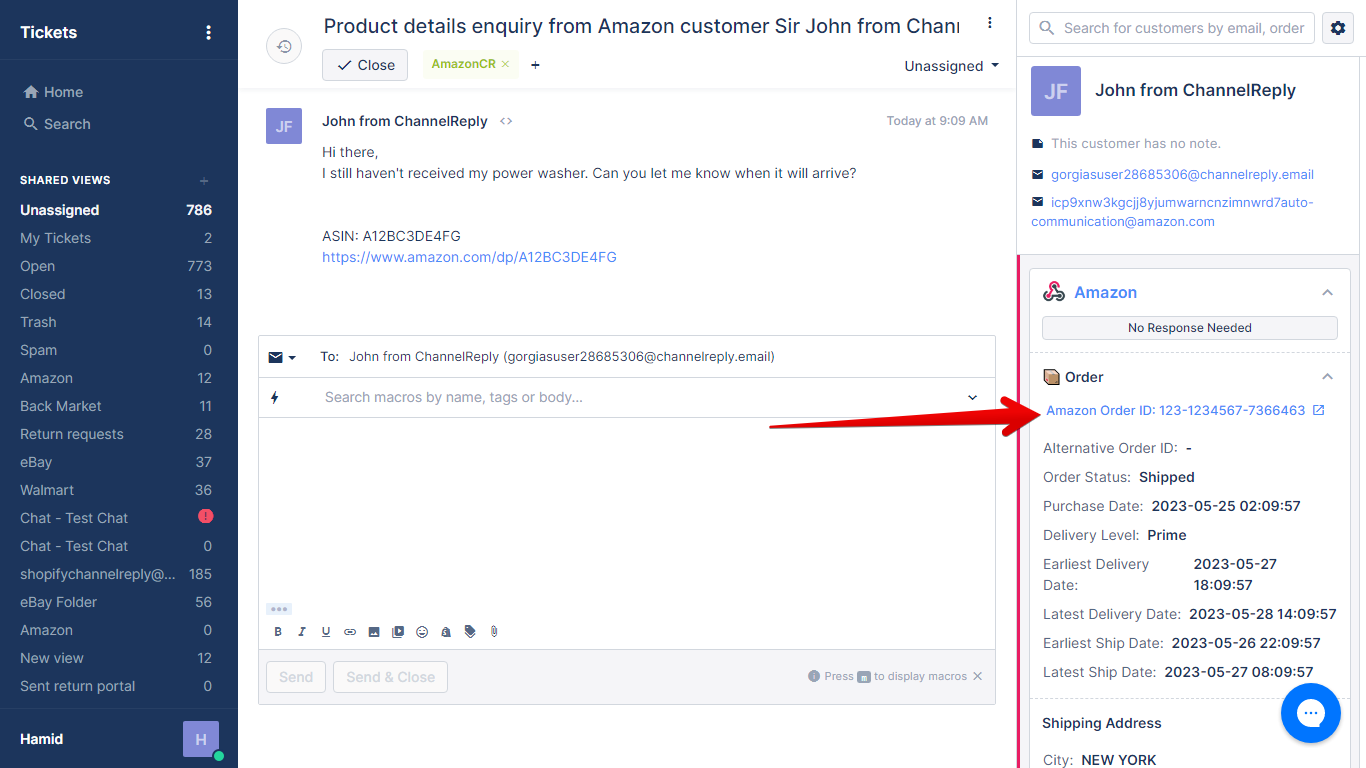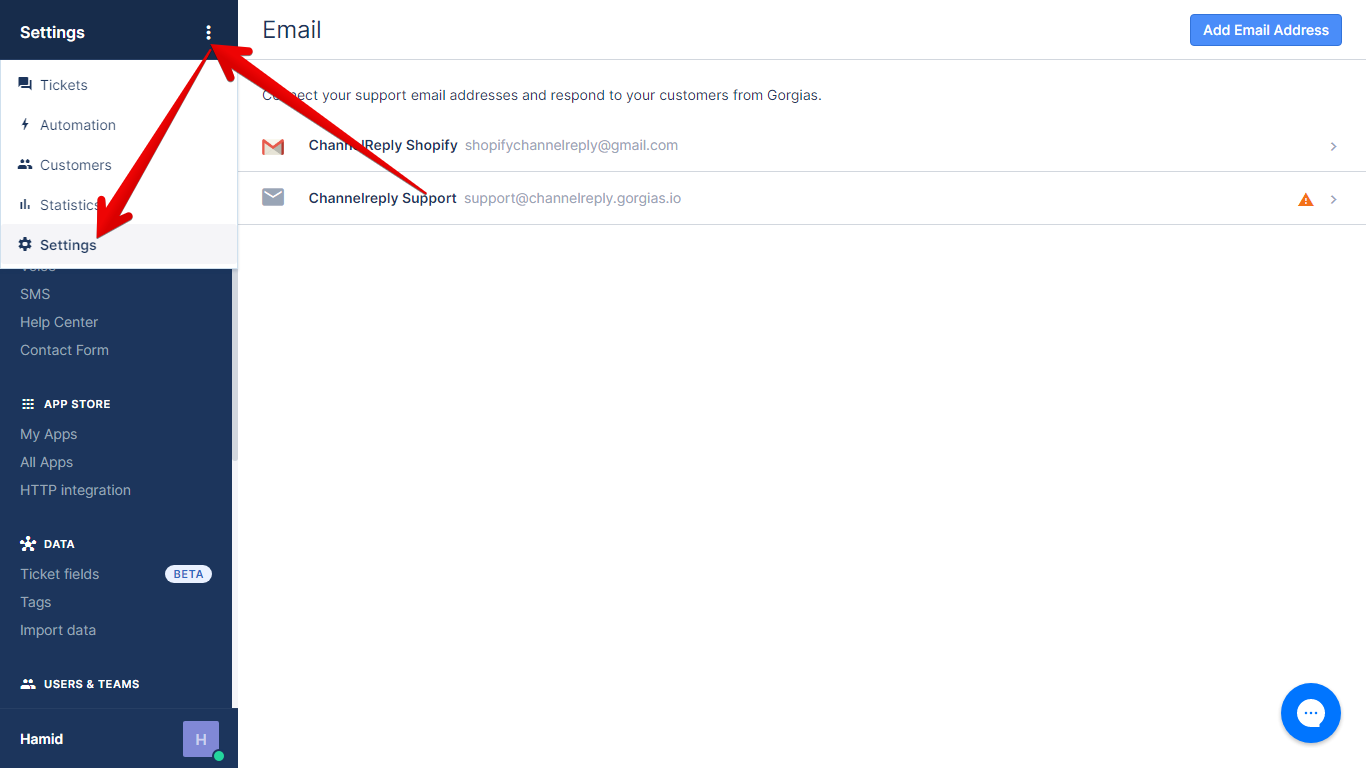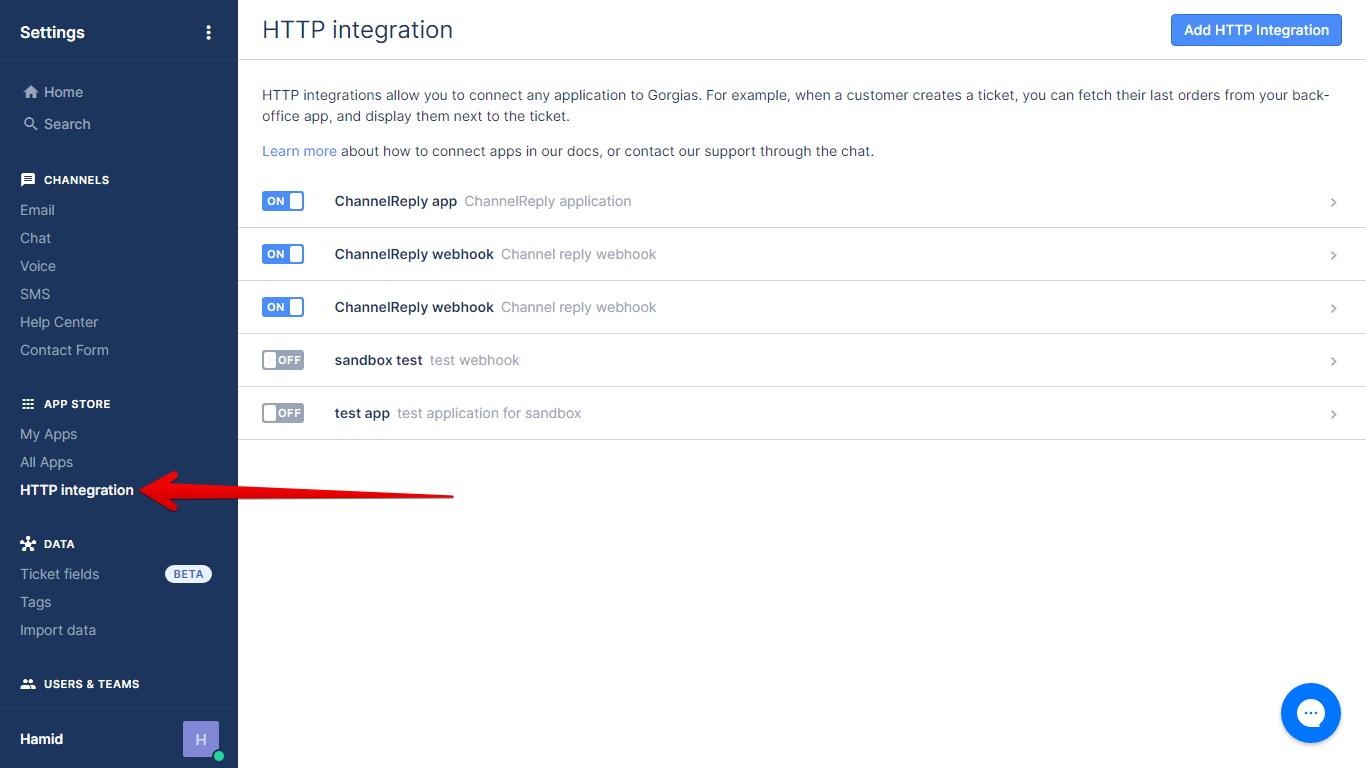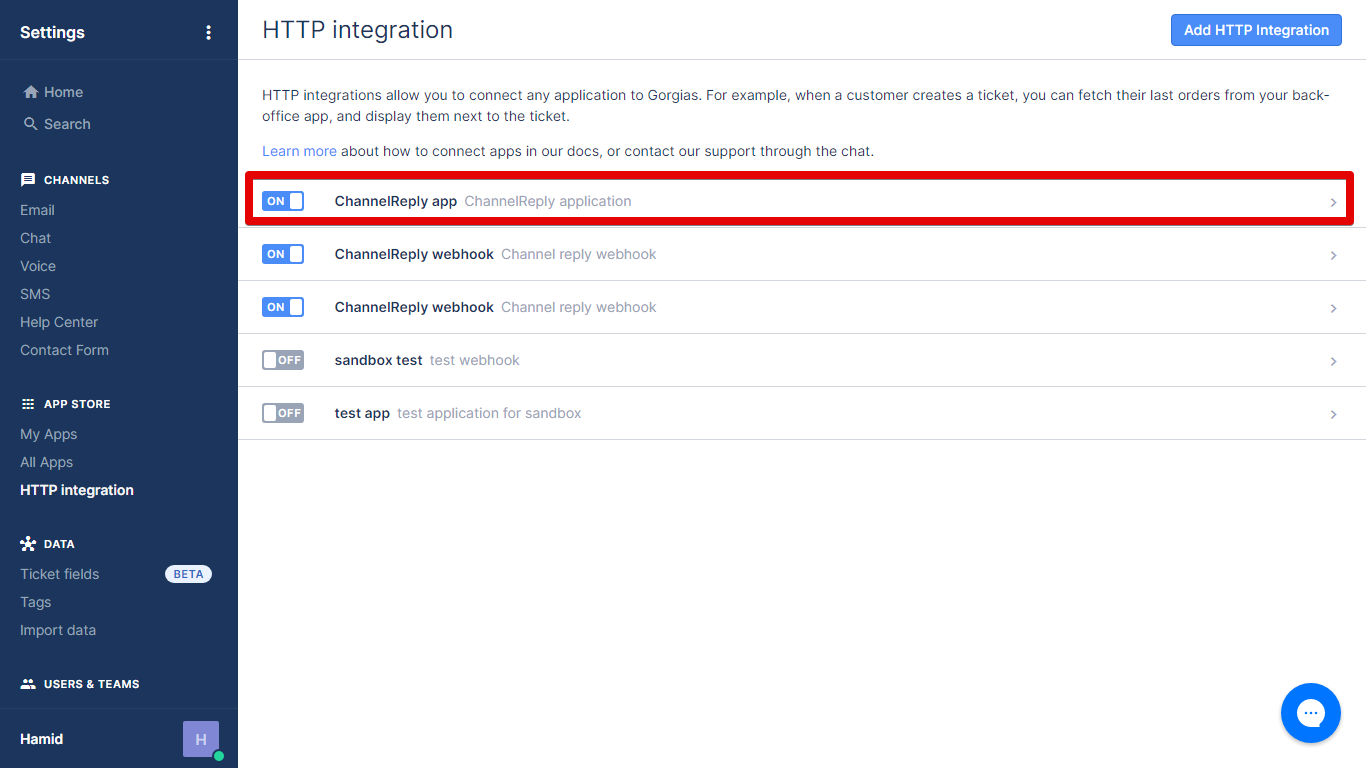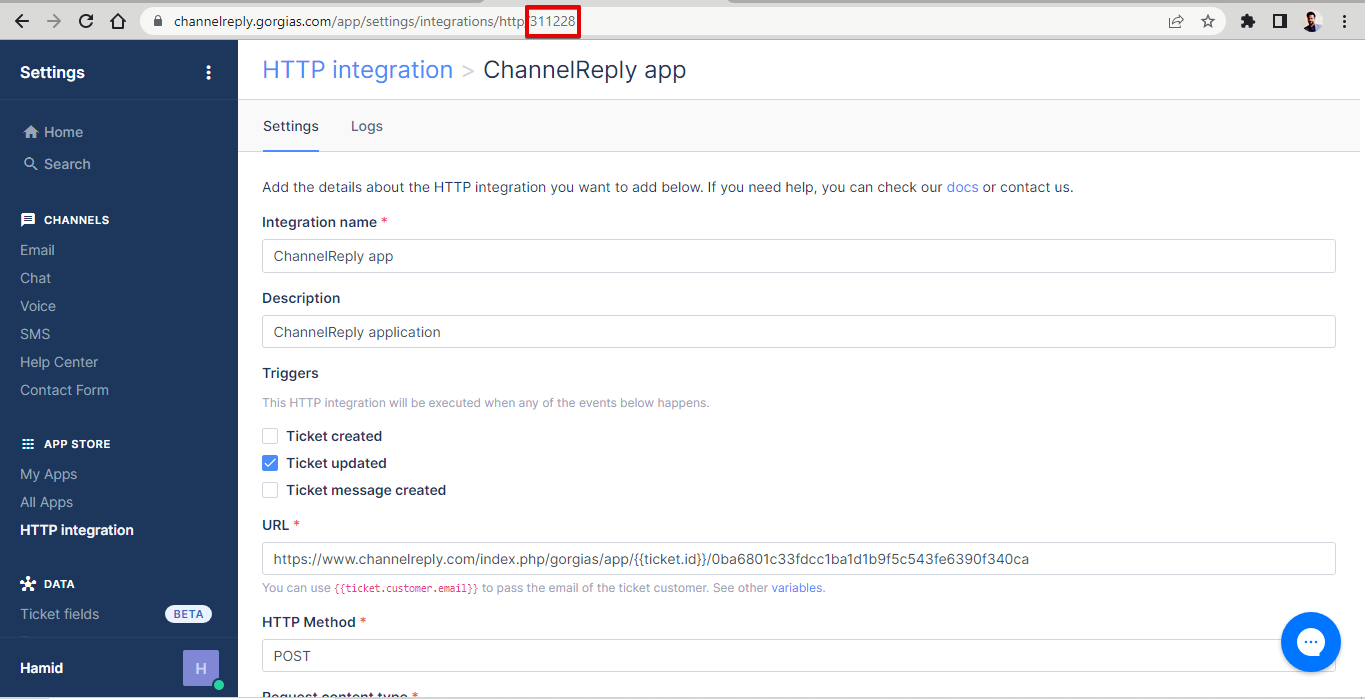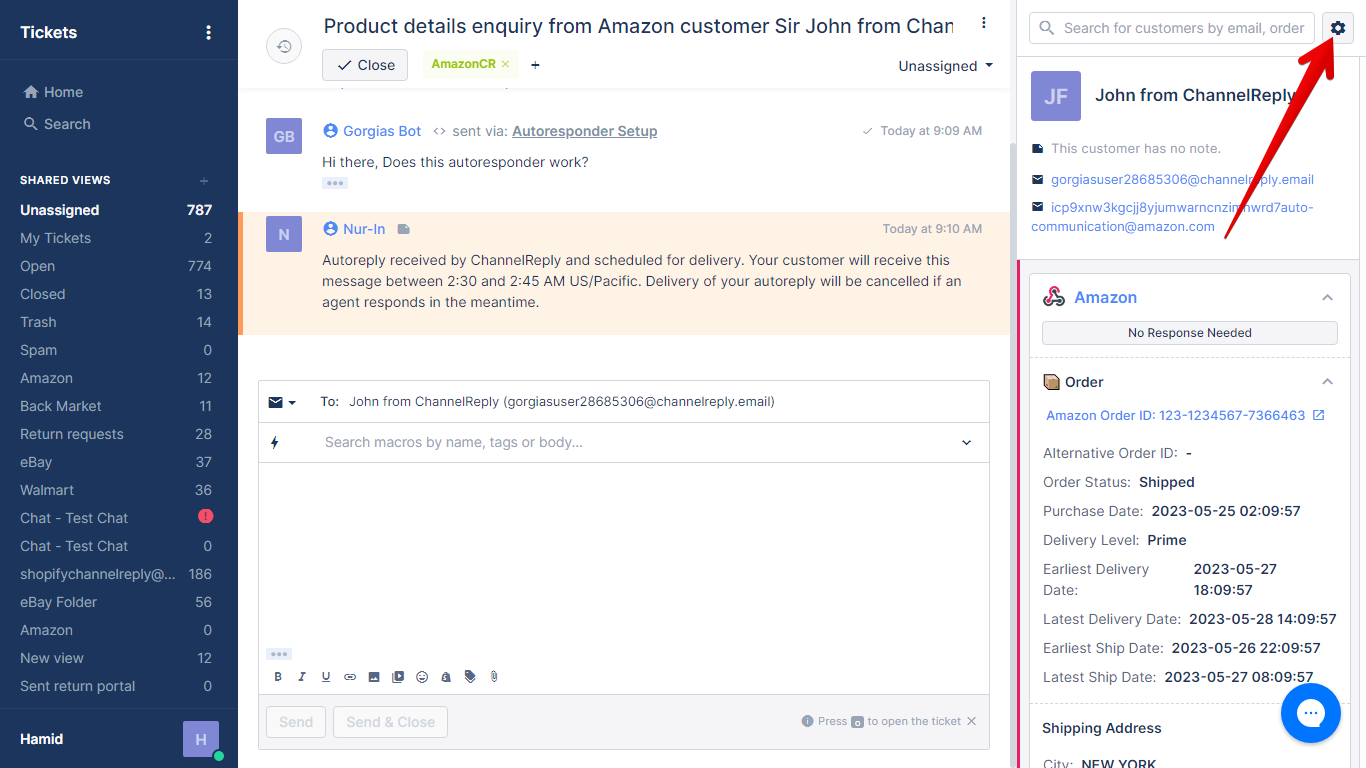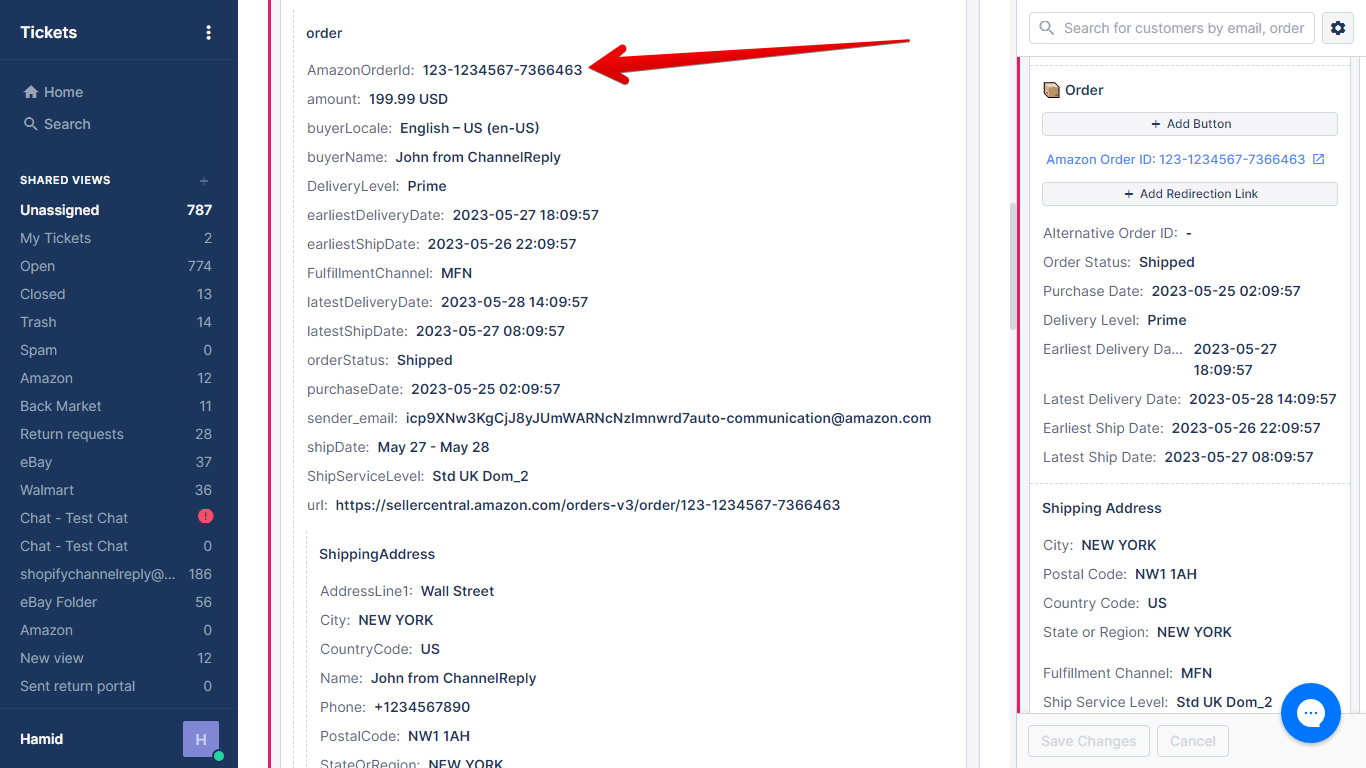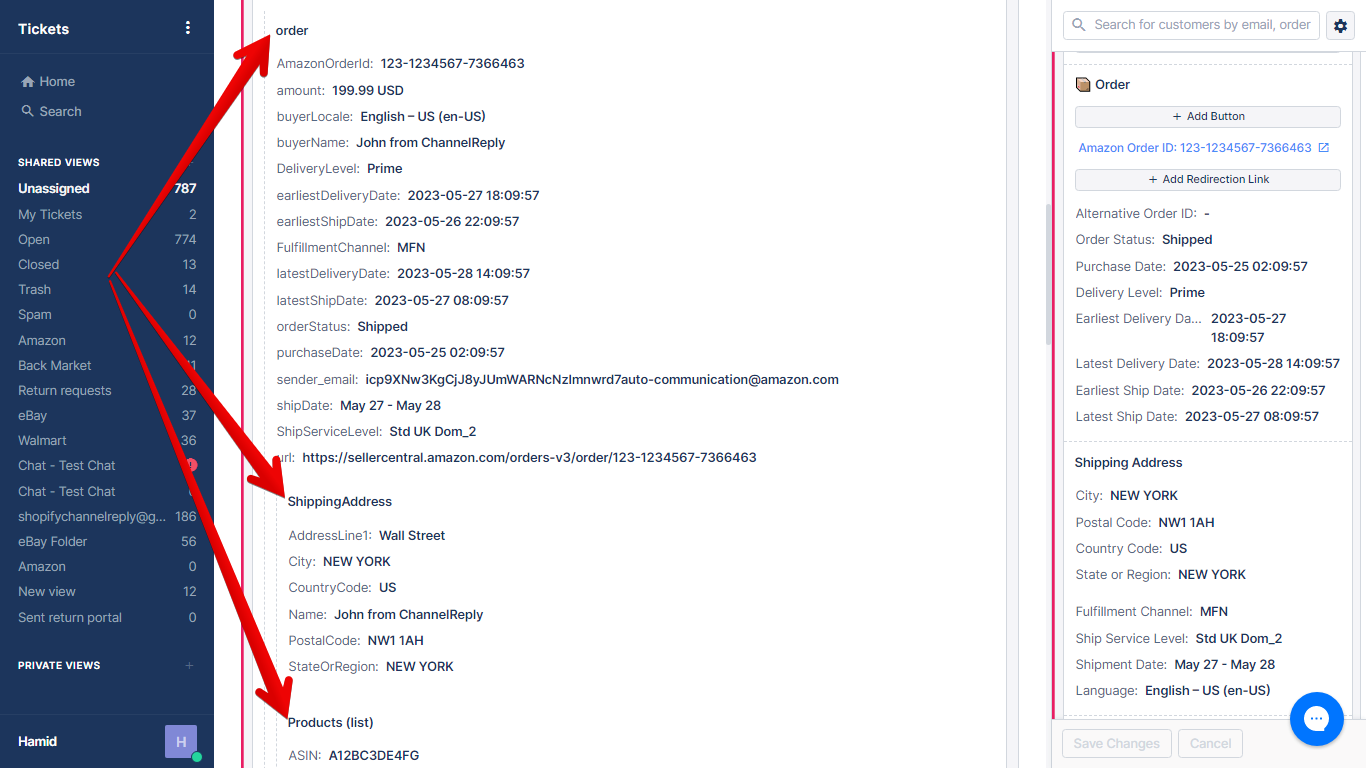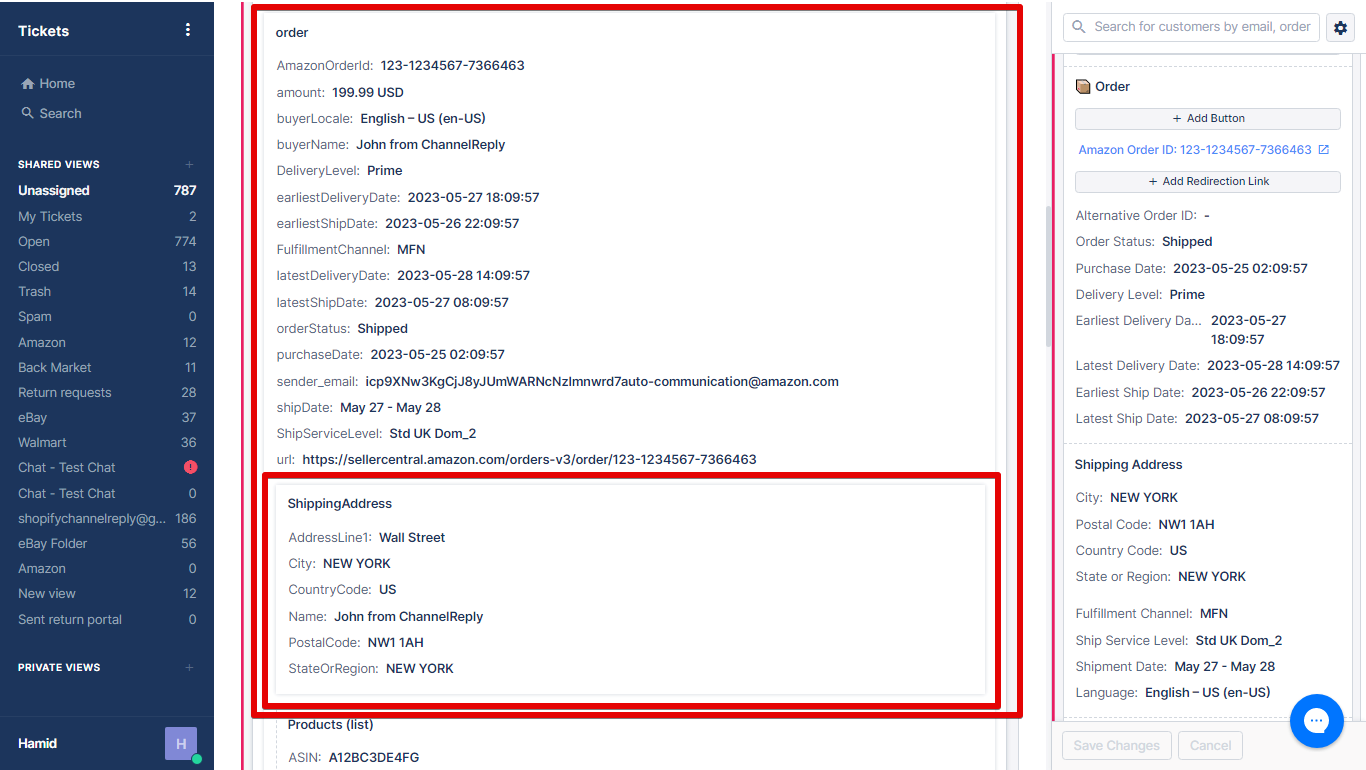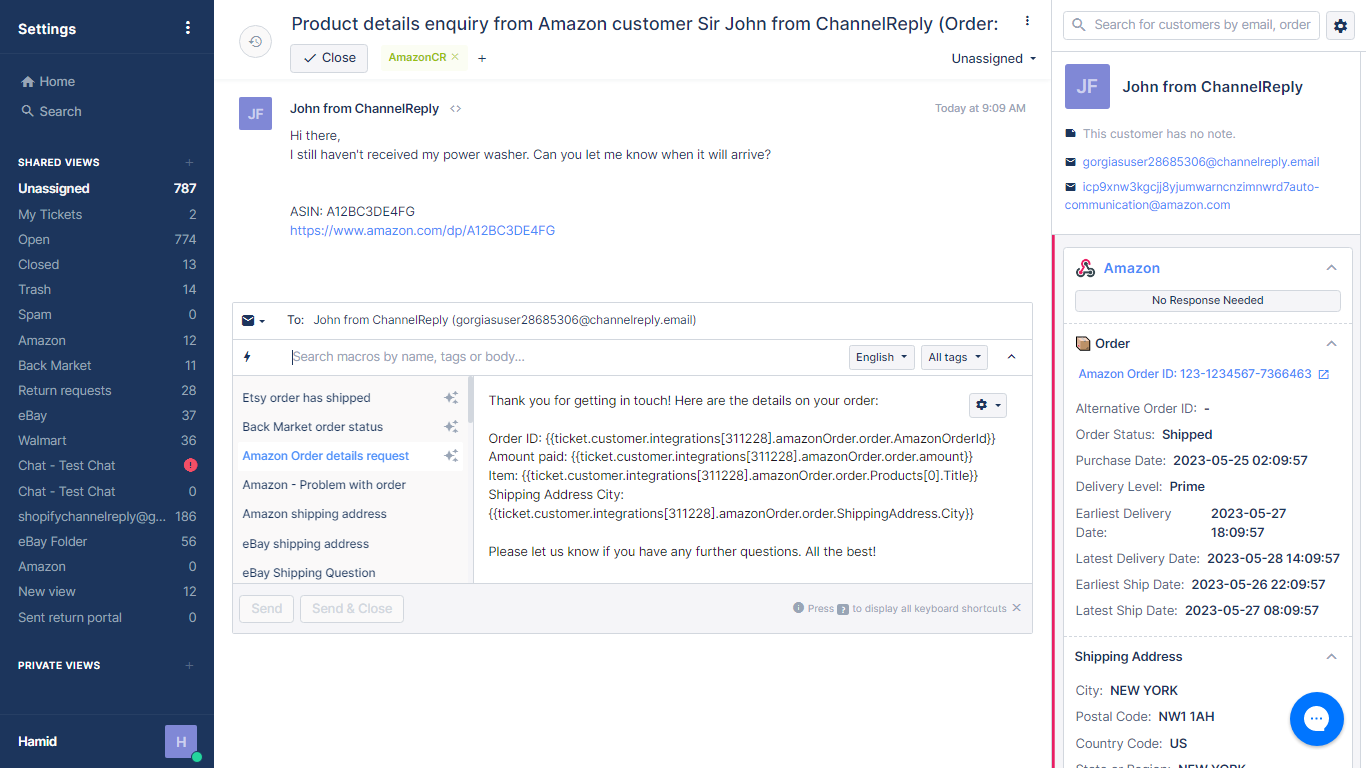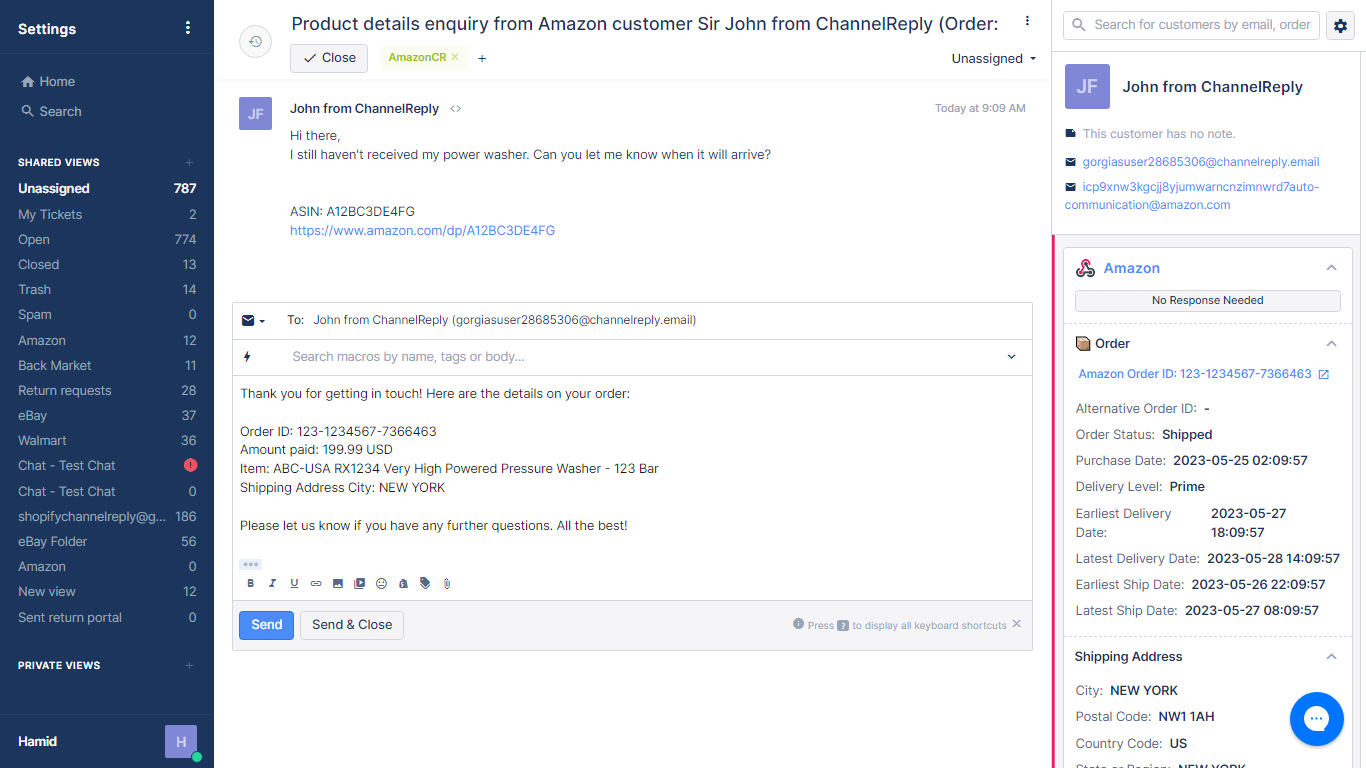The ChannelReply app provides info about eBay, Amazon, Newegg, Back Market, Etsy and Walmart customers and their orders.
Click on any image to view it at full size.
In Gorgias, you can use any detail shown by ChannelReply as a variable in macros. In fact, you can do this with data from any third-party app! Here’s a quick overview of how:
- Find the app’s integration_id.
- Find the variable’s name.
- Find the variable’s location.
- Enter the three details above in the following placeholder: {{ticket.customer.integrations[!!integration_id!!].!!location!!.!!variable!!}}
A finished placeholder may look like this: {{ticket.customer.integrations[58863].order.AmazonOrderId}}
The system is a little complicated, so we’ve put together detailed instructions below.
1. Find Your integration_id
First, go to Settings.
Next, click HTTP integration.
Click “ChannelReply app” on the next page.
In your browser's address bar, you’ll see a number at the end of your URL. This is your Gorgias integration_id for your copy of ChannelReply.
Every ChannelReply user has a different integration_id, so make a note of your unique number and be careful to use that rather than the one shown above.
2. Find a Variable’s Name
Open any ticket with data in the ChannelReply app. Then click "Edit Widgets" (the small gear icon in the upper right).
Scroll down to the "ChannelReply app" section, where you'll see a list of variables. Each variable has a name. For example, the variable for the Amazon order ID currently has the name “AmazonOrderId.”
You’ll need the variable name from this list to create your placeholder. Variables in Gorgias are case sensitive, so it’s best to directly copy and paste them without changing anything.
3. Find the Variable’s Location
The ChannelReply app has multiple sections. For example, you can see “order,” “shippingAddress,” and “Products” in the screenshot below.
Each of these three sections behaves differently.
The “order” Section
If your variable is located in the “order” section, “order” is the location.
The “shippingAddress” Section
You’ll notice that the “shippingAddress” box is contained inside the “order” box.
As a result, you would want to use “order.shippingAddress” as the location. That way, Gorgias knows to look inside “order” to find “shippingAddress.”
The “Products” Section
ChannelReply will show details of all products in a customer’s order. The location of the first item is “Products[0].”
If a customer orders more than one product, the second product’s location will be “Products[1]”; the third will be “Products[2]”; etc.
You will most likely want to use “Products[0]” in most cases.
4. Create Your Variable
The structure for Gorgias variables is {{ticket.customer.integrations[!!integration_id!!].!!location!!.!!variable!!}}
First, replace “!!integration_id!!” with your actual integration_id from step 1. So, if your integration_id was 12345, your variable should now look like this:
{{ticket.customer.integrations[12345].!!location!!.!!variable!!}}
Save this, as you’ll use it for all ChannelReply variables.
Next, replace !!location!! with the location you found in step 3. Here’s how it would look with each of the three options discussed above:
{{ticket.customer.integrations[12345].order.!!variable!!}}
{{ticket.customer.integrations[12345].order.shippingAddress.!!variable!!}}
{{ticket.customer.integrations[12345].Products[0].!!variable!!}}
Now for the last step. Replace !!variable!! with the specific variable you found during step 2. Here are examples for each of the three locations:
{{ticket.customer.integrations[12345].order.AmazonOrderId}}
{{ticket.customer.integrations[12345].order.shippingAddress.City}}
{{ticket.customer.integrations[12345].Products[0].ItemPrice}}
You now have a working variable! Use these in your macros and you’ll never have to type in those details again. It may be a bit complicated, but it’s well worth the effort.
Here’s an example of a Gorgias macro with ChannelReply variables:
And here’s what happens when it’s used in the ticket:
Confused? Just getting blank spaces instead of the details that should appear? Send us a message and we’ll be happy to help!