Apart from users who can use only basic search in community portal or widgets, UseResponse provides also advanced search to admins and agents in the backend.
Basic Search
If you are looking for a specific object, enter your keyword in the search bar and you would get the list of objects that matched the entered search term. Basic search looks for matches in the title, description as well as tags and object ID. You can narrow down search results by specifying a type of object.
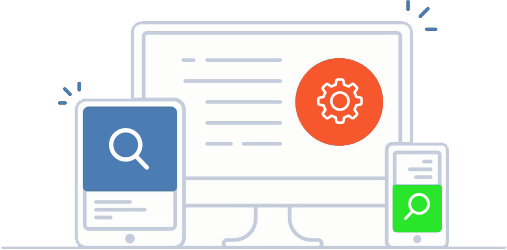
To navigate easier over the returned objects, click Enter at the search bar and all search results would be available in a custom report where you can manage, filter and group them in your own way.
Search results don't include deleted objects located in the trash
Additional Search Options
If you want to narrow down the search results, use quotation marks. This way you would do exact word or phrase search.
Example: "help center" search request would try to find this exact expression within titles, description or tags in objects.
To include or exclude specific words from search results, use the plus (+) or minus (-) signs.
Example: (+help center -support) - using this request without brackets means that help word is required to be within the object, center should be optional, and support word shouldn't be within search results.
Running Advanced Search
To access advanced search, click the search bar, select the required object and click the icon with advanced search.
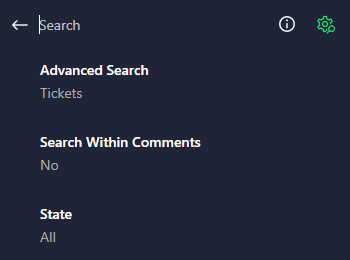
The advanced search could give you the ability to narrow your search by a series of different options that would improve the quality of your results:
- Search within comments;
- Specify the company or user who created objects;
- Select community (for Multi-Forums feature);
- Specify custom fields;
and much more...
In case when you need to find all objects created by a specific user or a company, just enter the name of this user/company in the field of advanced search.
In Multi-Forums feature there is an option to show all objects of a certain community.
Note
If you open search bar from users profile or specific team of users, by default search will work within all objects created by this user or team.
Additionally, here is a general rule to keep in mind when using Advanced Search function - search engine looks for matches for minimum 3 characters. So if you enter more than 1 keyword, the search would be greatly expanded as you would get results that contain every word from a search query.


