Canned Responses are predefined answers to common questions in topics, tickets, and chat conversations that could be used by support agents.
This feature is useful when you have tons of daily requests, that can be replied to with standard questions you normally ask users in different use cases.
First, you need to enable Canned Responses in Administration » Applications.
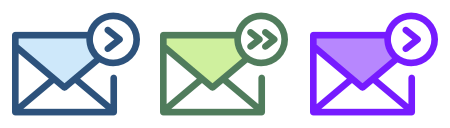
For example, a common situation will be:
- requesting FTP details;
- notify a user that you need more time to review the request;
- add your own signature to the comment;
- etc.
<
Creating Canned Responses
In case you would have a long list of predefined responses, before adding them you should first create categories in order to organize them. Only the administrator is allowed to create categories for canned responses.
To add categories and new canned responses, in the Agents interface go to Menu » Canned Responses.
Quick Add of Canned Response
You can quickly add canned response from any chat message or any reply by clicking on the arrow in reply
Any canned response supports standard formatting and can be applied to one of the existing categories. The administrator can assign a response to another support agent or make it available for the whole team.
At the top of the canned responses page, you can find the forum filter and grouping options to manage answers easier.
In case the admin wants to make all his predefined answers available for all agents or change the category for several responses, he can easily do it using bulk actions.
Multi-Language Canned Responses
If you manage requests from several communities in different languages, it would be more helpful to create a predefined set of reply templates in each language.
Next time your English-speaking customers ask a common question, agents can quickly find a canned response to solve the problem in the necessary language.
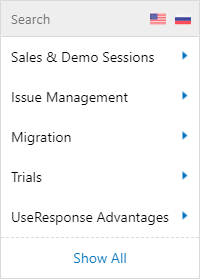
In cases when visitor mixes up the communities and submit a request in the Russian community, e.g., the agent can click Russian flag in the list of templates and choose a response in Russian.
If there are less than 10 templates for a certain language, agents won't be able to select responses on other languages on the full object page
Using Canned Responses in Tickets/Topics/Chats
To insert a predefined canned response in tickets, topics, or chat conversations, on the full object page click Canned Responses under comment options to see all templates that could be used for quick answers. If your responses are categorized, there would be presented a list of all the current categories in the system.
To find easier a required canned response when replying, you can search within the content of existing responses.
To insert a canned response in a specific place of the comment, just put mouse focus and select a prepared answer. It can be placed in any location of added comment, so a canned response could be only a part of your whole answer to the customer.
There is also an option to search for required canned responses directly in the comment area of the ticket or topic. Just enter # symbol and start typing your search keyword, then from the list of answers that appeared click the response, you would like to add or select it using the keyboard.
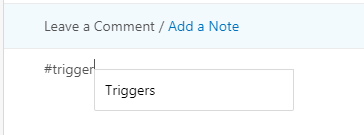
Counter: when searching for a canned response, you will see the number next to it. It's the number this canned response was used by all agents


