UseResponse provides a handy tool for the agents to lock replies and forbid any customer to reopen the ticket or chat conversation.
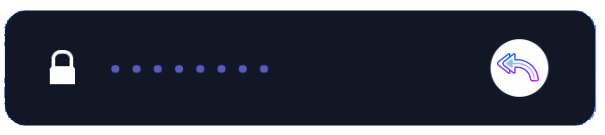
Lock Replies function can be useful in the following cases:
- Customers have a tendency to answer the older email thread to open a new issue. This leads to reopening the existing tickets that have been successfully resolved by the support team. So the agents can lock tickets or chats from further reopening in such cases;
- When the team implements the user's feature request or, on the contrary, the product owner declines the customer idea submitted in the community portal, you can lock the public topic from further discussion.
How to Lock User Requests
You can prevent further replies in tickets, chat dialogs, and public topics in different ways:
- Manually - just select Lock Replies under Options on a full request page in the agent interface or use the same icon at the top bar of the request page. To lock several requests at a time, select the necessary items in the list and choose Lock Replies option in the right panel;
- Automatically with triggers. In Administration » Automation & Notifications you can build any reasonable workflow for locking client requests. Here is a sample of how to prevent further discussion in public topics after a certain period of time since the idea is completed:
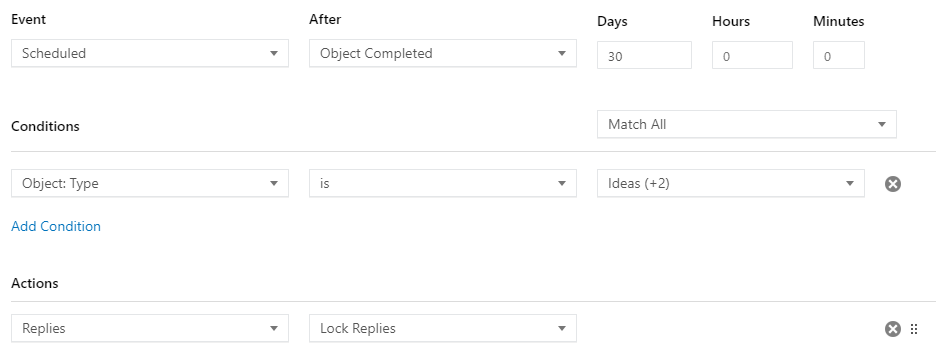
The same ways can be used to unlock the user requests for comments and messages.
Tips & Tricks
When the object is locked by a support agent, agents and customers can view it directly on the object page. In a chat widget, the New Chat option is displayed in the locked dialogue to start a new conversation.
Neither users nor agents are allowed to add new comments in the locked requests.
Note: in the locked requests, agents can change their statuses and other fields.
- Any replies to locked tickets and topics will be automatically converted into a new ticket. If you use only a Feedback solution, such replies will be ignored by the system. For better navigation, a link to a new request or chat will appear on the locked object, as well as a link to the previous chat, request or idea will be placed on the newly created object;
- In order to lock all public requests in the community, you need to lock the whole community portal in Administration » Support Channels » Community Portal settings and the community won't accept new requests;
- You can also review Lock Replies for Support Agents article to get rid of agent replies collision.


