TradeMe User Guide
TradeMe integration is API request based. You can access the seller central from https://www.trademe.co.nz/Members/Login.aspx?url=%2fdefault.aspx%3frfm%3d1
-
Account set up
1. In order for Hemisphere start communicating with Trade Me marketplace an API credentials need to be acquired as well as an account needs to be created in Hemisphere. This could be done in a few steps.
1.1 First, open table with number 102 in Hemisphere named “TRADEME DEVELOPER DATA”.

1.2 Fil the “Consumer Key” and “Consumer Secret” from table 102 in the TradeMe development page ( https://developer.trademe.co.nz/api-overview/authentication ). Be sure that all 3 of the permissions are ticked and Environment is set to “Production”.
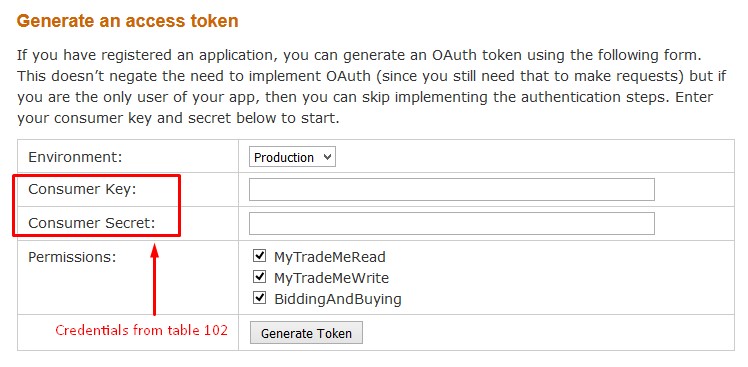
1.3 After clickin on “Generate Token”, TradeMe login screen will appear. Enter client’s credentials and click on “Log In”.
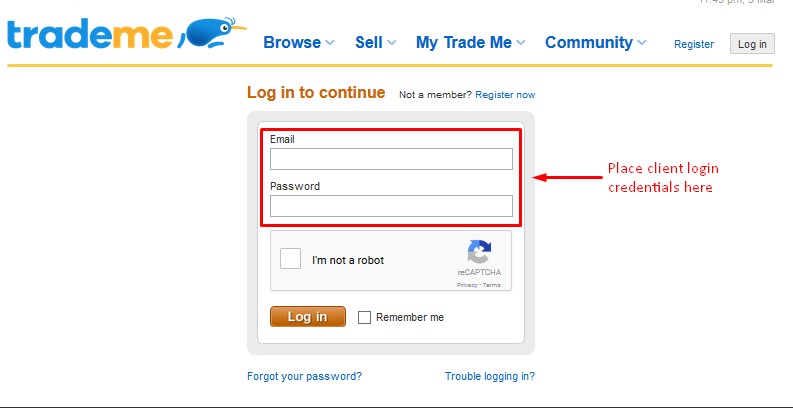
1.4 After doing this, the previous screen will re-appear. This time OAuth Token and OAuth Token Secret will be populated.

Both need to be copied and pasted as “oAuth Token” and “oAuth Secret” in Hemisphere Account table which is part of setting up the account.
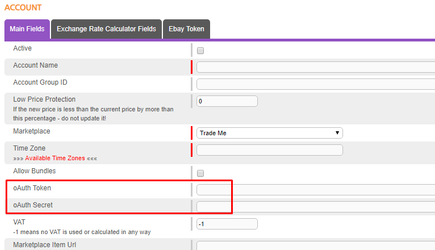
1.5 In order for the account to be created, in addition to the oAuth Token and oAuth Secret, marketplace “Trade Me” radio button should be selected as well as an account name and Active = “yes” (mandatory). Exchange Rate Calculator Currency should be “NZD” (the currency in New Zealand)
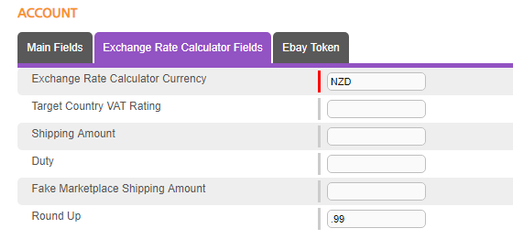
The account itself contains standard seller(s), account stock profile, shipping template and design template.
The only allowed payment method by Trade Me is via credit card. The payment method is set in Accounts -> Payment. Trade Me’s payment service is called PayNow.
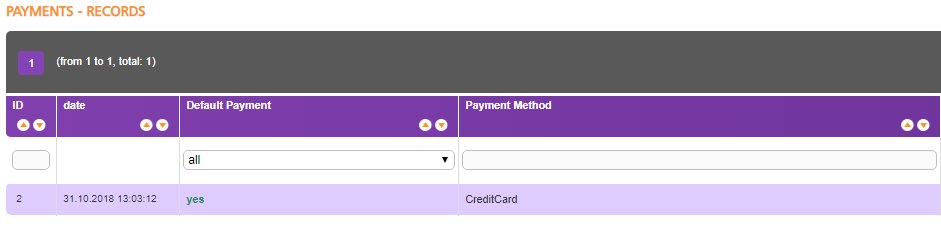
-
ProductsWe can list variations on TradeMe after a rework of the integration has been implemented. The variations work as usual we have a VariationGroup on Item Account level and the Variation Specifics. We no not have limit of how many different variation specifics we can have per variation group and multi-variations are available. We also can add or remove a variant from a variation group. To remove a variant from a variation you have to select "Delete variation" on Item Account level under Exchange Rate Calculator Fields Which will remove only this variant and consequently to add a variant you have to add the Variation Group with the relevant Variation Specifics and list the variant.Delisting from the channel is done in 2 steps and like the listing, it could be done in bulk as well. The first step is to “end” the listing. This could be done by clicking the Edit button and ticking the “End Item” box. It is mandatory to have an “End Reason”.
Product creation

In order to list a product in Trade Me, after the listing is correctly set in the system, the “List / Update the Whole Item” flag needs to be set to “Pending”. This will activate the “TradeMe List Items” cron that will send the information to Trade Me. It could be done 2 ways: manually (click the Edit button - , choose “Pending” radio button next to List/Update the Whole Item, then Save)

or in bulk (go to System Tasks click the button next to Custom Views, use Products or Product Account table, choose the criterias all the listings should meet and click on Apply. Don’t forget to include field “item_account.List/Update the Whole Item”. When the list appears, click on the Bulk Update button and add the necessary field.
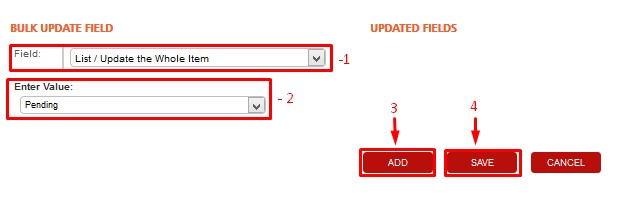
After the SKU is listed on the channel, Channel Item ID will be populated and List/Update the Whole Item will change its status to “Not Needed”.
Specification for Trade Me is that listings are being relisted every 7 days and get new Channel IDs every time. The old Channel IDs aren’t needed anymore so they are not saved in “Old Item Ids” tab and get deleted.
Product updates
Hemisphere would automatically update the quantities and prices on the Marketplace.
- Stock levels
Type: Automated Frequency: every minute “Update Quantity” has to be set to “pending” when you would like to update the quantity of a listing. This will flag the automated process to pick this update and send it to the marketplace.
- Prices
Type: Automated Frequency: every minute “Update Price” has to be set to “pending” when you would like to update the price of a listing. This will flag the automated process to pick this update and send it to the marketplace.
Products delisting


Click “Save” then after waiting a bit, advance to the second step – tick the box next to “Closed” in the product account then “Save” again. Be sure to complete the 2 steps of delisting every time a listing has to be closed. End item will block any updates to the channel for that listing but it will remain there until closed. Again, this could be done in bulk through the Custom Views functionality. This time the required fields will be item_account.End Item, item_account.End Reason and item_acount.Closed.
-
Orders
Order download
After an order is paid on the Trade Me platform it will get downloaded in Hemisphere. The exact times at which the get orders operation for Trade Me are set in the back end, this process will be ran on the 11$^{th}$, 26$^{th}$, 41$^{st}$ and 56$^{th}$ minute of every hour.
Order statuses
Valid status values are as follows:
0 = the item didn’t sell or the status is unknown,
10 = an email has been sent to the buyer,
20 = the payment has been received from the buyer,
30 = the goods have shipped,
40 = the sale is completed.
Order updates
Orders updates are sent every 3rd and 33rd minute of every hour.
Shipping methods
The shipping method can be set from the "Shipping template" on account level however it only controls the price of the shipping and the name of the shipping method.
-
Additional Info
There is an option that could be set on product account level named “Is Flat Shipping Charge” allowing combined shipping payment for several products in an order. It could be found in the shipping tab in Product Accounts




