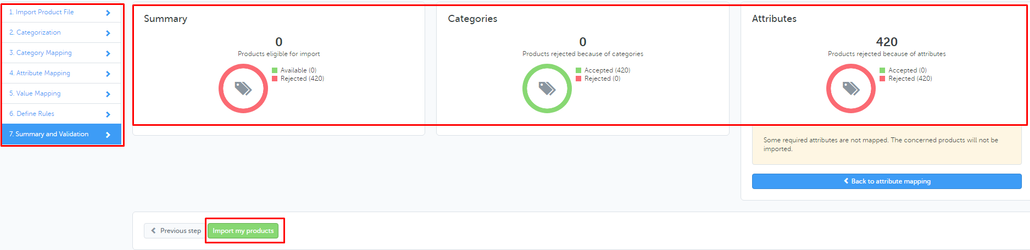Privalia MIRAKL Category Mapping Flow
MIRAKL is a marketplace platform which requires category mapping. In order to map the required categories first we need to generate the category mapping for the relevant marketplace directly from WAP via API and use them to do the mapping. (Please refer to the Integration team to provide you with the category files).
Once you log on in MIRAKL you have to go to "Import From File" and then click on the "Open the configuration wizard"
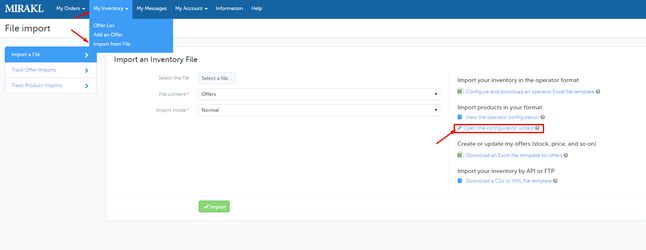
Once you get there you will have to upload the desired category file and click on the "Send" button.
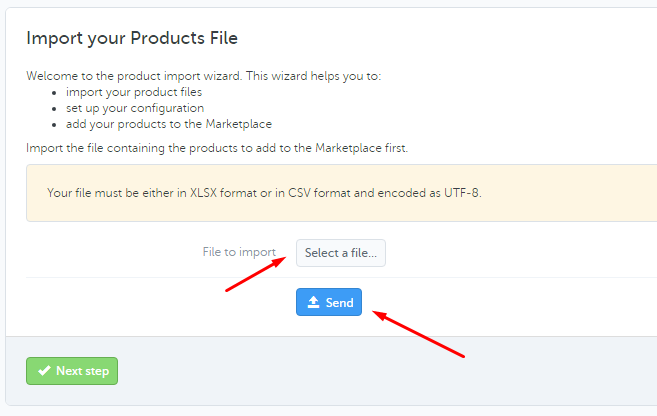
Then you will have to follow the rest 6 steps:
- Categorization
- Category Mapping
- Attribute Mapping
- Value Mapping
- Define Rules
- Summary and Validation
2. Categorization - is a simple overview of you imported file there is nothing particular which needs to be done here and click on "Next Step"
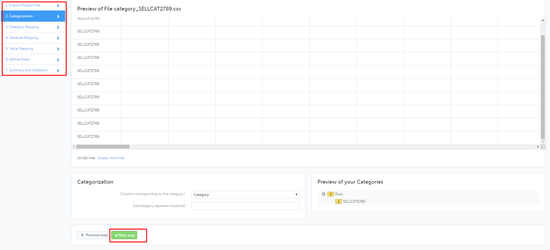
- Category Mapping - Here we map our category file with its correspond leaf category in MIRKAL because we are using Category IDs we will have to find which category responds to this CatID in WAP. Then you can drag and drop the CategoryID on top the the left category.
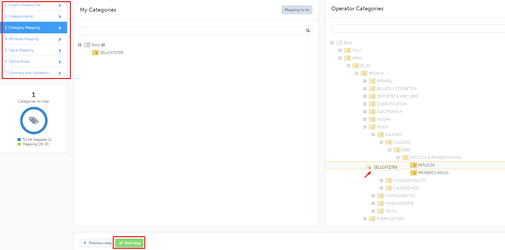
- Attribute Mapping - Same as the category mapping but here are mapping the category attributes and the case is the same with drag and drop we map each attribute. Also there is an AUTOMAP option which will automatically map all matching attributes however some of them wont match and will have to manually map them by drag and drop. There is an indicator how many attributes need to be mapped and how many you have already map.
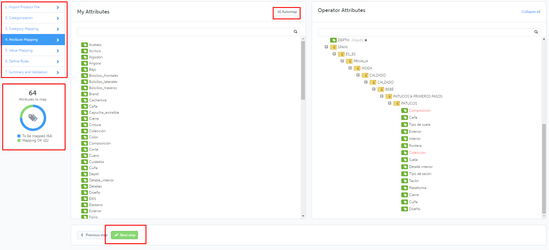
- Value mapping - Each attribute has values which we need to map as well. We have again the AUTOMAP option will automatically map all matching values however some of them wont match and will have to manually map them by drag and drop. There is an indicator how many values need to be mapped and how many you have already map.
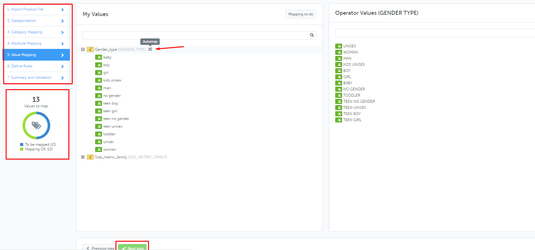
- Edit Rules - Here we can set any rules for each attribute for example his value to have a specif character length. However we have already build in this logic in WAP and there is no need to set any particular rules.
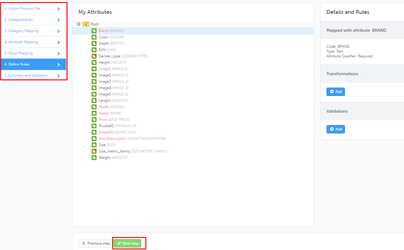
- Summary and Validation - The final step before submitting the mapping is an overview of everything you have done in the previous steps and can check if something is wrong and not mapped. Once you click on "Import my product" the category will be mapped and you can send all the products from WAP within this category.