eBay PBSE user guide 2018-08-24
Introduction
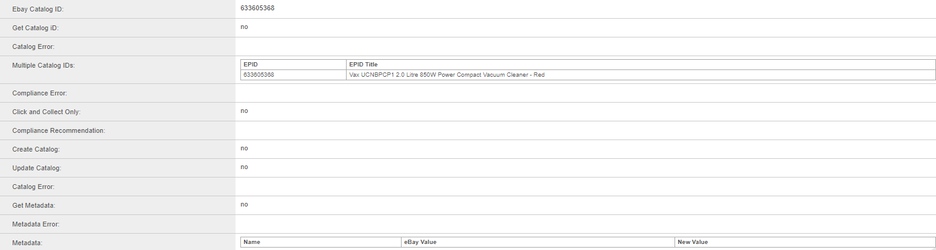
1. Get eBay Access Token
First thing we have to do is to obtain the Access and Refresh token in order to start the new PBSE crons. To do so we have to go to Accounts table open the relevant eBay Account and go to Account Marketplace eBay There you have to specify Client Email: on which you will receive an email with a link to obtain the tokens. Please note you can refer to the support and integration team for assistance in obtaining the token!
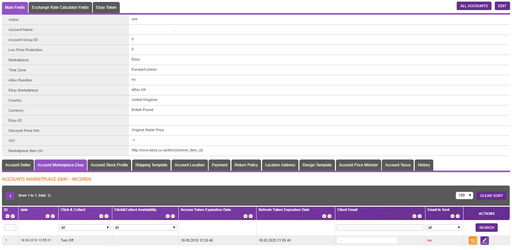
In order to activate the ePID as a URL link to the catalog you have to specify the URL in
Account Marketplace eBay
table >
Marketplace Catalog Url:
field. Some examples of available URLs are:
}
}
}

2. Associating a listing to catalog
Before we are associating a listing to a catalog we have to make sure, first we have imported the item EAN and second we have obtained the catalog ePID. In order to get the ePID from eBay we have to set Get Catalog ePID: flag = Yes. This way we trigger a check if the Item EAN corresponds to any catalog already created on eBay. If we have a single match the relevant ePID is saved in Multiple Catalog IDs: and automatically assign in the Ebay Catalog ID field. If we have more than one result the relevant ePIDs is saved in Multiple Catalog IDs: and manually will have to select the correct ePID and add it in Ebay Catalog ID: field and set List/Update The Whole Item = Pending in order to associate the listing to the catalog. If an error is returned we will add the error message in ePID Error: field. Once we have populated the Ebay Catalog ID: we are ready to associate the listing to the catalog. If no available ePIDs are returned we are moving to flow 3. New Catalog Request
3. New catalog request
After we have tried to obtain the ePID and no results are returned we can try to Create a Catalog. In order to do so we have to set
Create Catalog:
flag = Yes. Each request we do can be track in
Marketplace Feeds "
{client}.wearepentagon.com/en/form/table/2510"

Once we have Approved status for the create request the new ePID will automatically be added in
Ebay Catalog ID:
field and set List/Update The Whole Item = Pending. If an error is returned we will add the error message in
Catalog Error:
field.
4. Edit catalog request
Assuming we have already associated listing to ePID but the catalog refer to wrong colour, we should be able to request catalog edit. Consequently we should know what information we have in the catalog on eBay and what are the difference according to our listing. Thus we have introduced Get MetaData: flag. If Get MetaData: = Yes we will get all eBay catalog details and compare them with the current details in our listing and only the differences will be recorded in Metadata: field. Name - refer to the field name eBay value - is the catalog value New value - is the value we have in WAP. If an error is returned we will add the error message in Metadata Error: field. Once we distinguish the differences we can do catalog edit request by Update Catalog: = Yes. Again we can track the current status of the request in Marketplace Feeds table "{client}.wearepentagon.com/en/form/table/2510" If an error is returned we will add the error message in Catalog Error: field.
Please note the process flow described above is subject to change.



