NewEgg User Guide
NewEgg integration is feed based API integration. You can access the seller central from https://sellerportal.newegg.com/
-
Account set up
Integration into Hemisphere:
- Log into the respective Hemi installation and go to Admin Tasks > Account, click the
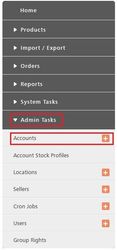
- Fill in the form for Newegg as shown:
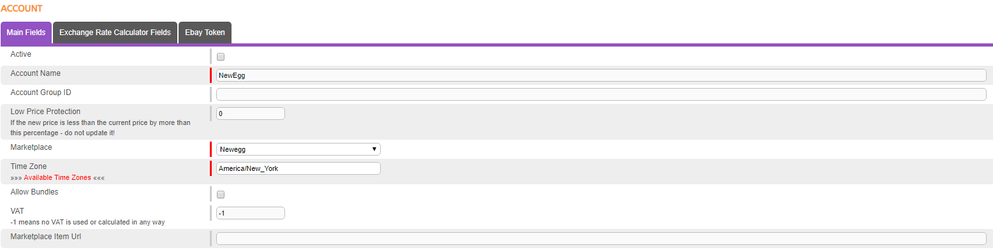
- Tick Active so your account could be activated
- Choose your Newegg account name
- Select Newegg for marketplace
- Enter Time zone – select the correct time zone by clicking Available Time Zones
- On the next screen Exchange Rate Calculator Fields (Arcade specific, for the time being the functionality is not fully developed, please restrain from filling in any fields that are not explicitly stated in this document): Enter USD as currency
- Enter Newegg host - https://api.newegg.com/marketplace/
- Enter Newegg Seller ID – Newegg unique internal Id associated with the seller account, provided by Newegg together with API key and secret key
- Enter API key (see above - authentication)
- Enter secret key (see above - authentication)
- Enter United States as Newegg country code
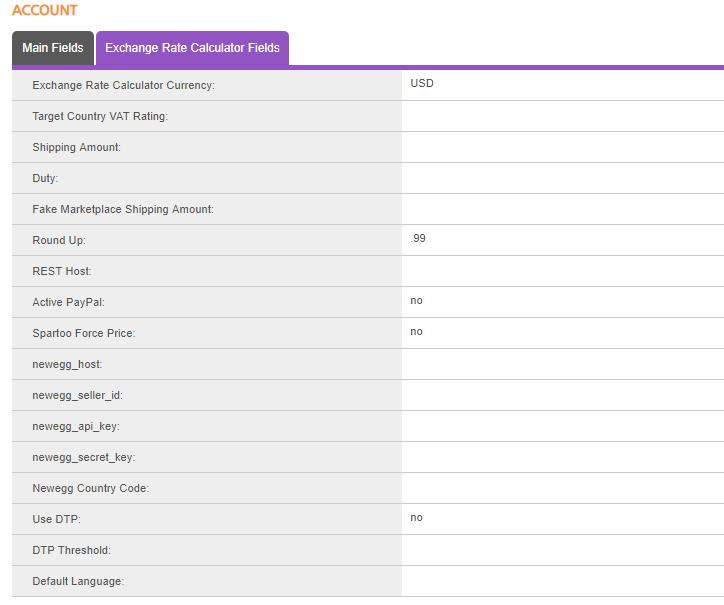
-
Products
Product creation
- Some specifics when creating products in New Egg are:
- To see the required Item Specifics for the category use Newegg navigation list
- Item Specifics must be filled in with their exact name (case sensitive) - Attribute Name
- Item Specifics values must be filled in with their exact values – Attribute Value
- Possibility to create your own Item Specifics values by filling in the Value Request Template and submit it to Newegg content team at mktp.content@newegg.com
For additional and current information about listing practices, refer to the Newegg content policy page
Once the product is send for creating we are waiting for the synchronizing which basically returns the Channel Item ID. After successful creation we set the product channel status on waiting_for_sync. After successful sync the channel status is set on synchronized and channel item ID is populated which is required for product updates.
Product updates
Newegg is feed based - The Newegg DataFeed API lets you uploading item creation/update and item inventory to Newegg Systems. Hemisphere submits an XML request using the SubmitFeed operation along with all required metadata, including a value from the FeedType (Creating item list or updating existing item information; Updating inventory and price)
- Stock levels
Type: Automated Frequency: every 10 minutes Update stock - uses the Updating inventory and price FeedType. Hemisphere launches an API call with required metadata to only update stock. In Hemisphere “Update Stock”=Pending. The status will be updated to “Not Needed” after success response from Newegg. If any error occur and the stock cannot be updated error message with clarification will be sent from NewEgg in the “Error Updating Quantity” text area and “Update Stock”=Error. This cron job runs every 10 minutes.
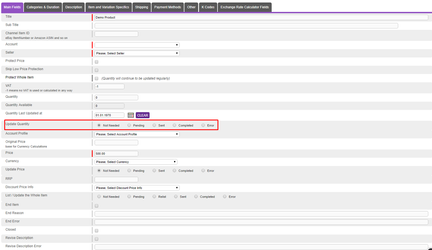
- Prices
Type: Automated Frequency: every 10 minutes Price updates - uses the Updating inventory and price FeedType. Hemisphere launches an API call with required metadata to only update prices. In Hemisphere “Update Price”=Pending. The status will be updated to “Not Needed” after success response from Newegg. If any error occur and the stock cannot be updated error message with clarification will be sent from NewEgg in the “Error Updating Price” text area and “Update Price”=Error. This cron job runs every 10 minutes.
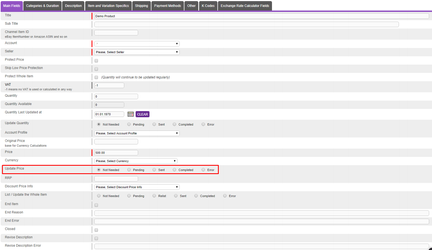
End items – In Hemi “End item” = Yes on item account level will de-list (stop the item from selling) the product on NewEgg. This is a two step process:
- Initially Hemisphere will send 0 quantity to the platform.
- Deactivation call will be sent as weel. This process runs every 10 minutes.
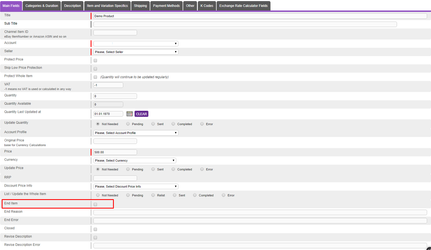
- Some specifics when creating products in New Egg are:
-
Orders
Order download
No orders acceptance required. Invoicing to the buyer is done by Newegg. No requirements communicated regarding packaging or delivery notes. Newegg seller central account has an order section displaying a list of all the orders customers have placed for your items. New orders are downloaded from NewEgg to Hemisphere every 5 minutes and can be found in “Orders” tab.
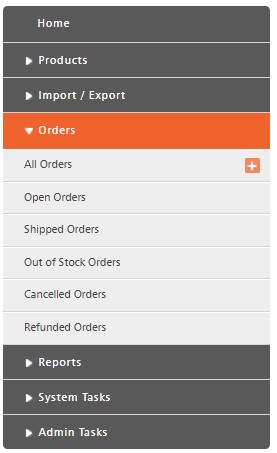
Order statuses
0: Unshipped
1: PartiallyShipped
2: Shipped
3: Invoiced
4: Void
Order updates
No limitation on the order update. The Newegg DataFeed API lets you upload order ship notice to Newegg Systems. Hemisphere submits an XML request using the SubmitFeed operation along with all required metadata, including a value from the FeedType (Updating order shipping information). Usually this runs every 5 minutes.
-
Additional Info
Newegg has its own payment system supporting various payment methods: Newegg Store Credit Card, Visa, MasterCard, American Express, Discover, PayPal, Newegg.com Gift Card, Visa Checkout, MasterPass, Amex Express Checkout, Google Wallet, Bitcoin.
Cancellations and refunds are processed in the marketplace account only. Step-by-step instruction on how to perform refunds and cancellations, refer to this link, section Manage orders.
Item specifics:
- Use Newegg navigation list to see the required IS for the category
- IS must be filled in with their exact name (case sensitive) - Attribute Name
- IS values must be filled in with their exact values – Attribute Value
- Possibility to create your own IS values by filling in the Value Request Template and submit it to Newegg content team at mktp.content@newegg.com
For additional and current information about listing practices, refer to the Newegg content policy page.



