eBay User Guide
Our current eBay integration include most of the Trading API calls which allow us to List products, Update Products, Get Orders, Ship Orders, Refund Orders, Get eBat messages, Send eBay messages, Create Shipping Templates, CnC Functionality, Argos, Collect+ You can access the seller central from here please note depends on which eBay you are accessing you need to change the extension.
-
Account set up. Log into the respective WAP installation and go to Admin Tasks > Account, click the

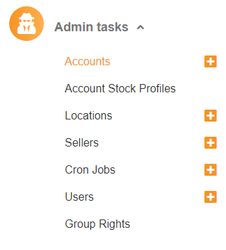
- Fill in the form for eBay:
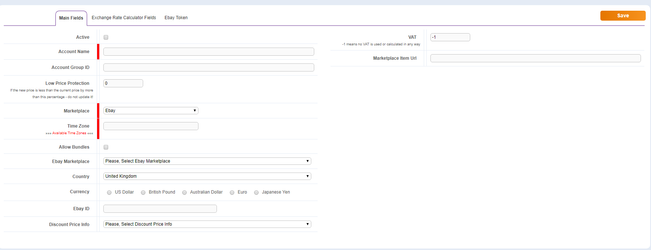
-
Tick Active so your account could be activated
-
Choose your eBay account name
-
Select eBay for marketplace
-
Enter Time zone – select the correct time zone by clicking Available Time Zones
-
Click on Allow bundles if the client will have bundle listings
-
Select which eBay marketplace
-
The relevant currency
-
eBay account ID
-
Discount price info allows us to sent RRP if Original Retail Price is selected or WAS price if Sold On / Sold Off eBay is selected. (more details here)
-
Marketplace url allows you to view the listing directly from WAP by clicking on the Channel Item ID. (http://www.ebay.co.uk/itm/{channel_item_id})
-
On the next screen Exchange Rate Calculator Fields (Arcade specific, for the time being the functionality is not fully developed, please restrain from filling in any fields that are not explicitly stated in this document): Enter EUR as currency
-
On the following screen eBay Token you will have to Get the Token which is active 18 months.
-
Click Active PayPal only if the client have integrated PayPal account in WAP.
-
Fill the information in “Account Marketplace eBay” tab

-
Select the click and collect type if applicable or select Turn Off
-
All other fields are for eBay PBSE integration explained here
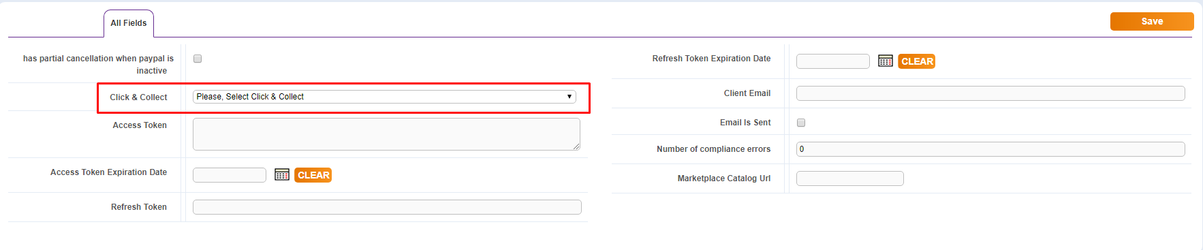
-
Set channel profiles from "Account Stock Profiles"
-
Set shipping templates from "Shipping Templates". eBay have specific values for each shipping method, here.
-
Set the internal WAP location of the account from "Account Locations"
-
Set what payment methods we accept from "Payments"
-
Set the return policies for this account from "Return Policies"
-
Set the actual product location from "Location Addresses"
-
Set the store design template from "Design Templates"
Products
The product information can be found in Product tab:
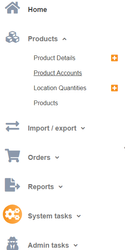
When creating products for eBay we need to add:
- SKU
- Inventory Title
- Condition
- EAN
- Main Photo (more details here) On Bundle tab
- Is Bundle - only if your listing will be a bundle choose Yes
- Is Expanded - only if your listing will be expanded SKU
- Calculate price - Used for bundles to calculate the listing price based on the SUM of all bundle components. On Bundles table
- Insert all bundle components
- SKU - Component SKU
- Quantity - How much quantity to have
- Discount Percent - Discount percentage applied on the actual component price
Product Accounts
Product Accounts Represent all available listings for this products on the different accounts.
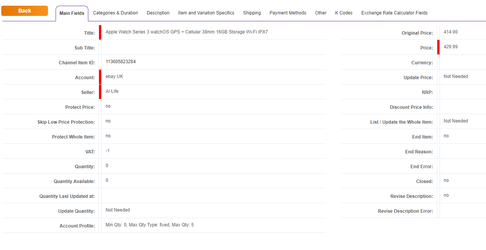
Each product account contains only the relevant information for the specific account (eBay UK)
Main Fields:
Title Channel Item ID - unique eBay listing ID Account - the listing account Seller - listing seller Protect Price - does not allow to update the price Protect Whole Item - does not allow any updates on the listing apart from the stock Quantity - listing quantity after buffer stock calculation Quantity Available - quantity available before buffer the stock calculation Update Quantity - used to update the quantity on eBay Account Profile - select the desired buffer if not selected the default one will be picked from account Original Price - arcade specific price field Price - Listing actual price Update Price - used to update the price on eBay RRP- listing RRP Discount Price Info - decide what type Discount Price to use RRP/WAS price if not selected the default will be picked from account ListUpdate The Whole Item - used to update the whole information for the listng on eBay End Item - send 0 stock for the product Closed - does not allow any updates to be pushed to eBay
Categories & Duration
Primary Category ID - the category ID for eBay Store Category ID - the store ID
Description
Description - the listing description (allow html tags)
Items and Variation Specifics
Variation Group - variation group ID Variation Specifics - variation specifics for the listing Item Specifics
- item specifics for the listing
Shipping
Shipping Template - allows you to select a specific template if not the default one will be picked from account Dispatch Time Max - allows you to set dispatch time for this products if not the default one will be picked from account
Payment Methods
Immediate Payment - always Yes Payment Method 1 - always PayPal
Other
Return Policy - allows to select a specific return policy if not selected the default one will be picked from account Location - allows you to select where is located the product if not selected the default one will be picked from account Design Template - allows to select a specific design template if not selected the default one will be picked from account
K Codes
Delete Variation - allows to delete a variant from a variation group (works with List Update the Whole Item)
Exchange Rate Calculator
Listing Status - the actual listing status Product Status - the actual listing status End Listing - end the listing and lost all the sales history Additional sub tables to item accounts are: Custom Fields - contains any custom fields used for the design template or filter purposes eBay Kcodes - contains all the Kcodes for the relevant listing if auto car parts Item Account Ebay - this is a eBay dedicated table from where we can do partial updates for the listing, send dimensions and weight, update images, and select the listing type. (more details here)
Product updates
Product Create/Update
| Type: | Manual / Automated |
|---|---|
| Frequency: | every minute |
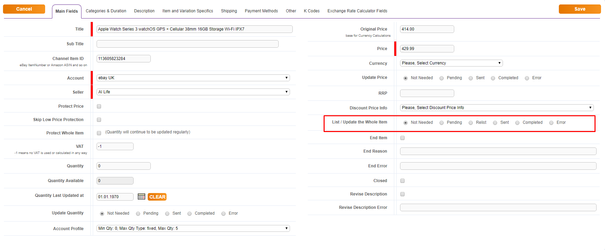
Depends on the Listing and Product status we will either send a product for creation or update. With "Inactive" and "Awaiting Creation" will list the product on eBay. After a successful request the statuses will be updated automatically to "Active" and "Product Published". Then every request we send will update the whole product information
Stock Updates
| Type: | Manual / Automated |
|---|---|
| Frequency: | every minute |
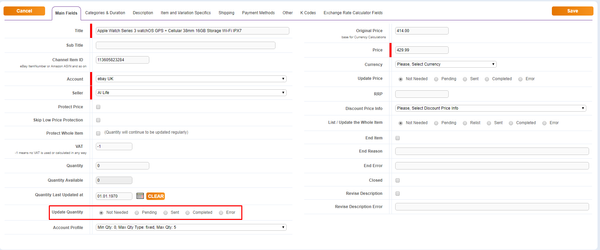
Update products works only with listing status = active and product status = product published This request will update only stock
Price Updates
| Type: | Manual / Automated |
|---|---|
| Frequency: | every minute |
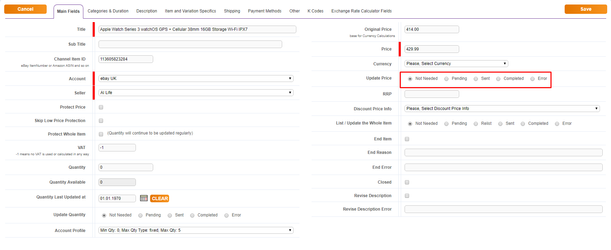
Update products works only with listing status = active and product status = product published This request will update price and RRP.
Products ending / delisting
| Type: | Manual / Automated |
|---|---|
| Frequency: | every minute |
For eBay we can end or delist a listing. End Item - will send 0 stock for the listing End Listing - will delist the product and delete all the sales history. The statuses will be updated automatically to "Inactive" and "Product Removed".
Orders
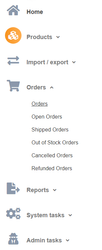
We are using two separate crons for GetNewOrders and GetModifiesOrders
| GetNewOrders | GetModifiesOrders | |||||
|---|---|---|---|---|---|---|
| Type: | Manual / Automated | Type: | Manual / Automated | |||
| Frequency: | every 2,12,22,32,42,52 minute | Frequency: | every 7,17,27,37,47,57 minute |
Order Information
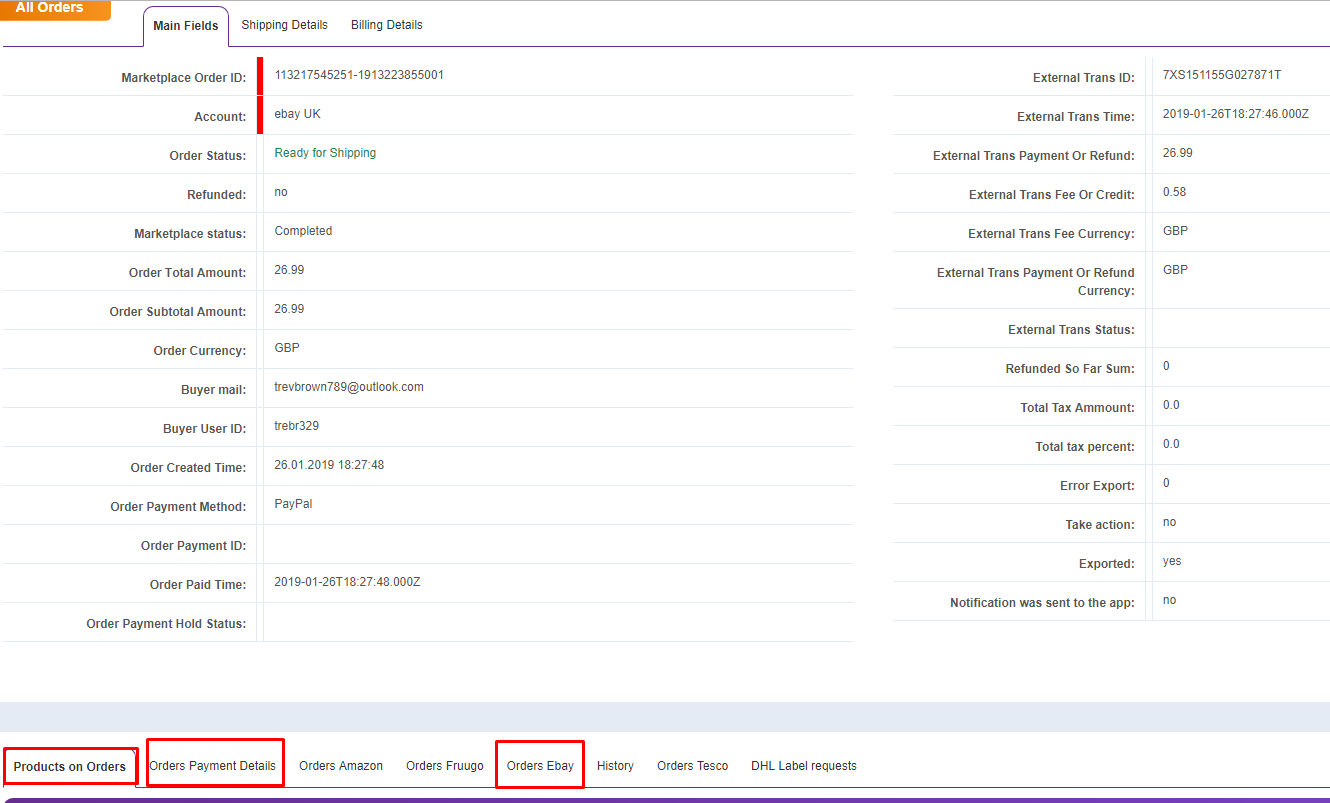
Main Fields:
- Marketplace Order ID - unique reference returned from eBay
- Account - from account the order is
- Order Status - our internal order status
- Refunded - indicates whether an order is refunded
- Marketplace Status - marketplace order status
- Order Total Amount
- Order Subtotal Amount
- Order Currency
- Buyer mail
- Buyer User ID
- Order Created Time - when the order is placed
- Order Payment Method
- Order Paid Time
- External Trans ID
- External Trans Time
- External Trans Payment Or Refund:
- External Trans Fee Or Credit:
- External Trans Fee Currency:
- External Trans Payment Or Refund Currency:
- Refunded So Far Sum: if order is refunded we add the refunded amount here
- Exported: flag which is used to indicate that order is shipped
Shipping Details:
-
Update Shipping Pending: send shipping update for the order
-
Update shipping error:
-
Shipping Carrier:
-
Shipping Track Number:
-
Shipping Tracking URL:
-
Shipping Shipped Time:
-
Shipping Sales Tax:
-
Shipping Service:
-
Shipping Service Cost:
-
Shipping Get It Fast:
-
Shipping Buyer Name:
-
Shipping Country Code:
-
Shipping Country Name:
-
Shipping State Province:
-
Shipping City:
-
Shipping Postal Code:
-
Shipping Street 1:
-
Shipping Street 2: Shipping Phone:
-
Shipping Ext Address ID:
-
Shipping Address ID:
-
Selling Manager SalesRecordNumber: - eBay unique order number
-
Note: internal field for notes
-
Arcade Order Shipping ID: arcade specific Billing Details:
-
Billing Info Received:
-
Billing Name:
-
Billing Phone:
-
Billing City Name:
-
Billing Country Code:
-
Billing Country Name:
-
Billing Postal Code:
-
Billing State Province:
-
Billing Street 1:
-
Billing Street 2:
-
Shipping Shipped Date:
-
Magento Order Id:
-
Magento Error:
-
Marketplace Fulfillment Channel:
-
Shipping ID:
-
CS Notes:
-
Order Error: order errors are saved here
-
Shipping Buyer Name Transliterate:
-
Order Type - indicates what type is the order
-
Out Of Stock: - indicates if the order is OOS
Product In Orders:
-
Account: order item account
-
Seller: which i s the seller
-
Item Original Price: arcade specific field
-
Out of Stock: if the order item is out of stock
-
Exported: if the order item is exported
-
SKU:
-
Channel Item ID:
-
Item Order Line ID:
-
Amount for Refund:
-
Refunded Amount:
-
Item Title:
-
Quantity:
-
Item Transaction ID:
-
Item Price:
-
Sales tax amount:
-
Item Shipping Cost:
-
Item Variations:
-
Status:
-
Note:
-
Refund Note:
-
Accept Order Item:
-
Magento Exported:
-
Rejected order item:
-
Item tax price:
Order Payment Details:
-
Transaction ID:
-
Payment Date:
-
Total Amount:
-
Type:
-
Status:
-
Process By MP:
-
Refund Type:
-
Internal note:
-
Refund notes:
-
Error text:
-
Reason:
Orders eBay:
-
payment_status:
-
cancel_status:
-
checkout_status:
-
In Store Pickup Status:
-
Update In Store Pickup:
-
In Store Pickup Error:
-
Merchant Pickup Code:
-
Pickup Fulfillment Time:
-
Pickup Location UUID:
-
Pickup Method:
-
Pickup Store ID:
Order Refunds
Our Refund functionality with eBay is quite flexible depends on the account set up. We are also able to specify the reason for the Refund in the Reason field. The available options are as follow: BUYER_ASKED_CANCELADDRESS_ISSUEFOUND_CHEAPER_PRICEORDER_MISTAKEOUT_OF_STOCK_OR_CANNOT_FULFILLPRICE_TOO_HIGHOTHERWONT_ARRIVE_IN_TIME
If no Reason is specified we will send our default one BUYER_ASKED_CANCEL if a reason is specified but is not in this list an error will be returned.
Refund Cron
| Type: | Manual / Automated |
|---|---|
| Frequency: | every 5 minutes |
If we have integrated PayPal account and PayPal is Active:
Post-shipment
In order to refund already shipped order you have to create a new refund row in Order Payment Details:
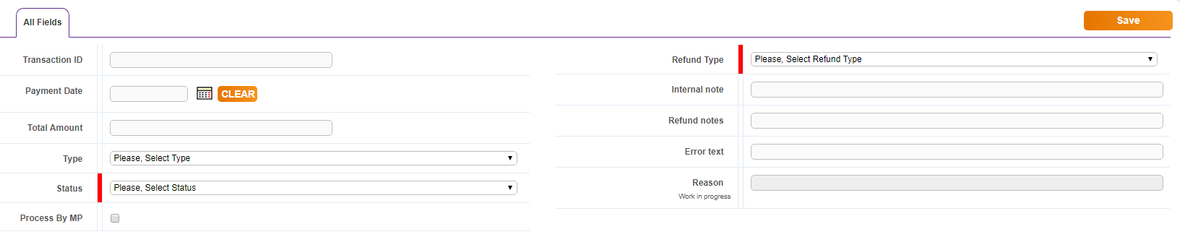
We specify Type = Refund, Status = Pending, Process By MO = Yes, Refund Type = Depend on the refund. Once we send the refund successfully the Status will be set as
completed
and automatically populate
Amount
and
Transaction ID
. On order level we will have
Refunded = Yes
and
Refunded So Far Sum
populated. The order status will remain as
Shipped
.
Pre-shipment
In order to refund ready for shipping order you have to create a new refund row in Order Payment Details:
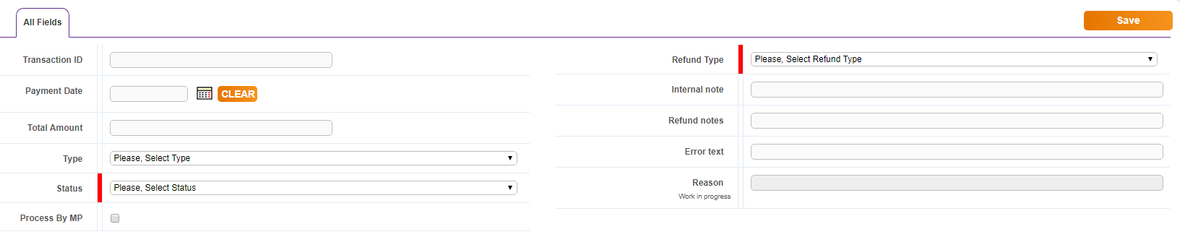
We specify Type = Refund, Status = Pending, Process By MO = Yes, Refund Type = Depend on the refund. Once we send the refund successfully the Status will be set as
completed
and automatically populate
Amount
and
Transaction ID
. On order level we will have
Refunded = Yes
and
Refunded So Far Sum
populated. The order status will be changed as
Cancelled
.
If we DONT have integrated PayPal account and PayPal is Active:
Post-shipment
In order to refund already shipped order you have to create a new refund row in Order Payment Details:
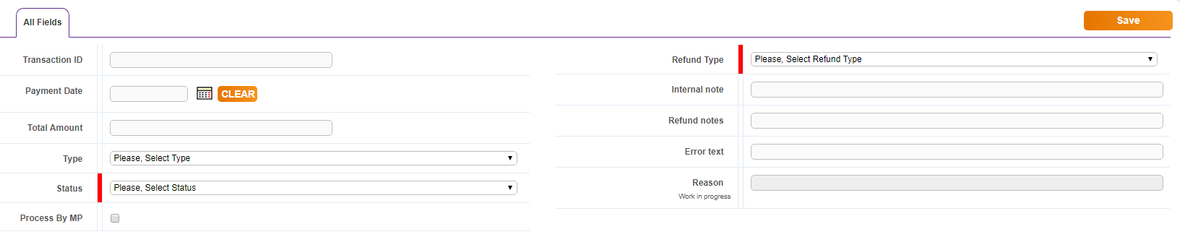
We specify Type = Refund, Status = Pending, Process By MO = Yes, Refund Type = only full refunds are allowed Once we send the refund successfully the Status will be set as
completed
and automatically populate
Amount
and
Transaction ID
. On order level we will have
Refunded = Yes
and
Refunded So Far Sum
populated. The order status will remain as
Shipped
.
Pre-shipment
In order to refund ready for shipping order you have to create a new refund row in Order Payment Details:
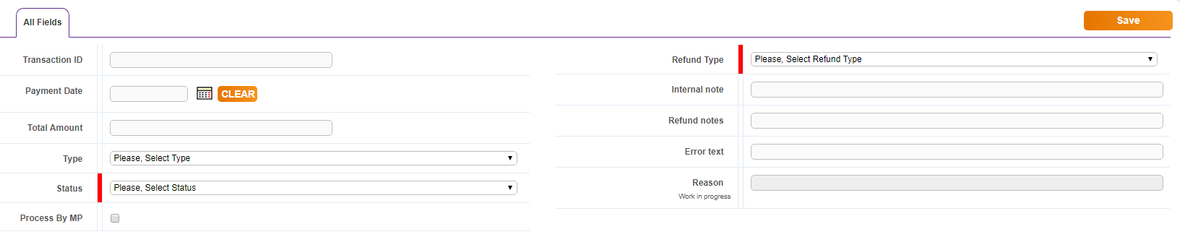
We specify Type = Refund, Status = Pending, Process By MO = Yes, Refund Type = only full refunds are allowed Once we send the refund successfully the Status will be set as
completed
and automatically populate
Amount
and
Transaction ID
. On order level we will have
Refunded = Yes
and
Refunded So Far Sum
populated. The order status will be changed as
Cancelled
.



