UseResponse provides a smart moderation feature to pre- and post-moderate any kind of feedback shared in the community (ideas, questions, problems).
To enable moderation, go to Administration » Support Channels »Community Portal and find the "Pre-moderate Community" option. You'll get 2 extra options for users to flag inappropriate content with the notification to the moderator and if the moderator should state the reason while declining a topic or comment.
Moderation for Agents
To access topics that are on moderation, use Agents Navigation.
Any agent would be notified:
- When a new topic is shared: according to notification rules managed in Administration » Automation & Notifications;
- When a new comment is added: agents subscribed to the topic.
Shared topics are not posted in the community until approved by any support agent. Each time moderators approve or decline the topic or comment for publication, the user who added this object is notified via email.
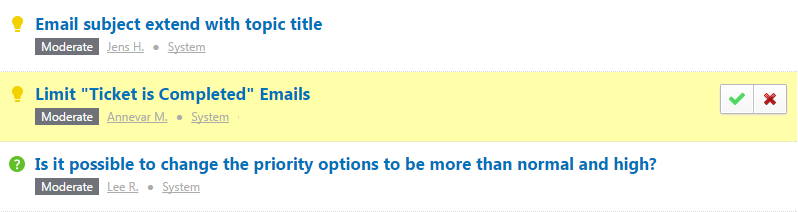
All objects on moderation are collected in the Moderation report where they are grouped by Topics and Comments by default. You can manage this report in the same way as other custom reports in your agent interface. It means you can define what sorting, grouping, filtering options would be used in the report and what table columns would be displayed in it.
On the moderation page, agents can approve or decline topics/comments one-by-one if they need to review them first or select several topics from the list to use Quick Actions. There are 2 extra options for agents who moderate objects:
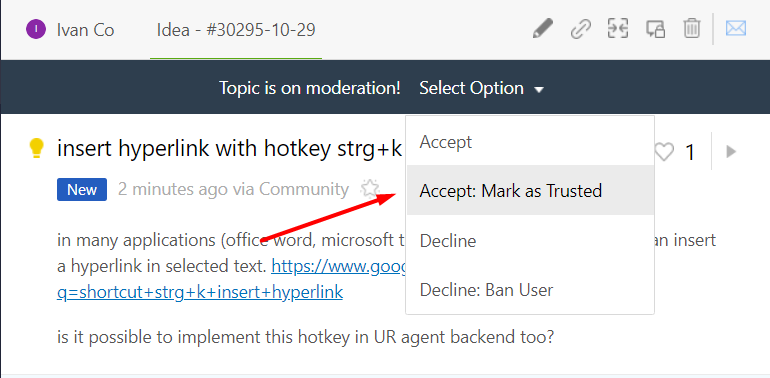
- Approve: Mark as Trusted - a user will become trusted automatically if his comment or topic is approved. So further user's posts won't require moderation step;
- Decline: Ban User - a user will lose access to your community if the agent declines his topic or comment.
All declined topics go to Trash and could be easily recovered to the moderation state.
Trusted Users
All agents and admins are considered to be trusted users, so published content won't go to moderation from them. If you want any users topics or comments by-pass moderation, go to the user profile and under Options make him trusted.
When you get a lot of spam requests and don't want the user to publish anything in the community, in profile there is an option to Ban User.
Reporting Abuse
Any user can report abuse on topic or comment. The support agent would see it in the Moderation report again, but when approving or declining it, the user won't get a notification on changing moderation status.
Smart Moderation
With a smart moderation tool, the agent won't need to review all of the content published in the community.
Following actions from the user will require moderation:
- User is not trusted and adds a new topic;
- User is not trusted and adds his first comment to the topic created by another user.
Following actions won't require moderation:
- User is manually set as trusted in his profile options. In this case, all topics and comments from this user system approves without moderation;
- User is a topic starter and his topic is approved. In this case, the system approves all his comments on this topic;
- User has at least one comment approved in a topic. In this case, the system approves all his comments on this topic.
Smart moderation works also with reporting abuse on comment or topic. When abuse is reported more than once, and support agent already moderated it, he won't get further notifications, as reporting abuse on this comment or topic would be impossible to do for other users.


