A voting system helps to understand better the needs of customers to build the company's product development roadmap, interact with users based on the received feedback, and analyze the customers' involvement.
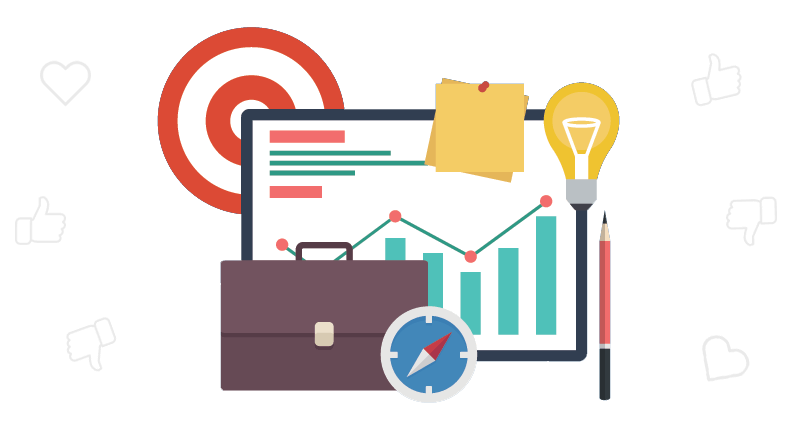
With the voting system, it's much easier to collect the ideas your customers and partners care about most, understand their relative priority from the perspective of your community, and promote the best features to your roadmap.
How the Voting System Works
In UseResponse, both customers and support agents can leave votes either in the community or embedded widget right on the website.
We limit only one vote per user for a topic or comment. You can also set the upvote limit. To do so, please send your request to support@useresponse.com and we will enable the "Votes Plus" application for you.
If the vote is added by accident or the user changes his mind, he can easily remove his vote.
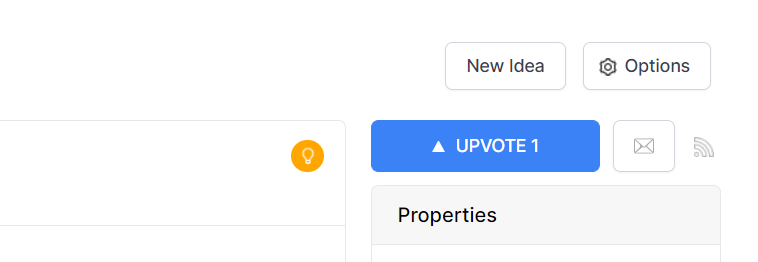
When submitting a new topic or comment, the author's vote is automatically added to the object, and the user is subscribed to it.
How to Vote & Use Voting Filters
There are several places in the system where users can show their support or agreement with an idea or any comment:
- Home Screen - right inside topics list widget;
- Full Topic Page - by clicking on buttons under topic description;
- List of Topics - by rolling over any topic;
- Embeddable Widget - right on your website or web application on the self-service step when the user views similar to his submitting topics.
Topics, where the user left the vote, would be marked with the check icon in the list and be shown under his account.
Vote on the User's Behalf
Sometimes users don't want to spend their time looking for similar suggestions in your community and can express their interest in certain features during a phone or video call, chat conversation, etc. In that case, the agent can add a vote on the user's behalf by entering his email directly on a full topic page in the agent interface.
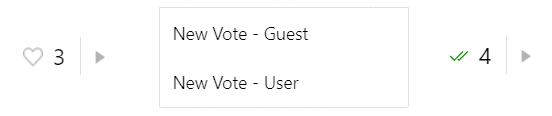
If a guest didn't leave any email contact, his vote could be added anonymously.
Sorting by Votes
Both users and support agents can see how many votes are left for a specific topic or comment and use sorting options to get listed as either popular or trending topics. Support agents have more options to use filters in the agent interface while creating new reports, using analytics, or right on the Dashboard.
- Popular Topics - topics with the most number of votes since submission of each of them;
- Trending Topics - Topics with the highest amount of activity (replies, comments, votes) over a given period will be ranked at the top of the list;
- Popular Comments - used on the full topic page to help support agents identify "Best Answer" and stick comments on top.
Anonymous Voting
In Administration » Support Channels » Feedback you can configure voting settings according to your business requirements:
- Anonymous Votes - collect votes from unregistered users. Keep in mind that anonymous users can leave a random number of votes as the author is not tracked, so your final result can disappoint you from the objective side;
- Vote to Subscribe - You can redefine the behavior of the system if the user should be subscribed to the topic when he upvotes it.
Smart Voting System
It was always hard to get the user more involved in the process of leaving feedback, so we have created the Smart Voting system to engage more customers and get them involved in the voting process on your ideas.
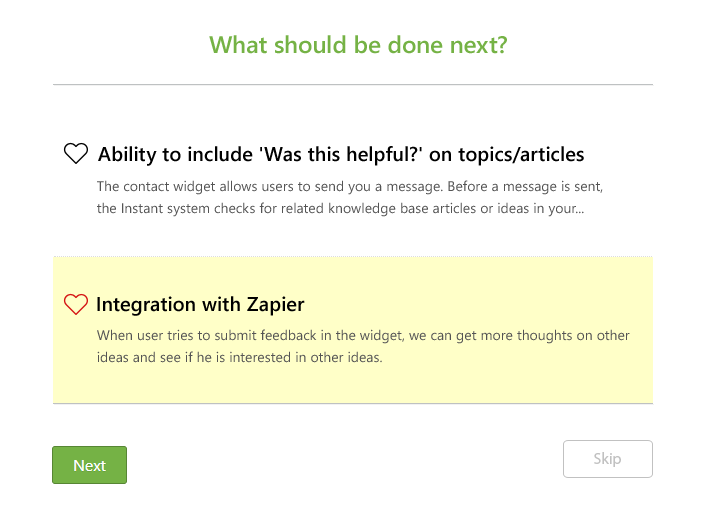
Once any customer leaves you a new idea either in the community or embeddable widget, he would be offered to leave votes for already submitted ideas one by one. Users can skip any idea and go to the next one or upvote it. The rotation would be unless specified ideas used in the smart voting system end.
To define which ideas are participating in the Smart Voting system, you need to go to Administration » Support Channels » Feedback and switch on the feature, then define the status of the ideas that would be used for rotation. We recommend creating custom statuses like "Gather Feedback" or "Open Discussion" and assigning ideas to them when you are not sure about submitted features.
Votes Reporting
As a support agent, there is several places you can get more details about who voted for a specific topic and sort objects on the go:
- Who Voted - On full objects page open Options and check Statistics;
- Topics List / Custom Reports - Select sorting options for each report you create in the agent interface or sort on the go in the existing report using the filters area icon
 in the upper right of the screen;
in the upper right of the screen; - Votes of User - Check topics where the specific user left votes by going to the user profile and selecting the votes filter.


