Import topics feature works perfectly when you start utilizing UseResponse Feedback tool and already have a list of ideas stored in a spreadsheet or another service.
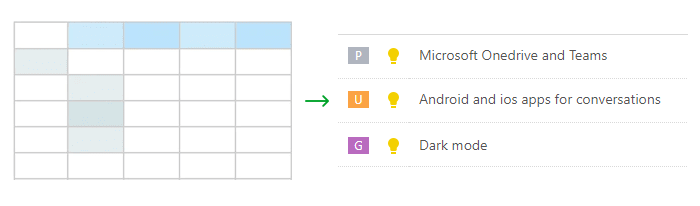
Importing topics to UseResponse could be done with the help of a CSV file. Most of the third-party services allow exporting ideas for further usage. If you need to move ideas from a spreadsheet or your current feedback software doesn't support export in .csv format, you would be able to convert the existing file into .csv.
The only column that is required in the CSV file is the idea's title.
How to Import
UseResponse importing option is available only for Administrators. To start importing, the Administrator in your UseResponse instance needs to follow the following steps:
- Go to
 Menu » Inbox;
Menu » Inbox; - Click "Import" in "Options" at the top right;
- Upload your CSV file. If you have a header in the file, toggle "Yes" in the settings;
- Specify the delimiter of your CSV file - it might be a comma (,) or semicolon (;) and hit "Continue";
- Match the columns of your file (on the left side) with the system topic's fields (on the right side);
- Once matching is ready, hit "Validate" to proceed. If there is a mismatch in values that a topic has in the file and the database, the topic won't be added.
Example: When you try to import your data from CSV and if you have "Gather Feedback" as a status, but there is no such status in Administration » Statuses, the idea won't be created. You would need to create a new status in UseResponse administration area. - Click "Import" and all your ideas will be created in the UseResponse account. All topics created via this method will be attributed to the admin who performs importing.
Feel free to contact us at support@useresponse.com if you struggle with data migration via the Importing feature.


