Once you set up support channels in chat (widget and messengers), you may need to build a workflow to organize a seamless delivery of customers' support and real-time team interaction.
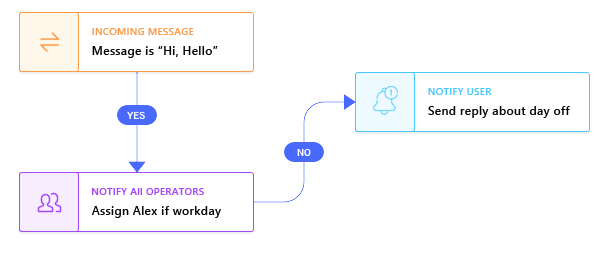
In order to start building your workflow, you need to define who should have access to Chats. Chat operators are agents who have "Access Chats" permission in Teams.
General Workflow
By design, all operators who have access to chats based on tickets and forum visibility are notified and subscribed to new incoming requests.
To send a public reply to the customer, the support agent should accept the conversation by clicking Join Chat in the comment area of a chat page. Otherwise, the operator would be able to add only private notes.
If chat is assigned automatically by a trigger, then the responsible operator shouldn't click "Join Chat" manually
The agent who joined a chat becomes responsible for it and only the assigned agent will receive further real-time notifications on new messages in the chat. In case the responsible agent hasn't read the customer message in 10 minutes, all subscribed operators would be notified of the last user messages that were not seen.
There is the Unsubscribe option at the top bar of a chat page and each agent can stop following the conversation to get rid of any chat alerts.
To continue the conversation, a subscribed agent should join a chat, reassign the chat manually on the right side or chat should be reassigned by trigger automatically.
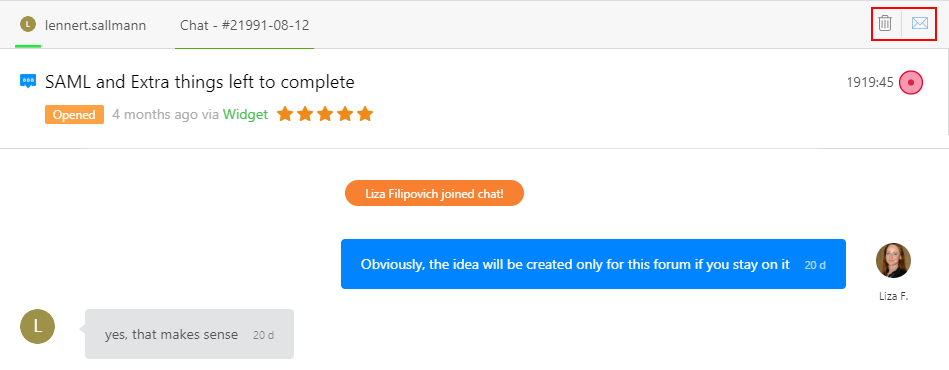
If a user left the website page where the chat widget was embedded and had no chance to read the agent's message in 10 minutes, the system will send the author an email notification to check the unread messages. User replies to this notification will be displayed both in the browser widget and the chat page in the agent interface.
The default system behavior of chat routing works great in small teams if operators are serving various chats with different levels of difficulty. But large businesses may require to distribute the chats between departments or certain agents depending on a chat channel or operator's qualification.
Custom Chat Workflow
To override the default system behavior of automatic subscriptions and notifications, create new triggers in Administration » Automation & Notifications. Custom triggers can cover many cases, such as:
- To assign a certain agent if conversations were initiated from a particular page of your website or application so only this operator will get notifications when a chat comes in;
- To set up automatic chat routing between specific company members or departments based on their availability;
- To notify selected agents if no one replies in the current conversation for a stated period of time;
- To close a conversation after a certain time without activity in it, etc.
Let's review the example when you need to change the default logic and send alerts to all subscribed chat operators in 2 minutes if the user request is left without attention:
- Create a new trigger in Administration » Automation & Notifications » New Trigger;
- Event - you need to select a scheduled event for the object that is without activity

- Then select conditions for chats
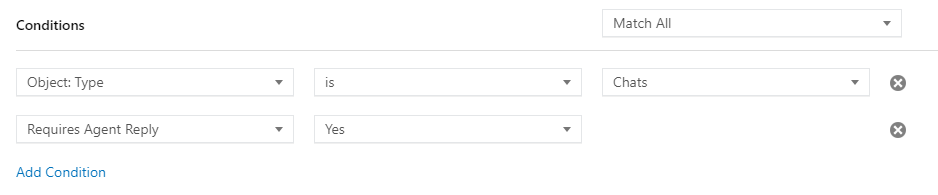
- And in actions, set notification rules that are required for your specific workflow
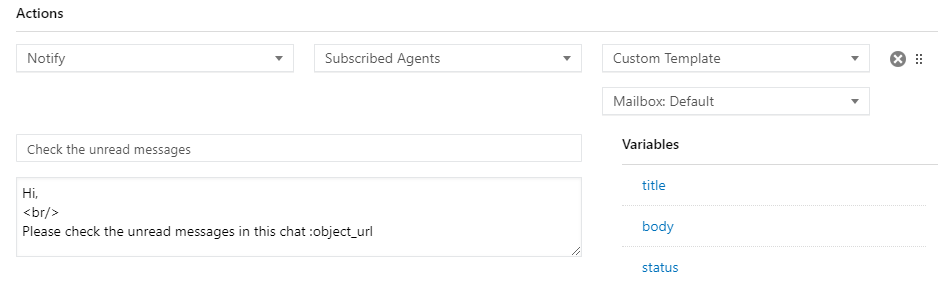
Hints & Tips for Productive Work
There are some features that make it easier to work with chat conversations:
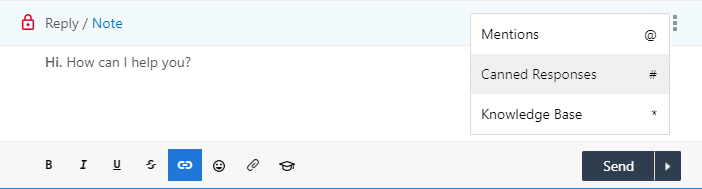
- Choose the shortcut for sending replies (Enter or Ctrl/Cmd+Enter);
- Canned Responses can be a great time saver for operators and help them to build replies using predefined answers (Shift+3 shortcut key);
- Embed guides and instructions from your online documentation with Shift+8 shortcut key;
- @mention the colleagues in notes to collaborate internally on the issue;
- Lock replies to show other team members that someone already took the request and was working on it so others don't spend time on it.
- Agents have the option to edit or delete sent messages in dialogues.
To ensure that customers receive the highest level of support, track general and performance metrics with UseResponse Extended Analytics.


