eBay Promotions General Overview
For eBay the marketing API is separated in two major features:
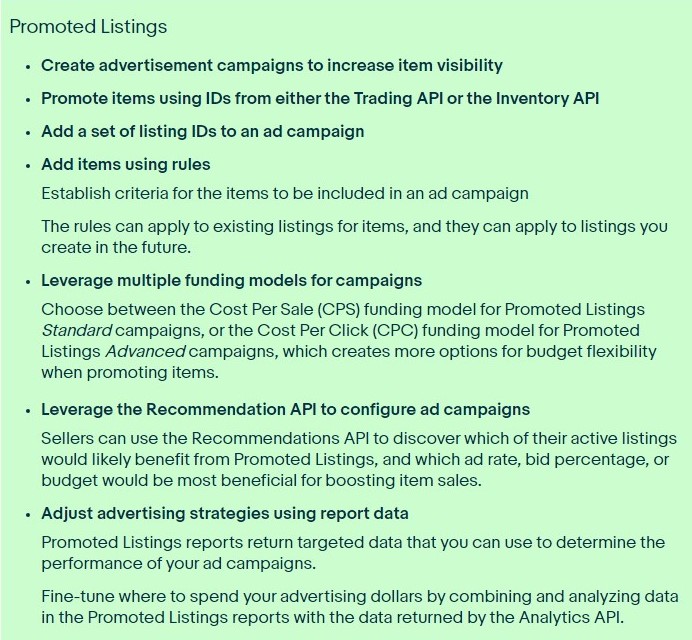
Promoted Listings technical overview
Promoted Listings is divided into the following set of resources, where each has a set of methods that operate on that resource:
- campaign - Create and manage campaigns with the methods in this resource.
- ad - Add items, either individually or in bulk, to existing campaigns. You can also get a list of existing campaign ads, update bid percentages, and delete ads using this resource.
- ad_report_task - Create report tasks that initiate the generation of a Promoted Listings report. There is also a method to delete report tasks.
- ad_report - Retrieve a completed Promoted Listings report with the getReport.
- ad_report_metadata - Get metadata about the fields that are required and optional for the different types of Promoted Listings reports. This metadata can help you create a report task.
Promoted Listings use cases
The following use cases outline the high-level ways that sellers can take advantage of Promoted Listings. The links lead to implementation information for each use case.
Create and manage Promoted Listings ad campaigns
The methods in the campaign resource provide the basic Create, Read, Update, and Delete, operations for Promoted Listings campaigns:
- Create a campaign with createCampaign. For complete details, see Creating a Promoted Listings campaign.
- Get the details of existing campaigns with the following methods: getCampaign, getCampaigns, and getCampaignByName.
- Find the campaign that includes a specific item with findCampaignByAdReference.
- Update a campaign's name, and it's start and end dates with updateCampaignIdentification.
- Update the bid percentage that's set for a specific item with updateBid.
- Clone a campaign that has ended, making it easy to continue a promotion that you've already created, with cloneCampaign.
- Delete campaigns with deleteCampaign.
Add items one at a time or in bulk to ad campaigns
Seller's can add inventory items to campaigns using item keys, or by specifying a set of rules that select the items to include in a campaign. For details, see Specifying the items to include in a campaign.
Tip: For recommendations on which listings are prime for a Promoted Listings ad campaign, and to get guidance on how to set the bidPercentage field, see Using the Recommendation API to help configure campaigns.
Pause and restart ad campaigns
You can pause a running campaign and later restart it using pauseCampaign and resumeCampaign. You can also end a campaign with with endCampaign.
Create reports on the performance of your Promoted Listings campaigns
Promoted Listings includes a reporting service that lets you create five different types of reports that gives sellers different views of how their promotions are performing. For details, see Creating Promoted Listing reports.
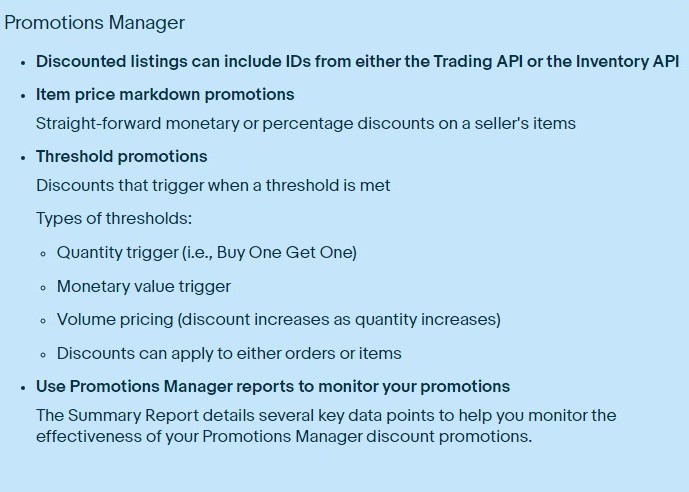
Promotions Manager
This overview contains:
- Promotions Manager technical overview
- Promotions Manager use cases
- Promotions Manager requirements and restrictions
Promotions Manager technical overview
Promotions Manager lets sellers configure various types of discounts on the items in their inventory. The promotions can run for a specified period of time and they can include specific items, or items chosen via a specified item criteria.
Promotions Manager has the following types of discount promotions:
- Item price markdowns – Known simply as markdown promotions, these are simple promotions where sellers temporarily "markdown" the price of a selected set of items. The discounts can be either a monetary amount or a percentage off the normal price.
- Item promotions – Casually called threshold promotions, sellers configure these promotions to trigger when the buyer meets a certain "threshold." Sellers can offer price and percentage discounts on either a set of items, or on an order. Promotions can also be configured where the more items a buyer purchases, the more they save. For example, you can configure the following with threshold promotions:
- By 1 Get 1 Free
- Spend $60, Get 20% off!
- Buy 2, get 10% off. Buy 3, get 20% off!
- Coded Coupons - A code 8-15 characters in length that can appear on the seller's Offer page and, if made public, also on search results pages, item listing pages, and the checkout page.
Promotions Manager has the following set of resources:
- item_price_markdown - Create and manage direct price and percentage discounts using the methods in this resource.
- item_promotion - Create and manage discounts that are triggered by a threshold using the methods in this resource. You can also use this resource to configure volume pricing promotions, where the buyer gets a higher discount when the purchase multiple items.
- promotion - Retrieve a seller's promotions offered through Promotions Manager. You can also pause and resume promotions using this resource.
- promotion_report - Retrieve a report that details the seller's promotions on a specified marketplace.
- promotion_summary_report - Retrieve a report that summarizes the seller's promotions on a specified marketplace.
Promotions Manager use cases
The high-level use cases for Discount Manager are outlined below. The links lead to implementation information for each use case.
Create and manage markdown promotions
The Marketing API provides the basic Create, Read, Update, and Delete, or CRUD, operations for markdown promotions:
- markdown an item promotion with createItemPriceMarkdownPromotion.
- Get the details of an existing markdown promotion with getItemPriceMarkdownPromotion.
- Update the details of an item promotion with updateItemPriceMarkdownPromotion.
- Delete an item promotion with deleteItemPriceMarkdownPromotion.
- Get the listings associated with a specific markdown promotion with getListingSet.
Create and manage threshold promotions
The methods in the item_promotion and promotion resources provide the basic CRUD operations for threshold promotions:
- Create an item promotion with createItemPromotion.
- Get the details of an existing item promotion with getItemPromotion.
- Update the details of an item promotion with updateItemPromotion.
- Delete an item promotion with deleteItemPromotion.
- Get a list of a seller's current promotions with getPromotions.
- Get the listings associated with a specific item promotion with getListingSet.
Create sales events by linking buyers to your discounted listings
When you promote an item with Promotions Manager, eBay creates web page with a static URL link to your promoted item. Create sales events and publish the links to your promotions in mailers and other marketing collateral, knowing the links will remain active.
Pause and restart Promotions Manager promotions
You can pause a running promotion and later restart it using pausePromotion and resumePromotion.
Create Promotions Manager reports
The item promotions service generates two types of reports for a seller's item promotions:
- Item Promotions Report – Call getPromotionReports to retrieve a list of a seller's running, paused, and ended promotions. Use the report ID returned by this report to get the full summary report. You can filter the returned reports by marketplace and by the promotion state.
- Summary Report – Call getPromotionSummaryReport to retrieve a report that summarizes a seller's promotions by marketplace.
For information on how to interpret the Summary Report, see Reading Promotions Manager Summary Reports.
Promotions Manager requirements and restrictions
Promotions Manager promotions are supported on the following eBay marketplaces:
- Australia
- France
- Germany
- Italy
- Spain
- United Kingdom
- United States
Promotions Manager listing requirements
An item must meet the following listing requirements before it can be added to a Promotions Manager promotion:
- The listing must be either a fixed price item or an Auction with a Buy It Now option. If you remove the Buy It Now option from an auction, the item is dropped from the promotion.
- The listing must be an active listing on the same marketplace on which the promotion runs. For example, if you create a promotion for inventory that's actively listed on the US marketplace (
EBAY_US), the promotion will not display on other marketplaces, even if you provide international shipping to other countries with an eBay marketplace. To clarify, suppose you run a promotion on an item listed on the US marketplace, but also ship to Australia. If you want to discount the item for domestic Australian buyers, you need to create a listing on the Australian site (ebay.com.au), then run the promotion with that listing. - The listing must offer an electronic payment method.
Markdown promotion listing requirements
In addition, for markdown promotions, an item must be listed at the same price (the sum of the item price and shipping cost) without being part of a sale for a set number of days.
The following table lists the days that an item must be listed at stable price before it is eligible for an item price markdown promotion:
| Marketplace | Days Listed |
|---|---|
| Australia | 7 |
| France | 14 |
| Germany | 14 |
| Italy | 14 |
| Spain | 14 |
| United Kingdom | 14 |
Note that for the US marketplace, you can add a listing to a markdown promotion as soon as you list the item.
Seller requirements
A seller must have an active eBay store subscription before they can promoted listings with Promotions Manager.



