UseResponse provides the ability to control the agent's access to the tickets based on the team they belong to. So depending on your workflow and organizational structure you can divide the visibility of tickets among your departments.
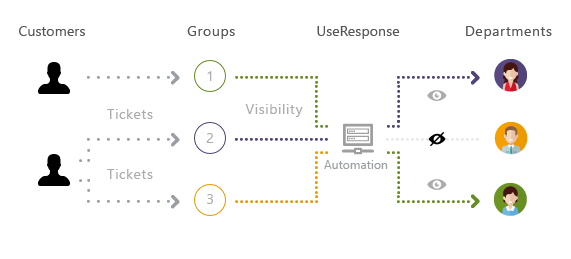
The option to select a team would be shown on submitting ticket form. The field could be set as public or private and managed in Custom Fields
How it Works
Visibility is restricted by teams. The administrator might create teams by functional responsibilities (sales, support, development, marketing), by regions (e.g. the team can provide support to customers only in a certain region or country), by users companies, etc.
To create a new team, go to Menu » Users, click New Team, decide whether it's an agent or admin team and specify all required permissions. The support agent can be a member of only one group.
You would need to select between four different levels of visibility:
- No Access - restrict access to user requests for the team;
- Where Responsible - agents can only view tickets and chats directly assigned to them;
- Within Selected Teams - by default, agents will view the tickets that belong to the newly created team but you can expand visibility with tickets assigned to several teams;
- All Tickets + All Chats - agents can view tickets and chats all across the system without any limitations.
You can remove an agent from the team or assign him to another team right from his profile page or using bulk actions on Users page in the agent interface.
Assigning Tickets to Teams
There are several ways to assign a ticket to the specific team:
- Manually - in the right sidebar on the request page, using bulk actions in the list of requests, use an embedded widget, use ticket submission form in the help center or in a chat widget;
- Via macro - you can apply a team as an action on the request page. Macros could be managed in Menu » Macros for each agent once you enable the Macros application in the administration area;
- Automation Rules - create a trigger that would change the agent team based on specific conditions in the system.
Sample Use Cases
Let's review one of the examples using the visibility option. You have customers from a specific user team in your system, e.g. ICG Capital. You want some part of your staff members to have access only to the tickets and chat conversations created by customers of ICG Capital user team.
In order to organize workflow in such a way, you need to perform the following actions:
- In Menu » Users create "ICG Support" agent team with "Within Selected Teams" level of visibility and add required agents to it;
- In Administration » Custom Fields » Tickets make the field "Team" private;
- Then in Administration » Automation & Notifications you need to set up the trigger with "Object Created" event and conditions as shown below:
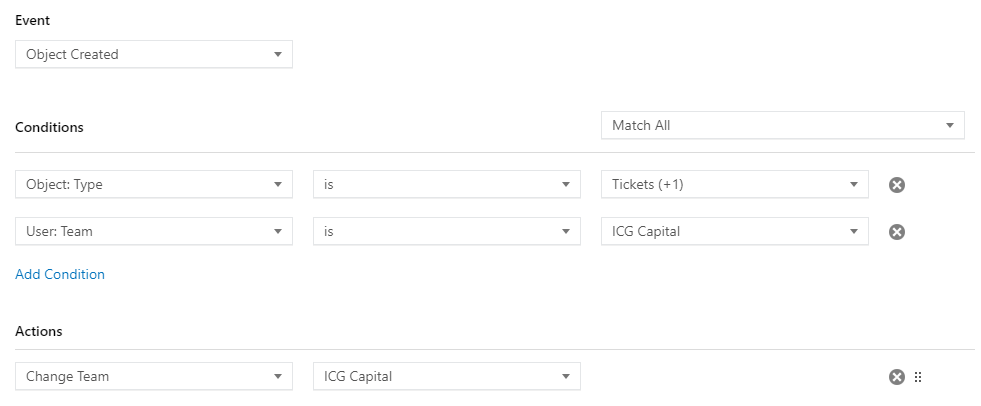
So when a customer from the "ICG Capital" user team would create tickets or chats, they would be automatically assigned to the ICG support team and visible to them. All other tickets without a team or within other teams won't be seen in the system.
Companies and business are different so you might have lots of other cases to use agent teams in your workflow and create several triggers for several cases.


