If you have multiple brands or companies, each with their own support email addresses, you can add them as additional mailboxes by following these steps:
- Click on Administration (Setting Gear Icon)
- Click on Support Channels
- Click on New > Mailbox
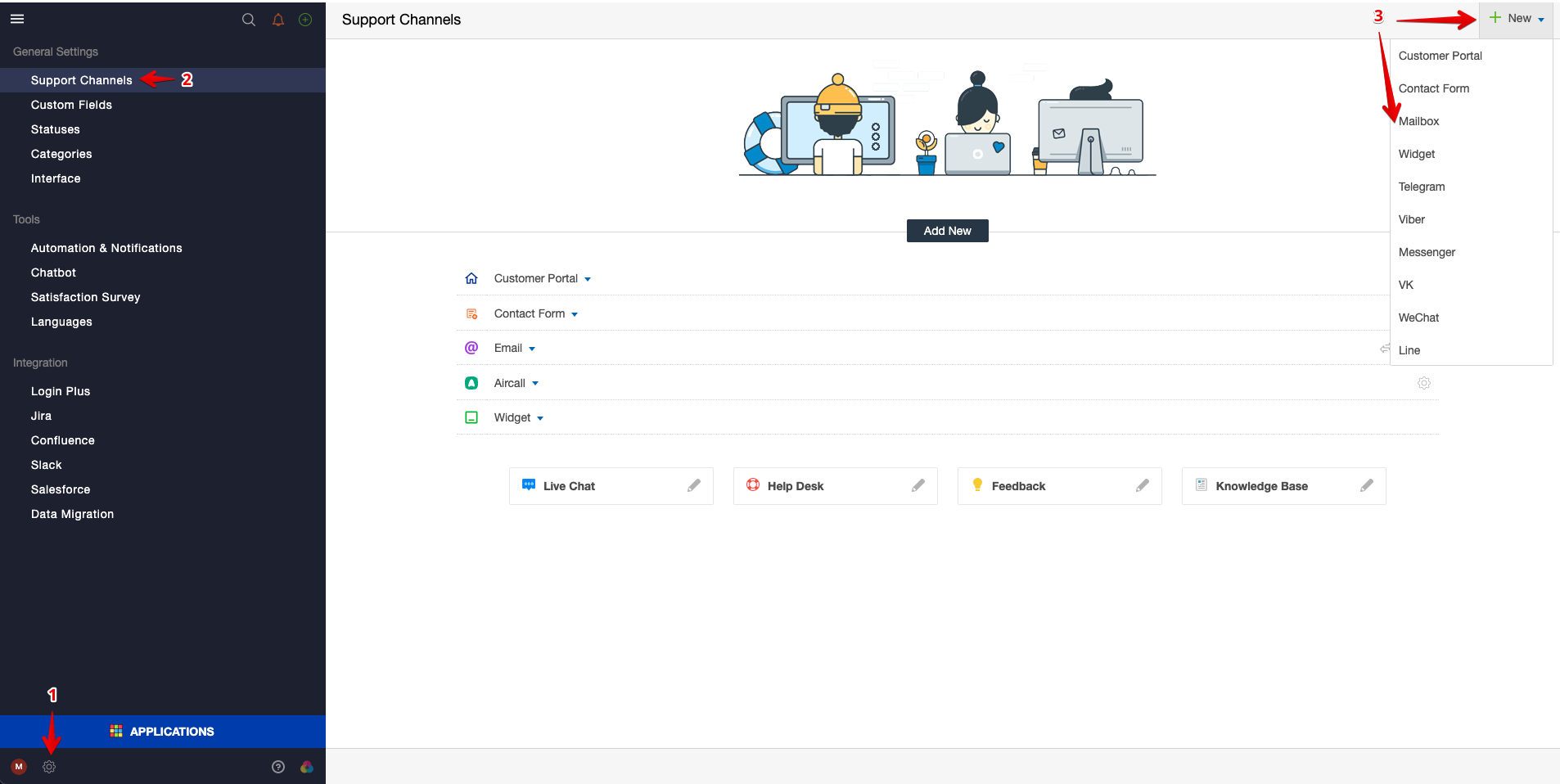
Please proceed with the email setup by entering the following:
Email: Enter your Support Email
Name: Enter your Company/Brand Name
Customer Portal: Select the Brand Portal that's associated with this email.
Once done, please click on Continue.
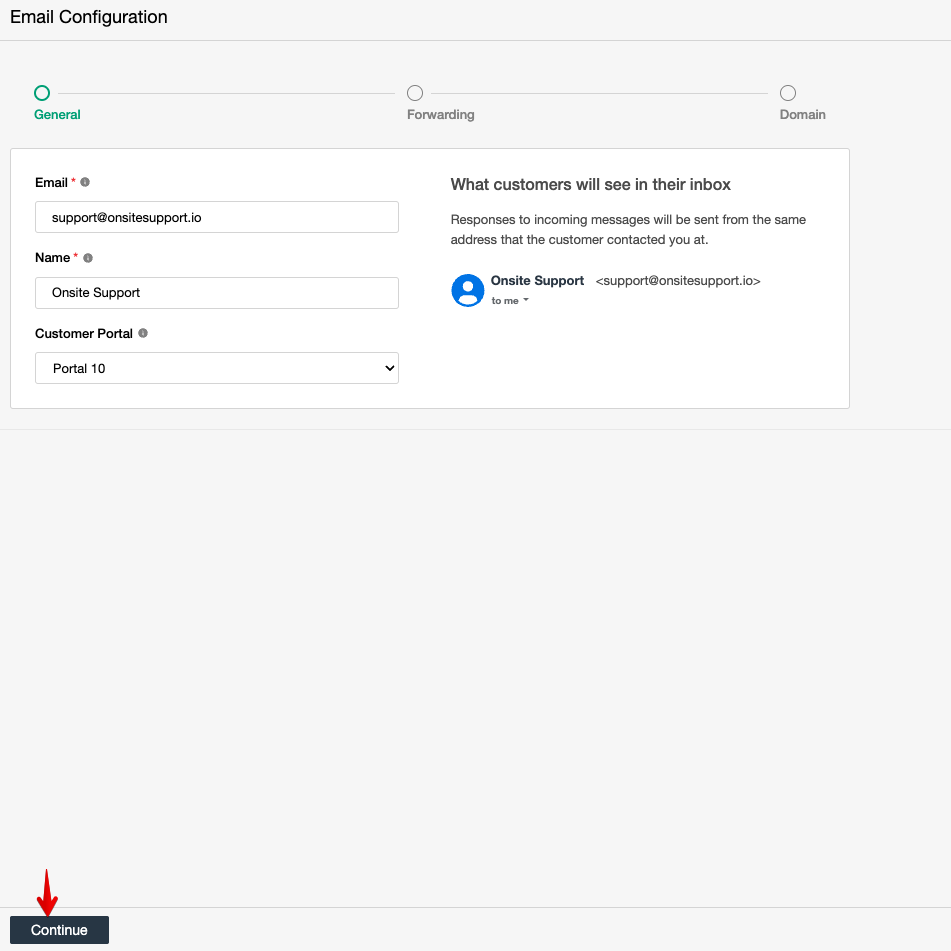
Set up forwarding with the other email providers
The first step would be checking your Email Provider and DNS Provider. Most providers will have instructions for this within their own help center since it differs from provider to provider.
To set up the email forwarding, please select one of the below:
Once done, please click on Verify Email Forwarding (Allow up to 60 seconds - refresh the page if needed).
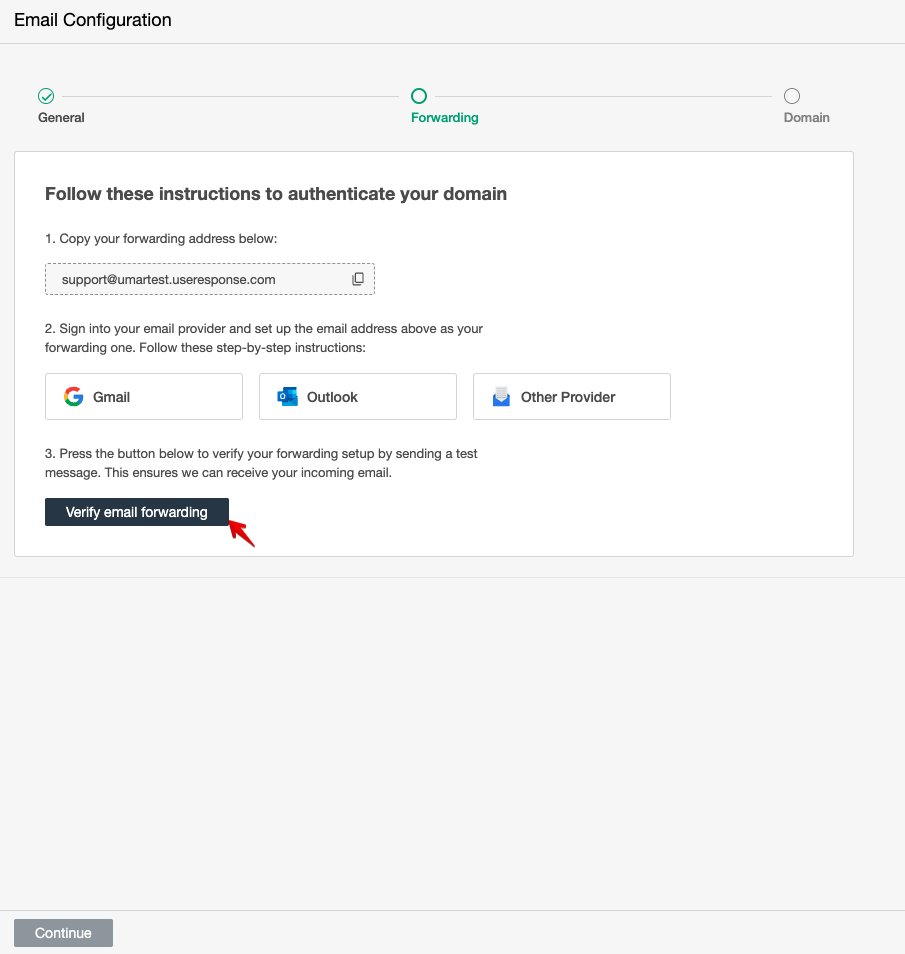
Once the email forwarding has been confirmed, click on Continue.
Authenticate your Domain
Authenticating your domain helps make sure your carefully created emails reach your customer's inbox and results in better engagement.
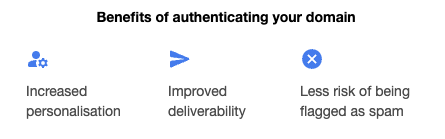
Please proceed with DNS Authentication as instructed on the screen. Click Check Status upon completion.
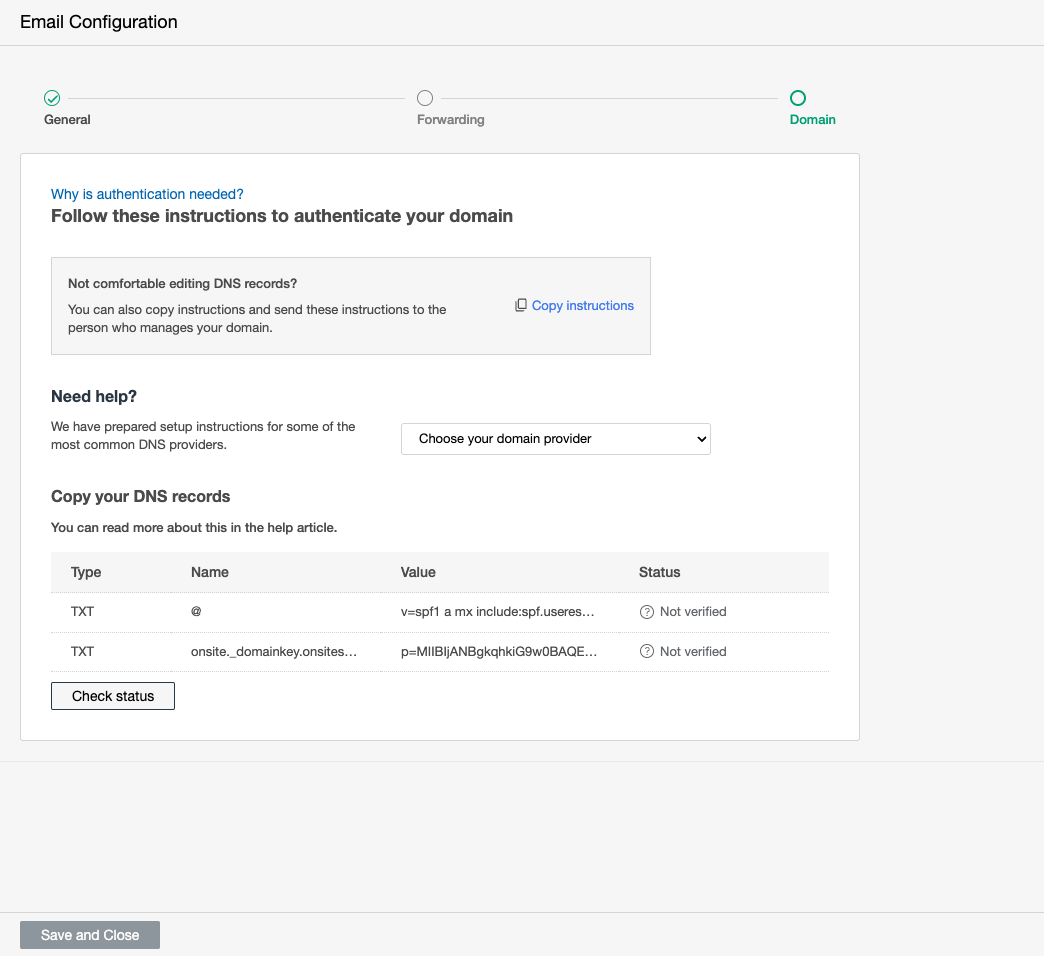
Once the Authentication shows as Success, please click on Save and Close.
Congratulations, your support email address is now connected with UseResponse. You should receive all your emails within UseResponse from now on.
If you have any questions, please don't hesitate to reach out to us by sending an email to support@useresponse.com.


