UseResponse can be used as a simple CRM system that provides the ability to manage user accounts with additional custom fields, organize customers into companies using teams, build automation rules based on users teams, create custom users segments on the go and leave internal notes for users.
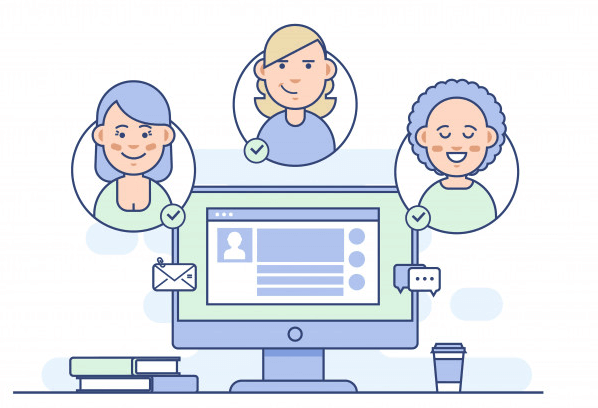
New Contacts
There are several ways to create user accounts in the system:
- A customer can create a new account by filling out a registration form;
- An agent with Manage People permission can add a new contact right from the agent interface;
- When a customer submits a ticket or leaves an idea, he is automatically added to users list with a not activated account;
- Import users with the help of CSV file.
If you plan to get extra information about users, you can create additional custom fields in Administration » Custom Fields » Users and add them to your registration form.
Manage Contacts/Users
Agents can manage all user accounts in Menu » Users in the agent interface where you'll see default predefined user segment at the top of the page along with the Team Management page and default teams:
- All Users - shows all accounts (active and not activated) in your community;
- Teams - gets to the teams' management page;
- Administrators - all system admins;
- Agents - all support agents;
- Users - all users with default permissions that could be updated.
In the upper right of the "All Users" segment, you can find options to group, sort or filter users on the go.
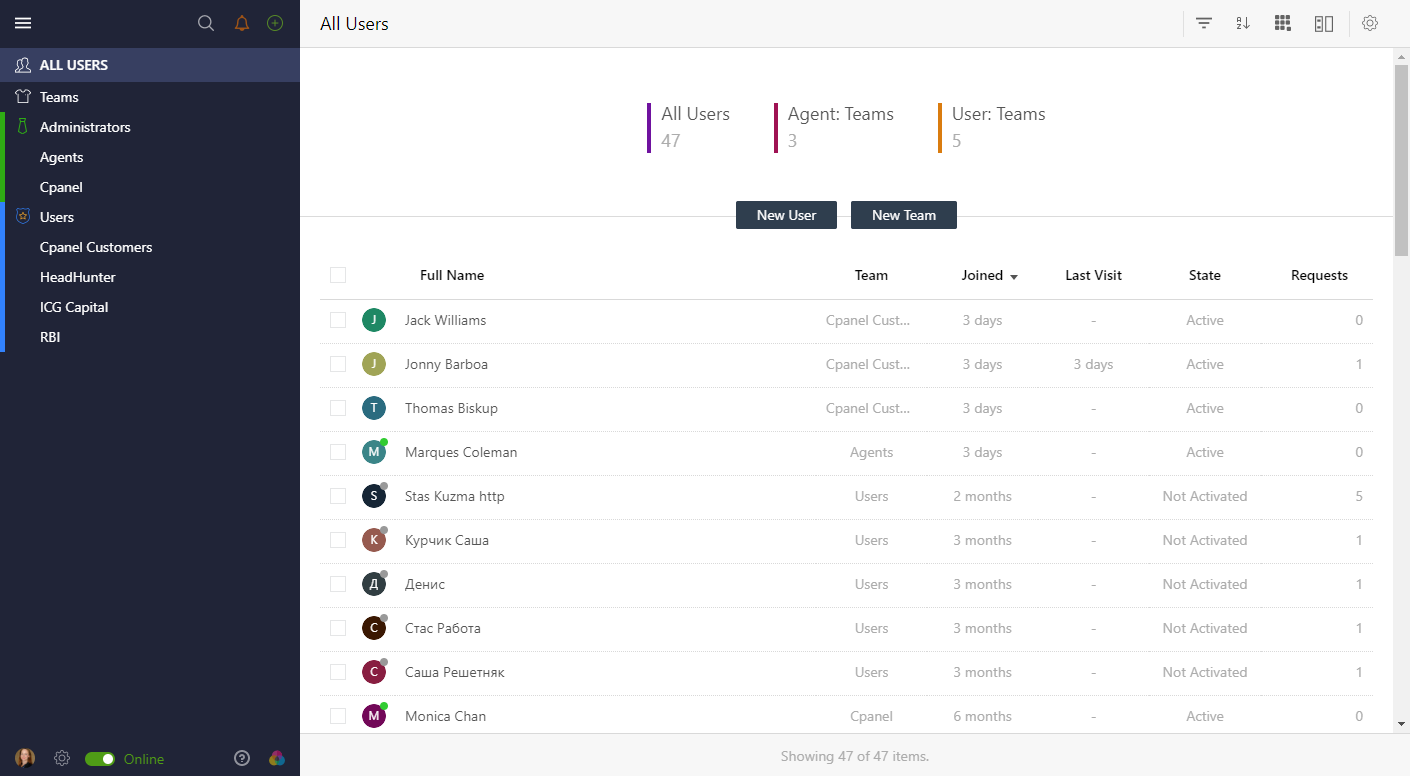
You can create custom users lists or make user segmentation on the go, based on their activity, custom fields, and other conditions by editing the list with all users.
UseResponse allows performing Batch Actions with users in the selected list and exporting the list to Excel or CSV file under Options.
Organize Users Into Companies
Your customer user accounts can be grouped into companies with the help of teams. To create a new company, please go to Menu » Users in the agent interface and click the New Team button. Please find the instructions on how to build teams in UseResponse.
You can associate one contact with only one team right from the user's profile or you can select several users from the list using mass edit option and define the team for them at a time.
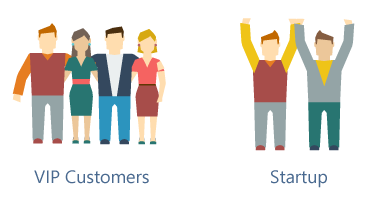
There are a number of use cases when teams can be beneficial in your system:
- Setting Specific SLA - each team may have different SLA rules. If SLA is assigned to a user's team, it would override default system SLA;
- Dedicated Agent Department to User Team - prioritize user team's requests with automation rules and assign them to specific support team;
- Group Users in the Interface - see the list of all requests submitted by members of the user's team.
Teams with Specific Permissions
There is a default user's team "Users" that includes all customers' accounts in your help center.
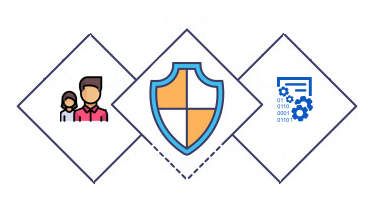
In case you have several communities in different languages and want one part of users to get access to the forum of their language, please go to Menu » Users and create custom users' teams with specific permissions and required access.
With UseResponse you can also organize your agents into teams with the ability to define agents' access to user requests. More details about user permissions could be found in the article.


