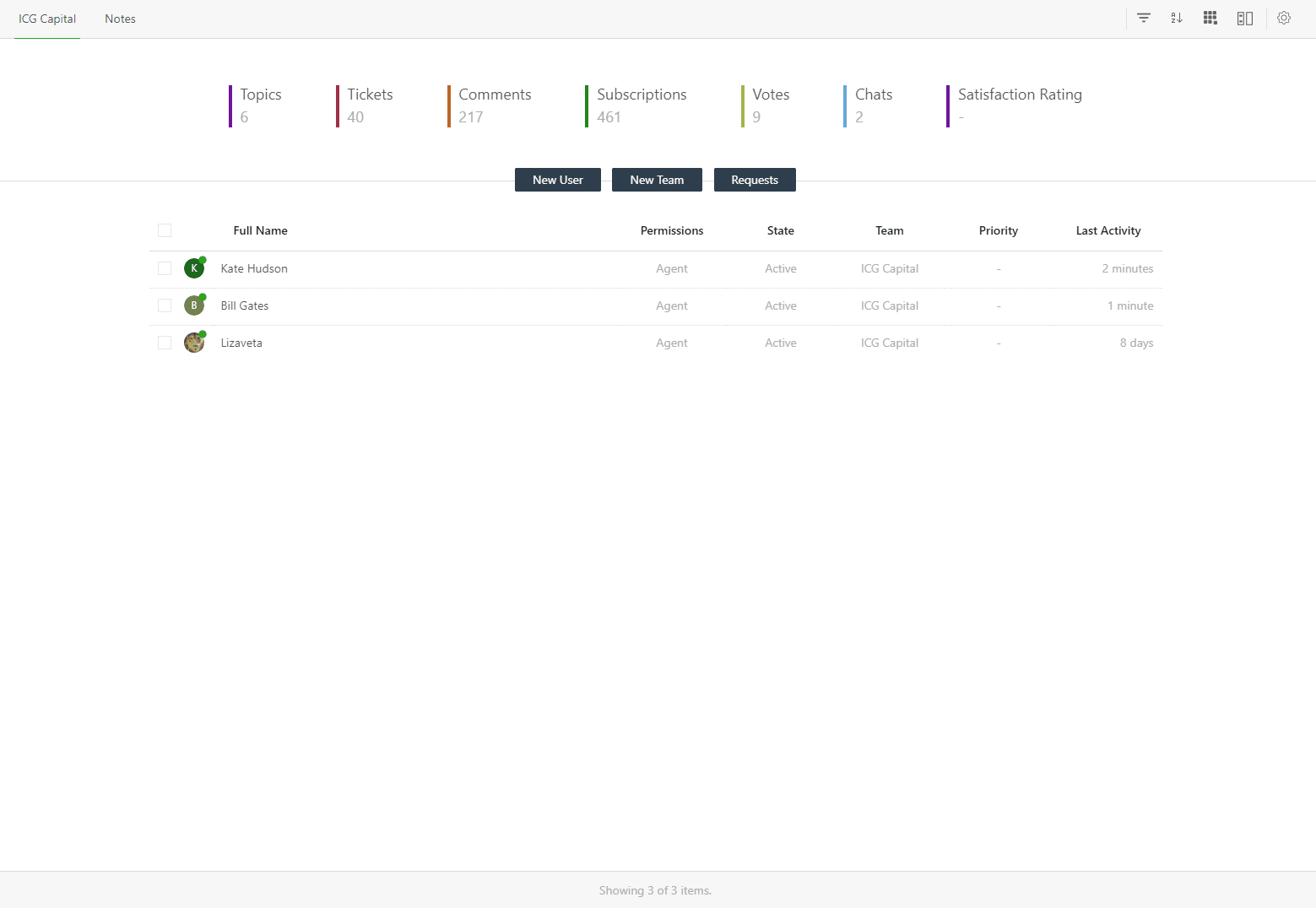With UseResponse you can merge one user account into another one by transferring all user data including subscriptions, votes, created objects and replies.
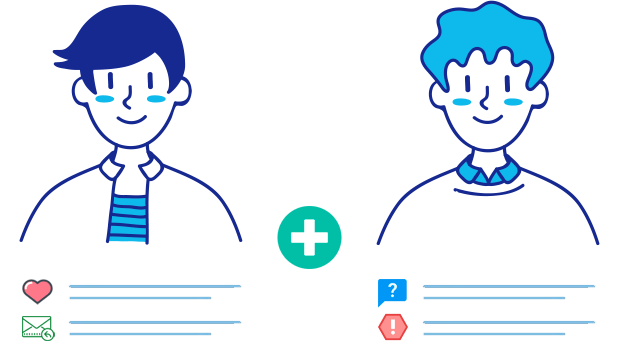
The option might be helpful in different cases:
- Often customers submit their requests using different email addresses (personal and business, e.g.) which will create two separate user accounts in the system. You might need to keep all incoming requests from this particular customer under one user profile;
- If one of your support agents leaves the company and you want to use the extra agent seat but at the same time, you need to keep all his previous tickets and answers inside the system.
How to Merge Users
To merge several accounts:
- You need to find the necessary accounts in the list in Menu » Users or search for them and press enter to list found accounts. It can be a separate team or "All Users" list;
- Select the merged accounts using bulk actions;
- Choose Merge option in the right panel;
- In the pop-up, decide who will become a primary user;
- Hit Submit to confirm the action.
Note: Please make sure to merge the correct user accounts as the merge action cannot be undone.
What Happens After Merge?
If an account has been merged into another account, only parent (main) account will stay in the system.
After merging accounts, any tickets, chat conversations or ideas created by the child account will be owned by the primary user account.
If a primary and merging users subscribed and voted for the same ideas in the community portal, the number of votes and subscriptions in the main user profile will be counted only once.