UseResponse Help Desk software provides great opportunities for your company to gather and handle customer requests from multiple channels in one place. If you run IT business, you might also need to purchase a separate defect management tool to capture and keep track of all issues reported by your team members during the development cycle.
With UseResponse you can cut your expenses by utilizing the existing ticketing system as bug tracking or project management tool.
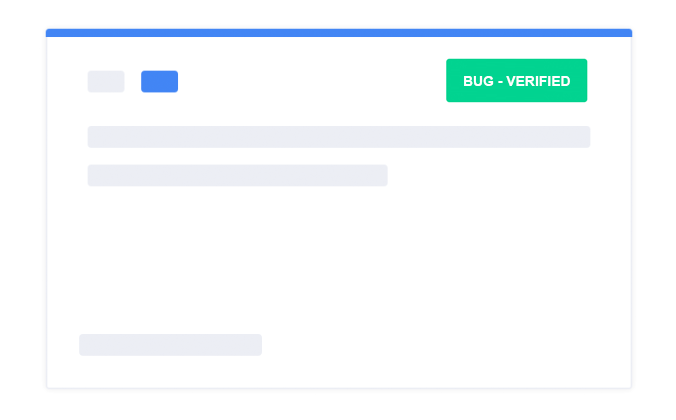
There are tons of cases and workflows depend on team scale and project methodology. In this article, we'll review one of them and demonstrate how to set up the issue tracking process in development teams.
1. Build Your Custom Workflow
Basically, a ticket in UseResponse is treated as an issue with multiple types inside it.
Note: you can also set up a bug tracking cycle with Feedback solution enabled in Administration - Applications where problems could be considered as bugs.
Everyone in your team can report a bug which is obviously should be documented properly so the developer could understand how and where the issue occurred with further changes according to your workflow.
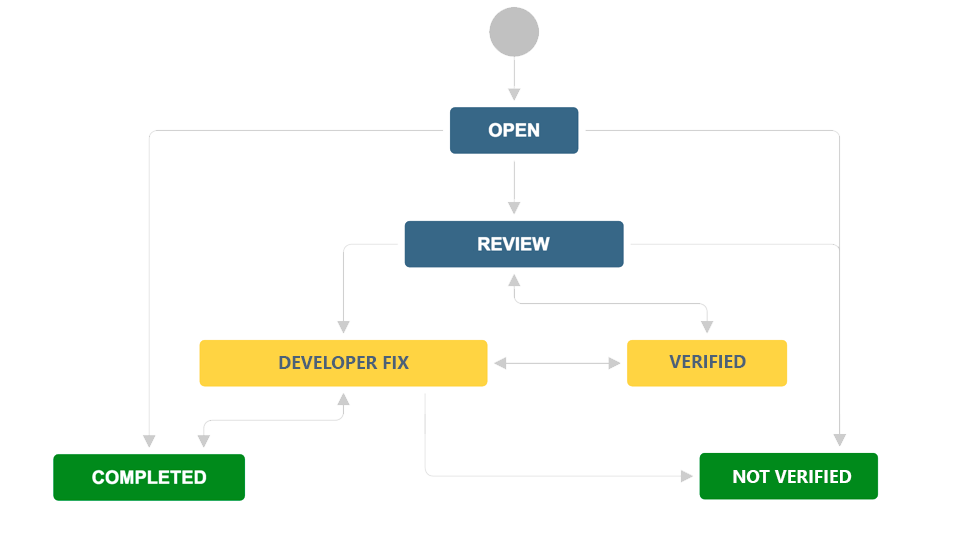
Apart from basic information (title, description, screenshots, priority, responsible, etc.), you might need to capture other details important for your specific cycle. UseResponse allows you to add more options like severity, product version, type of package, etc. to a new issue form in Administration » Custom Fields » Tickets. This way the ticket form will help to capture everything to get the problem resolved.
More detail on how to build a custom ticket form could be found here.
2. Prioritize and Assign
As mentioned above, reporters may also select a priority level while submitting the issue. For example, bugs related to the crash of the system or losing part of functionality can be defined as critical or major-level priority issues that have to be fixed first.
There are four default types of priority in UseResponse - Low, Normal, High, Urgent. Use our built-in translation tool to rename priority levels to fit better your process. If you need more options for prioritization, you may add a custom issue field with a predefined list of required options.
Once the issue is documented properly, a reporter assigns it to a certain developer in the team.
Advanced options: using automation rules and smart assignments you can build rules to assign a ticket to a certain agent automatically or distribute responsibilities among all agents in the team or department in a smart way.
3. Track Progress
As new bugs are reported and assigned in the right way, the developer needs to confirm and fix it. If developers were not able to reproduce the issue in their own environment, they could close it or move it back to QA for more details. Otherwise, they have to figure out the reason for the issue and fix it.
When the confirmed issue has been fixed, it should also get back to QA for verification. If the bug occurs again, the issue is reopened and the cycle repeats again. QA tester may confirm that error no longer exists and close the problem.
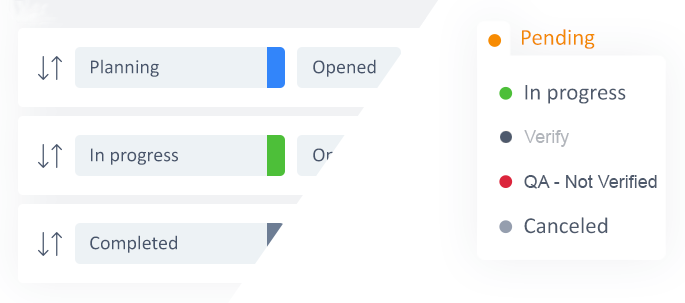
The main point is that team members have to be aware of each stage bug is on at the moment. It could be achieved using ticket statuses. By default, the issue can move between default statuses in UseResponse - Opened, On Hold, Awaiting Reply, Completed. More details about statuses find in our Knowledge Base.
If your development cycle includes lots of other issue statuses, just rename system ones in Administration » Languages and set up additional statuses for different teams - e.g. QA team (Verify, Reopened), Developers team (Not Reproducible or Rejected), etc.
4. Team Interacting
In UseResponse multiple agents can work on one issue simultaneously.
It may come that ticket resolution requires a new feature or enhancement development. In this case, the project manager can put a separate task inside the existing ticket with requirements for developers. Or software engineer can add tasks as short bug reports right on the ticket page. Find here how to organize a to-do list inside a certain ticket and share tasks between several agents in the team.
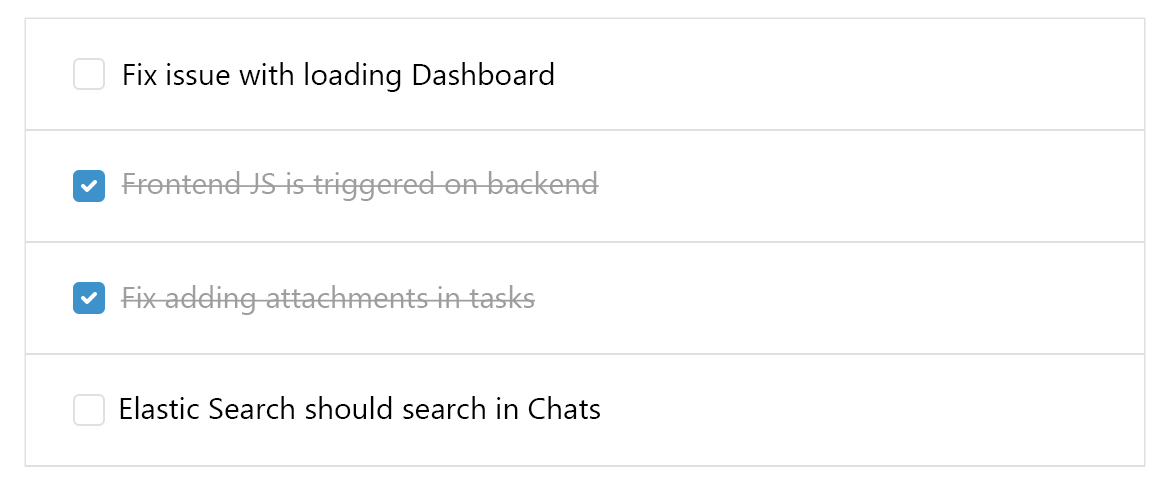
To include a member of the support team into teamwork on the problem you can also use @mentions along with private notes to remind a colleague on his new assignment.
Keep in mind every issue update, new assignment, team collaboration with comments and notes could be tracked under Activity Log in the management area or on Dashboard.
5. Views & Queues
Organize custom reports and queues for efficient teamwork. On the requests' page configure backlog for your developers so they can focus on the major or urgent issues that have to be completed by the upcoming release or within a separate project. For easier ticket management you can build reports in the Kanban view.
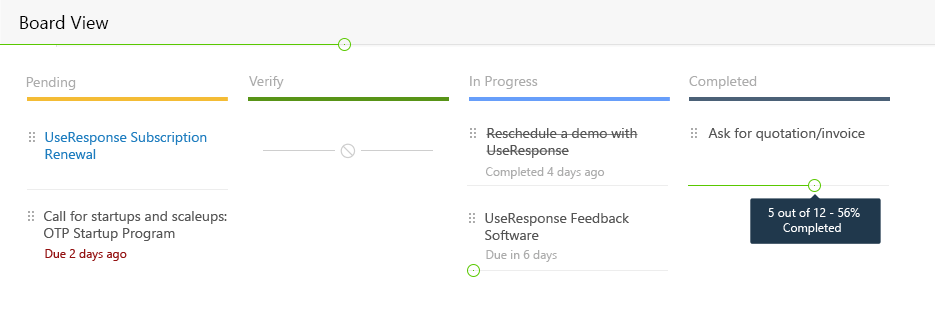
Please refer to the article on how to manage queues and reports.
Besides UseResponse provides comprehensive analytic abilities to measure team performance and keep an eye on workload overview.


