Your support agents can be grouped into departments with specific permissions in the system. Before you start using the system, you need to set up user teams for better organization of the support center.
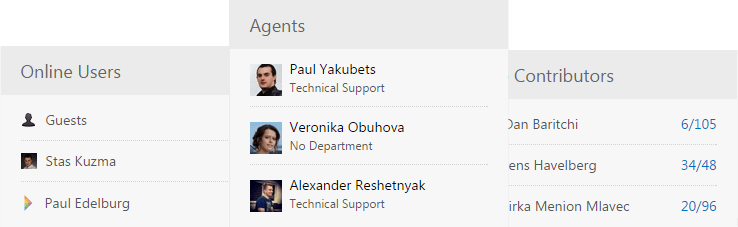
Add Support Agents
You can add your agents in the agent interface, import them from other systems or they can register as users and the administrator will assign them the "Agents" team later under their profiles.
To add agents manually:
- Log in to your system as the administrator;
- In the Agent Interface, go to Menu » Users and click New User;
- Specify the email of the agent and assign either Administrators or Agents team, as both of these teams are considered to be support agents;
- You can set your own password or it can be generated by the system;
- For your agent to get the registration email, enter a custom welcome message and hit Submit. Optionally you can uncheck welcome message if you want a quiet registration or just testing the system.
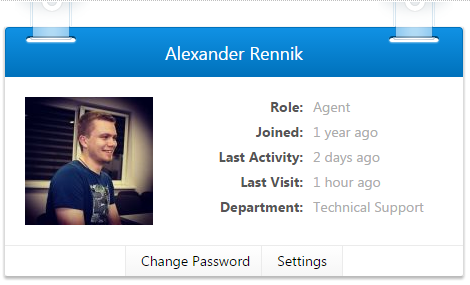
Once the agent is added, go to the agent profile and set the profile image or Gravatar. If the agent would sign in with his social account, the avatar would be taken from his social profile.
Group Agents into Teams
If your support agents are located in different countries, you may need to separate the visibility of tickets among your agents or you may want to bring more automation into the system - make several teams of agents.
To create teams, go to Menu » Users and click New Team. Find detailed instructions on how to build custom teams in UseResponse.
Then assign the team to the specific agent under his profile or in the users' list with the help of Quick-Actions feature.
You can use teams in the following parts of the system:
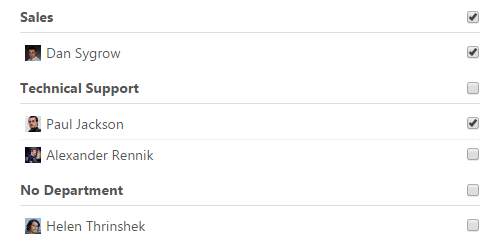
- Assignments & Subscriptions - when creating a topic/ticket or when you manage subscriptions on a full topic/ticket page;
- Automation & Notification - when you set up rules for automation of assignments and notifications;
- Reports - when creating custom reports for your agents;
- Filters - when using agents' teams, you'll have team's filter system-wide on users, mailing and other pages;
- Tickets Visibility - when you require support agents to see only assigned tickets or tickets within a particular team.
Custom Teams & Permissions
You can create custom teams and define specific permissions not just for the whole group of users, but also for a specific user in the team.


