Your support team consists of agents that can also be grouped into departments with specific permissions in the system. Before you start using the system, you need to set up User roles and permissions for better organization of the support center.
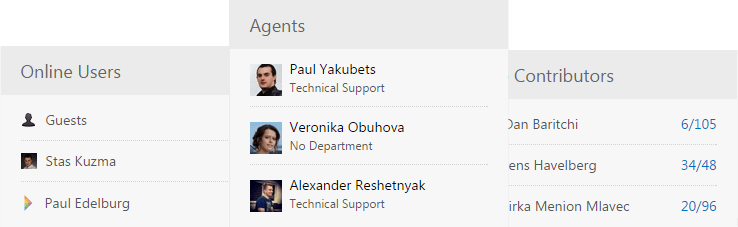
Add Support Agents
You can add your agents in Admin area or they can register as users and admin will assign them "Agent" role later under their profile.
- To add agents manually, login to your system as administrator;
- In Agents Interface, click on Manage » Users and then New User. Create, invite or import any user;
- Specify email of the agent and assign either Admin or Agent role, as both of these roles are considered to be support agents;
- You can set your own password or it can be generated by the system;
- For your agent to get registration email, enter custom welcome message and click on Submit. Optionally you can uncheck welcome message if you want quite registration or just testing the system.
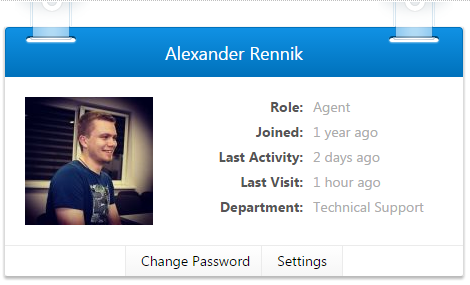
Once agent is added, go to agent profile and set profile image or Gravatar. If agent would sign in with his social account, avatar would be taken from his social profile.
Group Agents into Groups
If your support team is located in different countries, you require to separate visibility of tickets or you want to bring more automation into the system - make several groups of Agents.
To create groups, go to Administration » Roles & Groups » Groups. Then under agents profile assign department to the specific agent or on users list page use Quick-Actions feature.
You can use Groups in the following parts of the system:
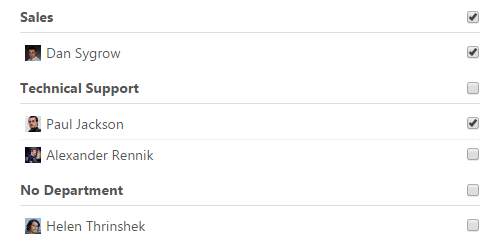
- Assignments & Subscriptions - when creating a topic/ticket or when you manage subscriptions on a full topic/ticket page;
- Automation & Notification - when you set up rules for automation of assignments and notifications;
- Reports - when creating custom reports for your agents;
- Filters - when using departments, you'll have departments filter system-wide on users, mailing and other pages;
- Tickets Visibility - when you require support agents to see only assigned tickets or tickets within group (requires Help Desk platform)
Custom Roles & Permissions for Agents
There are 4 default roles in UseResponse that are protected and can't be deleted:
- Admin - has all permissions in the system and is the only role that can use "Login As" feature;
- Agent - support agents of your community without access to Administration area and limited access to specific features based on set permissions;
- User - registered user in your support center. All users who sign up are automatically assigned to this role;
- Guest - not registered or authorized user in the support center;
You can create new roles in Administration » Roles & Groups if you want to set specific permissions to the group of users.
Permissions are predefined for each role and you can reassign them later. Give or restrict access with permissions only to the specific areas of the system (Knowledge Base Management for copyrighters or Announcements management for marketing department, etc):
- Agent - defines what type of support agent you have. General support agent has access to management of topics, tickets, comments, subscriptions, assignments. All support agents can see private objects in the system, see internal notes, have access to activity logs, change logs and can merge objects. There are 3 extra permissions available to agents:
- Manage People - filter, search, create, exports users;
- Manage Reports - reports could be created/managed in Agents Interface to get full control on new/updated/answered/assigned objects;
- Manage Knowledge Base - agents can create, edit, delete faqs and articles along with their categories;
- Manage Tickets - agents that has access and can use ticketing system in Help Desk;
- Manage Business Hours - agents can manage days off of other agents.
- Manage Announcements;
- Create Knowledge Base Versions;
- Manage Polls.
Once permissions are set up in your system, Administrator can check their validity by using "Login As" feature at user profile by giving this user newly created role.
Note: Management of roles and groups is available in Enterprise package


