When you organize a help center or feedback portal, UseResponse sets default values for search engine optimization, like page title and meta description based on added feedback or article in the knowledge base. You can also set a specific url for any object in the system.
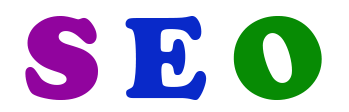
But you can manage this in a more advanced way using Metadata application that can be enabled in Administration » Applications.
Meta Tags of Community Portal
Once the application is enabled, click on Settings of the application where you can manage general pages of your community portal. If you have several communities (forums), you can manage meta tags separately for each forum.
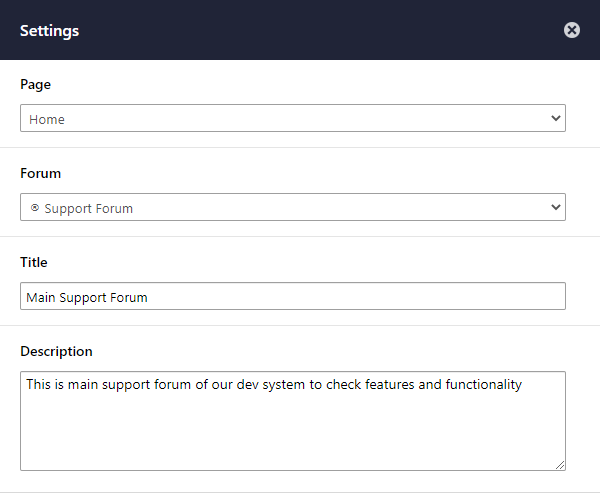
- Home Page - your main page of the community;
- All Topics - list of feedback with any filters selected (ideas, questions, problems);
- All Articles - your main knowledge base page with a list of all articles;
- All FAQs - list of frequently asked questions.
- robots.txt - available only in the cloud to manage it. In self-hosted you can manage it right on your server.
Set Meta Tags in Ideas & Articles
You can also manage metadata for any idea or article added in the system for them to be better ranked in search engines.
To manage this data, go to the idea page and click on the title of the idea, where you will see the icon next to it. By clicking on the icon, you will get a popup with options to enter the title and meta description.
Manage Permanent 301 Redirect
Sometimes the initial URL that is generated by the system should be updated, but the current URL (slug) is already indexed by Google. In this case, you can change the URL and set a permanent redirect for a search engine to understand that page is moved to a new address.
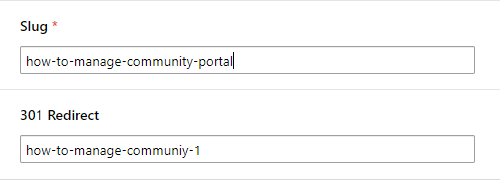
If you need to redirect to new URLs, please do the following:
- Click on edit the article or idea title which is outdated and then on the icon at the right of it. At the popup take a current slug;
- Move the outdated article/topic to the trash and then delete it completely from the trash;
- Edit the slug of the new article/topic and paste the slug from point 1 to the 301 Redirect field, save the changes.
Note: in the 301 redirect field you can enter only the previous slug - not the URL of the idea or article


