If you want to track the latest changes in public ideas, questions, get updates on the discussion threads in the articles or announcements, you need to subscribe to these items.
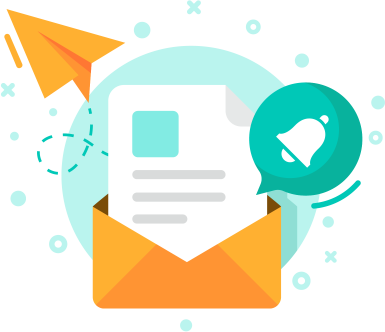
There are some default rules when agents and external users become followers automatically:
- Support agents are subscribed to all incoming requests they have access to based on forum and visibility level. You can override the default system behavior using triggers;
- The author of any reply or request will be automatically subscribed to the request unless it's redefined by automation rules;
- Voters for ideas, problems and questions start following them automatically unless you disable the option in Administration » Support Channels » Feedback.
Only registered users can follow public forum posts (topics, articles, announcements) by clicking the Follow link in the community portal.
If you enabled the Live Chat in Applications of the administration area, keep in mind that external users cannot be added to the chat sharing list. Only internal agents can follow chat conversations.
Ticket Followers
A ticket is considered to be a private request and can be visible only to the author and support agents. So there is no ability for any end-user to become a ticket subscriber due to obvious security reasons.
Sometimes the ticket author and support team might need to provide other external and internal users access to the ticket by adding them to the ticket sharing list:
- If a customer wants to involve his colleagues into discussions on the ticket and update them on the ticket resolution as well;
- The agent may need to collaborate with other team members while solving the issue which have no access to the agent interface or some part of it according to the visibility rules;
- Agents may organize some discussion via email and to keep it inside the system, you can add your support mailbox to CC when replying to the email. Thus their conversation thread will be saved inside a separate ticket, etc.

End-users added to the sharing list will be notified on every ticket update. They will be able to take part in the further ticket discussion via email and will have access to the request page in the user interface with the ability to reply in the browser using the unique link in the email notification.
Note: if there is an unregistered user in the sharing list, the ticket email notification will be sent to all external subscribers without the ticket link.
How to Add Followers to Tickets
Both agents and users can share tickets with other user accounts.
The requester can share tickets:
- In the user interface - by clicking the Sharing button on the ticket page or choosing Sharing under Options. Copied users will get an invitation email with the direct link to the ticket;
- By replying to the ticket email notification and adding another user to CC.
Agents can add users to the sharing list in multiple ways:
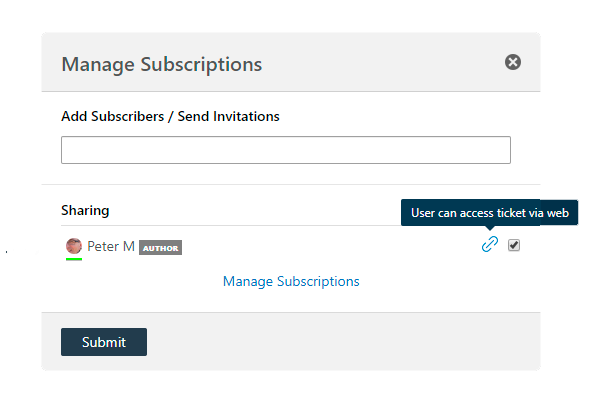
- In the CC field while submitting a new ticket or email in the agent interface;
- By copying users when replying to the ticket email notification;
- On a full ticket page by clicking Sharing in the upper right or Manage Subscriptions under Options;
- By clicking Forward at the bottom left of the ticket page. Agents can transfer the ticket with all its comments to 5 users at a time and they will be included in the sharing list automatically;
- Subscribe internal agents to the ticket when @mentioning them in replies or assigning the ticket to a certain agent;
- Automatically with triggers.
If the invited end-users or subscribed agents don't want to get further ticket updates, they can stop following it from the ticket email notification or directly on the ticket page.
Users can see all the tickets they are subscribed to and topics they are following in their profiles in the user and agent interface.


