UseResponse provides the ability to get feedback from your customers right from the Intercom messenger.
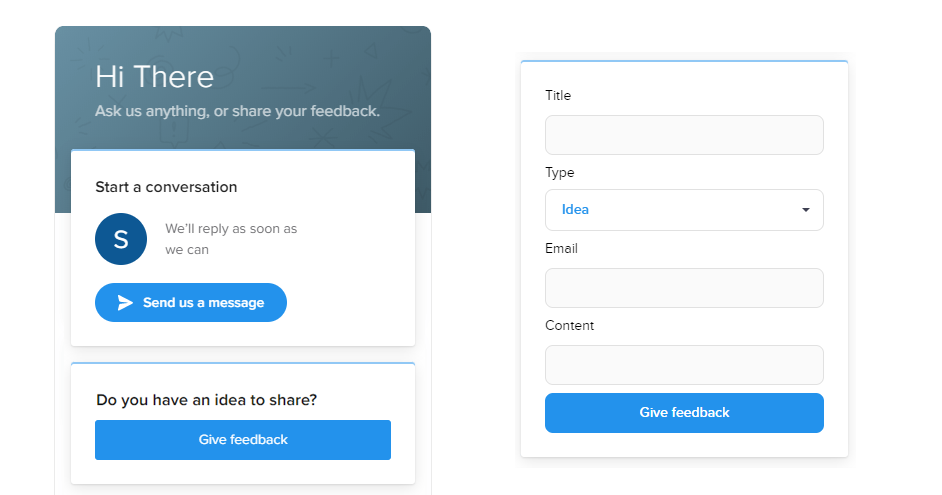
The feedback button appears on the home screen of the intercom messenger and the customer just submits feedback form right inside the widget. Customers will require to enter their email in order to submit it.
How to Install UseResponse App in Intercom?
By default, you need to go inside your UseResponse account to Administration - Applications and enable Intercom app. Once enabled please click on Connect and in the popup connect your intercom account with UseResponse app. Then you need to perform the following steps to add the "Give Feedback" button to the Intercom messenger:
- Go to the Messenger section of your intercom account;
- Select "Add Messenger home apps";
- Click "Add an app" and search for the "UseResponse Feedback" application;
- Enter the Site URL of your UseResponse installation and click "Configure" button;
- Make the same actions by switching to the "Users" tab;
- Then Save and set it live to see in the widget.
Now you have the Share Feedback button on the home screen of your Intercom messenger.


