Besides conditional fields in simple feedback or contact form, you can use an optional application called "Multi Step Form". It helps users to fill in the required information step by step not displaying the complete form at once.
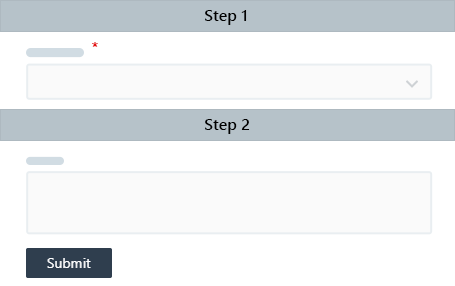
This way users will be asked to fill in the fields one step at a time.
In order to use Multi Step form, please go to Administration » Applications and enable the relevant application.
Then go to Administration » Custom Fields » Topics (Tickets) and manage the form fields.
Note: When "Multi Step form" application is enabled, you can switch on and off the "title" field in the ticket form and change the order of title and description in both feedback and contact forms. In a simple form, the title and description are always located at the top of the form.
How does it work?
When Multi Form application is enabled, users will be able to fill in feedback or contact forms based on required and conditional fields of the"select" type one-by-one.
The logic is the following... The user fills in the first "select" type field, and if this field has required conditional fields inside, the system would ask a user to select the value of this field before going to the next one.
This way user is always stopped on the required fields before the next fields of the form are shown.
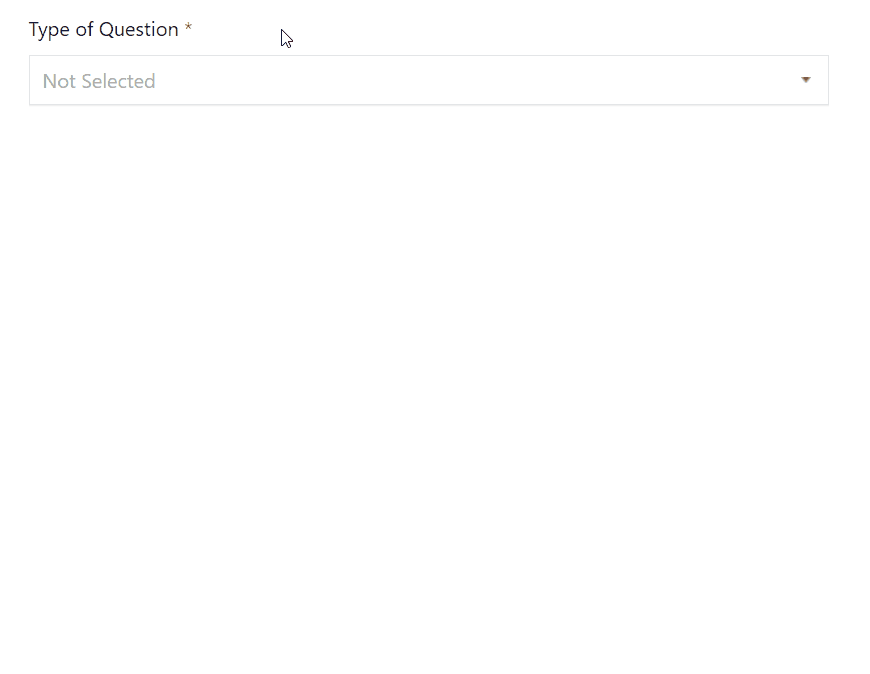
Example: let's see how we did such multi step ticket form
- In Administration » Applications » Conditional Fields: enable application;
- In Administration » Applications » Multi Step: enable application;
- In Administration » Custom Fields » Tickets switch off the "Subject" field;
- On the same page, create a new field with the following title "Type of Question" and "select" type with several options. Make sure to set it as a required field;
- In the table of fields, change the order of this field to be the first one;
- Click on the title of the field and create a conditional field by selecting "Report an issue" as a condition. Set title to be "Type of Issues", "select" as type and add options. Also, make sure to set it as a required field.
Check this form by going to your user interface to see how it works. Be sure that private fields won't be shown to users, so you can check the form in the incognito tab of your browser.


