You've created an article a long time ago and it needs to be updated? Content writer prepared article but you want to make revisions and show to copywriter what exactly was changed and not to make the same mistakes? These are only a few use cases when you need version control in your Knowledge Base.
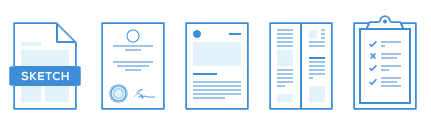
UseResponse allows saving an older version of a published article in the knowledge base so your support agents along with customers could easily track content changes.
The administrator can switch off the ability to control versions in Administration » Support Channels » Knowledge Base.
Create New Version
To save the previous version, please click New » Version on the article's page in the agent interface and define the following attributes for the previous version:
- Note - the name of the version. You can leave it blank and the system will use the title of the current article;
- Version - version number that keeps track of the order of all versions. It could be useful if the article's revisions depend on your product updates (e.g. change from 4.7 to 4.8);
- Visibility - private revisions will be available only for the support team in the agent interface. Public versions can be displayed for customers on the right side of the article's page in case you enable Versions widget in Administration » Custom Fields » Knowledge Base.
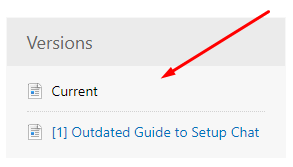
Once the version is created, you would stay on the current article for its further update. To distinguish between the current article and its previous versions, every revision is marked with the Version icon.
Custom Permissions for Agents and Users
By default, administrators and agents can manage the knowledge base section in the agent interface.
You have the ability to create custom teams with "Create Knowledge Base Versions" permission and apply them both to agents and users:
- Such agents wouldn't be able to create new categories in your documentation, submit new articles and faqs. But they could create new versions of the article and update its content;
- End-users with a high level of expertise can contribute articles' versions to your online documentation. In order to submit a new version, a user with "Create Knowledge Base Versions" permission has to click the "New Version" button on the full article page in the frontend, enter the title, the content of the article and click the "Save Changes" button. Please keep in mind such versions are always private so only administrators and agents with "Manage Knowledge Base" permission could restore them and make available for all customers in your Help Center.
View Previous Versions
Click the View link in the right sidebar on the article's page and you'll see the list of archived articles and dates of their creation. By clicking the Settings icon you'll be able to change the order of versions or delete them one by one quickly.
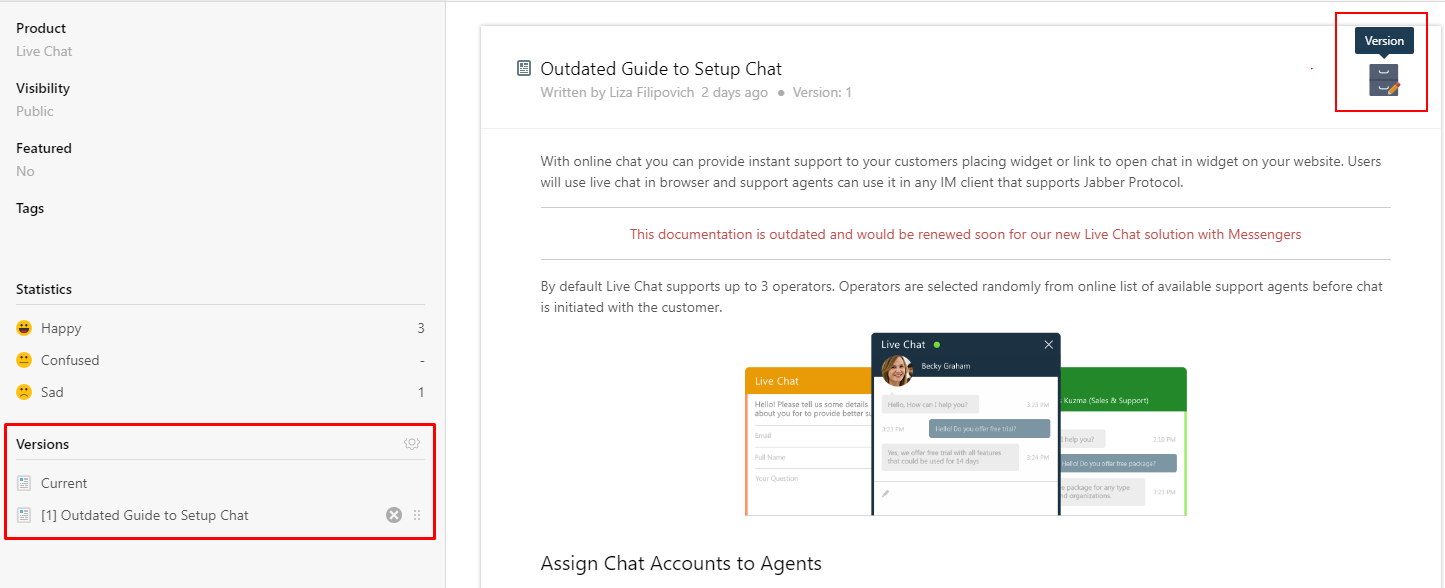
Once you select one of the previous revisions, you could perform the following actions:
- Modify the revision's content, title or edit its number, visibility, tags, attachments;
- Revert the old version - click Restore under Options and the version will be republished;
- Delete the old revision.
AutoSave
The system automatically saves all the changes when the agent updates an article.
You should keep in mind AutoSave doesn't work for previous versions of articles
AutoSave appears in the left sidebar once the agent starts to edit title, content or tags of the current article. The option is enabled every ten seconds while the agent is working on the article.
The feature could be useful if the power went out or you closed the article accidentally without its saving. To avoid losing all your changes, just open AutoSave version and click Restore under Options.


