There are 2 methods of updating the system to the next version. Automated process - a new version of UseResponse with several clicks right inside the system. A manual update is also easy and will require 5 minutes of your time.
If you want our support staff to update UseResponse for you, please purchase Update Credit from your account
Automatic Update
Once you are notified about the release of a new version in the administration area, click the "Upgrade" button.
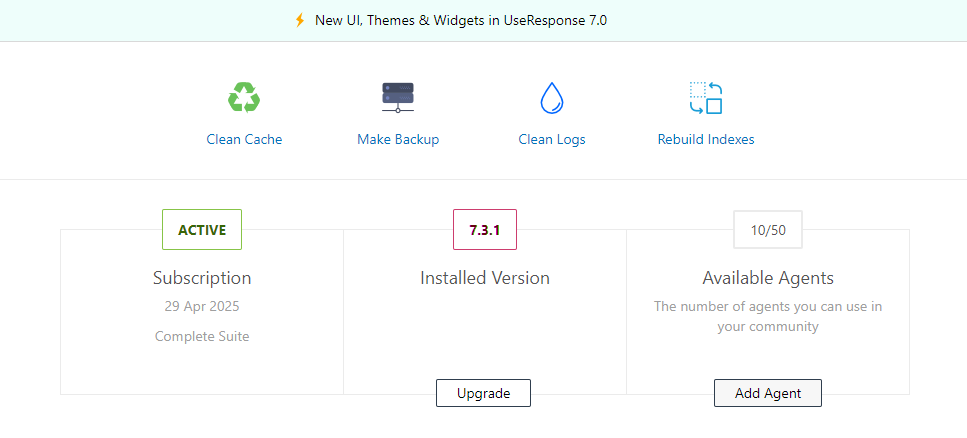
The system will notify you if any of the requirements on writable folders are not met.
In the opened popup, you'll see the list of changes done in the new release. After review click the "Continue" button and enter the admin credentials.
System will check if you have a valid license and update the database.
If something goes wrong with the update, please restore DB from a backup stored in /work folder
Manual Update
Please download the latest release of UseResponse in "My Account" page
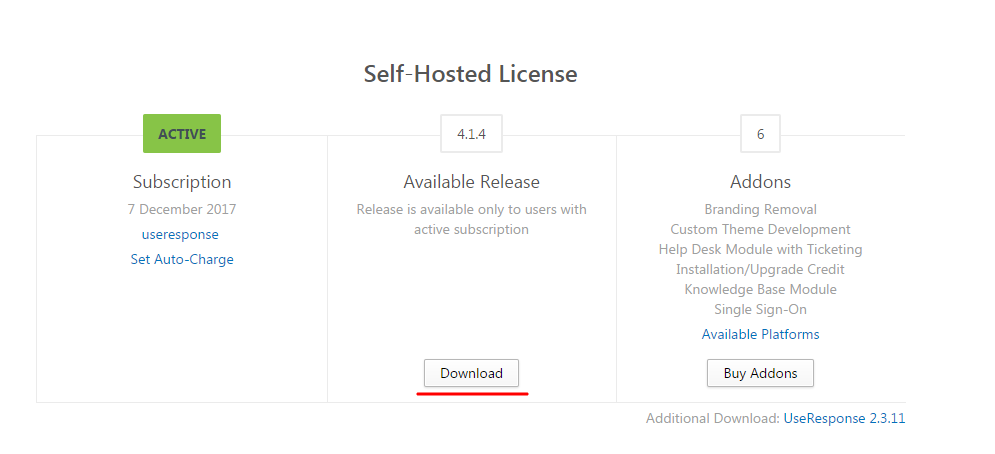
In the downloaded archive, please find a folder with release located in /application folder. Using an FTP client, upload this folder to /application on your server.
Example: New release is 3.1, so you need to take only 3.1 folder from the archive and upload it to the application folder on your server so that it would look like /application/3.1.
In the browser, please go to your UseResponse installation by adding /upgrade. For example, www.mysystem.com/upgrade.
The system will notify you if something goes wrong with writable folders that you should resolve before moving to the next step.
Then enter your admin credentials and the system will update the database.
In order to complete the update, please clean all files in /cache folder and right inside the system in the administration area.


