There are some events in UseResponse that require periodical execution on different periods of time.
To track the progress of active events to be launched in the system and find out more about scheduler go to Administration » Scheduled Jobs.
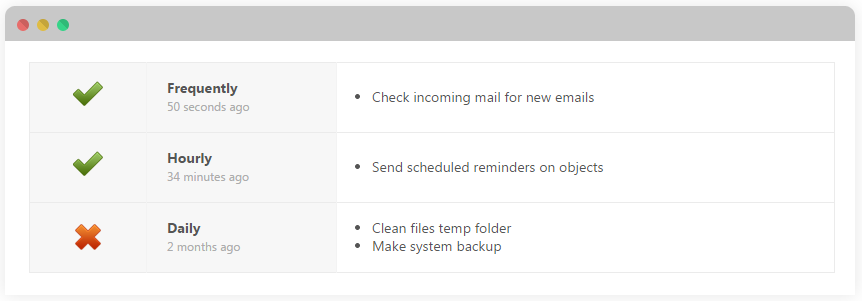
There are 3 types of events that have indicators when they were launched last time and if it matches with system recommended period of time:
- Frequently (2-5 minutes)
- Check new incoming mails for new emails to post new tickets or comments to topics - requires Ticketing System to be enabled in Administration » Applications and at least one active incoming mailbox;
- Scheduled Events & Triggers - all scheduled events set up in Administration » Automation & Notifications
- Hourly (1-2 hours)
- Send scheduled reminders/notes on objects that are created by support agents.
- Daily (every day)
- Clean folder with temporary files;
- Make system backup - if you have it enabled in Administration » Applications.
Triggering Events
On the self-hosted version of UseResponse, there are different ways of launching Scheduled Jobs based on the Server OS you use.
A manual method of triggering is used only for testing or on local environments. Just click the arrow next to the event type and it will be launched.
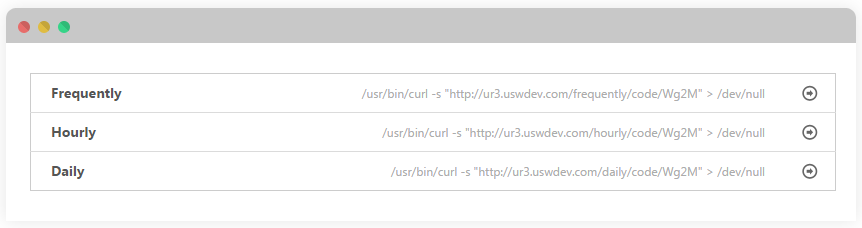
Such a method is protected by 4 characters of your license key and could be used only by you, so it couldn't be executed from the outside.
Using Cron on Unix Systems
For easy cron configuration, we recommend using any of popular Hosting panels like Cpanel, Plesk or ISP Manager. If you don't have any web interface, you'll need to open crontab by entering following in command line:
crontab -e
Enter following using CURL on your server:
*/5 * * * * /usr/bin/curl -s "/fullpath/tasks/frequently/code/G6S1" > /dev/null 1 * * * * /usr/bin/curl -s "/fullpath/tasks/hourly/code/G6S1" > /dev/null 0 0 * * * /usr/bin/curl -s "/fullpath/tasks/daily/code/G6S1" > /dev/null
Make sure to put your own paths with code that could be taken from Administration » Scheduled Jobs
Note: if curl doesn't work for you, please use WGET command to trigger URL in crontab
Schtasks or nnCron on Windows
You can use the built-in Scheduled Tasks Feature or popular free product nncron to set up scheduled jobs at Windows Server. It is also easy to use Schtasks.exe on Windows XP or later.


