Any support center deserves its own Home Screen where the administrator can change the UseResponse interface according to specific usage of the system with the help of home screen widgets.
To start building your own home screen, go to Administration » Interface » Home Screen.
Home Screen - Widgets
The system offers more than 5 default widgets that can be placed in 2 predefined areas of the home page. The side area has its own widgets, that could be only switched off/on.
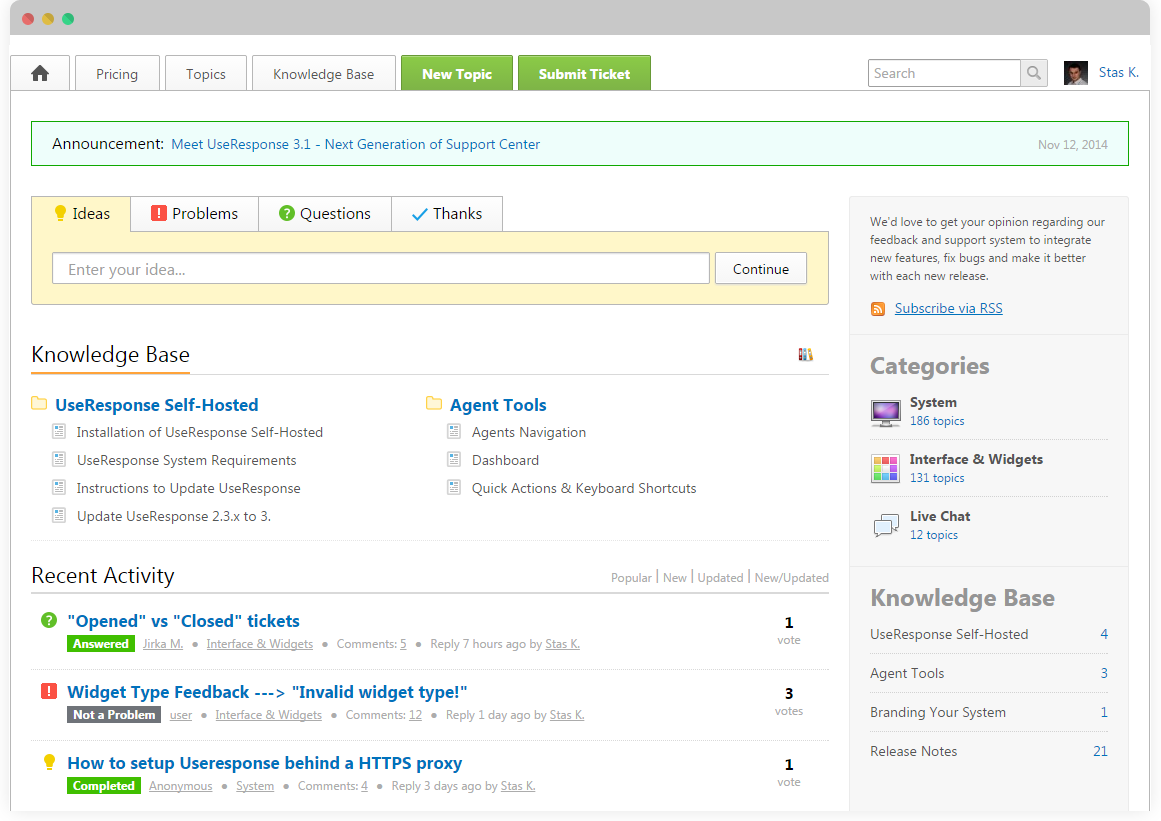
Here are some main widgets that are most likely to be used in your community:
- Welcome Message - the widget that displays any information that could be customized using WYSIWYG. There is an option to place custom styles, HTML to make your own boxes, and specific content on the home screen;
- Search Topics - users will be able to search for new ideas, questions, problems before they submit anything. In order to leave only the required types, please go to Administration » Applications and deactivate unnecessary topic types;
- Announcements - display one or several of your recent announcement. If you want to display an announcement that was previously added, you can select the "Display by Order" option here, and set for specific announcement the top order;
- Articles / FAQs - display knowledge base articles/faqs that could be grouped by category or displayed a specific number of articles (featured or all);
- Feedback Categories - all categories of your feedback system with the latest/updated/newest topic in each category;
- Tiles - blocks with links and icons to display visual sections of your community on the home screen for easy navigation. Could be managed right inside widget;
- Kanban Board - share the plans of evolving your product or service with the community visitors in the card-view report;
- Other Widgets - Featured Topics, Polls, etc
Most widgets could be used only once on the home page. Though, there are widgets that can be used multiple times and in several locations like "Welcome Message".
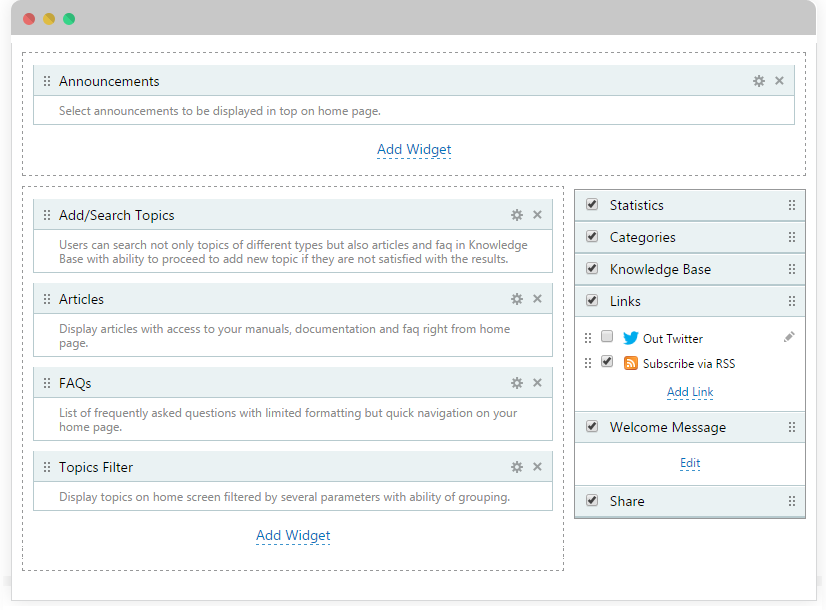
After you added the widget, position it by dragging it to the required location and check how it looks like by going to your home page.
If you turn off all widgets in the sidebar, your home screen widgets will be on full content width
Side widgets are predefined, but some of them could be managed:
- Welcome Message - like in the content area, you can create a welcome message here with the description of your community;
- Links Area - add links to your other pages of website or resources with icons. This area already has a protected "Subscribe via RSS" feature predefined by UseResponse that could be easily turned off.
UseResponse Top Navigation
Apart from designing your home screen, you can define top navigation for your users. Create your own navigation if you don't have enough time or limited resources to intensively change your interface.

The order of all tabs could be changed by dragging a specific tab to the required place. Predefined protected tabs, in this case, could be deactivated.
While adding a new tab, make sure to define if it will be a page or a button that is different only in color.


