Import & Export Log
Import & Export Log
All Import & Export request are recorded in the system, allowing you to see when they were executed, monitor their status and check whether any errors were encountered.
What you would learn
- How to access a record and information available in the Import & Export log.
- How to find the log you need.
- What each import and export request status means.
Accessing and viewing a log
Both import and export requests are recorded in the Import & Export log. To view a log:
-
Navigate to the Import / Export → Import Export screen.
-
Locate the record.
-
Click the View icons ****on the right side of the screen.

-
The following information can be obtained:
- Import / Export specifies the type of the record.
- Name of the automatic export feed or import layout.
- Status - the current stage of the import or export request. For more information on each status see the Glossary section.
- Initial file - the import file name.
- Result file - a system log that provides further information about the import or export request execution.
- Imported / Exported Records is the number of unique references which were created, updated or exported by the system.
- Import / Export Total Records is the number of unique references which the uploaded file contained.
- Errors provides information about detected faults.
- Started at is the time when the import or export request was made.
- Finished time is the time when the import or export request was completed by the system.
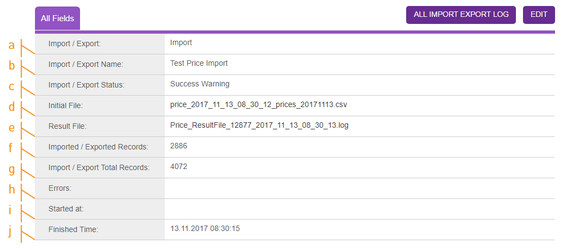

Find an Import / Export log
Multiple sort and filter options are available to make it easier to locate the record you are searching for and provide a snapshot of the most recent uploaded and exported files.
-
By default, the most recently processed files would appear at the top of the screen.
-
You can sort all fields present on the screen using the ascending and descending arrows.

-
The data can be sorted on multiple levels. Just sort the main column and then select another one.
-
To filter the Import / Export records you can search for a specific expression in the search row. Most users use the following fields to find a record:
- Import / Export type
- Import / Export name
- Import / Export status
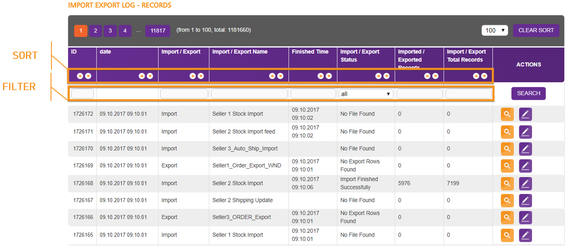

Glossary of the Import / Export log statuses
In the process of executing an import or export request, it goes through a series of stages. Here's a quick guide to easily decode the statuses you see when checking the request.
| Status | Description |
|---|---|
| Pending | The request is queued and waiting for the system to start processing it. |
| In Progress | The import is in progress. |
| Finished Successfully | The import is complete. |
| Success Warning | The import is complete with warnings. |
| Failed | The import failed. |
| Export In Progress | The export is in progress. |
| Export Failed | The export failed. |
| Success - File Has Been Created | The export is complete. |
| No Export Rows Found | There are no records which satisfy your filter conditions. |
| No File Found | There are no unprocessed files in the import file location. |
| (s)FTP Error | The system cannot access the (s)FTP server. |
| Unknown Error | The import or export failed due to unknown error. |

TIME
6 minute read
AUDIENCE
IT and Development
Content Management
PREREQUISITES
You are familiar with the Data Management module
SearchSKIP AHEAD TO
IN THIS MODULE
- Data Management Glossary
- Import Data
- Export Data
- Import & Export Log
- Importing data into Item Account Ebay table
- New Exports Methodology guide
- Automated Order import functional scope
- Importing data into Product Account Fnac table
- Importing data into Product Account LaRedoute
Previous
Next

-
Page:
Recently updated articles
-
- contributed Nov 22, 2017
-
- contributed Nov 22, 2017
-
- contributed Nov 22, 2017

Not finding the help you need?
Check our FAQ section
Contact the Support team

Provide feedback about this page



