Data Management Glossary
Data Management Glossary
To help you gain better understanding of how to navigate through the Data Management features, we’ve compiled a glossary of the software sections and terms that are located under Import / Export.
What sections are covered
- Imported Layout
- Manual Imports
- Automatic Imports
- Export Layouts
- Automatic Export Feeds
- Exported IS and VS
- Import & Export Log
Imported Layouts
Whenever you import data in the software, you need to select the system fields where the data will be stored, also referred to as mapping. Once you import your file, we will keep a record of you mapping, which can be accessed under Imported Layouts. You can check the layouts at any point and make quick amendments if necessary.
The following information is displayed for each record:
- ID is the unique reference number of each imported layout.
- Date displays the exact time when the import layout was created.
- Import Layout Name is the name given to the layout.
- Import Type specifies the type of the import, when it was initially created.
- Marketplace is the channel you have set in Account.
- Actions includes edit option only.
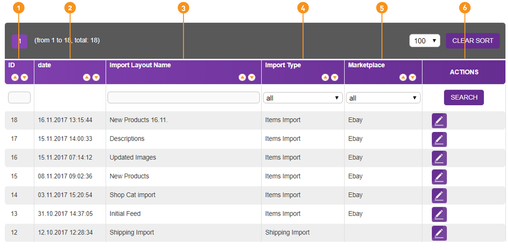

Manual Imports
Manual Imports is built for ad hoc data uploads. It is most frequently used to create or update multiple products as this information does not change as often as your stock and prices, for example. Each manual import request would be displayed under the view screen where you can che
The following information is displayed for each record:
- ID is the unique reference number of each manual import.
- Layout is the name given to the import layout.
- Import Type specifies the type of the import, when it was initially created.
- Account shows the name of the account associated with the import.
- Import / Export Status is the current stage of the import request. For more information on each status see the Import & Export Log article.
- Errors provides information about detected faults.
- Imported / Exported Records is the number of unique references which were created, updated or exported by the system.
- Import / Export Total Records is the number of unique references which the uploaded file contained.
- Actions contains no options as no changes to the requests can be made and the menu serves as a log.
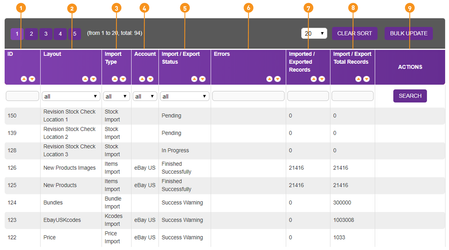

Automatic Imports
In case you need to update regularly specific fields, you can set up Automatic Imports. Creating an automatic import is very similar to the manual imports. You need to specify some additional information regarding the file location, type and actions after it has been processed.
The section contains all records that have been previously created. The following information is displayed for each record:
- ID is the unique reference number of each automatic import.
- Import Name is the name of the Automatic Import.
- Import Type specifies the type of the import, when it was initially created.
- Layout is the name given to the import layout.
- Account shows the name of the account associated with the import.
- Storage Type specifies the location of the files, which will be regularly imported.
- Actions contains both view and edit option.
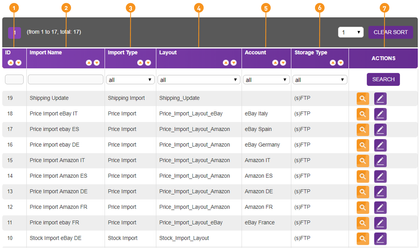

Export Layouts
Export Layouts allow you to download files containing only the fields selected by you. You can also refine the data extract by creating filters. Once you create your layout, you can make amendments or download the records on ad hoc bases. We use SQL to pull information from the database and we have built the functionality, in such a way, you can benefit most by the powerful queries that can be built. We have explained how to make your own export, without knowing SQL* in this article.
The following information is displayed for each record:
- ID is the unique reference number of each export layout.
- Date displays the exact time when the export layout was created.
- Filter Name is the name of the export layout.
- Filter Fields contains the system fields that are included in the export layout and their headers.
- Filter FROM/JOIN Clause displays the join clauses used to combine data from one or more tables in the database.
- Filter WHERE Clause is used to extract only those records that fulfill a specified condition. This is the filter that has been set, when creating the export layout.
- Filter SORT Clause contains statements for sorting the records in ascending or descending order.
- Manual / Automatic shows the respective option selected at the point of creating the export. Only automatic records are displayed, as manual export layouts cannot be run a second time.
-
Actions contains the following options:
-
View is for a preview of the export layout SQL

-
Edit allows you to make adjustments to the export layout SQL.

-
Download generates a file containing all records that satisfy the conditions set in the export layout.

-
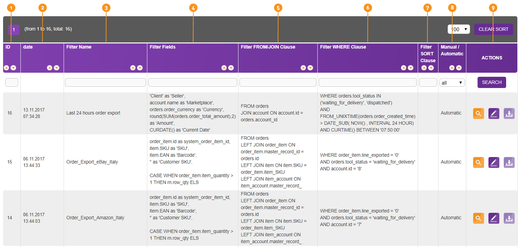
- Standard language for storing, manipulating and retrieving data in databases.

Automatic Export Feeds
If you are integrating the software to your warehouse management system, you might benefit from the Automatic Export Feeds functionality as it allows you to export regularly specific data, such as orders. You can create a schedule, which would export files to an sFTP account, which can be then processed by your WMS. There are many other applications of the Automatic Export Feeds functionality. You can use it to make regular back-ups of your data or run scheduled reports.
The following information is displayed for each record under the view screen:
- ID is the unique reference number of each automatic export feed.
- Date displays the exact time when the automatic export feed was created.
- Export Name is the name of the automatic export feed.
- FTP Host contains the (s)FTP server address.
- Port is the command port value.
- File Name is the relative file path, where the feed should be exported.
- Local Path contains absolute file path, if the Automatic Export Feed is set to export files to the tool's server.
-
Actions contains the following options:
-
View is for a preview of the Automatic Export Feed. When the Export Layout type is set to orders, it displays the order number and time when a record had been exported. You can re-export orders and check for export errors.

-
Edit allows you to make changes to the initial set up of a particular record.

-
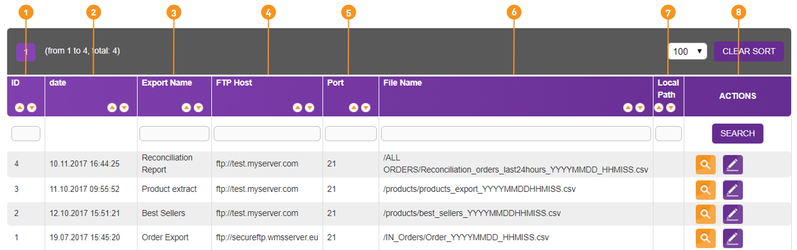

Exported Item and Variation Specifics
Due to the nature of the item and variation specifics, the two fields can store multiple values. As values are aggregated into the item and variations specific fields, the export would contain all values in a single column, which is not that easy to work with. To help you manage your data and make any future amendment easier, we have built an export, which would distribute all item or variation specific fields in a separate column. Even though it is not common to set automatic exports specifically for item and variation specifics, when creating a new export, you can decide to save it for future use.
The following information is displayed for each saved record under the view screen:
- ID is the unique reference number of each IS and VS export.
- Date displays the exact time when the IS and VS export was created.
- Filter Name is the name of the export layout.
- Filter Fields contains the system fields that are included in the export layout and their headers.
- Filter WHERE Clause is used to extract only those records that fulfill a specified condition. This is the filter that has been set, when creating the export layout.
- Filter SORT Clause contains statements for sorting the records in ascending or descending order.
-
Actions contains the following options:
-
View is for a preview of the Automatic Export Feed. When the Export Layout type is set to orders, it displays the order number and time when a record had been exported. You can re-export orders and check for export errors.

-
Edit allows you to make changes to the initial set up of a particular record.

-
Download generates a file containing all item and variation specific records that satisfy the conditions set in the export layout.

-
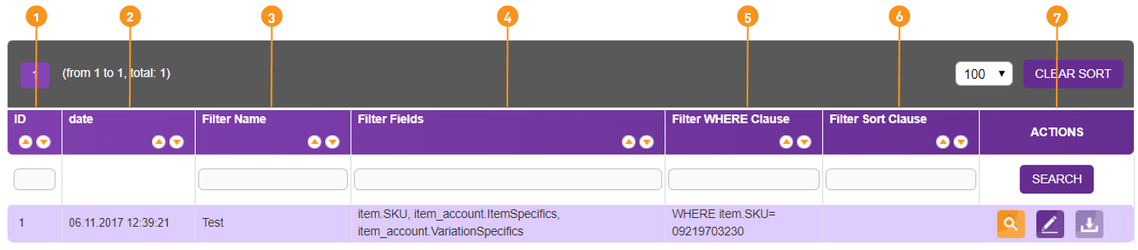

Import & Export Log
All manual and automatic import and export requests are recorded in the system. The log is especially useful for troubleshooting. We have dedicated a separate article on how to access it and what information can be obtained.

TIME
8 minute read
AUDIENCE
Content Management
IT and Development
PREREQUISITES
You are familiar with Products and Orders
SearchSKIP AHEAD TO
IN THIS MODULE
- Data Management Glossary
- Import Data
- Export Data
- Import & Export Log
- Importing data into Item Account Ebay table
- New Exports Methodology guide
- Automated Order import functional scope
- Importing data into Product Account Fnac table
- Importing data into Product Account LaRedoute
Previous
Next

-
Page:
Recently updated articles
-
- contributed Nov 22, 2017
-
- contributed Nov 22, 2017
-
- contributed Nov 22, 2017

Not finding the help you need?
Check our FAQ section
Contact the Support team
Provide feedback about this page



