How to make Order Refund Hub UI
Choose an Order (you need to refund) and then scroll down and select “Order Payment Details” tab. To create a Refund, you need to create a Payment Detail record. To do that please select the “Insert Order Payment Details” button.
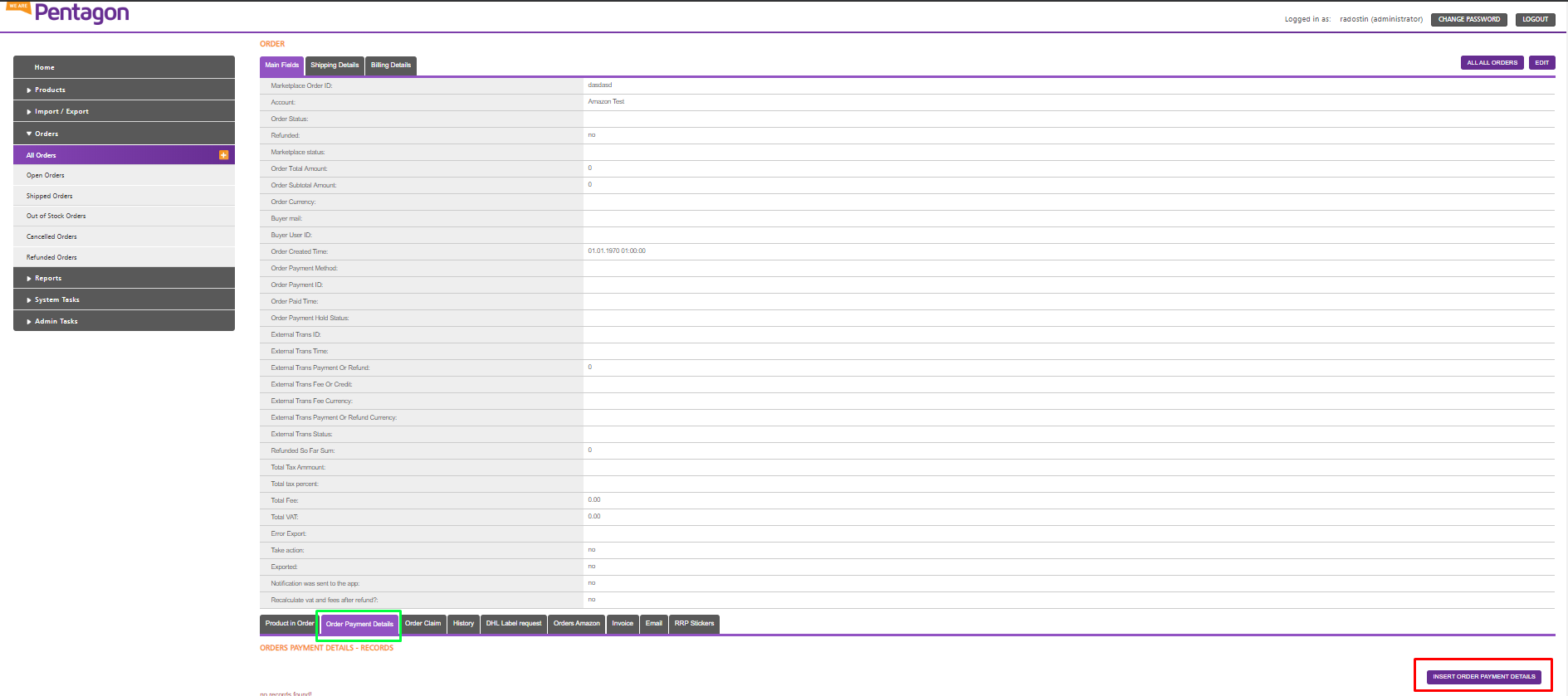
When a new Refund Payment Details record is being created you need to fill in 3 fields
- In “Type” select “Refund” for creating a refund record
- In “Status” select “Pending” to mark the record as needing processing
- In “Refund Type” select what kind of refund you would like to do - “Orders Full Refund”, “Items Full Refund”, “Shipping Full Refund” or “Partial Refund”
- ''Process By MP” – this field must be selected once a refund record is fully ready to be sent to a marketplace
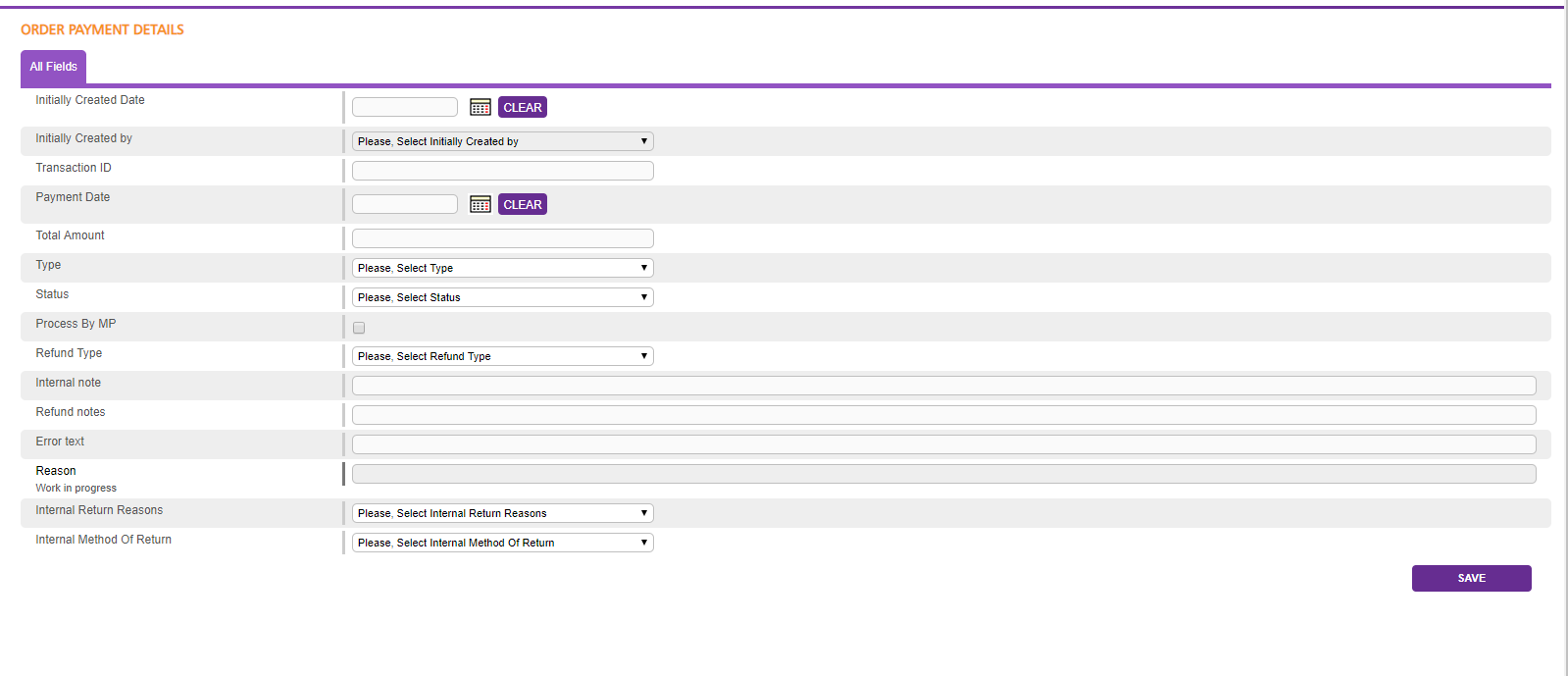
Full refund.
Orders Full Refund, Items Full Refund, Shipping Full Refund – When any of these values is selected there is no need for adding additional information to the refund record. Hemisphere will make a check if anything has been refunded so far for this order and what is the total value of the selected option and will process the refund for the selected type. In the case of using any of the above values for “Refund Type” the field “Processed By MP” can be selected directly as there is nothing else to add to the record
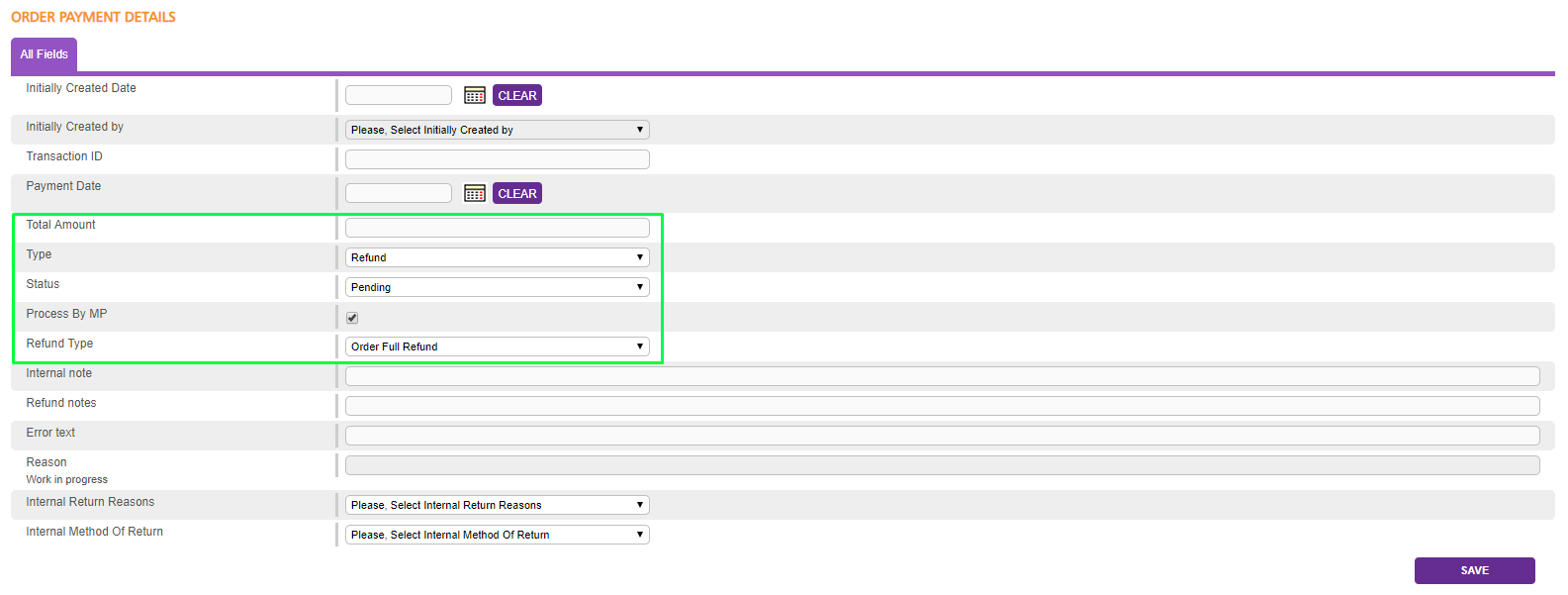
Partial refund.
Partial Refund – When “Partial Refund” is selected an additional step needs to be taken to add specific information for value to refund. If a “Partial Refund” is being made the field “Process By MP” should be selected after the additional rows to the refund are added.
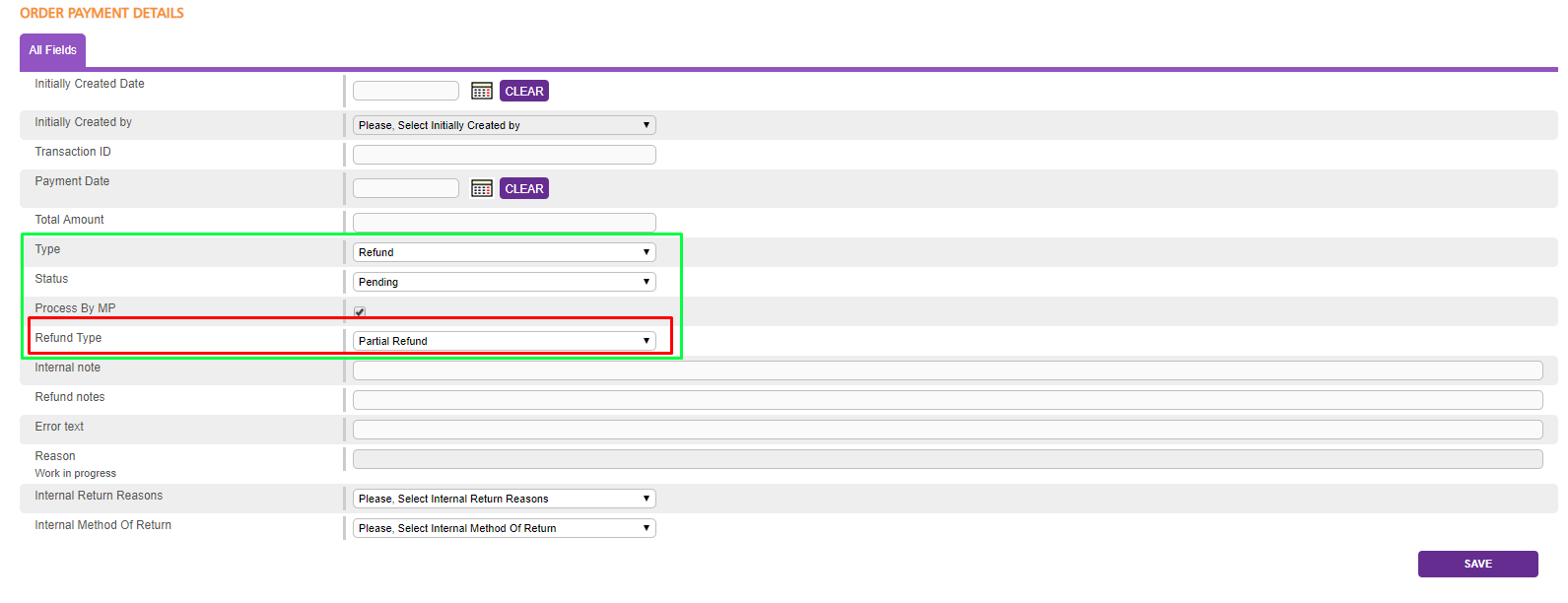
After you create the row as described on the screenshot you need to create a "refund row". This would be the info needed to refund the actual partial sum.
In order to do that you need to click the "insert new row" on the lower part of the "Order payment details" screen.
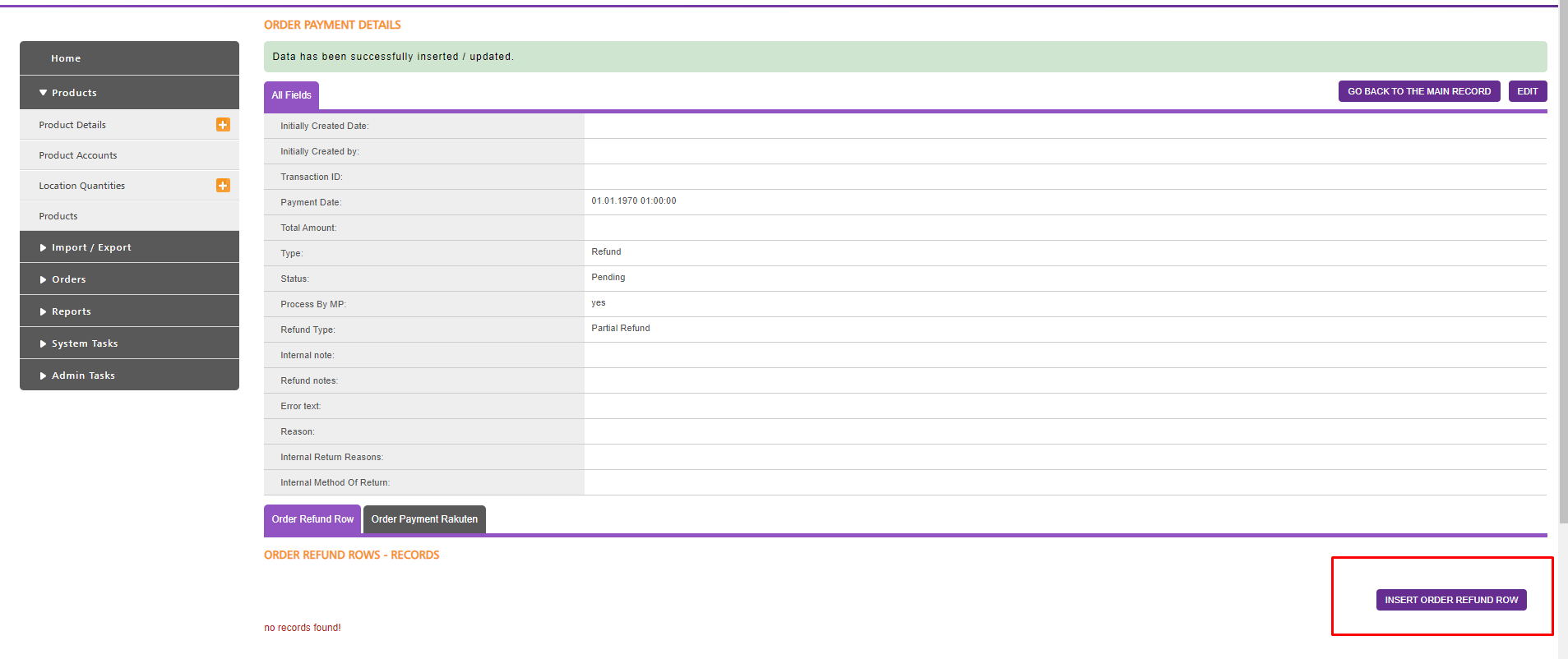
In this screen, you can choose what kind of a partial refund are you doing.
On the first screenshot, you can see the options. Either on Item or on Shipping cost.
If you select the item you need to enter a valid SKU that is available in the order. If you select shipping you need to add only the amount.
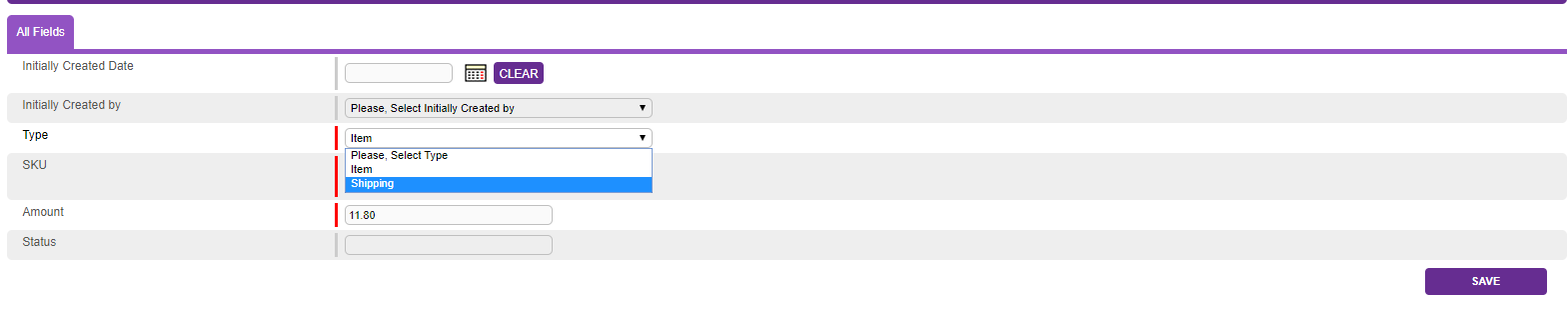
We specify Type = Refund, Status = Pending, Process By MO = Yes, Refund Type = Full or Partial Refund

Once we send the refund successfully the Status will be set as completed and automatically populate Amount and Transaction ID.
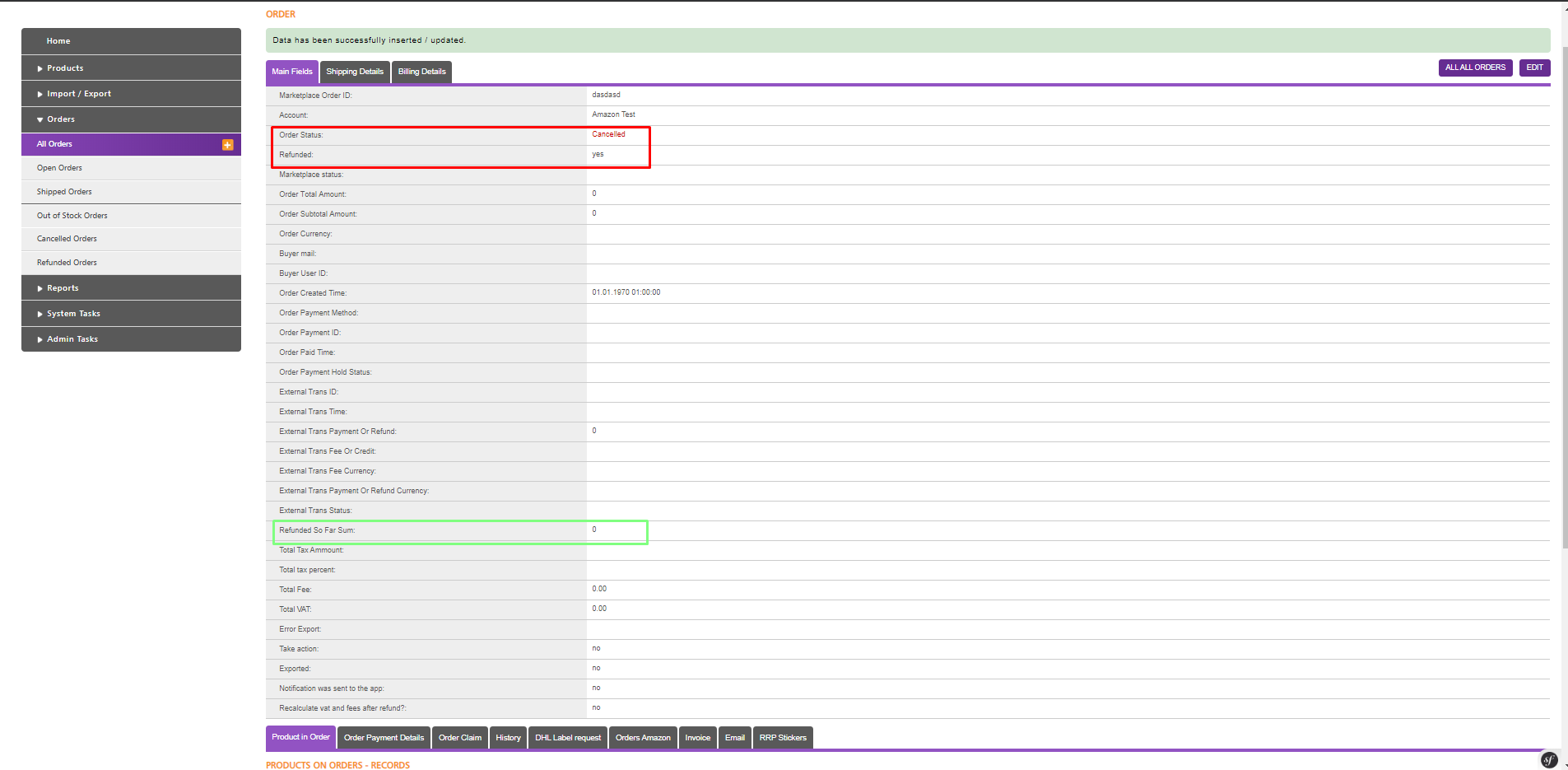
On the order level, we will have Refunded = Yes and Refunded So Far Sum populated. The order status will be changed as Cancelled for(Full Refund) or Shipped for(Partial Refund).
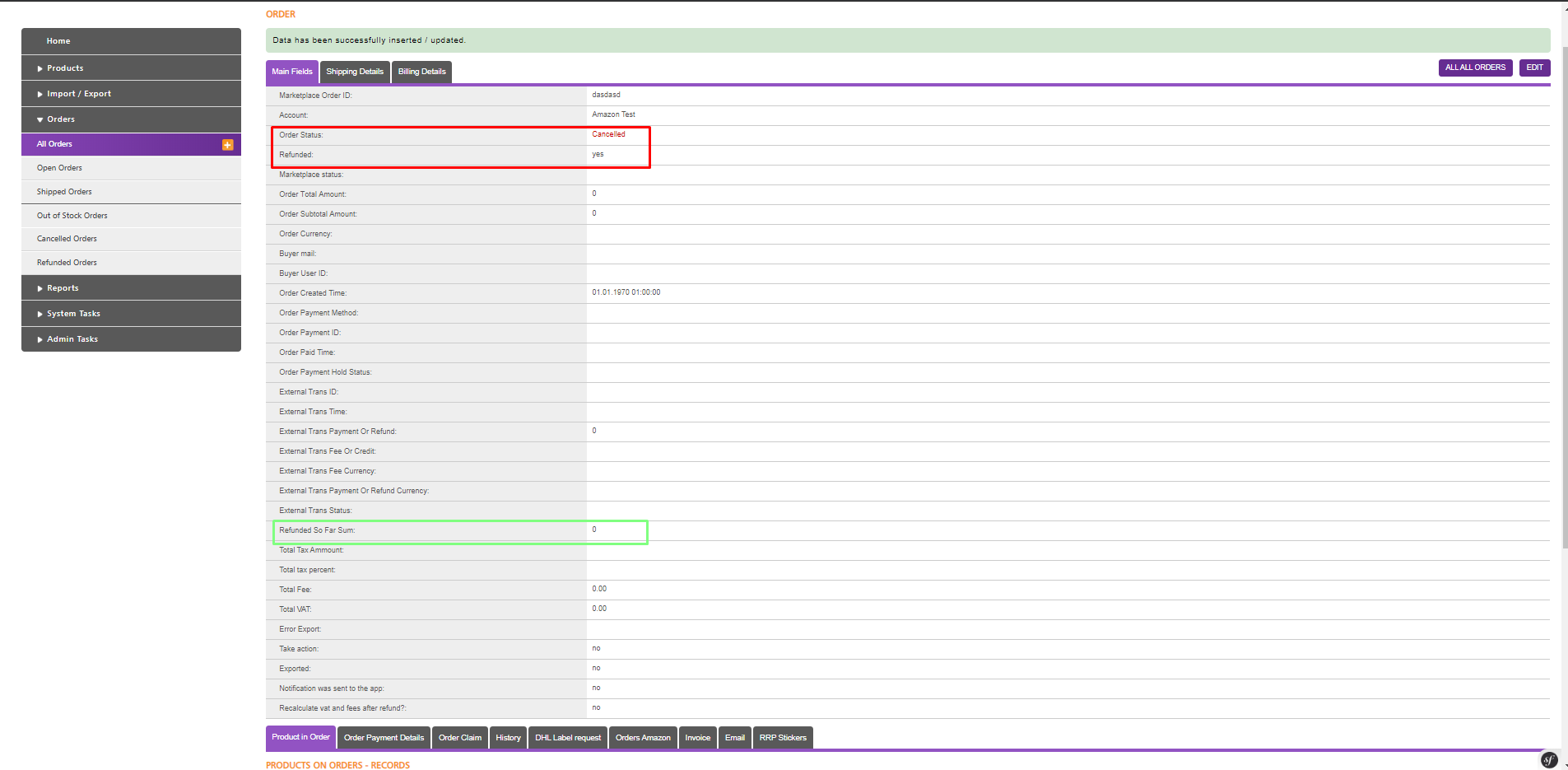
Тhe other fields in Order Payment Details are ⬇ :
- Initially Created Date When the refund row is created
- Transaction ID When a refund is completed transaction id will automatically fill.
- Payment Date When the refund row is processed
- Total Amount When a refund is completed this field will automatically fill.
- Internal note Use only for an internal note for CS Teams.
- Refund notes
- Error text When a refund is with status error in this field automatically fill the error message.
- Reason In this field Cs team fill what is a reason for refund which will be send to the MP. In the relevant MP user guides you can check which reasons can be used.
- Internal Return Reasons Dropdown for internal use
- Internal Method Of Return Dropdown for internal use




