How to make Order Refund Alpha UI
The purpose of this document is to give you a good understanding of how to create refunds in Hemisphere.
In order to create refund you have to find the order you want to do refund on (note that the refunds will be available only from 'Orders' view) and to navigate to the right side of the page and in field ‘ACTIONS’ to choose the 3rd option (emoticon face):

Clicking on this button will open new pop-up window looking like that:
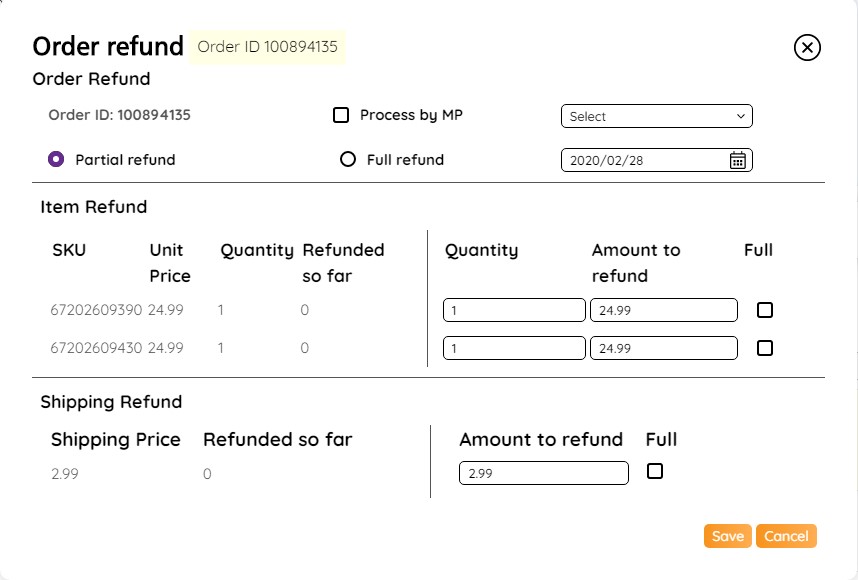
At the top you will see the Order ID for which one is this refund. After it is the option 'Process by MP' and the date when you creating the refund. If you want to send this refund to the marketplace you must check the box there. Also you can choose by radio buttons between 'Partial Refund' and 'Full Refund” .

In Item Refund row we can see:
SKU - all of the SKUs in this order Unit Price - This is the price for 1 SKU Quantity - How quantity were purchased from this SKU Refunded amount - Refunded so far sum Quantity to refund - If we have more than 1 quantity from one SKU you can choose how of them to refund - if you want to refund all - mark the tick box under ‘Full’
In Shipping Refund row we can see:
Shipping Price - The price for this shipping Refunded amount - Refunded so far sum Amount to refund - You can type how much to refund or you want all the price mark the tick box under 'Full'
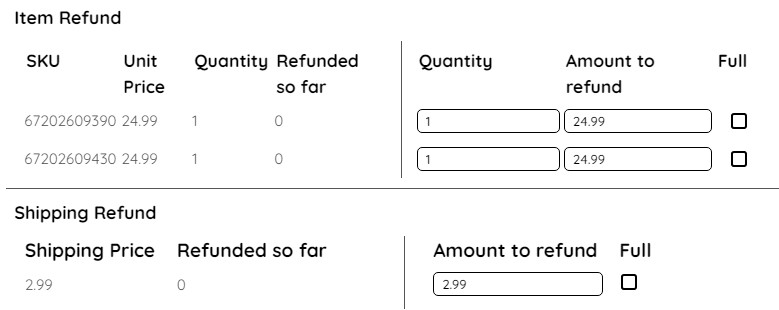
If you choose ‘Full Refund’ this automatically will select both Item Refund and Shipping Refund fields.
The other option is to choose Partial Refund option. In this case you can choose what to refund. We have 3 options here:
In first case you can do Item Refund for all SKUs and Quantities by clicking on the tick box in right side and to leave shipping refund empty.
In second case you can refund shipping price but without refunding items.
In third case we can refund some of the SKUs or some of the quantities of items in this order and to refund shipping price.
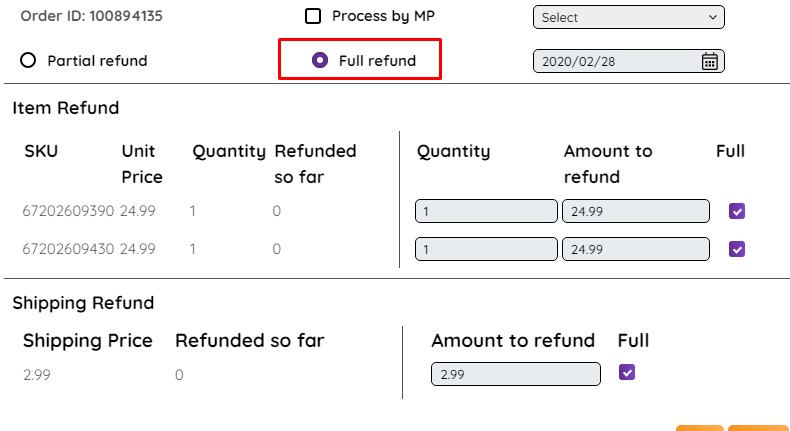
Also you will be able to select specific reasons if applicable.
TBA
TBA



