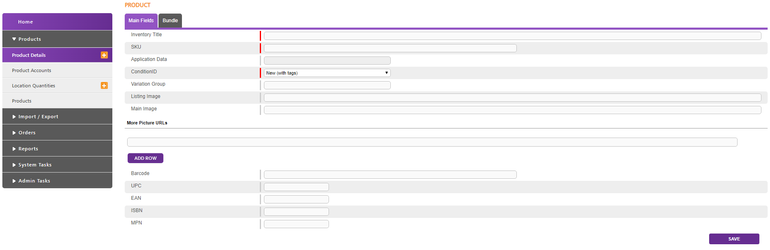Introduction to Hemi
What is Hemi?
Hemi is a software integration solution that provides the ability to its users to connect to multiple marketplaces.
The Hemi software solution provides the following Mmarketplaces functionalitiesy*:
- Listing to Mmarketplaces
- Updating Pproduct information, Pprices, and Sstock levels
- Ending/Ddelisting/Ddeactivating/etc. products on Mmarketplaces
- Downloading Oorders
- Accepting/Aacknowledginge Orders
- Updating orders shipping statuses
- Canceling & Rrefunding orders
Also as part of the software yYou can also use the software to:
- Create and manage your products and listings onto the different marketplaces
- Manage your stock in a quick and easy manner and decide how much should be available on different marketplaces
- Use marketplace templates to ease listing and product management on the marketplaces
- Automate information coming in and going out of the Hemi software
- Build your unique User Interface views with the option to combininge information from different sections of Hemi
- Export all data in Hemi, building a custom layout choosing what you want or using our one of the already existing R default reports
- Use dashboards for quick reporting and easy monitoring of vital Hemi information
- Manage granular user rights, with details up down to every single field in every different section
- Not every functionality is supported by every marketplaces. For more details, please refer to the the marketplace- specific documentation in section the MARKETPLACES section.
Hemi terminology
Manage (name of the subsection)
The idea of this section is to introduce you to some of the most common terms in Hemi :
- Account: - aA single store on a single marketplace. (eExamples: eBay UK and eBay DE. - eEven if we are listing on these sites with one eBay ID, they will still be two2 accounts in Hemi. )
- Product: - tThe common,standard, unchangeable information for eachevery product. (eExamples: SKU, EAN, Iimages, etc.)
- Product Account: - lListing a Product nto a specific Account, or in other words, a record holding all necessary specific information to be able to publish the product on the marketplace (example:such as title, description, category, attributes, etc.).
- Custom View: - sSpecific User Interface view in Hemi showing selected fields from one or multiple sections simultaneously, providing easy access and view ofto the specified information forto the relevant people.
- Account Stock Rules: - tTemplated specification of stock allocation rules and buffers for different marketplaces.
- Locations: - wWarehouses in Hemi against which stock can be stored for every SKU.
Please have in mindnote that additional terminology and detailed descriptions can be found in the following sections of the documentation.
User Interface guidelines
Manage (name of the subsection)
Below you can find some notes and pointers on what the expect from the Hemi UI.
-
Home screen: - tThis is the page on which you land once you log in to your Hemi instance. On the Home page you can see the different dashboards that the software has - Sales Graph, Orders per Channel, Listings and Notifications
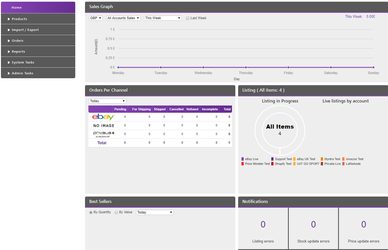
- Sales Graph - shows a summary of the sales based different time frame selected, currency and account. Also has the option to compare to the previous "period" as the one selected currently
- Orders per Channel - shows a summary of the number of sales orders per channel on their respective Hemi statuses based on selected time frame
- Listings - has two charts: 1 showing all listings that are currently pending revision or waiting to be listed and 2 showing all live listings by account
- Notifications - shows records for different specific problems or interesting information in the account. By default shows "Listing errors", "Stock update errors", "Price update errors", "Order shipping errors", "Stock requests pending", "Price requests pending". Can be customized to add different options
-
Navigation menu - on the left side of the screen you can always find the navigation menu of Hemi . It consists of expandable sections and their respective subsections. Clicking on any of the subsections will open the selected view on the main part of the screen. Clicking on the "+" button will give you the option to create a new record of the selected section. Some sections or subsections might be missing when you log in due to restrictions. For further questions please ask your administrator or turn to our technical support
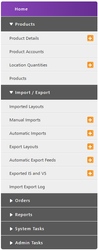
-
Multi record view - once a subsection is selected it will lead you to a multi record view showing up to 100 records on a page. By default it is ordered by the Hemi ID from the newest to the oldest created. Sorting can be adjusted and up to two columns can be used for simultaneous sorting. Searching by the values in the columns can be done with the filters under the header names. Every view in Hemi has default columns showing the most relevant information for the records. Fields from the detailed record can be added/removed/rearranged (please contact support for additional questions on this topic) or a custom view can be created for the needed purpose. On the multi record view you can also see on every line buttons for "view" and "edit"
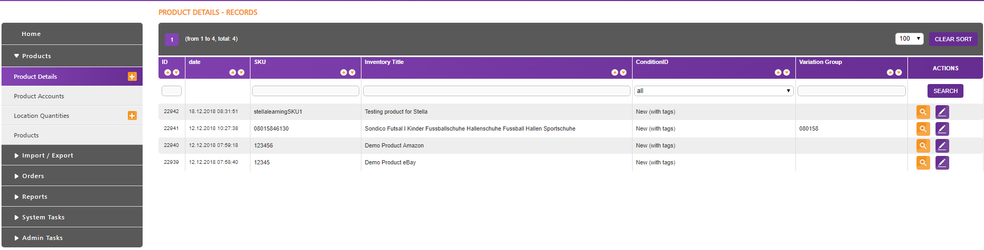
-
Detailed view - clicking on a "view" button will load the details screen of the selected record. In the example below we are viewing details of a Product with all it's available fields. Fields are usually organized in tabs (on the top of the main screen of Hemi ) and at the bottom of every "detailed" screen sits a section of related records. In the current example we can see all related Product Accounts (listings on marketplaces) to that Product, organized in the same "multi record" standard with the respective columns and the "view" and "edit" buttons. At the top of the detailed view you can find "back to" button leading either to the multi record section or to the master record (when viewing a related record like Product Account) and an "edit" button which opens the record for information changes
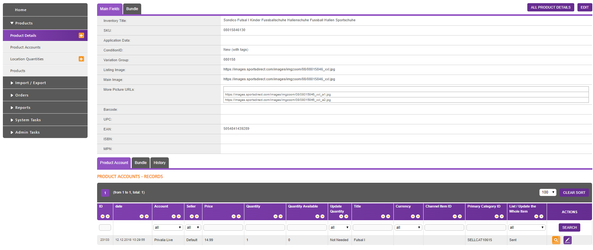
-
Create / Edit view - Creating or editing a record looks the same way - different type of information fields to be filled in. There are text boxes, areas, flags, radio buttons, drop down menus etc. which can be filled in to have as much information as possible and as needed for the selected type of record. Mandatory fields are marked with a red marker between the field title and the actual input. If no information has been changed or mandatory field has not been added Hemi UI will not allow a "save" operation to be processed and it will return an error with the needed information. There are some fields which will be locked as "read only" fields as they shouldn't be filled in manually (usually due to marketplace communication needs)