UseResponse lets you organize several forums for different teams in the company, separate products or multilingual platforms and manage all these communities in one backend. There are lots of use cases when the feature could be helpful for your company:

- Create a private community for internal usage and public forum for your customers;
- A dedicated community portal for each of your product or brand;
- Organize separate communities for clients from different regions and languages.
No matter how many forums you have, the agent interface will be the same to manage all of them. But make sure that you have the same workflow for all communities as if you would have custom fields or categories in one community, you would have the same fields in another forum.
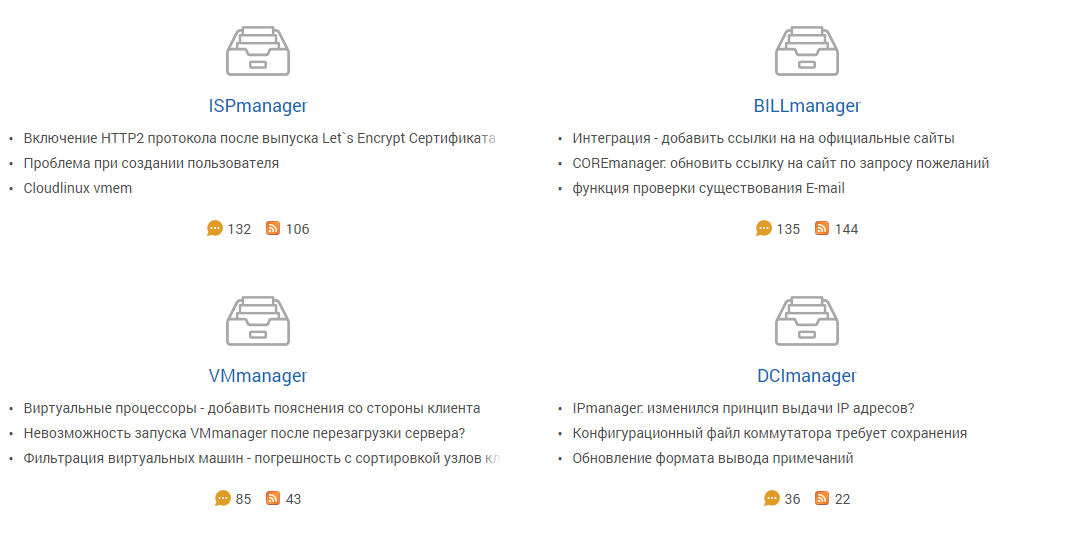
In order to get access to all forums for the user, please add a new link or button in Home Screen customization to /forums page within your installed UseResponse.
Multiple Forums Management
By default, you have one community portal. In order to add another community:
- Go to Administration » Support Channels;
- Click New » Community Portal and enter the forum's title;
- Define the valid URL that should be based on the main community URL. For example, your main instance is located here https://support.domain.com and a new instance name should be assigned to https://support.domain.com/de if you want to make it for the German language. In case custom domain like https://de.support.domain.com, you would need to redefine your DNS settings to point CNAME record to our servers;
- Select forum language;
- Configure additional community settings that would be relevant just for a specific community portal such as privacy or moderation.
Don't forget to save all the changes.
Configure Support Channels
When you add multiple forums, you can associate different support channels with each forum. This could be useful if you want to use one forum for Knowledge base and Support, and another one to capture feedback.
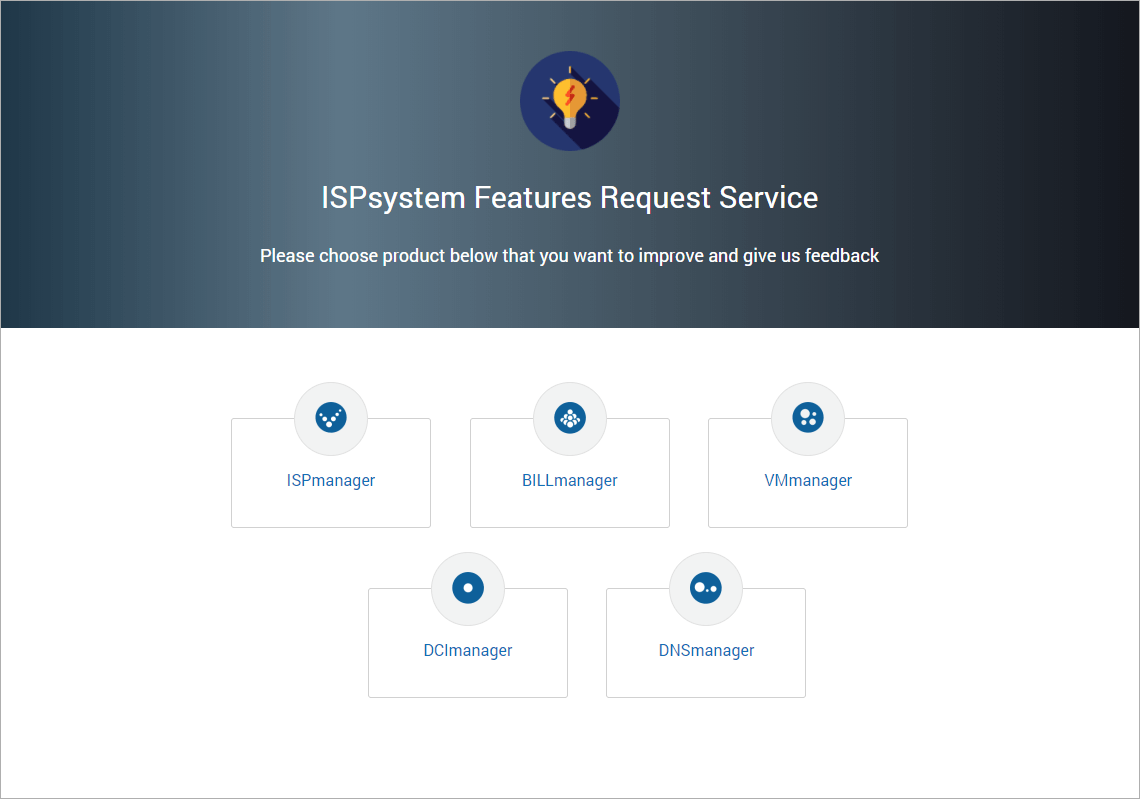
- Help Center - each forum has its own help center with the ability to customize the interface and display specific self-service content in your Knowledge Base. In order to divide the content between communities you should create multilingual categories and articles;
- Support Center and Live Chat widgets - you can add additional support channels that are tied to a specific forum. Conversations that come in via those contact/feedback forms will then be automatically associated with that forum;
- Our Restful API also supports multiple forums, just specify the right community URL in your API requests.
Switch & Connect Multilingual Forums
For example, you provide several unique services or produce several unique products and set up a dedicated support portal in French for each of them. In order to involve international customers in product discussions, you can create duplicate instances in English and German for each of the products and connect them.
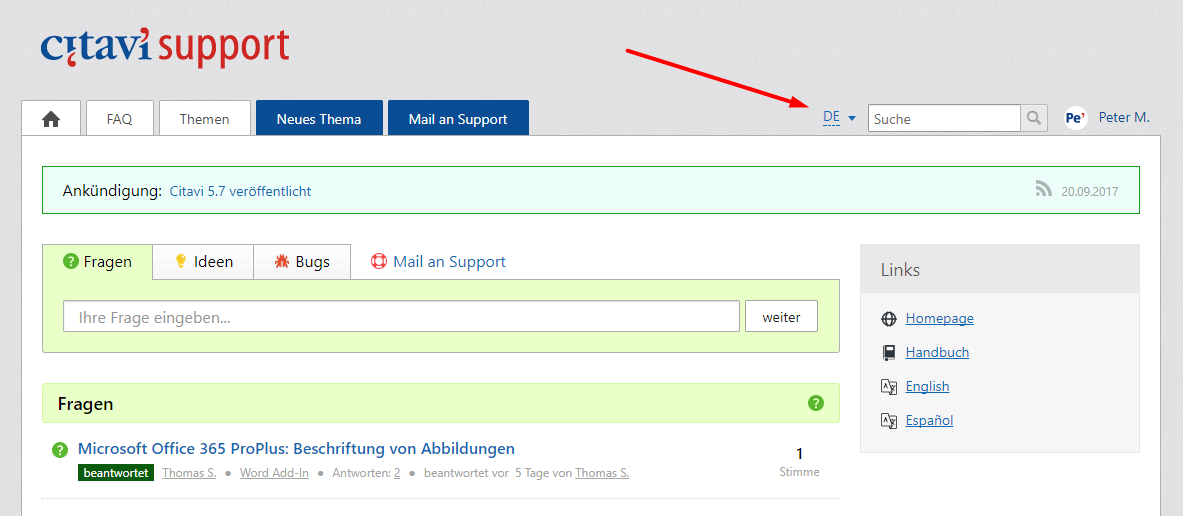
In other words, you need to go to community settings for product A (French instance), click Connect Forum and select the required communities (English and German instances) for product A you want to link with.
So users visiting your community portal for product A would be able to switch between different languages and choose the one with preferred language.
With UseResponse you can allow your new users to specify preferred language while registration. In Administration » Custom Fields » Users you can edit the "Language" field and add it to your registration form. No matter which instance the user authenticates, he will be directed to the forum with the preferred language.
Agents have the right to assign specific forum language manually in the user profile or in the list of users with bulk actions.
Lock Community
If you need to stop accepting new feedback and votes, please enable the option "Lock Community" in Administration » Support Channels »Community Portal - edit the necessary community.
When the community is locked, the New Topic button, vote icons, Topic Search widget will be hidden in the frontend and users will see the message "Community doesn't accept new feedback!" in the comment area. But agents will be able to leave comments on the topics of the closed forum from the agent interface.
Forums Visibility
Apart from a private and a public forum that is used to distribute your company discussions within just your support agents and public community to be used by anyone, you can also set up limited access to different users to a specific forum.
Forums' visibility is handled by different teams. So users under one team can see specific forums and get access to them and another team can provide limited access.
Objects Visibility for Support Agents
Support agents or users can be assigned to specific forums and sometimes it's crucial to provide access only to the objects added in these selected communities. If you want to assign the agent to one of your communities, please go to Menu » Users, create a new agent team with specific permissions and access to the required community. Then you would have to apply this team to the agent.
In this case, the agent would be notified about all activities in this specific community. Please refer to the article for more details how to build custom teams.
You might require to design specific automation rules for several forums that could be easily implemented in Administration » Automation & Notifications. Just select the required forum or widget profile where an object is created.


