Any activity in the system is logged, so agents could track recent actions with topics, tickets and users using 3 types of logs that are always accessed either in Administration area or using options icon on ticket or topic page.
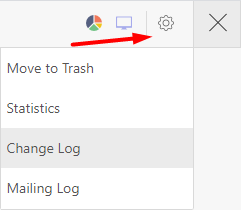
- Activity Logs - main action log in the system;
- Change Logs - all updates on ticket, topic or user that doesn't include replies;
- Mailing Logs - all outgoing and incoming emails.
Note: all logs are recorded with activated "Logging" app in Administration - Applications. In app settings you can select which logs will be saved in the system
Activity Log
The main activity log is available to support agents by default in agents interface and can be accessed in Menu » Activity Log. You can select a period of time or filter by agents on that page to get more accurate results.
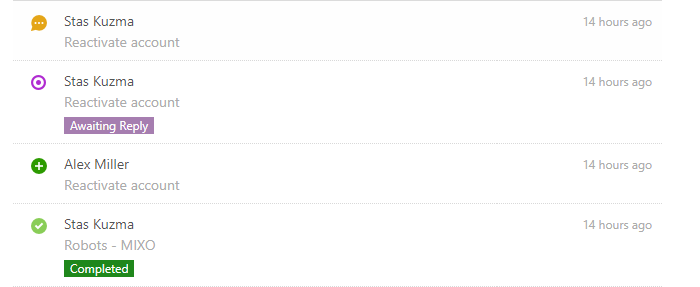
Activity Log saves only global actions made with objects in UseResponse and they are the following:
- New Topic/Ticket/Announcement;
- New Comment;
- Status is Changed;
- State is Changed - Completed or Reopened;
- Object/Comment is Moved/Restored - Trash/Archive;
- Merged Topics.
Activity log on specific object can be also tracked from full ticket or topic page Options » Change Log and click on activity log icon.
Change Log
Change Log could be accessed from the options menu on any object. It saves all updates with the ticket or topic , and provides a comprehensive tool for tracking activity with the object and object fields.
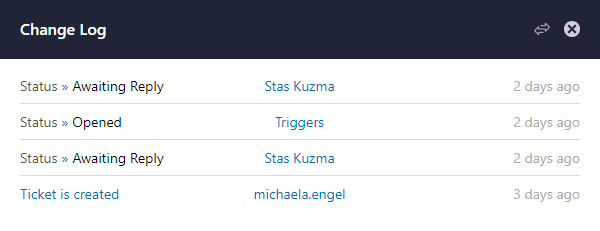
Change log is useful to check what was updated and when. It includes also the author or each action that includes also automation tool affects so you know what trigger or user performed specific action.
If you click on initial record when object was created, you will find out all custom fields' with values.
Note: you can also check Users Change log by going to his profile and using Options icon
Mailing Logs
Mailing logs help identify who is notified on specific action and logs all incoming and outgoing emails in the system. Global mailing log can be accessed in Administration » Support Channels by clicking on the icon next to the email.

Mailing logs on specific ticket or topic can be accessed on ticket page using options icon. The same can be checked on user profile page to see what emails user got.
Other Ways of Tracking Activity
- User Profile - user can track the activity on profile only on subscribed objects. There is the Activity Log tab in the User Profile page that would be useful for support agents to track the latest actions of a specific user;
- Activity on Dashboard - any agent can see recent activity on the dashboard by choosing any date on the provided graph.
Cleaning Logs
You are set automated cleaning logs on Administraton page or clean them manually.


